Traditional or manual methods to remove beats from songs are time-consuming. You’ll spend hours and even days removing beats from a single audio file. But it will leave you frustrated and without the results you want.
Whether you’re into remixing, producing music, or need a clean track for karaoke, the struggle to achieve a clear, professional sound can be overwhelming. It's time for a better way. With the right tools, you can easily extract the beat from any song and achieve professional-quality results.
So, do you want quick but professional results? Luckily, Wondershare Filmora, a video editing software can solve your problem. It has amazing audio editing features. Filmora can help you separate vocals from beats with incredible precision. You can create your musical masterpieces.
We’ll discuss three tried-and-true methods for removing beats from songs. We’ll show you how to get professional-quality results with minimal effort.

In this article
Part 1. Challenges in Beat Extraction
Isolating the beat from a song might seem like a simple task, but it's quite complex. Unlike adjusting the volume or cutting out sections, extracting a beat involves separating layers of sound that are often deeply interlinked with vocals and other instruments. It’s difficult to pull them apart without affecting the overall quality.
Several factors can influence how accurately you can extract the beat from a song. The genre of the music plays a big role. Songs with heavy basslines or complex drum patterns can be more challenging to work with. Additionally, the quality of the audio recording affects the results. If the original recording is noisy or distorted, it’s harder to get a clean beat extraction.
Many people who try to isolate beats on their own run into common problems. One issue is inaccurate beat detection. The software might miss certain beats or mistakenly identify other sounds as beats. Another problem is that the extracted beat can sound muffled or distorted, lacking the clarity and punch of the original.
An effective and reliable beat remover from song is essential to overcome these challenges and achieve professional-quality results. It should not only recognize the complexities of music but also provide precise control over the extraction process. So, the final product is clean and ready for further creative work.

Part 2. Remove Beat from Song Using Online Vocal Remover: LALAL.AI
Want to remove beats from songs onlineto create your karaoke tracks or remix your favorite songs without the vocals? LALAL.AI is a great tool as it uses artificial intelligence (AI) to remove vocals and separate instrumental tracks with great accuracy.
Unlike traditional audio editing software that requires technical know-how, LALAL.AI is incredibly user-friendly. Its AI technology handles the complex task of separating vocals, allowing anyone to achieve professional-sounding results in minutes.

Step-by-Step Process with LALAL.AI:
- Step 1. Upload Your Song
Head to LALAL.AI's website and drag and drop your audio file into the upload window.

- Step 2. Choose Your Processing Option
Select "Vocal and Instrumental" separation or customize by choosing the individual stems you want to extract.

- Step 3. Start Processing
Click "Start Processing" and let LALAL.AI work its AI magic. Processing time may vary depending on the length and complexity of your song.

- Step 4. Download Your Results
Once complete, download your isolated vocal track and instrumental (or individual stems) in high-quality formats.

Part 3. Top Versatile Vocal Remover: Wondershare Filmora [Recommended]
If you want to remove beats from songs, Wondershare Filmora is a standout choice. While Filmora is a video editing software, it has powerful text and audio editing features like the Vocal Remover. This tool is useful to music producers looking to create enthralling song covers and music remakes, content creators to polish up video content, or just anyone looking to diversify their music experience,
Filmora is easy to navigate and use compared to other complex software, even if you're new to audio editing. The software provides clear instructions and helpful tutorials to guide you through the process. In addition to separating vocals from the beat, Filmora offers a wide range of audio editing tools, making it a versatile solution for all your music production needs.
Other Audio Editing Capabilities
- AI-Powered Vocal Remover:
Filmora's advanced AI-based technology can accurately separate vocals from instrumental tracks with precision. It analyzes the audio and intelligently identifies vocal patterns giving you clean and clear results.
- Audio Equalizer:
You can fine-tune your audio with Filmora's built-in equalizer. Adjust frequencies to boost or cut specific ranges, helping you isolate vocals or enhance the overall sound.
- Audio Effects:
A variety of effects like reverb, delay, and distortion are available to enhance your extracted vocals or instrumental tracks.
- Noise Reduction:
You can eliminate unwanted background noise and hiss from your recordings. Filmora's noise reduction tools help ensure that extracted vocals are clean and professional-sounding.
Pros and Cons
Methods to Remove Beat from Songs Accurately Using Filmora
Method 1. Wondershare Filmora AI Vocal Remover
Filmora's AI Vocal Remover uses artificial intelligence to separate vocals from instrumental tracks. It analyzes the audio and identifies vocal patterns, allowing it to isolate the vocals with remarkable accuracy. This method is ideal for those who want a quick and efficient way to remove vocals without manual adjustments.

Steps:
- Step 1. Import your audio file:
Click> Import and select the audio file to separate vocals from beat. Drag and drop your song into Filmora's timeline.

- Step 2. Apply the AI Vocal Remover:
Right-click on the audio clip and select "AI Vocal Remover."

- Step 3. Preview and Export the result:
Listen to the separated vocal and instrumental tracks to ensure the quality. If you're satisfied with the results, export the desired track.

Method 2: Try Out Filmora Audio Equilizer: A Quick Method
For a more manual approach, you can use Filmora's audio equalizer to remove the beat from the song. By adjusting the frequency response of your audio, you can boost or cut specific frequency ranges that are characteristic of vocals. It will remove the beat as well as any background noise.

- Step 1.Begin by importing the video or audio file you wish to edit into your Filmora project. Drag and drop the file into the timeline. Double-click on the audio clip you want to modify. This will open the audio editing menu.

- Step 2.In the audio menu, locate and click on the "Equalizer" option. You can then choose a preset and click "OK" to apply it.

- Step 3.Filmora provides various preset equalizer settings based on different audio types and effects. If you want more control over the sound, click the "Customize" button. You'll see a series of sliders, each representing different frequency ranges. Adjust these sliders to boost or reduce specific frequencies according to your preference.

- Step 4.After applying the equalizer, listen to the audio to ensure it sounds the way you want. Make any necessary adjustments, and when you're satisfied, save your changes.

Part 4. Align Your Video with Music Using Filmora Auto Beat Sync [Fine Tune Audio]
Once you extract beats from the song, Filmora's Auto Beat Sync feature can help you sync your video with the music. This amazing feature is a game-changer for video editors seeking to create visually captivating projects that perfectly synchronize with music. It automatically analyzes your background music and identifies the beats and rhythms. It then intelligently selects highlights from your footage and cuts or transitions them to match the music's pulse, saving you countless hours of manual editing.
Step-by-Step Process
Here's how to use Auto Beat Sync in Filmora:
- Step 1. Download and install Filmora on your device (Windows, Mac, iOS).
- Step 2. Open Filmora and navigate to the "AI Toolbox." Locate and click on the "Auto Beat Sync" feature.
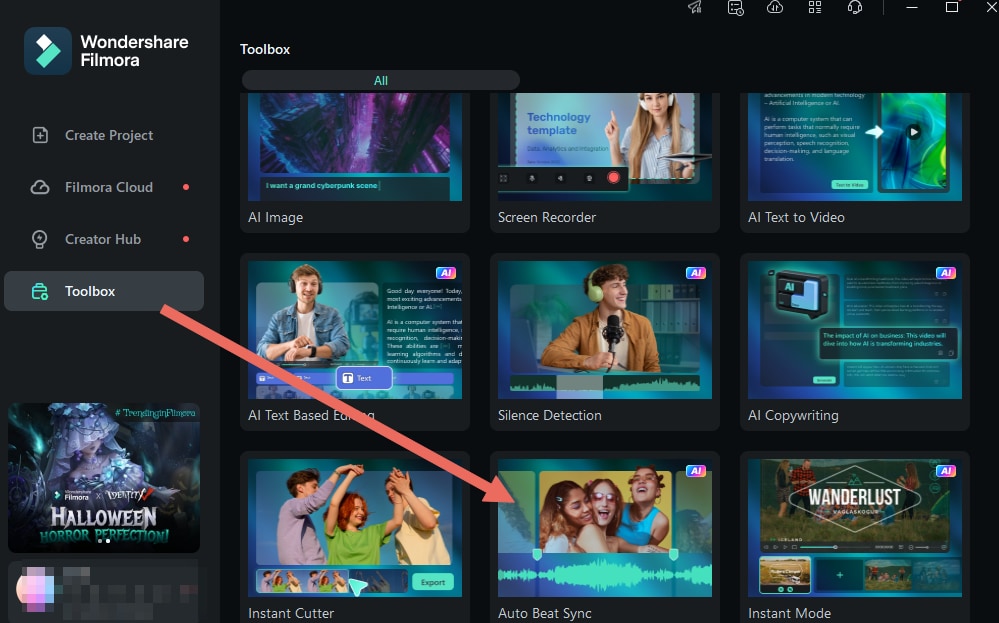
- Step 3. Import your video and audio files into Filmora's media library. Alternatively, if your files are already imported, right-click on them in the Project Media section and select "Auto Beat Sync."
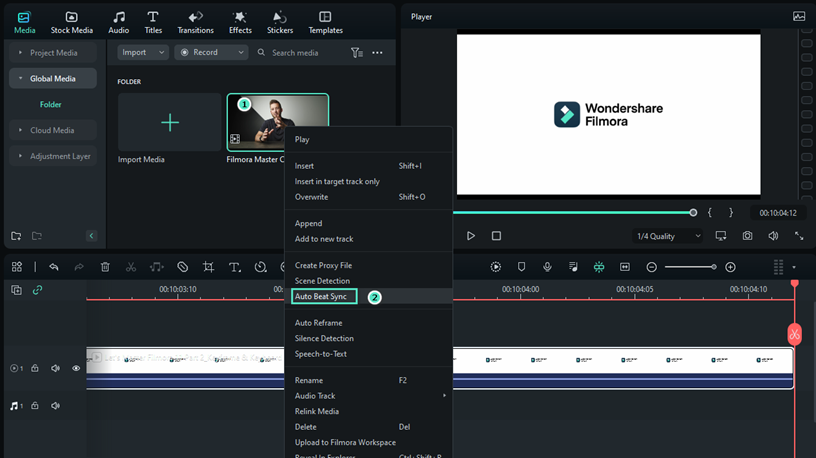
- Step 4. Click the "Analyze" button to initiate the automatic analysis of your audio track. Filmora will then align your video timing to match the music's beat.

- Step 5. Click the "Play" button to preview the synchronized video. Once satisfied with the results, click the "Export" button to save your video in your preferred format.

Conclusion
Removing beats from songs can be a challenging task, but with the right tools, it becomes much more manageable. Throughout this article, we've covered effective methods to remove beats from a song using Wondershare Filmora.
With Wondershare Filmora, it's easier to remove vocals from songs and achieve professional-quality results. Filmora's AI Vocal Remover and Auto Beat Sync features are particularly useful for quickly and accurately isolating vocals and beats. By following the above steps and experimenting with different techniques, you can create your own unique projects.
Whether you’re remixing, producing, or creating karaoke tracks, Filmora is your go-to solution. So, grab your favorite songs and start creating amazing content with Filmora!



