How to View Old Stories on Facebook: Yours and Others' (Mobile & PC)
Dec 08, 2025• Proven solutions
Facebook introduced a story feature allowing people to share snippets of their daily lives. Unfortunately, a story is only visible for 24 hours before it disappears. Do you wish you could watch a story for more than 24 hours? Well, there are actually reliable ways to access these stories after they vanish from the feed.
Facebook's interface can be complex, but navigating it becomes easier once you understand the settings. Whether you are figuring out how to view others old stories on Facebook mobile or simply want to access your own story archive on desktop or phone, you have landed on the right article. Stay with us to discover all the methods for every device!
- Part 1: How to View Old Stories on iPhone/Android Facebook App?
- Part 2: How to View Stories on Facebook Desktop?
- Part 3: How to View Others' Old Facebook Story Mobile?
- Part 4: How to Save Posts from Your Stories Archive to Your Device?
- Part 5: How to See Old Stories on a Facebook Business Page?
Part 1: How to View Old Stories on iPhone/Android Facebook App?
Revisiting old stories on any social platform allows you to go back in time. Facebook has a unique feature where your previously posted stories are kept for the record. You can go back to them and save them anytime. The following instructions will guide you on how to access your story archives on Facebook:
Step 1. Using the homepage of Facebook, tap the “Menu” icon and press your “Profile Picture” on the next interface.
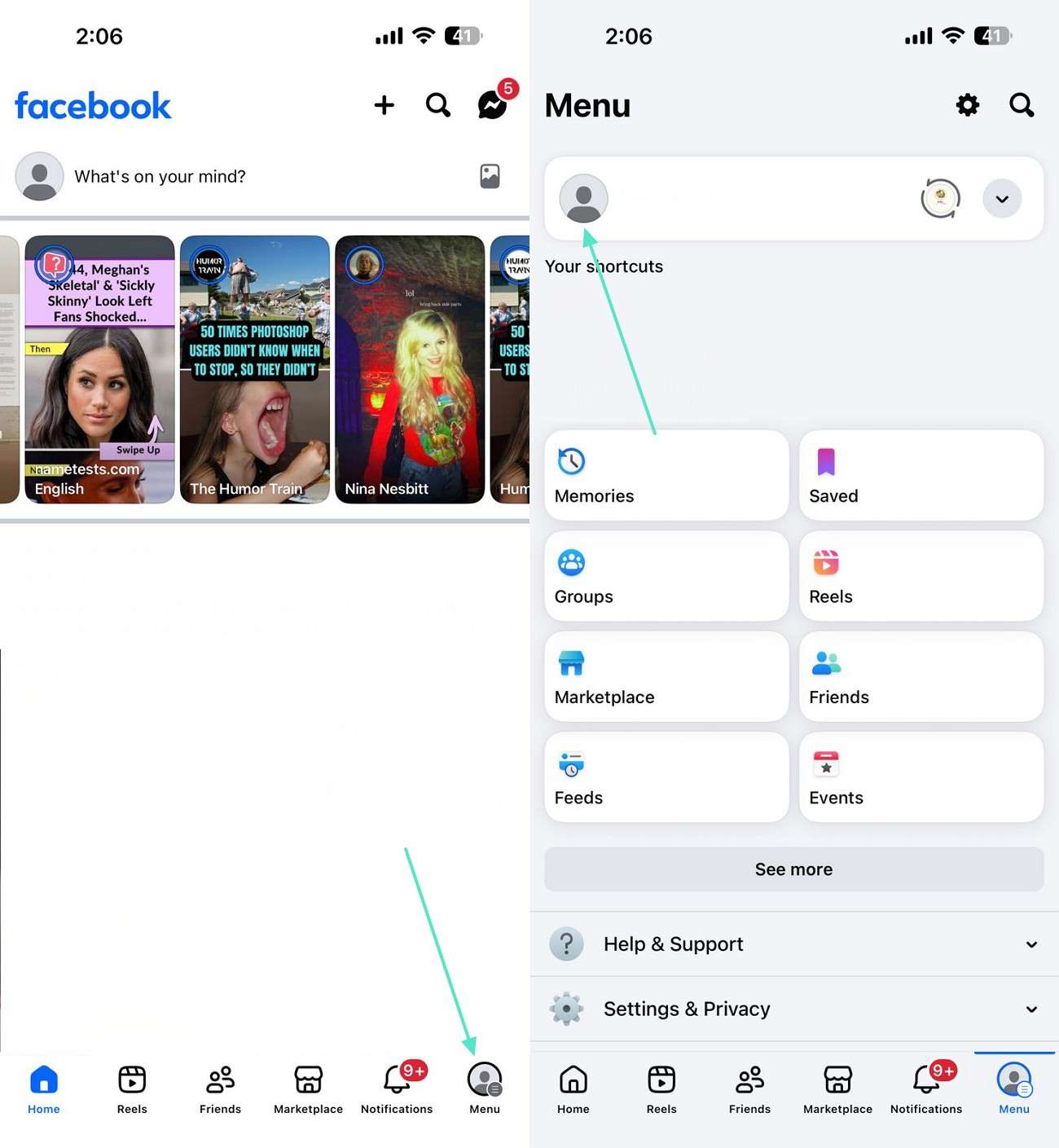
Step 2. When you have entered your Profile Settings menu, tap the “Archive” option and access your “Story Archive” next.
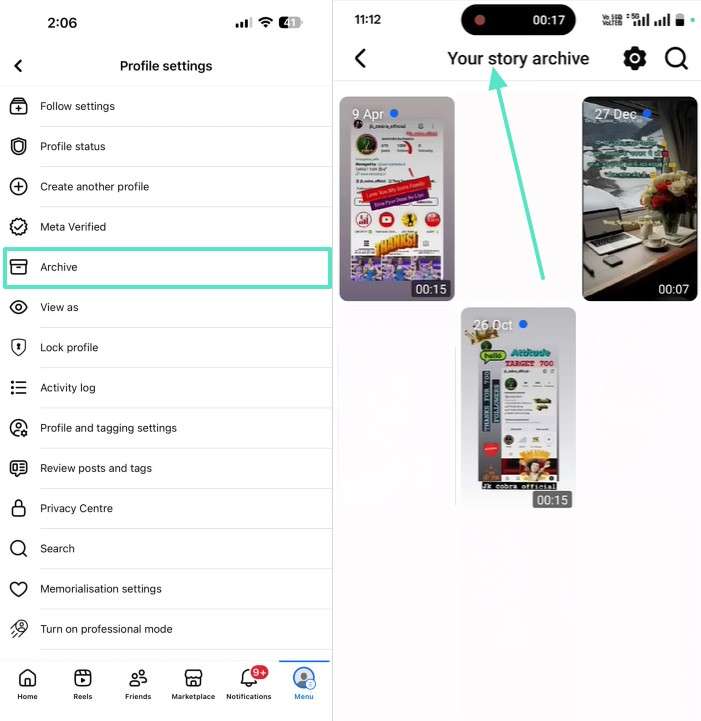
Part 2: How to View Stories on Facebook Desktop?
Using social media on a desktop is a whole other experience. You can view the media better and have enhanced readability of captions. The PC interface of Facebook is different and has a separate method of viewing stories. The following guide will instruct you on how to view Facebook stories on the desktop version:
Step 1. To begin with, navigate to the top left of the page to select your “Profile” icon.
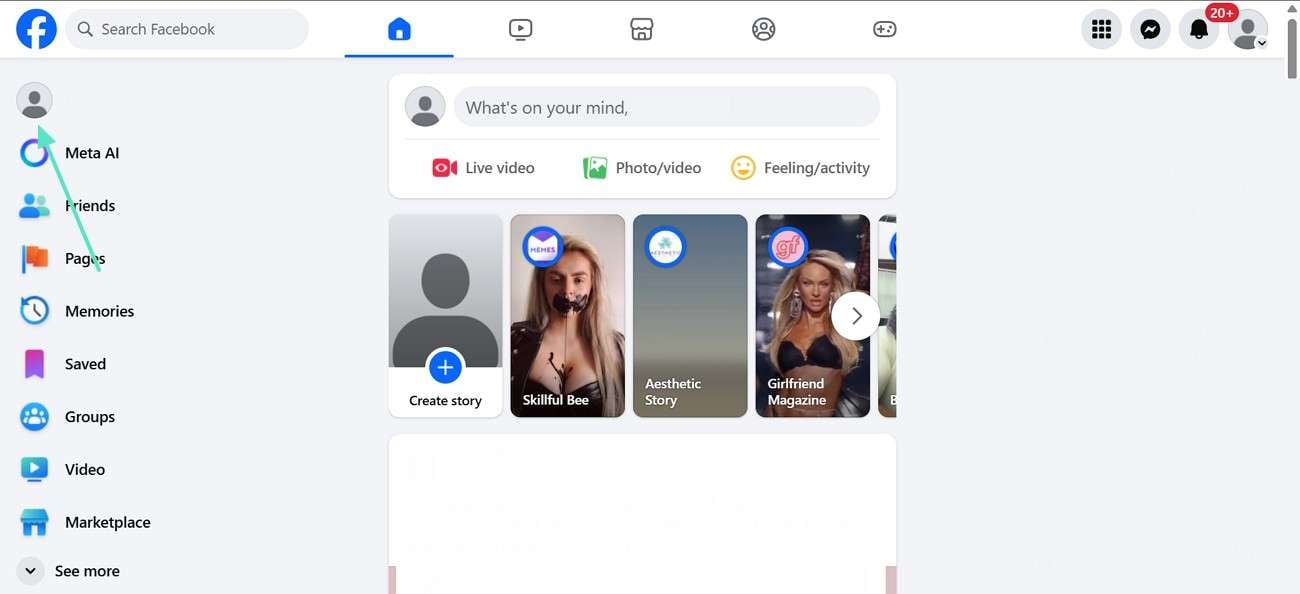
Step 2. In your profile, select the “3 Dots” menu and click the “Story Archive” tab from the extended menu.
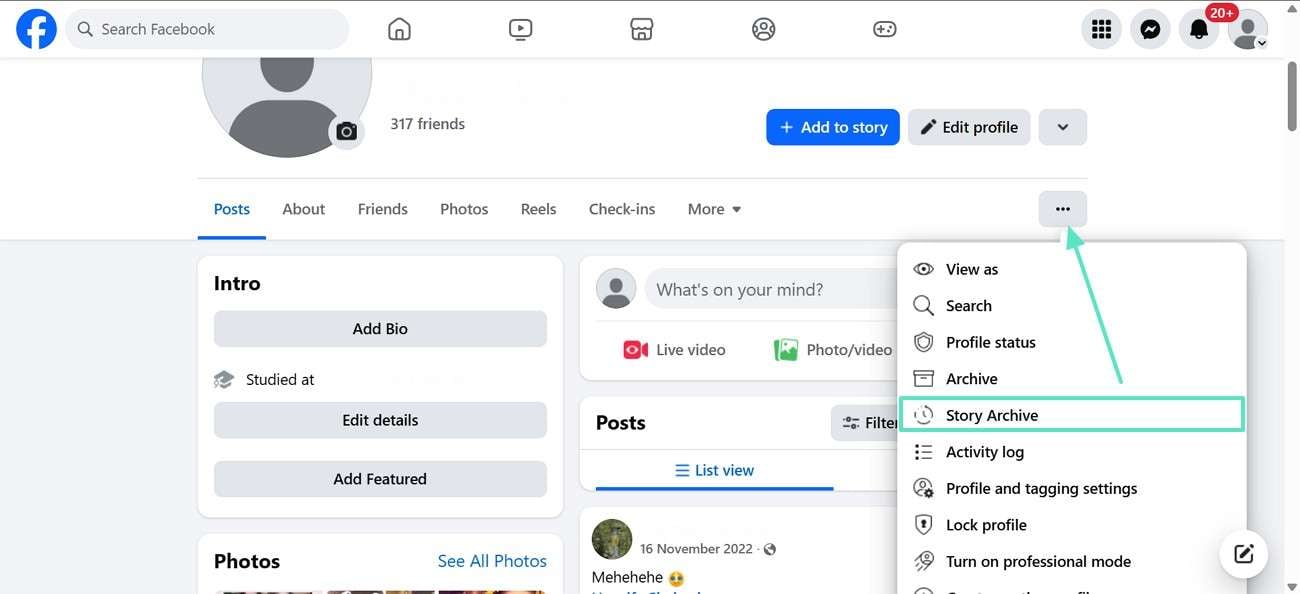
Step 3. When the “Story Archive” appears, select and open the desired story from the collection.
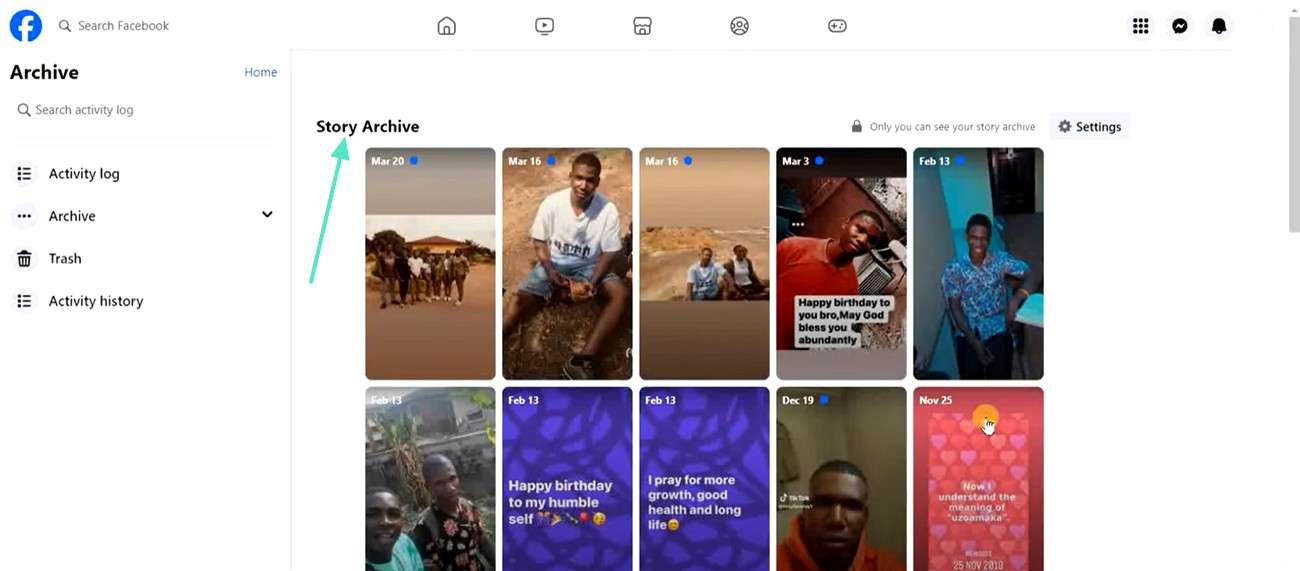
Note: You can only view stories through the above process if you have turned on your story archive option. Click on settings to turn it on or off as per your choice.
Part 3: How to View A Friend’s Old Facebook Story?
If you missed out on a friend's Facebook story, do not worry. Facebook has a unique feature of highlights that lets users save their stories beyond the 24-hour limitation. These highlights can be organized whichever way users want. Organizing them event-wise helps followers and friends get a better viewing experience. The following steps will guide you through the process of viewing your friends' highlights on Facebook:
Instructions. To begin with, access the profile of a friend following the steps shown above. Scroll through their feed and find the collections of shared stories.
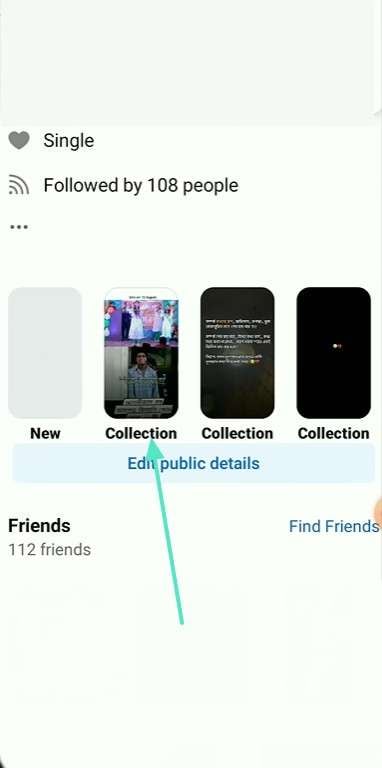
Part 4: How to Save Posts from Your Stories Archive to Your Device?
A good tip to keep your social media alive is to repost old pictures. One way to do this is by saving previously posted stories on Facebook. By re-sharing these posts, you can keep your social media active. Go through the following steps to learn how you can save posts from your story archives to your device:
Instructions. Start by accessing your story archive following the process mentioned above. Once you have opened the intended story, swipe up to open a menu. Using this menu, select the “Save Video” option to download the post successfully to your device.
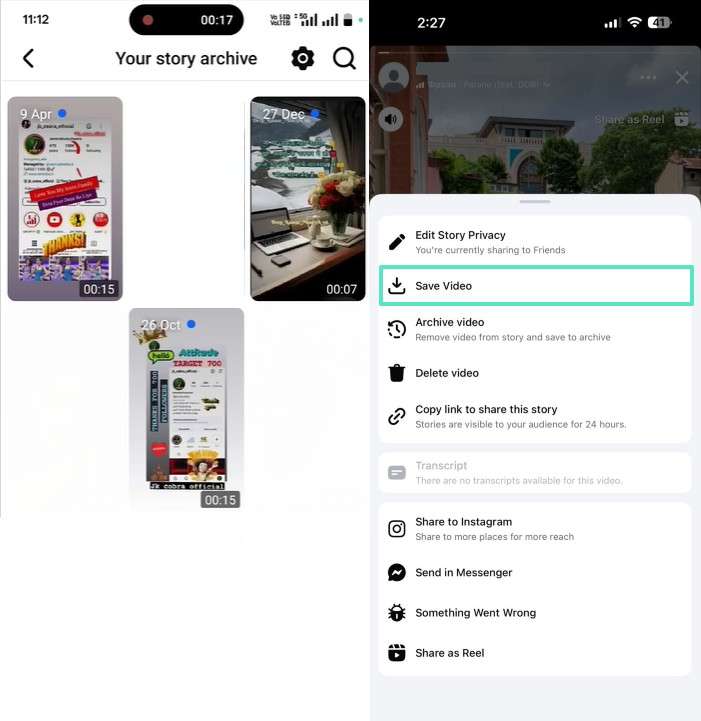
Part 5: How to See Old Stories on a Facebook Business Page?
The business pages on Facebook post their prices and packages in highlight. When business owners need to go back to previously shared packages and rates, they can just take a look at the story archives. The following instructions are a guide to seeing all stories on a Facebook business page:
Step 1. To begin with, open your regular Facebook profile and select the page you want to enter. When the menu at the bottom of the page appears, click the “Switch” button to enter the business page interface. Now, navigate to the bottom right to select the “Menu” of the profile.
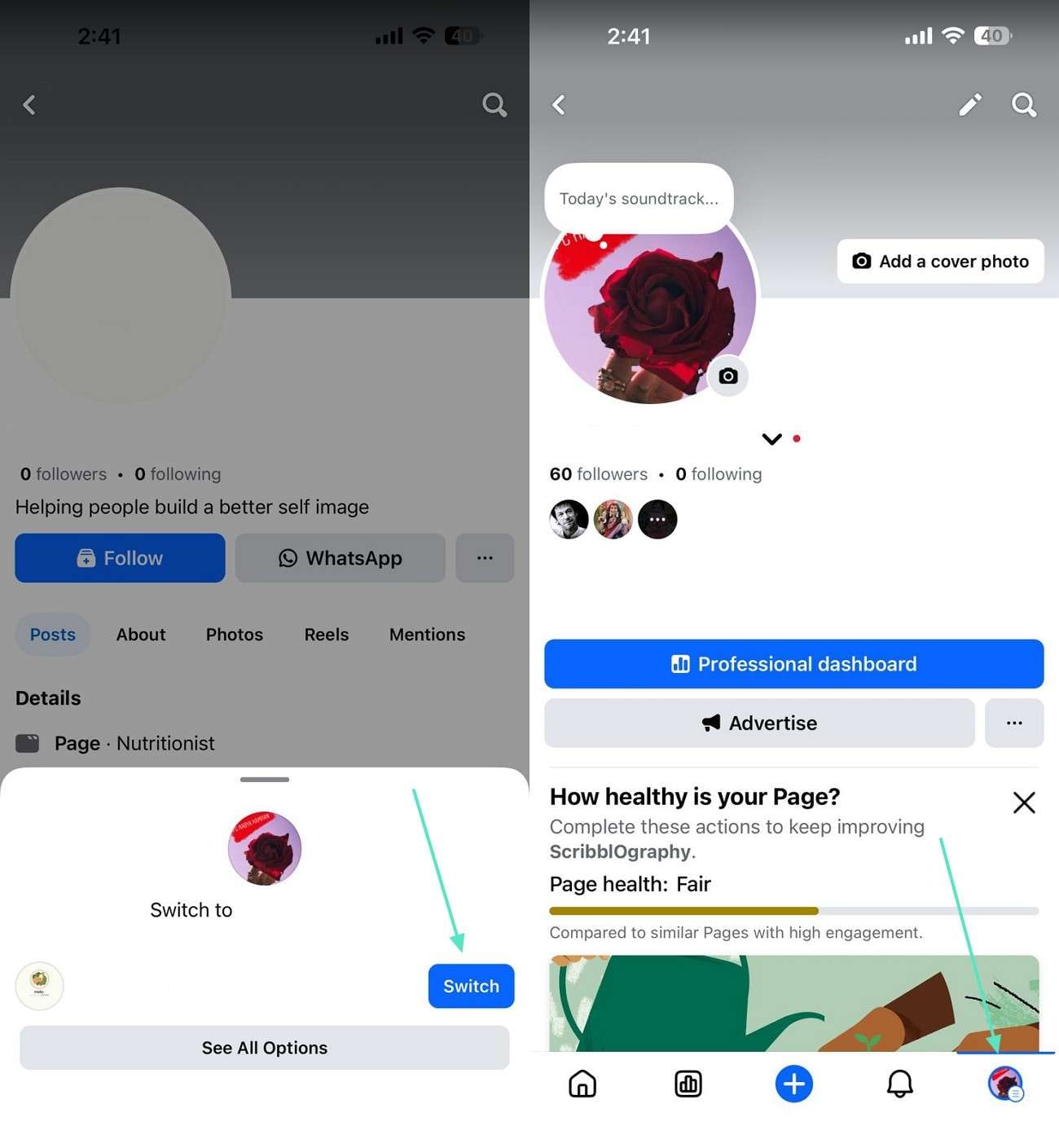
Step 2. In the menu of page settings, select the “Archive” tab to access archives on the next interface. Here, business owners can see and download their previously shared stories.
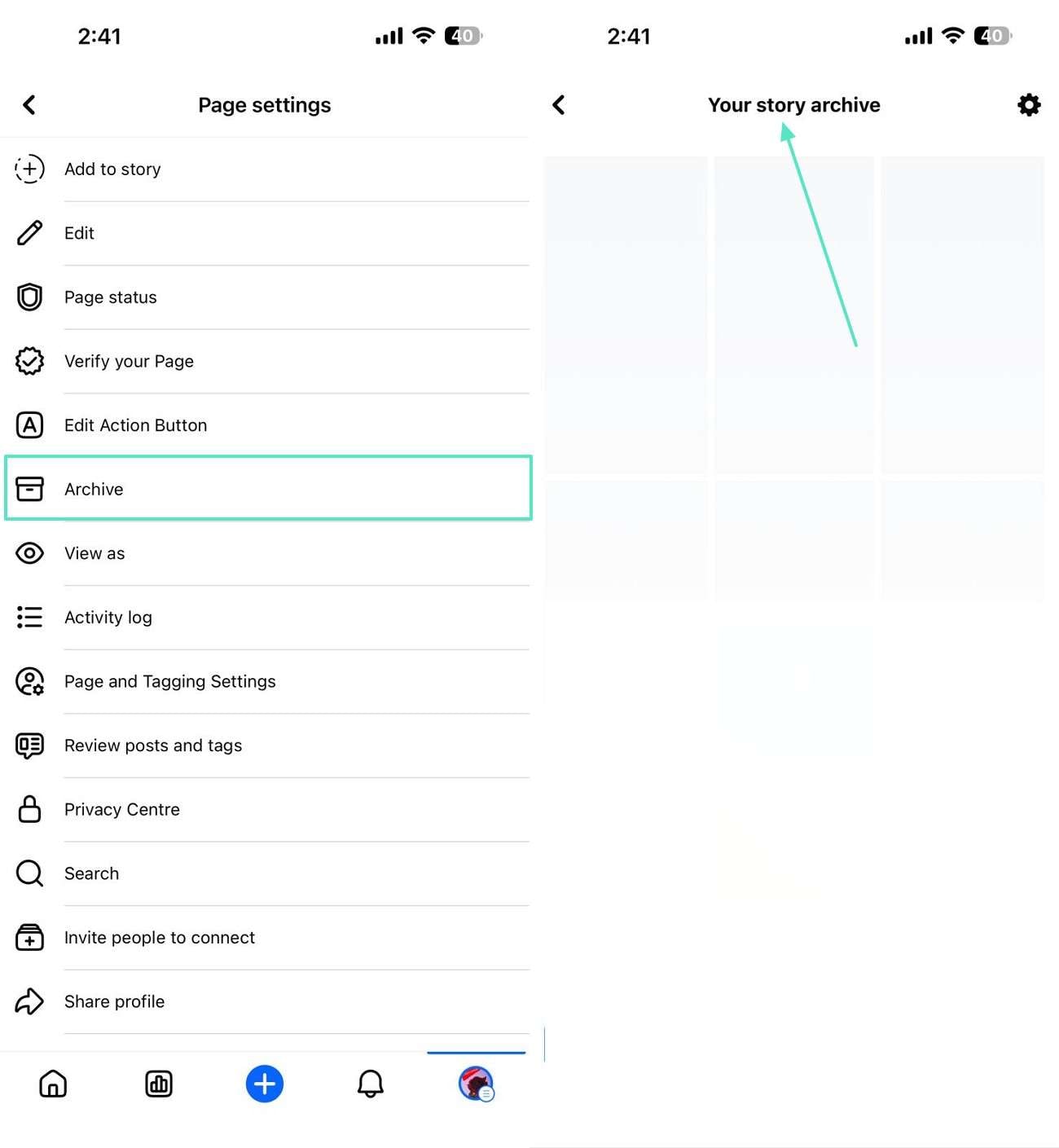
Bonus Tip. How to Create Captivating Facebook Stories Using Wondershare Filmora
When you post good content, you give your audience captivating videos to see in your highlights. An attractive video is not just about the production but also depends largely on the editing tool you are using. Filmora is an intuitive video editor that offers comprehensive features. With its AI utilities, it enhances your video with a single click.
Key Features to Note About Filmora
AI Idea to Video
Using the AI Idea to Video feature, users can enter a short description to generate an entire video. Besides specifying the idea, select the desired video duration and aspect ratio to get tailored results.
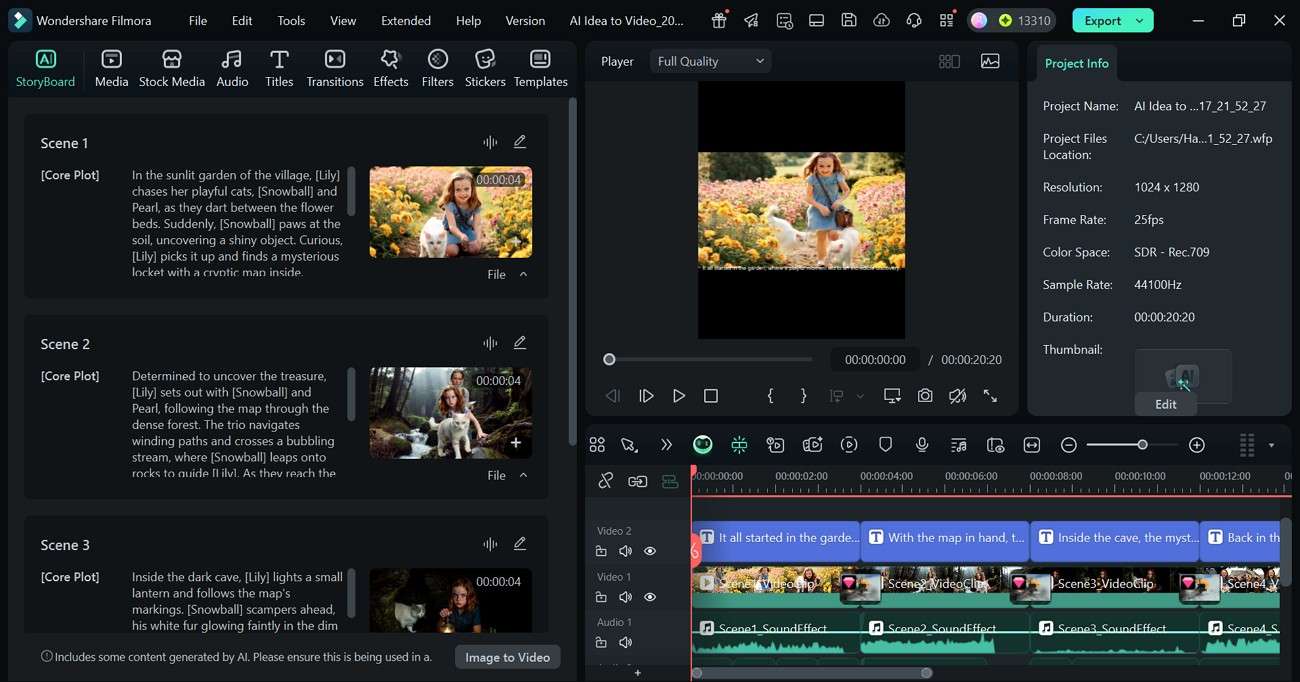
AI Sticker Generator
Filmora offers a unique feature of generating custom AI stickers using its intelligent AI. Users can pick from a handful of sticker types and generate 3D, illustration, and many other types of assets.
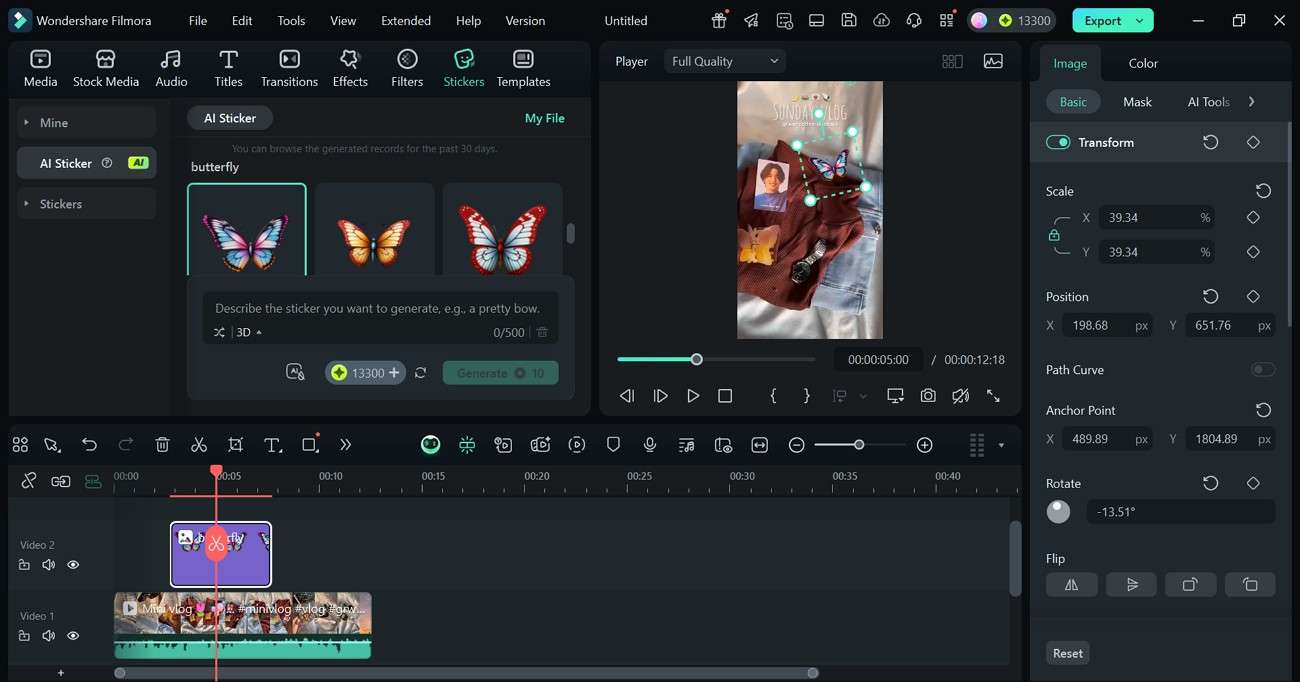
AI Music
Just select a built-in music type tag to generate a soundtrack that meets your needs. With the AI Music feature, users can set the tempo to low, high, or medium. It also enables you to specify the duration and the number of music tracks to be generated.
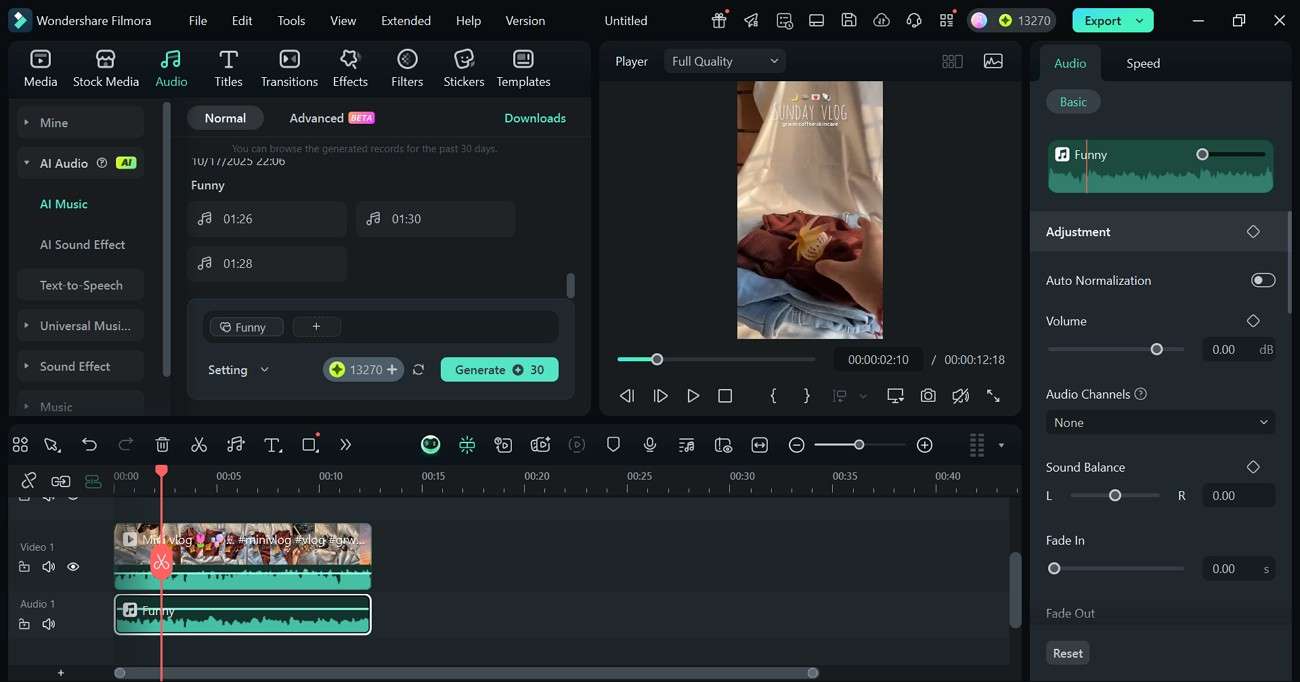
Video Mask
You can use the video masking feature and apply basic shapes. If you are into a freehand shape, use the drawing tool to create custom shapes. Filmora’s AI detects the edges of the objects in your videos and tracks their movement.
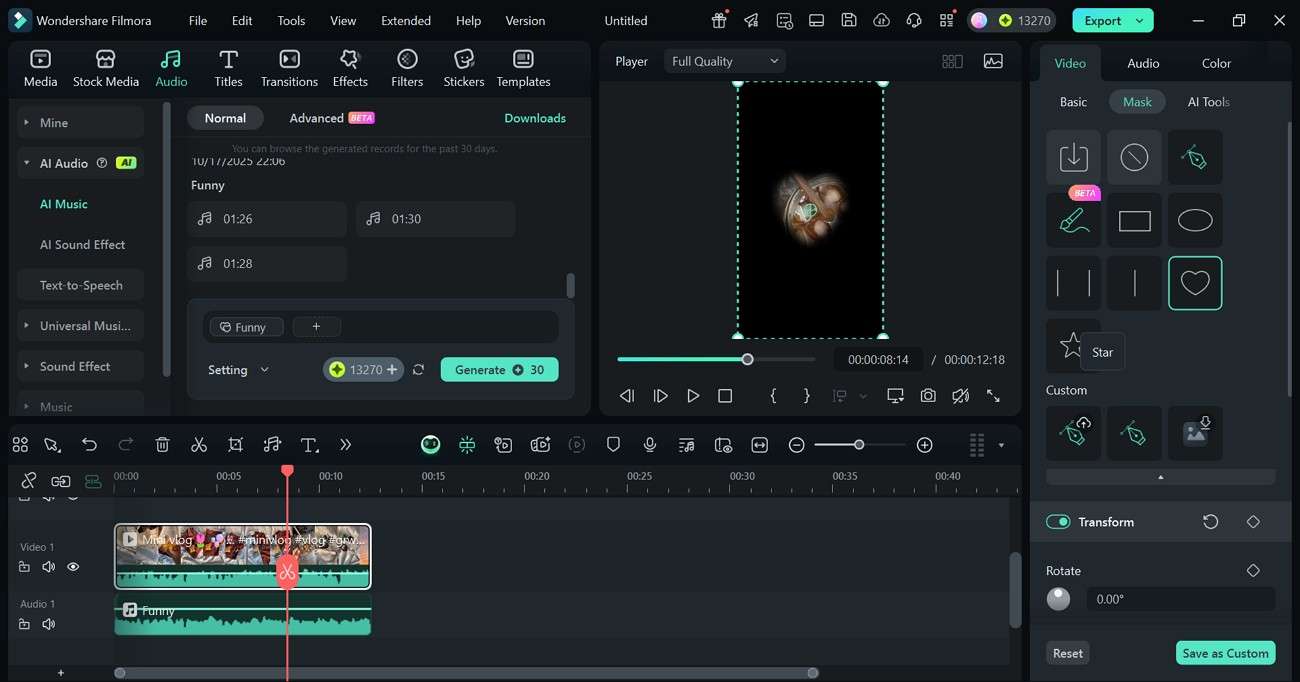
Audio Visualizer
Give a visual appearance to the pitch of your background music using the audio visualizer of Filmora. The AI of this tool intelligently detects the ups and downs of your music and makes the waves move accordingly.
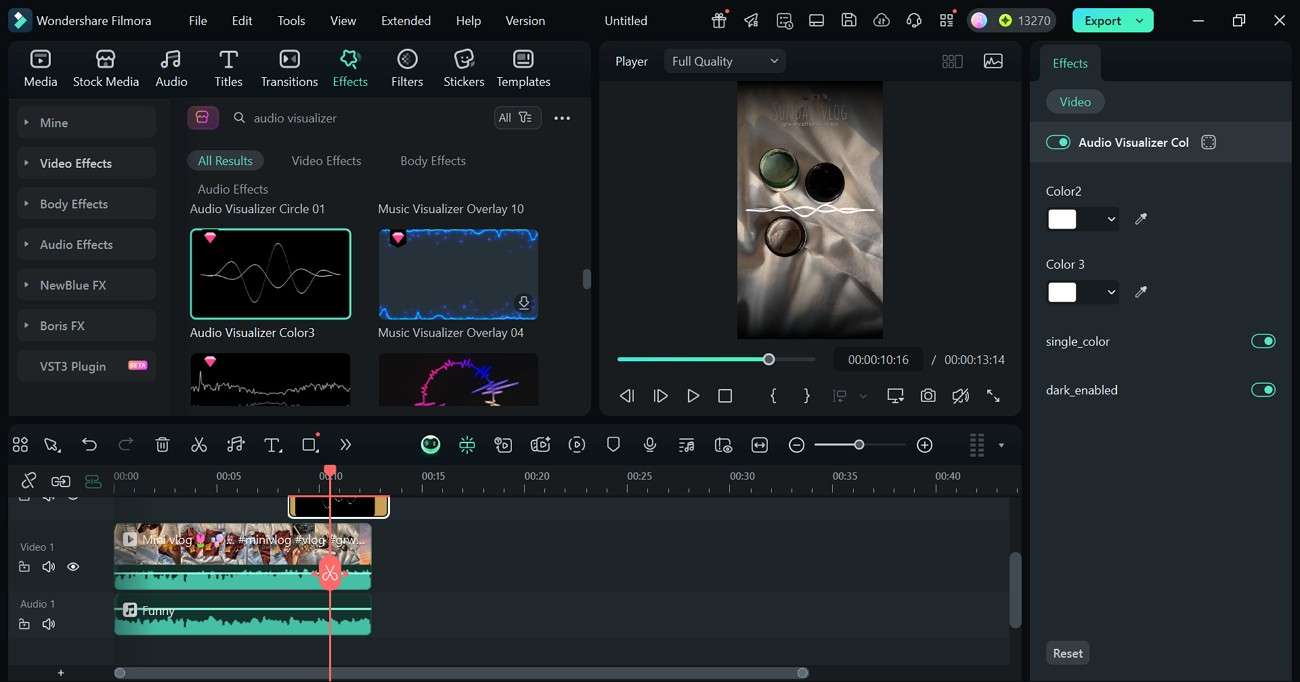
Automatic Captions
With the help of the Automatic Captions option of Filmora, you can create AI subtitles to your video. It provides the state-of-the-art speech-to-text feature to convert speech to text.
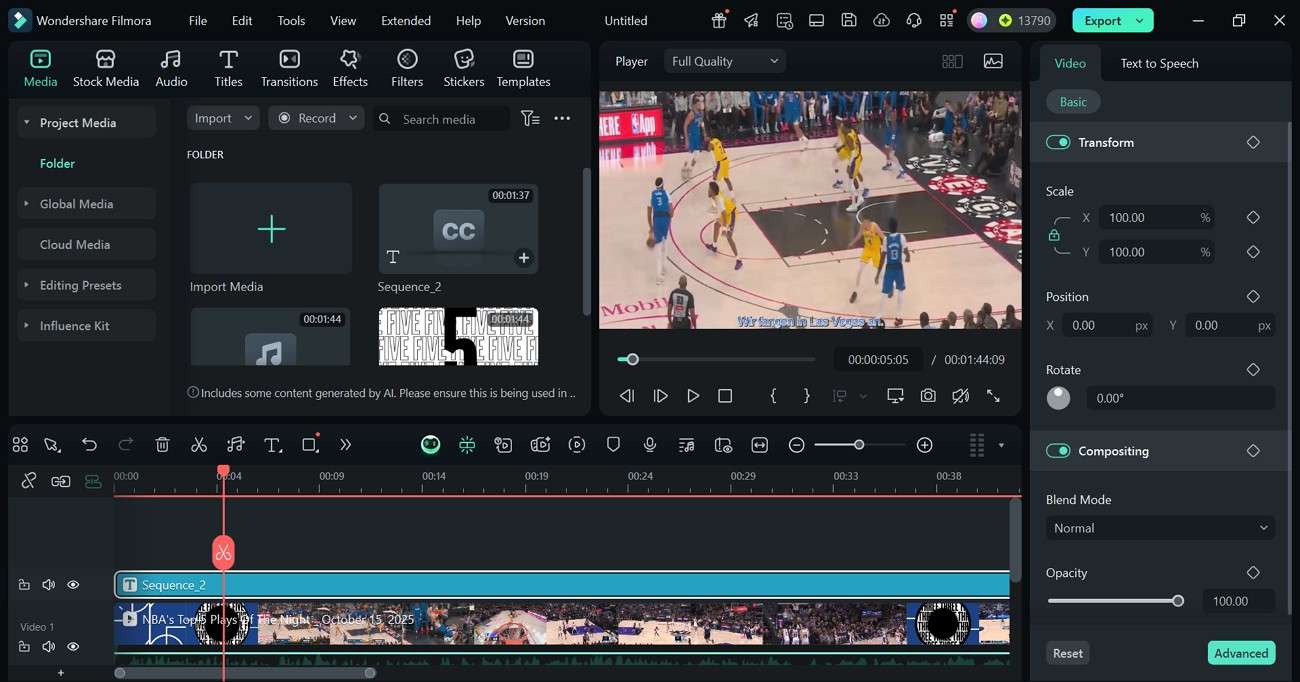
Conclusion
In conclusion, this blog was entirely about viewing Facebook stories and highlights on the phone and the computer. Having read these guides, we tried to investigate how to create a personal story on Facebook. Wondershare Filmora allows you to use its advanced AI and manual editing tools to edit a video and share it as a story.
Frequently Asked Questions (FAQs)
How long do Facebook Stories remain visible?
Facebook Stories are generally visible to your audience for 24 hours after being posted, after which they disappear from public view. However, you can still access and view your own old stories through your Story Archive on both mobile and desktop.
Is it possible to watch a friend's old Facebook Story?
Generally, it is nearly impossible to view a friend’s Facebook Story once 24 hours have passed and it has disappeared. The only way to see a friend's old story is if they have manually saved it to their 'Story Highlights' on their profile, making it visible beyond the 24-hour window.
If you want a quick way to find out where a random clip came from, check out our guide on how to do a reverse video search on Google. You will learn simple tips that save you a lot of time.
by Liza Brown Dec 02, 2025 09:39 AM
Wondering how to put captions on TikTok? Learn 3 easy methods to add subtitles automatically, manually, or generate viral dynamic captions to boost your video engagement in 2025.
by Liza Brown Nov 27, 2025 16:26 PM
Find fast and reliable Facebook MP3 converters for clean audio downloads. Compare the best tools to turn Facebook videos into MP3 with better speed, safety, and consistent quality in 2025.
by Liza Brown Dec 04, 2025 11:59 AM



