Ever felt like Final Cut Pro's built-in tools just aren't enough for your creative ideas? You might want to try using Final Cut Pro plugins and extensions to take your edits further. These add-ons expand what FCP can do, helping you achieve effects that aren't possible with the default tools. Many editors start with free Final Cut Pro plugins to test what works best before investing in premium FCP extensions. Some offer subtle visual upgrades, while others can completely transform your editing workflow. This guide reviews the most recommended FCP plugins and extensions and compares their pros and cons. It also introduces an alternative editor for those who prefer an all-in-one editing experience. Let's get started!

Part 1. Why Plugins Matter in Final Cut Pro
You can try using Final Cut Pro plugins when you feel like its built-in tools are limiting your creative control. These third-party add-ons extend FCP's capabilities. It can help you create effects and tools that aren't available by default.
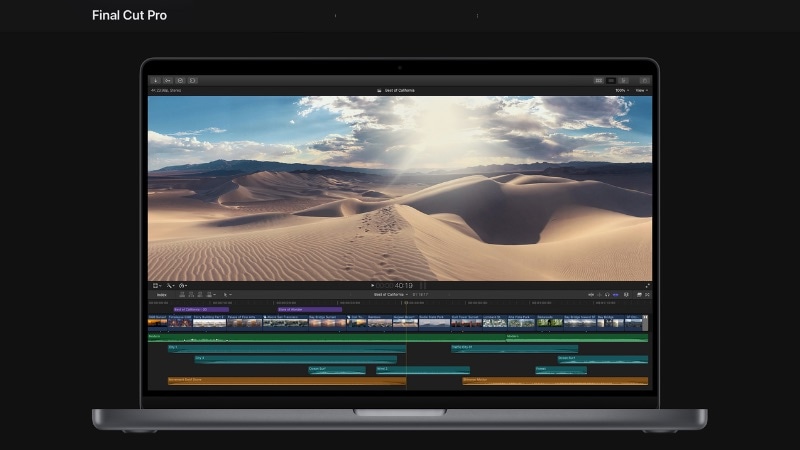
Here are some common areas where FCP plugins make a noticeable difference:
- Transitions and Effects: Create smoother cuts, cinematic looks, or stylized edits that stand out from basic built-in transitions.
- Color Grading: Get precise control over tones and exposure using LUTs or advanced color correction tools.
- Noise Removal: Clean up low-quality footage with specialized denoise filters that preserve details.
- Motion Graphics: Add titles, lower thirds, and animations without switching to another app.
- Audio Enhancements: Improve dialogue clarity or balance background music with audio plugins.
While Final Cut Pro covers the basics, its built-in features can only go so far. Many editors turn to plugins and extensions to bridge that gap, expand creativity, and save time during post-production.
Part 2. Final Cut Pro Plugins You Should Try (Free & Paid)
Using Final Cut plugins can help you level up your video editing experience. Some help you add realistic camera moves, while others handle technical improvements like color grading or noise cleanup. Here are some popular free and paid FCP plugins worth trying.
1. mCamRig (Free) – Camera Movement Effects

mCamRig simulates realistic camera movements to make your static footage look dynamic. It's one of the free Final Cut Pro plugins that's useful for quick motion adjustments. It's great for creators who want natural movement without filming with a physical rig.
- Adds camera shake, pan, tilt, or zoom with adjustable intensity.
- Helps smooth transitions between static shots.
- Easy to control through the effects panel.
2. Alex4D (Free) – Essential Effects Collection
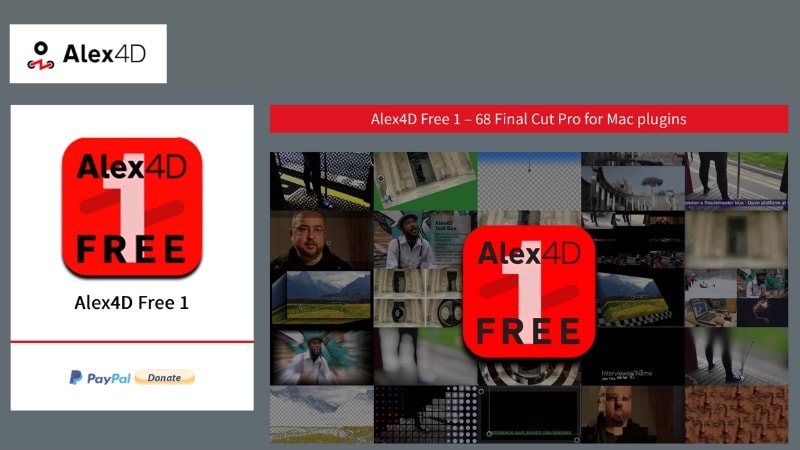
Alex4D offers a trusted library of free Final Cut Pro plugins that expand the editor's built-in tools. The pack includes dozens of practical effects including masking, split screens, and transition effects.
- Includes fade controls, split screens, and shape masks.
- Simple interface with adjustable parameters.
- No watermark or trial restrictions.
3. MotionVFX (Paid) – Cinematic Titles and Transitions
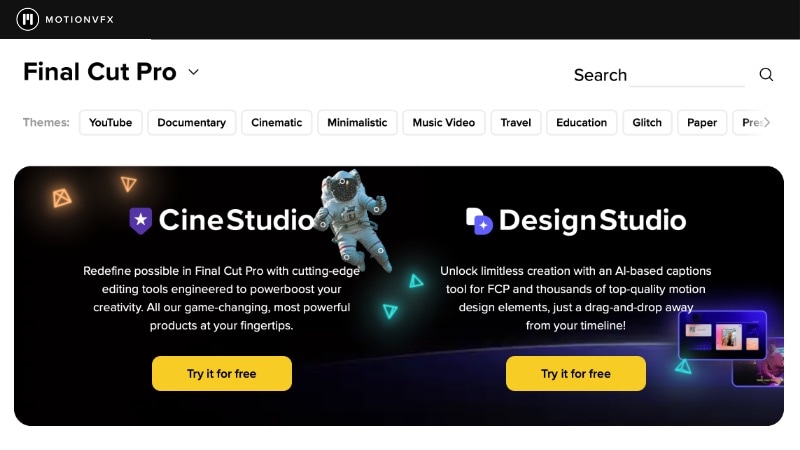
MotionVFX offers a large library of cinematic transitions, titles, and templates for Final Cut Pro. Editors often use it for movie-style intros, logo animations, and smooth scene changes.
- Wide range of titles, overlays, and transition packs.
- Adjustable text, background, and animation speed.
- Consistent updates and plugin support.
4. Color Finale (Paid) – Advanced Color Grading
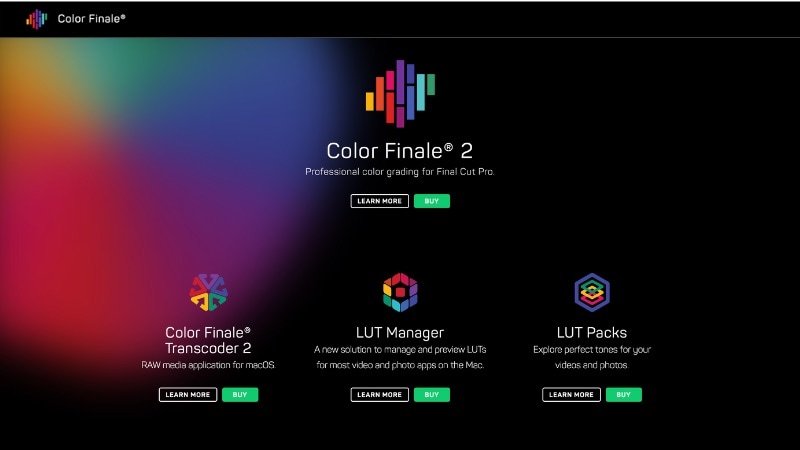
Color Finale is also one of the best plugins for Final Cut Pro. It gives you a more detailed approach to color correction, letting you control color, contrast, and tone. It works like a layer-based system, offering more flexibility than the built-in color board.
- Advanced color wheels, curves, and LUT support.
- Real-time preview with adjustable layers.
- Integration with external color panels for precise edits.
5. Neat Video (Paid) – Noise Reduction Plugin
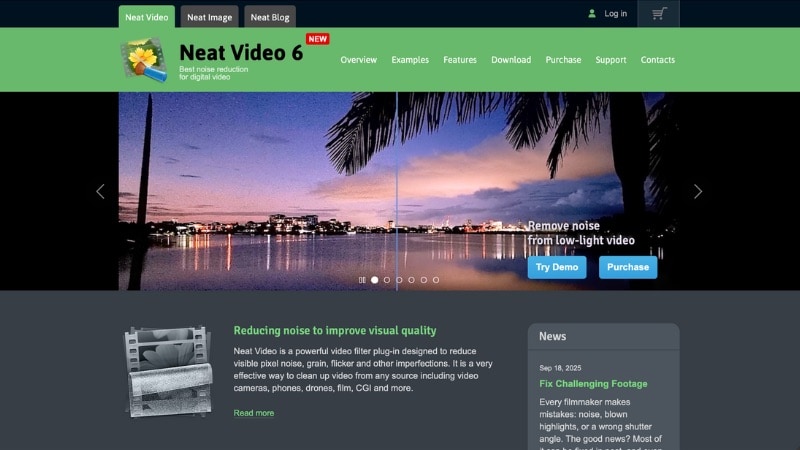
Neat Video is built to remove unwanted visual noise from your footage. It's ideal for cleaning grainy clips shot in low light or with high ISO settings, restoring a smoother and clearer image.
- Removes visual noise, grain, and flicker from footage.
- Customizable noise profiles for different cameras.
- Keeps fine image details sharp after cleanup.
Part 3. User Experience with Final Cut Pro Plugins
Editors who use the Final Cut Pro plugins often mention how much smoother their workflow becomes. Most plugins install easily through drag-and-drop or plugin managers like FxFactory. Most tools appear instantly inside the Effects or Titles panel.

Once installed, users notice that plugins change how they edit, especially in these areas:
- Speed and Efficiency: Plugins help reduce repetitive manual steps, for instance, when grading or animating titles.
- Creative Freedom: They allow editors to try new looks, transitions, and movements that aren't available in the stock library.
- Consistency: Presets and LUT-based plugins help keep multiple clips visually uniform, which saves time in large projects.
Still, users also point out a few practical challenges during daily use:
- Performance Load: Heavy plugins can slow playback or increase rendering time on older machines.
- Update Dependency: Some plugins may need reinstallation after macOS or FCP updates.
- Learning Curve: Advanced plugins require time to understand their controls and best settings.
Part 4. Pros and Cons of Final Cut Pro's Plugins
Like any creative tool, Final Cut Pro plugins also have their strengths and limits. They expand what the software can do, but they also add costs and technical demands.

- Extend Final Cut Pro's native features with better color tools, effects, and motion design options.
- Support a modular workflow, letting editors add only what they need instead of upgrading the whole software.
- Improve project consistency through reusable presets, LUTs, and templates.
- Create professional visuals faster by combining plugins for transitions, grading, and stabilization.
- Some plugins require separate purchases or subscriptions, which increases overall editing costs.
- Compatibility issues may appear when Final Cut Pro or macOS updates roll out.
- Not all plugins are optimized equally; some may deliver inconsistent results depending on footage type or hardware.
Bonus: A Simpler Alternative to Final Cut Pro Plugins
Using Final Cut Pro plugins expands your editing options, but they also require installation, updates, and separate purchases. If you want similar creative control without extra setup, Wondershare Filmora offers an easier path.
Filmora includes many tools that would normally need plugins in Final Cut Pro, such as LUTs, transitions, effects, and titles. You can access them directly after launching the program and subscribing to a plan.
Key Features
Bundled Plugin Support
Filmora comes with built-in support for OpenFX plugins like Boris BCC, Mocha, and NewBlue. These plugins are integrated into the Effects panel, so you can apply motion tracking, masking, and color enhancements without additional setup.
User-Installed Plugins
Filmora also supports manual plugin installation for editors who want more control. Examples include Gyroflow for video stabilization (OpenFX) and LoudMax or OTT for audio processing (VST3).
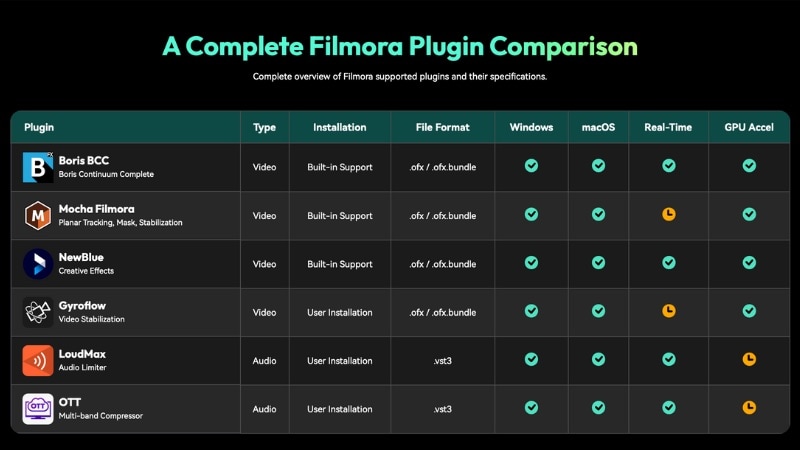
Advantages of Filmora Over Final Cut Pro Plugins
- Lower Overall Cost: Filmora offers both the main editor and a wide range of effects in one subscription. In contrast, Final Cut Pro requires a one-time purchase for the software plus extra costs for plugins like MotionVFX or Color Finale.
- Faster Setup: You don't need to install or manage separate plugin packs. All creative tools, titles, LUTs, AI effects, and transitions, are built in and ready to use.
- Flexible Options: Filmora's built-in OpenFX and VST3 support still gives advanced users room to expand with external tools if needed.
- Cross-Platform Editing: Available on both Windows and macOS, making it easier for teams or individuals who work across different systems.
Conclusion
Using Final Cut Pro plugins can expand what the editor can do. They help you add effects, correct colors, and polish transitions that go beyond what the built-in tools offer.
You can start with free Final Cut Pro plugins to learn what fits your workflow before trying premium options. These free tools can already handle simple visual tasks and enhance project quality without extra cost.
If you want an easier setup and built-in creative options, try Filmora. It includes similar flexibility as FCP plugins but with faster access and a lower price. Download Filmora today and start editing right away.
Frequently Asked Questions
-
Will Final Cut Pro X plugins slow down my editing performance?
Some FCP plugins can affect performance depending on their complexity and your computer's specs. Heavy visual plugins like noise reduction or 3D effects may slow playback or increase render time. -
Do Final Cut Pro X plugins' free versions have watermarks or feature limits?
It depends on the developer. Most free Final Cut Pro plugins from trusted sources, such as Alex4D or MotionVFX sample packs, don't add watermarks. But some trial versions of paid plugins may limit export quality or features until activated. -
Do Final Cut Pro X plugins work across different versions of macOS?
Most plugins support recent macOS versions, but older plugins may stop working after major system or Final Cut Pro updates. Always check the developer's compatibility notes before installing new plugins or updating your OS.


