Mastering audio editing in Final Cut Pro is essential for professional video results. This guide will walk you through everything, from simple volume adjustments and fade transitions to using the powerful Audio Inspector for complex FCPX projects. Read on to learn all the essential steps for your Final Cut Pro audio workflow.
Final Cut Pro (or Final Cut Pro X) includes a complete set of audio tools for different needs. You can make quick changes like adjusting volume or add more advanced edits with effects and detailed controls. With these options, Final Cut Pro audio editing can take your projects to a higher level of quality.
For today's topic, you will learn how to handle basic clip-level edits and move into advanced features using the Audio Inspector. We will also recommend an easier option, which helps beginners or busy creators work faster on audio without losing quality.
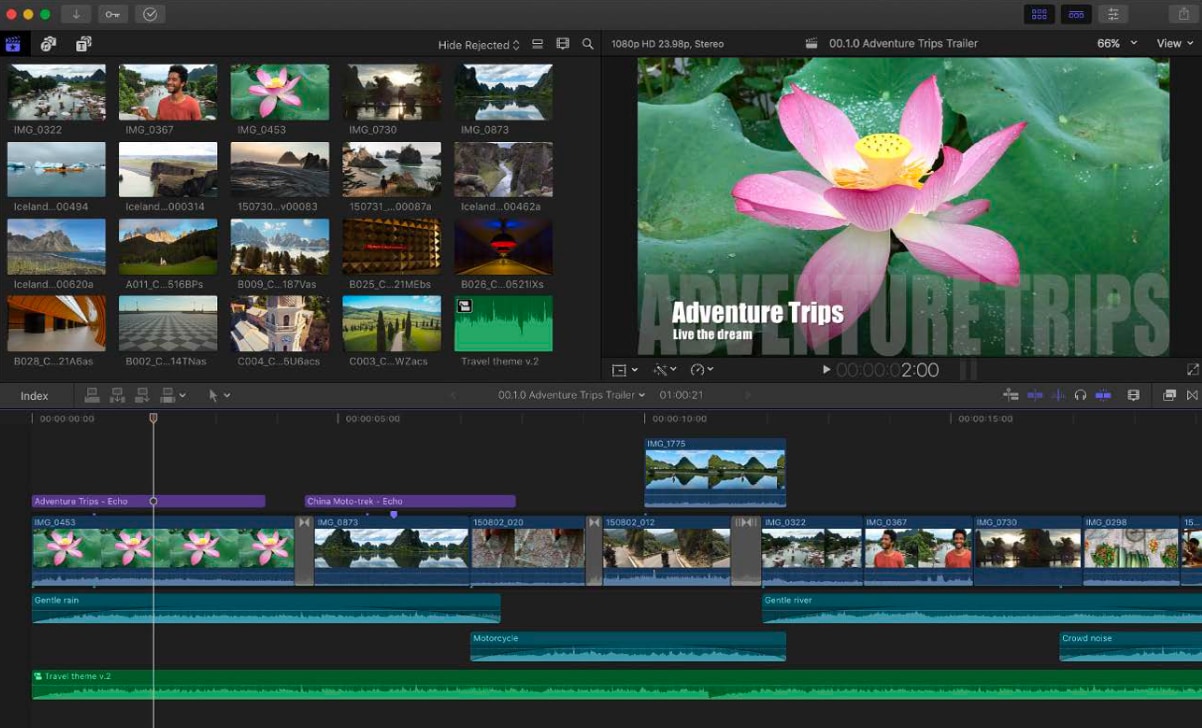
Method 1: Basic Clip-Level Audio Editing in Final Cut Pro
Basic edits are the foundation of Final Cut Pro audio editing. These tools are quick to apply and solve common issues like unbalanced levels, abrupt transitions, or distracting background sounds.
If you are starting with how to edit audio in Final Cut Pro, clip-level adjustments provide a strong base before moving into advanced features.
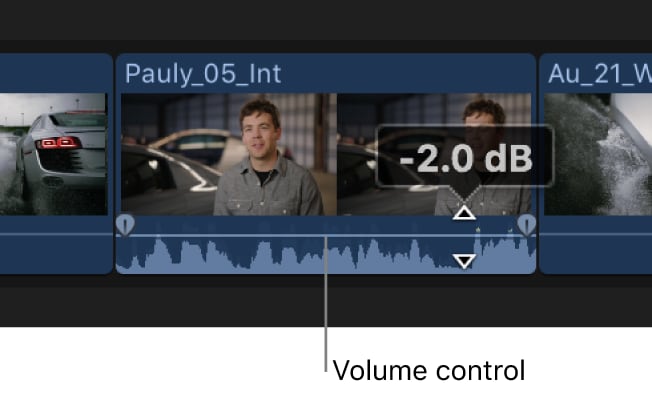
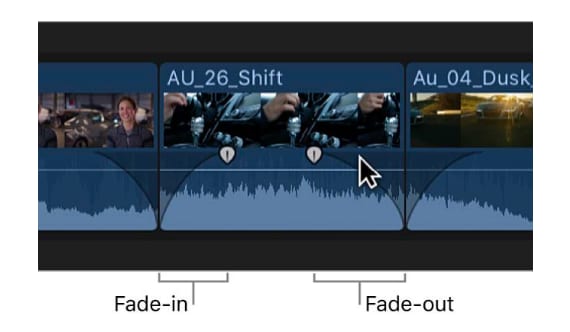
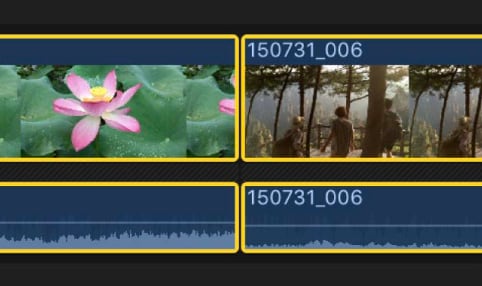
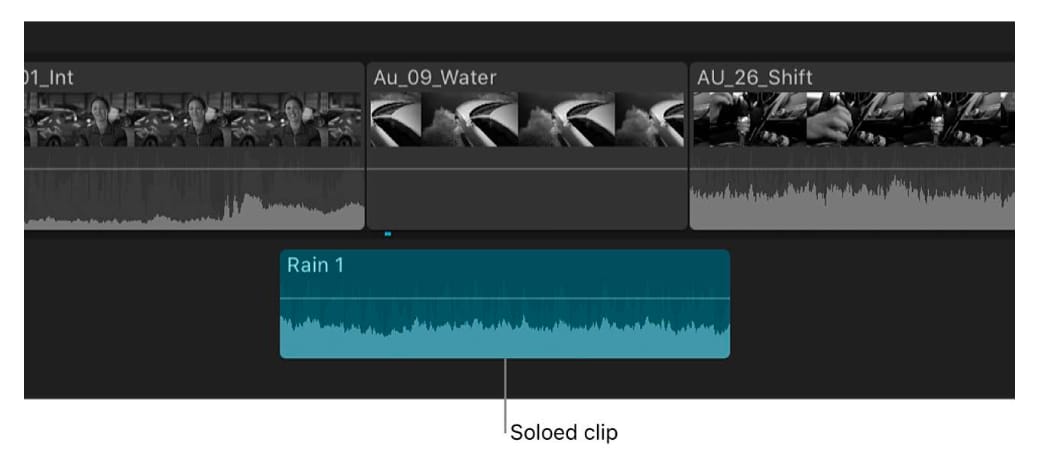
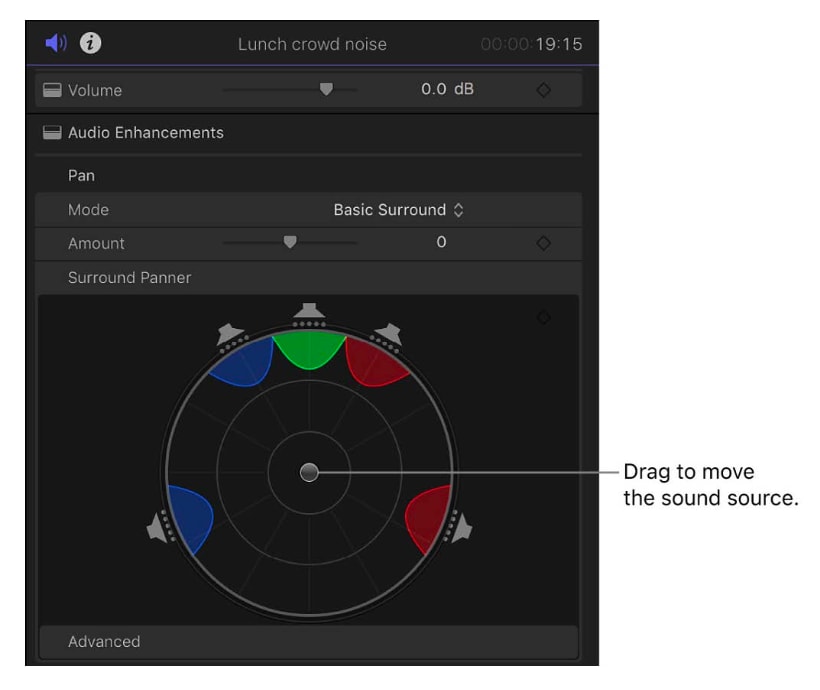
Method 2: Advanced Audio Editing with Final Cut Pro's Audio Inspector and Roles
After learning the basics, you can take Final Cut Pro audio editing further using the Audio Inspector and expanded audio components. These advanced tools provide detailed control over levels, effects, and output settings.
For more complex productions, Final Cut Pro X audio editing also ensures your mix is polished and professional.
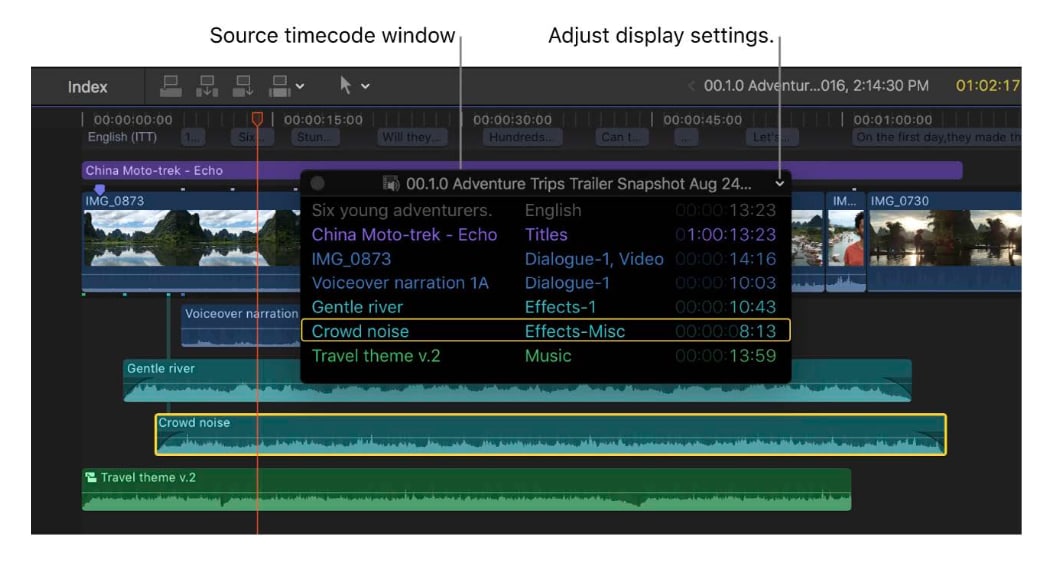
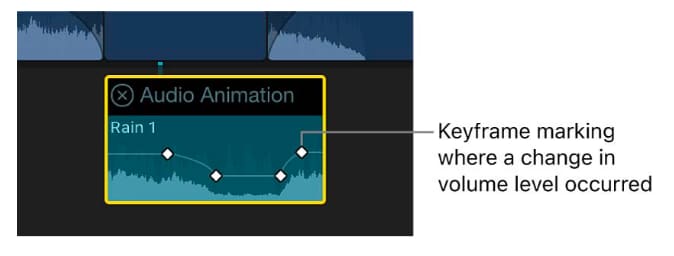
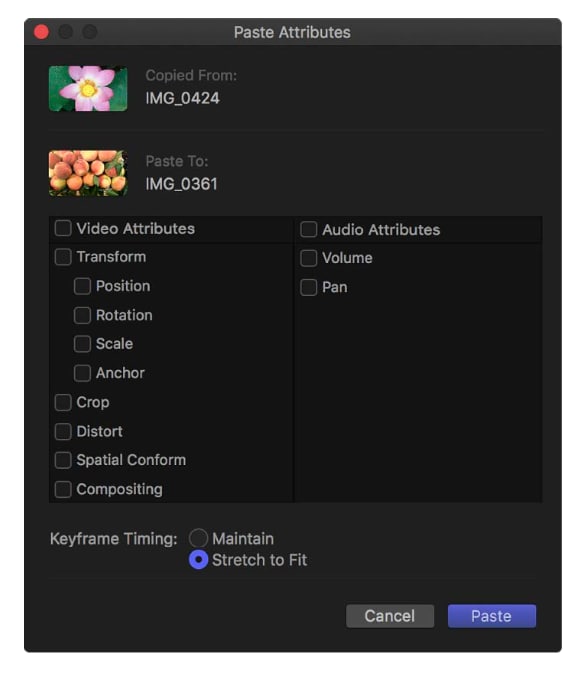
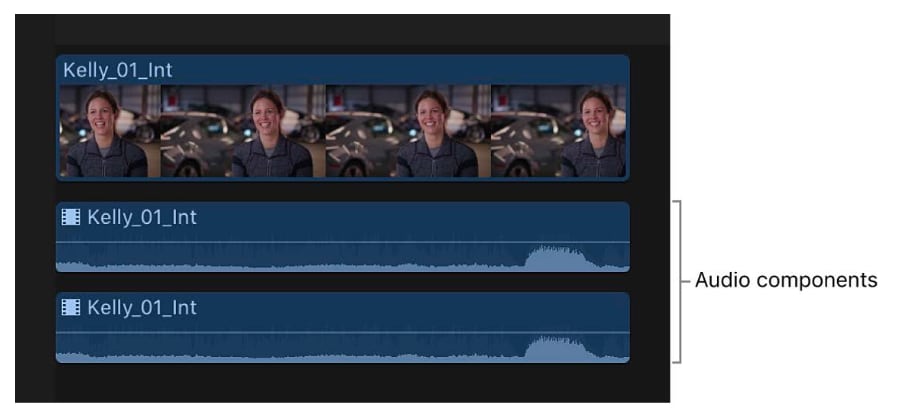
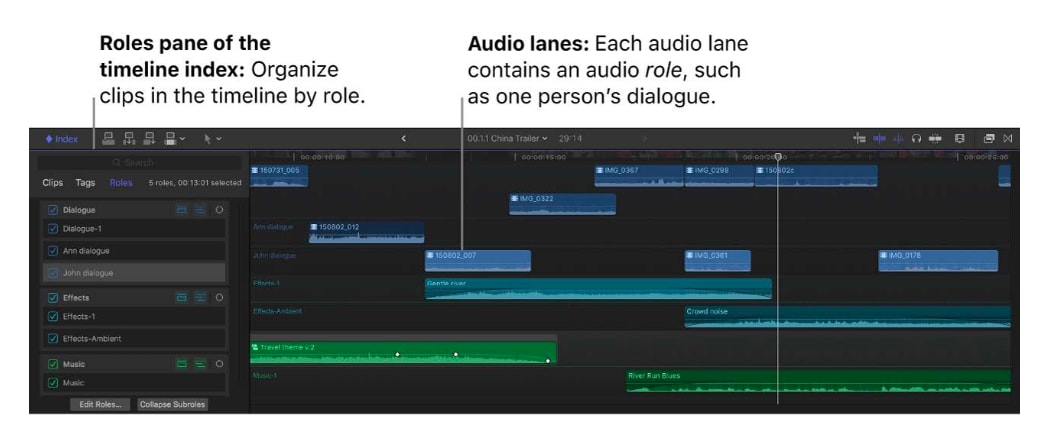
Best Alternative to Final Cut Pro for Simple Audio Editing
While Final Cut Pro audio editing is exceptionally powerful, its advanced features often create a steep learning curve. For creators who need professional results without the complexity of FCPX, or want to clean background noise faster, Wondershare Filmora is a practical and intuitive alternative. It's designed to streamline the editing process without sacrificing quality, offering built-in audio tools that simplify common tasks.
1. AI Audio Denoise
AI Audio Denoise can automatically detect and remove unwanted background sounds such as fan noise, clicks, or static, improving clarity without manual adjustments.
2. Audio Equalizer & Effects
Filmora offers presets and manual controls to balance bass, mid, and treble, along with creative effects that enhance or stylize your sound.
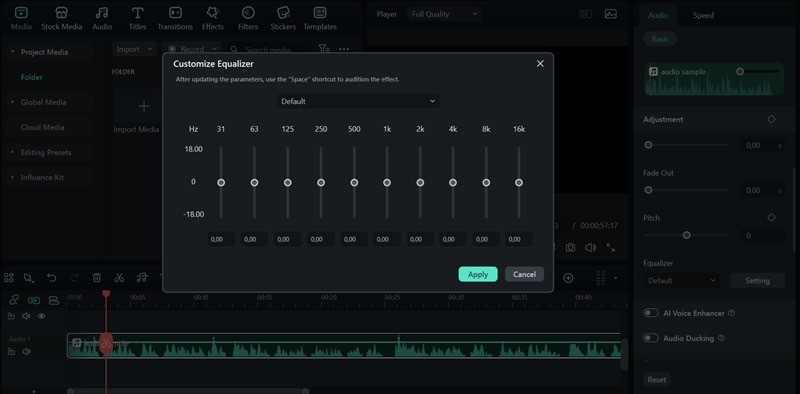
3. Royalty-Free Music & Sound Effects Library
You can find a wide selection of tracks and effects you can add directly, saving time that would otherwise be spent sourcing external audio. Didn't find the audio you need? Generate it easily depending on the mood and genre you are after with AI Music, or make custom sound effects from text with AI Sound Effect Generator.
These features cover the most common audio editing needs in a straightforward way. For creators who want results without the complexity of Final Cut Pro audio, Filmora delivers speed, simplicity, and professional-quality output.
Conclusion
Learning how to edit audio in Final Cut Pro gives you full control over sound, from quick clip-level adjustments to detailed work in the Audio Inspector. These tools make it possible to balance levels, clean recordings, and apply creative effects for professional results. However, not every project requires advanced editing.
When you need a faster and easier workflow, Filmora offers practical tools like AI Audio Denoise, an equalizer, and a built-in audio library. With both options available, you can choose between the depth of Final Cut Pro audio editing and the simplicity of Filmora.


