The previous Filmora Effects Store is now Filmstock, which is a one-stop-shop for stock media including video effects, stock footage and photos, and royalty-free music and sound effects. You can download and use the resources in both Filmora (version 9.1 or above) and other video editing software like Adobe After Effects. In this guide, we will show you how to access Filmstock and apply video effects and media assets with Filmora. Video creators at any skill level can make spectacular videos with these stunning effects.
Note: To use video effects in Filmstock, please update Filmora to the latest version (version 9.1 or above).
Currently, you can access Filmstock directly from the Filmora application or through the Filmstock website.
Method 1: Log in to Filmstock from the Filmora application
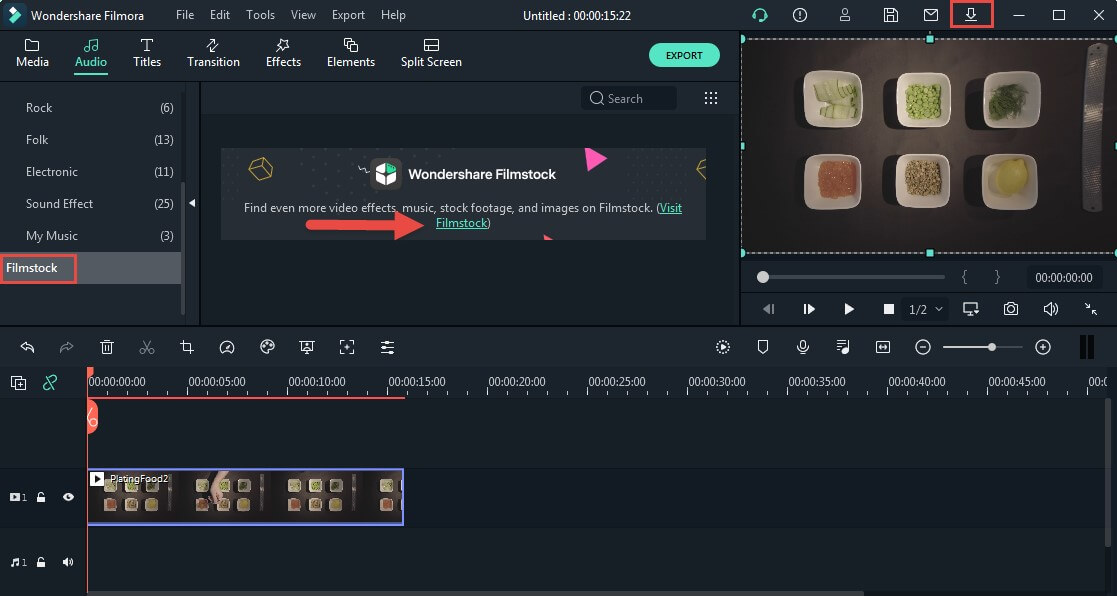
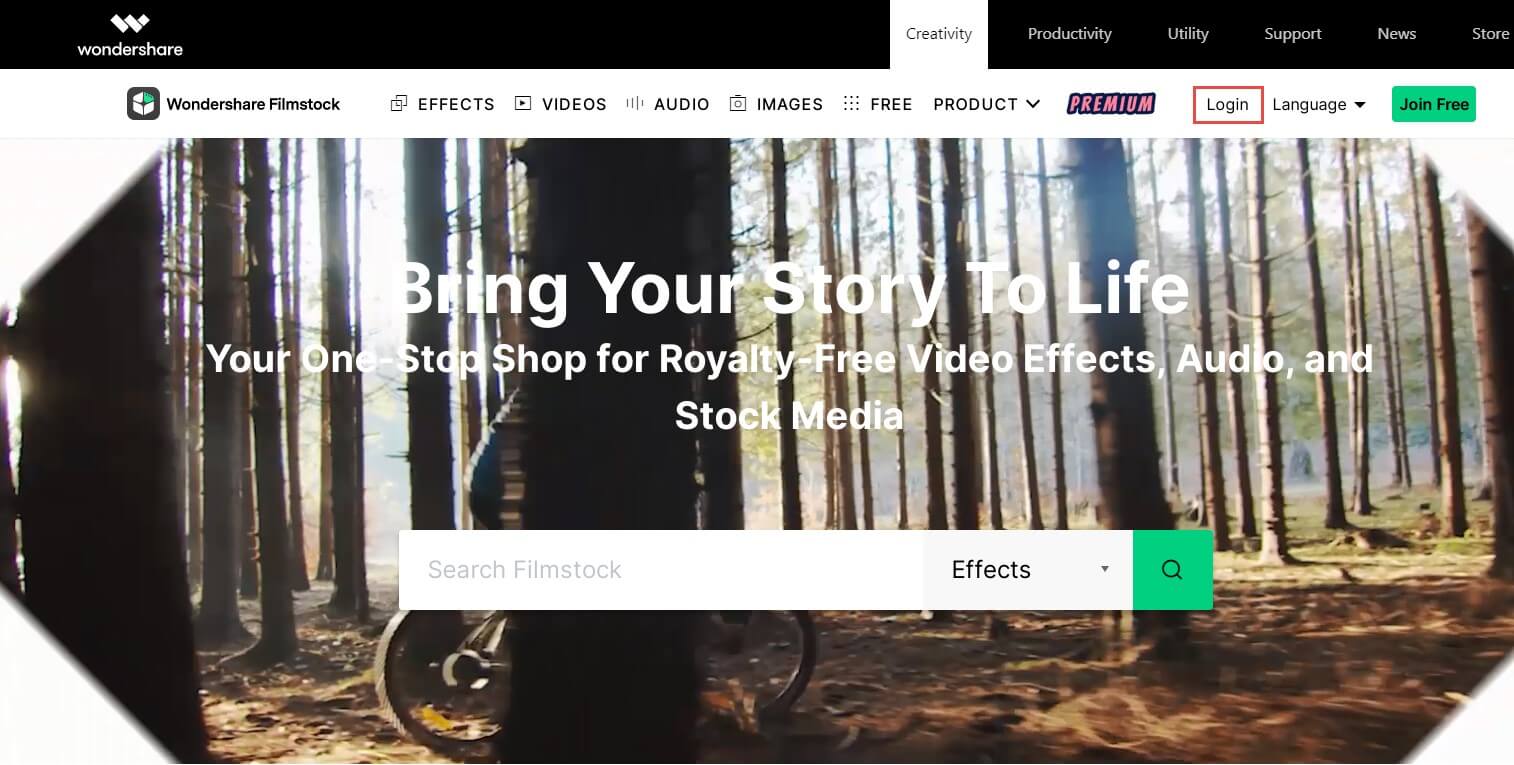
Note: If you don’t know what a Wondershare ID is and how to get it, you can check our guide on How to create a Wondershare ID here.
Method 2: Log in to Filmstock from the official Filmstock site
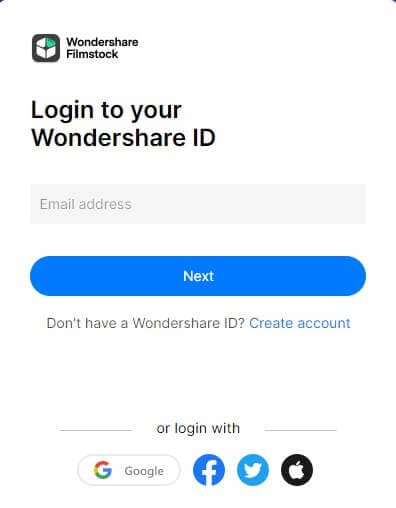
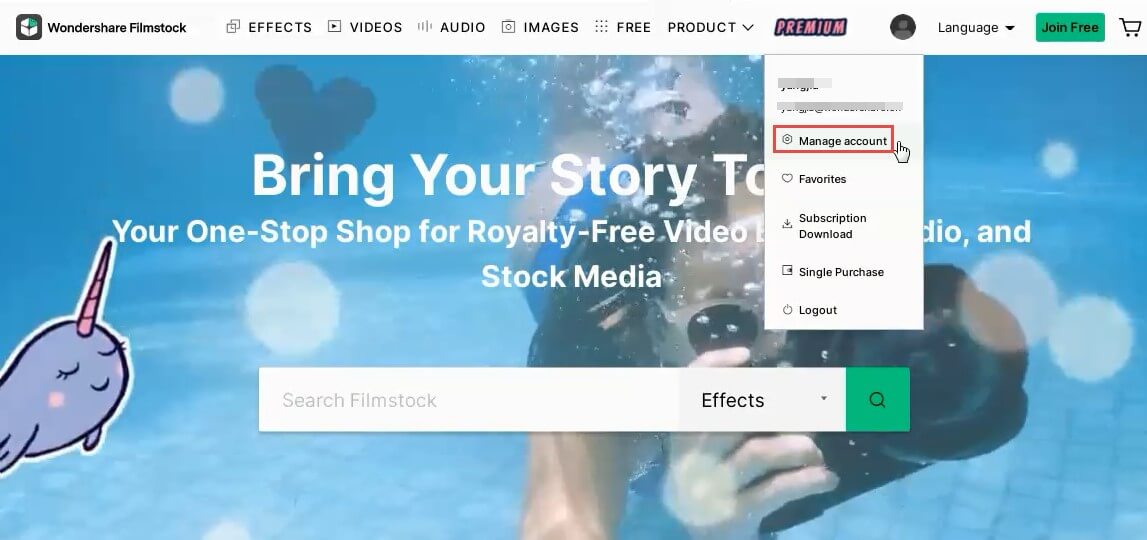
Note: It is highly recommended to log in to Filmstock and Filmora with the same Wondershare ID.
1. After you log in to Filmstock using your Wondershare ID, you will see the default video effects collection for Filmora as shown below.
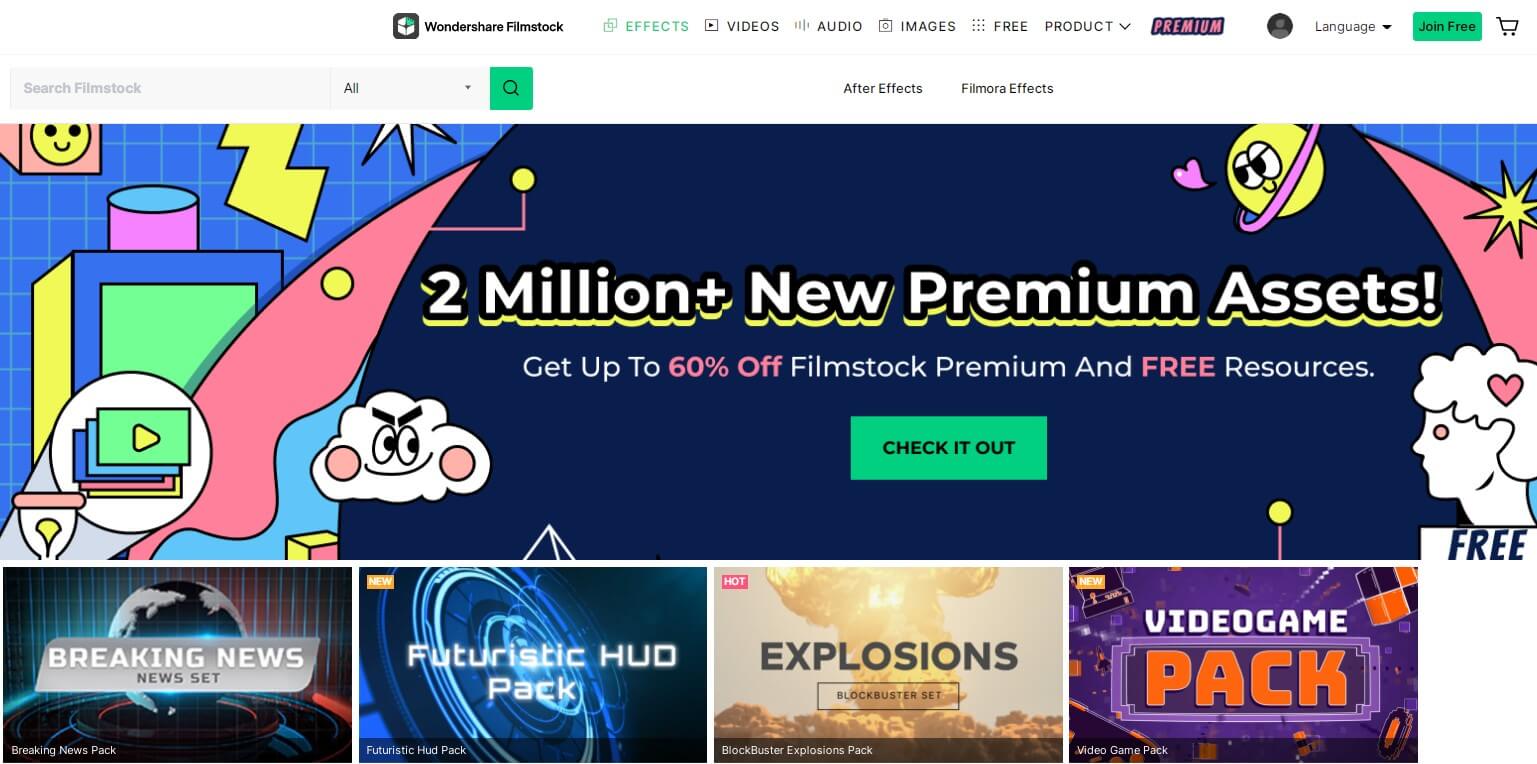
2. You can choose "Filmora Effects", and sort the video effects by “Most Recent” or “Most Popular.” You can also choose to filter them according to the libraries (Free, Standard Library, Premium Library) and categories (Lifestyle, Food, Makeup, Gaming, Travel, Wedding, Cinematic, etc.) they belong to. Additionally, you can find effects by typing related keywords into the search field.
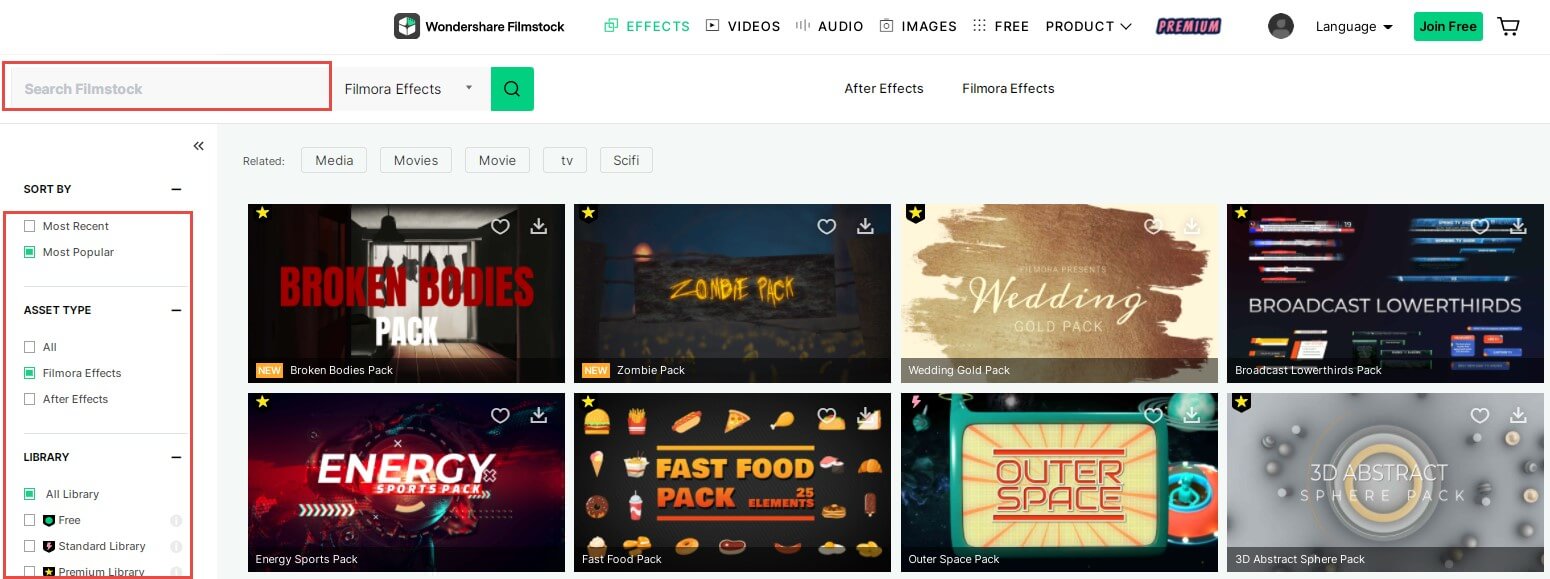
3. Select the effects that you want and click the Download icon in the thumbnail to start downloading. If you want to learn more about this effect, click the thumbnail of the video effect. The details displayed on this page include which version of Filmora it is compatible with, its file size, which library it belongs to, and what types of effects it contains (i.e. filters, titles, transitions, overlays, etc.). This page will also include a video demonstration of what the effects look like in action.
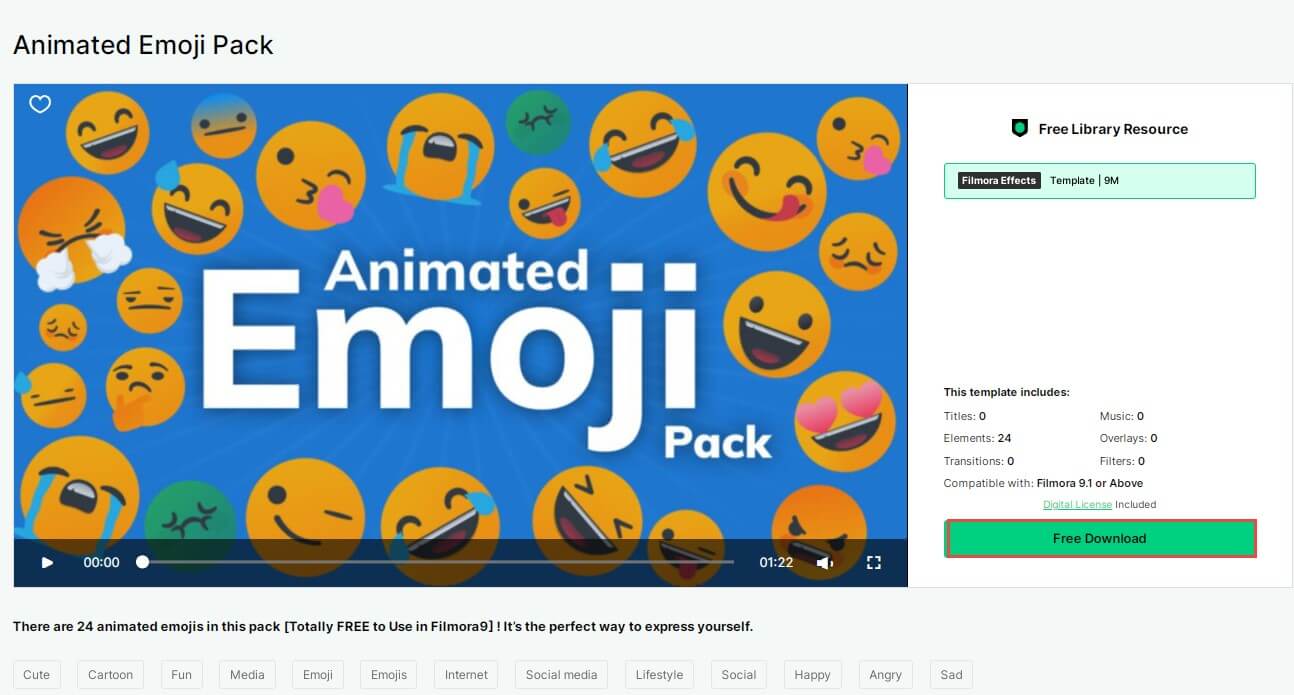
4. Then click the Free Download or Download Now button,a new effects installer will pop up and you will see the effects in the downloading process.
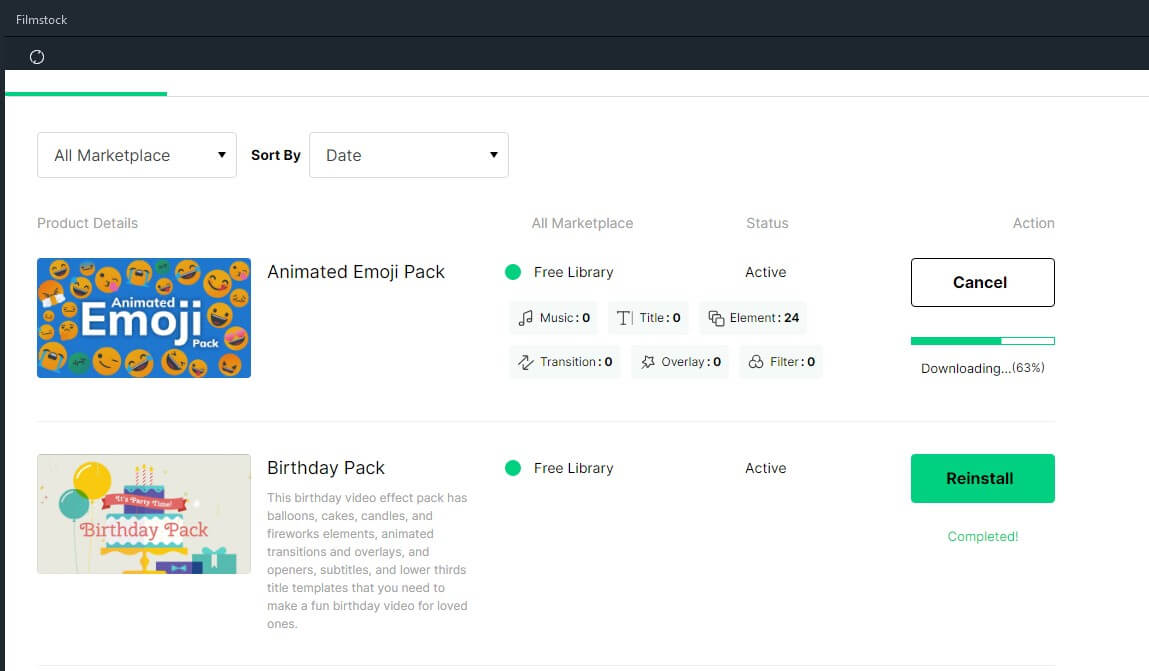
Note: If your subscription expires, you will lose access to the video effects you installed in Filmora. However, if you are downloading AE video effects, stock footage and photos, and royalty-free music and sound effects from Filmstock, you can access them on your computer at any time.
Filmstock provides several video effects that you can download for free. You can download the Filmora video effects and media assets tagged with the icon. You can also change the Library type to Free on the Filmora Effects page: https://filmstock.wondershare.com/c/effects-filmora-effects.html.
Note: Please make sure you have downloaded and installed Filmora before downloading any Filmora Effects. If you don’t have Filmora yet, you can download it here:
If you are looking for more media assets that you can access for free, you can easily find them by visiting the Free media assets page: https://filmstock.wondershare.com/free.html.
After the download finishes, the newly downloaded effects will be sorted into the correct sections of the program (Audio, Title, Transitions, and Elements) and marked with a red dot.

Note: If you are already subscribed to a monthly, quarterly, or annual plan to the Effects Store, you will see your previously downloaded effects in Individual Purchases.
To find other media assets such as stock video footage, photos, audio, and AE video effect templates, you can go to the Downloads folder on your computer.
You can cancel the Standard or Premium subscription plan at any time to avoid future payments. To cancel your subscription, follow the steps below:
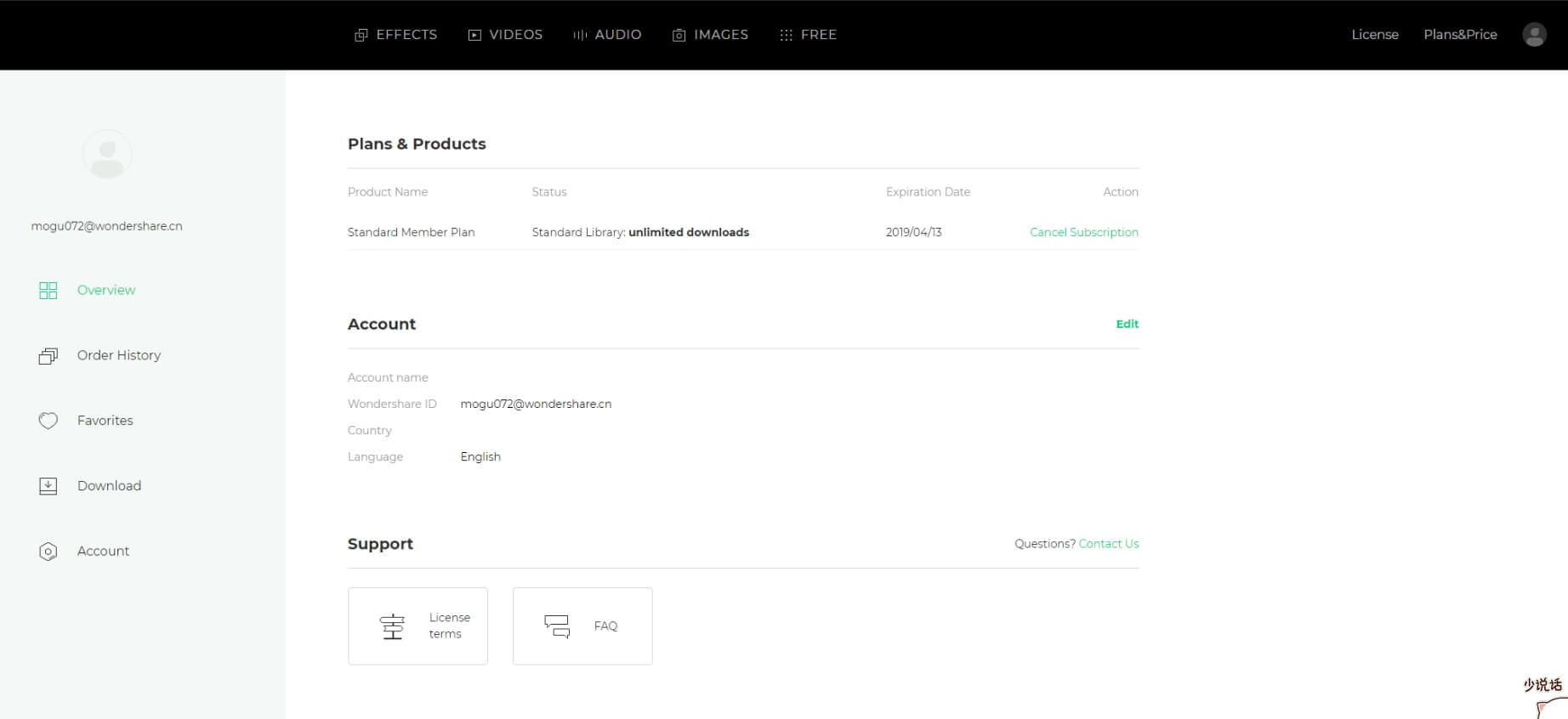
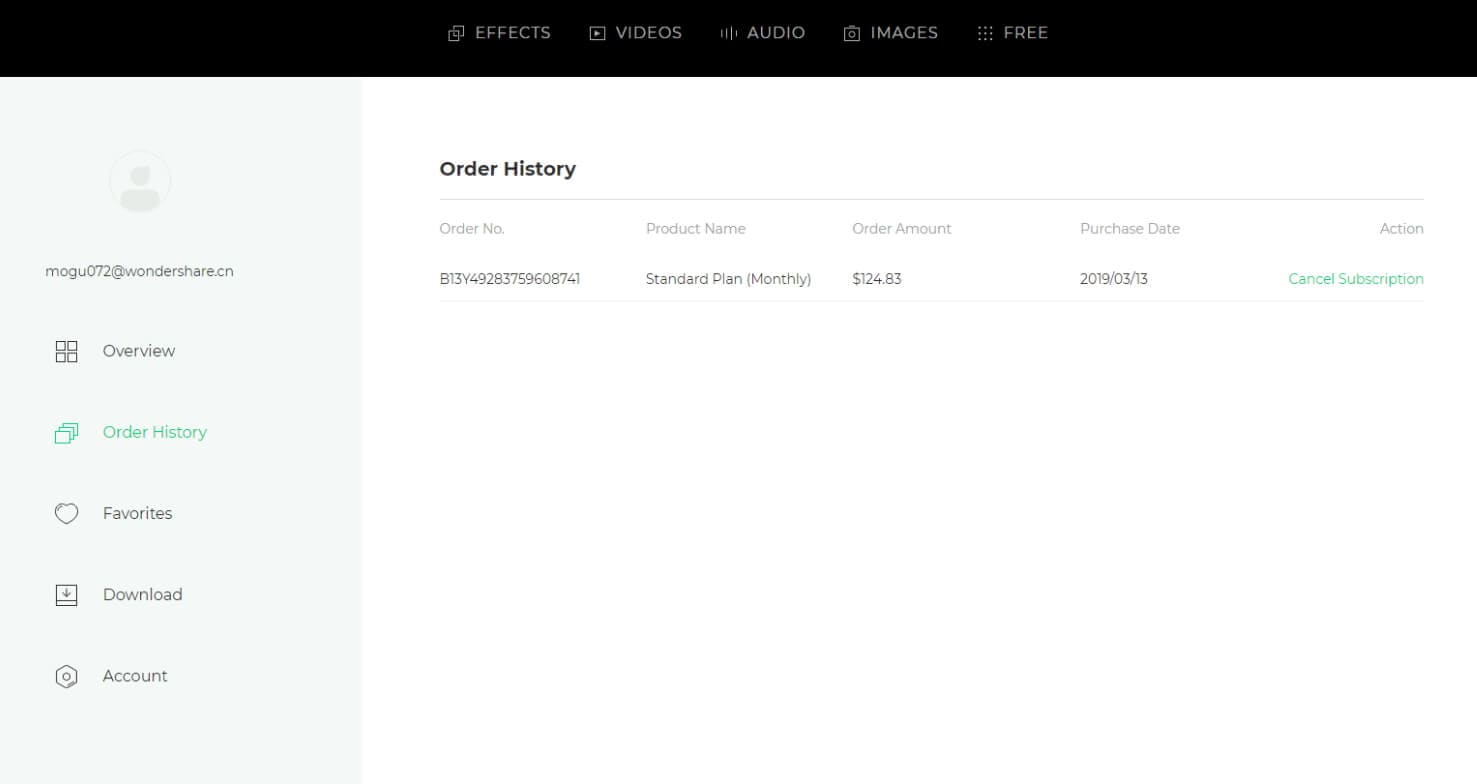
Note: Canceling your subscription will not retroactively refund subscription payments, and previously charged subscription fees cannot be prorated based on the cancellation date.
If you have purchased the Filmora Business Plan, you can use Filmora and effects (except music tracks) for commercial use.
In Filmora, there are two types of effects:
1. Built-in effects found within the Filmora program (including music tracks, transitions, text and titles, sound effects, etc.):
All music tracks provided in the Filmora program are for personal use only – not for commercial use.
Other effects like sound effects, text, and titles, etc. can be used for commercial use only if you purchase a Filmora business license.
2. Add-on Effects sold in Filmstock (including video effects, video footage, text & title effects, filters, music, sound effects, images, and photos, etc.)
You can use Filmstock media assets in commercial projects unless they have a print run of more than 500,000 copies or reproductions. If you require a larger print run, contact us for information about our extended license services.
In order to use media assets from Filmstock's Standard or Premium libraries under this royalty-free license, you must purchase a subscription.
For more information about Filmstock, you can visit the Filmstock Questions and Support page.