8 Free Instagram to MP4 Converters That You Can Try [Online/Windows/Mac]
May 12, 2025• Proven solutions
Instagram is the 6th most used social platform by people of all age groups all over the world. It is a platform where people enjoy getting socially involved a lot. From sharing happy moments of one’s life and texting friends to business activities, Instagram plays an important role in everyone’s life.
With a large number of users around the world, there is a sense of competition among the users and most of the videos posted on this platform are extraordinary. Instagram by default does not allow to download any of its content and hence sometimes the users will have to depend on some Instagram to MP4 converters to convert Instagram videos to mp4 and download them. So here we will discuss 8 free Instagram to MP4 video converters that you can try on any operating system.
- Part 1: 8 Free Instagram to MP4 Converters for Windows/Mac/Online
- Part 2: Bonus Tip-Make Your Own Instagram Video with Wondershare Filmora
Part 1: 8 Free Instagram to MP4 Converters
Instagram is an application that allows users to enjoy its content and features within itself. So if you see an interesting video and wish to download it, it won’t be possible on Instagram. This problem can be overcome by using some Instagram to mp4 converters about which we will be discussing below.
- 1. InstagramSave
- 2. Downloadvideosfrom.com
- 3. Ymp4 Video Downloader
- 4. 4ins.top
- 5. Video-Converter-MP4
- 6. DownloadGram
- 7. Instadownloader
- 8. 4hub.net
1. InstagramSave
InstagramSave is a free and simple application that can be used on any mobile or desktop browser to convert Instagram videos into mp4.
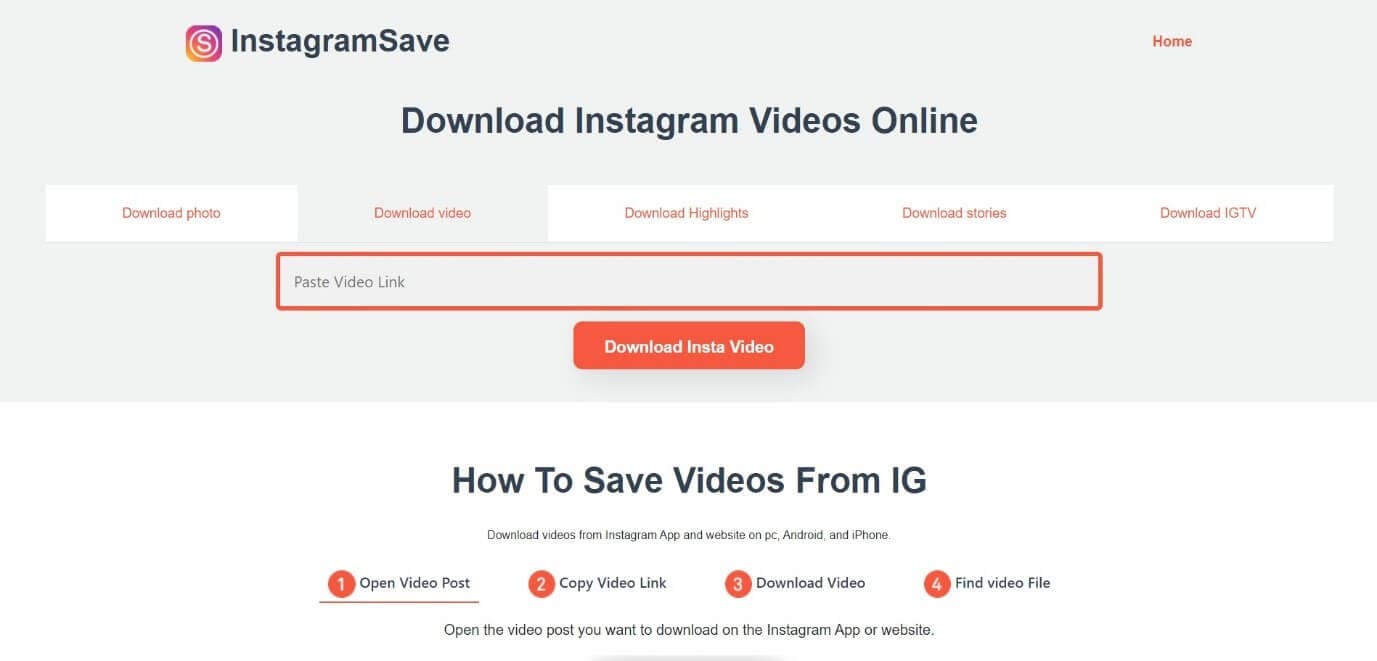
Steps to Convert Instagram to mp4:
1. Open the post you wish to convert on Instagram. Copy the URL of the post by clicking the three vertical dots above the post and tap on Copy Link.
2. Open the InstagramSave tool from any browser on your device and paste the URL you copied in the search box. Tap on Download Insta Video.
3. Once the video is found, tap on Download mp4, and the video will be saved to your device.
2. Downloadvideosfrom.com
Downloadvideosfrom.com is a free web tool that enables the users of android, windows, or apple devices to convert Instagram videos into mp4.

Steps to Convert Instagram to mp4:
1. Open the post you wish to convert on Instagram and copy its URL, by tapping on options and then Copy Link.
2. Open the downloadvideosfrom.com on any browser on your device and paste the Instagram link in the white box and hit on Download mp4.
3. Now right-click on the green bar and tap on the Save link as…
4. from the window, choose a destination to save your file and tap on Save.
3. Ymp4 Video Downloader
Ymp4 Video Downloader is a free application that can be used to convert Instagram videos to mp4 via any browser, but it comes with a lot of annoying ads and procedures that need to be followed in order to complete the conversion process.

Steps to Convert Instagram to mp4:
1. Copy the URL of the Instagram video post that you wish to convert from the Instagram application.
2. Open Ymp4 on the browser on your device and paste the copied link in the search bar. Tap on Go.
3. Once the video is found, the website will display the download options available for you.

4. Tap on DOWNLOAD VIDEO and the file will be saved to your device.
4. 4ins.top
4ins.top is a very fast tool that can be used from any browser of any device or downloaded to your windows computer. It is free and allows you to download any Instagram images and videos to your device.

Steps to Convert Instagram to mp4:
1. Copy the link of your desired post from the Instagram application.
2. Open the 4ins.top tool on your device and paste the copied link the white space given. Hit on Submit.
3. Wait till the conversion process is complete and then tap on Download Video.

4. A preview will be displayed in the next window. Tap on options (three vertical dots) and then hit Download.
5. Video-Converter-MP4
Video Converter MP4 is a free online tool that allows you to convert and download Instagram videos in two different formats, 720p MP4, 360p MP4.

Steps to Convert Instagram to mp4:
1. Open Instagram and copy the URL of the Instagram video you wish to convert to mp4.
2. Open the Vidoe-Converter-MP4 tool in any browser of your mobile or PC.
3. Paste the copied link in the search box and click on Convert.
4. Choose the format you wish to download the video and tap on the Download Video bar.
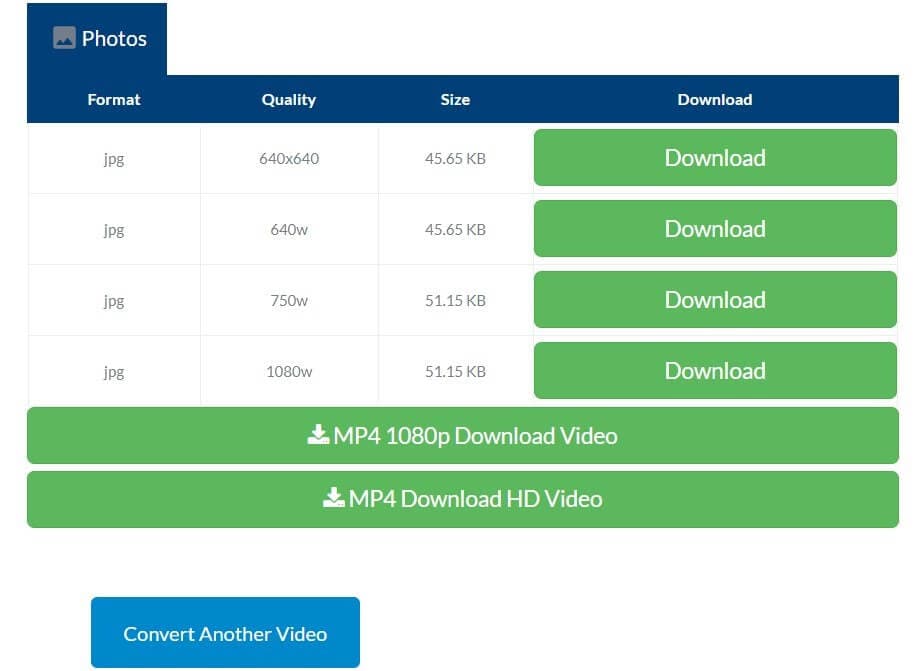
6. DownloadGram
DownloadGram is another simple tool that allows you to download Instagram content freely to your mobile device or PC.

Steps to Convert Instagram to mp4:
1. Open the video you wish to convert to mp4 on Instagram and copy its link by tapping on Options and then on Copy Link.
2. Open the DownloadGram tool on your browser and paste the same link in the search box.
3. Tap on the Download button and wait for few seconds to convert Instagram files to JPG/MP4 automatically and then scroll download to the media preview.
4. Click on Download and wait till the video is saved to your device.
7. Instadownloader
Instadownloader is an efficient and free tool that you can use to convert the interesting Instagram videos into mp4 format. It is a free tool and can be used from the browsers of any device, provided you have an internet connection.

Steps to Convert Instagram to mp4:
1. Copy the link of your desired video from Instagram.
2. Open the Instadownloader tool in any browser and paste the copied link of your desired video in the white thin search box. Tap the Download button.
3. A thumbnail preview of your video will be shown. Tap on the Download file button below it and wait till the video is saved to your device.
8. 4hub.net
4hub.net is another online site that can completely rely upon to convert Instagram video into mp4 format on your pc and mobile devices. It is free and very easy to use.

Steps to Convert Instagram to mp4:
1. Copy the URL of the video post you like from your Instagram account.
2. Open 4hub.net on your browser and paste the same URL in the search bar given. Tap on Download.
3. Wait till the conversion process is complete and then tap on the Download bar.

4. Once the download is complete exit the browser.
Part 2: Bonus Tip-Make Your Own Instagram Video with Wondershare Filmora
Wondershare Filmora is one of the best all-purpose video editing application that is used by beginners as well as professionals for their video editing purposes. It offers a lot of editing features under one roof and allows you to create amazing videos that can catch the eye of any audience.
Key features to make an Instagram video:
- 4K editing support
- Noise removal
- Video stabilization
- Crop and zoom options
- A ton of video filters, transitions, and animations
- Multi export formats
Whether you are creating a long duration film or a short video for social platforms like Instagram or Facebook, Wondershare Filmora offers a wide variety of editing features to enhance the beauty of the video and make the viewers wonder. You can get more hints to make your own Instagram video with the tutorial below!
Conclusion
Since Instagram does not have an inbuilt download option, we discussed the 8 best tools that can be used to convert any Instagram video into mp4. All the online tools mentioned above are free and you can choose anyone among them depending on the web browser you are using.
And Wondershare Filmora is one of the best editing applications in the market that can be used for simple as well as complicated editing needs. The great deal of features offered by it allows you to create amazing videos that display off your creativity on social platforms like Instagram. Hope our article was helpful to you, Thank you!



