How to add video filters for free on iPhone
Most of the time, we create a video on iPhone, we use the in-built video filter for iPhone to beautify the video.
However, video filters for iPhone are limited. There are times you'd love to explore more free video filters.
Video filters have been in existence since the first black and white movie.
Although naturally in the early 80s of movies, the lighting is that of a black and white.
Video filters enhance the creativity and beauty of a video from dull to sunshine and rainbows.
Some video filters are so top-notch they transform your video into a Hollywood-like video.
We’ve got video filters from iPhone which is good, then we’ve got limitless free video filters from a third-party app.
Regardless, we’ve provided you with triple methods to add video filters.
- Part1. Use iPhone's built-in camera filter function to record video
- Part2. Try 100+ fascinating video filters on iPhone with Filmora for iPhone (formerly FilmoraGo) [Monthly update]
- Part3. Add video filters on iPhone via iMovie
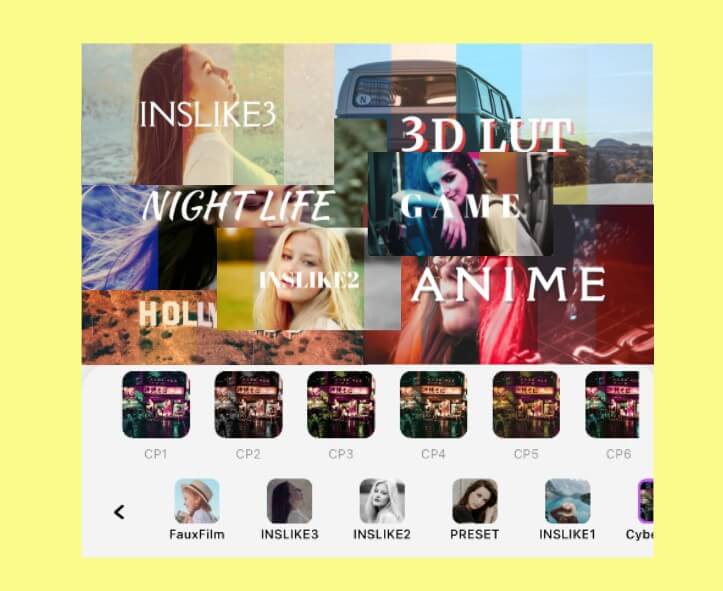
Part1. Use iPhone's built-in camera filter function to record video (the easiest, but not the best way)
Naturally, iPhone's built-in filter function is good but not so great.
An advantage of using this approach is; it is convenient and fast, while a disadvantage is that there are limited filter resources to choose from.
The steps to use a video filter on iPhone are:
Step 1: Launch your iPhone camera app
![]()
Step 2: Scroll to the video function and start recording your video.

Step 3: Once you are done recording, head over to Photos and tap on “edit” to access the filters.

Step 4: Tap on the three conjoined “circles” below to use the video filter on iPhone.
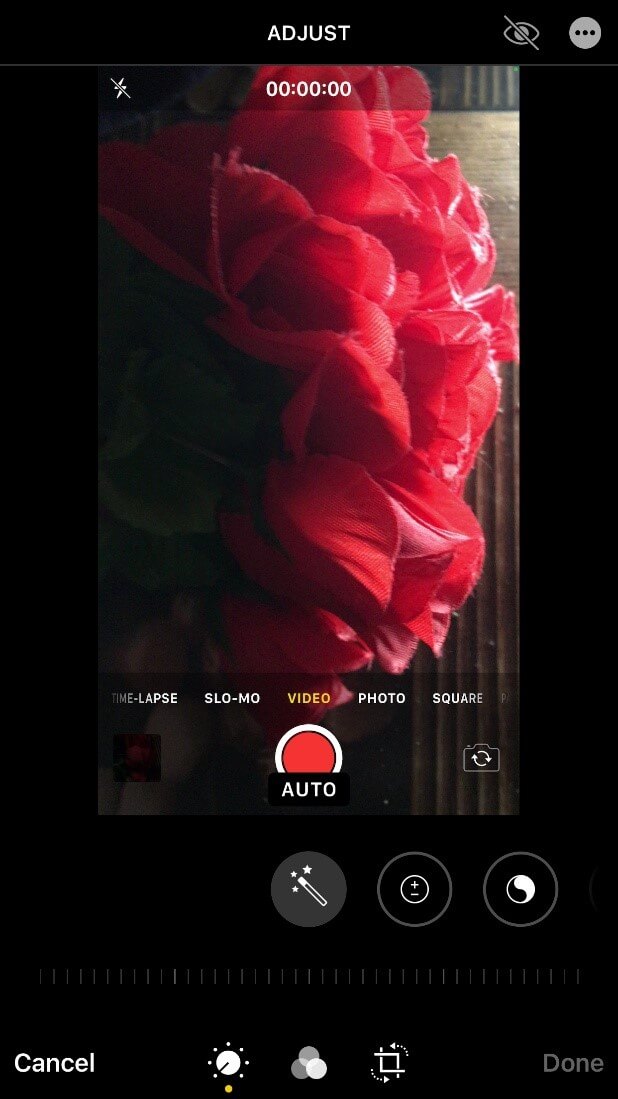
The best way to add free video filters on iPhone to your videos is using a third-party app.
An instance of a third-party app is Filmora for iPhone.
Filmora for iPhone is an easy-to-use video editing app with advanced features and powerful editing tools which allow you to create music videos, make outstanding mini-movies and share them with friends.
The filters on Filmora for iPhone are over a hundred plus and are updated monthly.
To use free video filters on Filmora for iPhone, here are the beautiful steps.
Part2. Try 100+ fascinating video filters on iPhone with Filmora for iPhone [Monthly update]
Step 1: Install Filmora for iPhone from the App store.
Step 2: Tap on the + sign that reads new project to begin

Step 3: Select your desired video and import it to the timeline
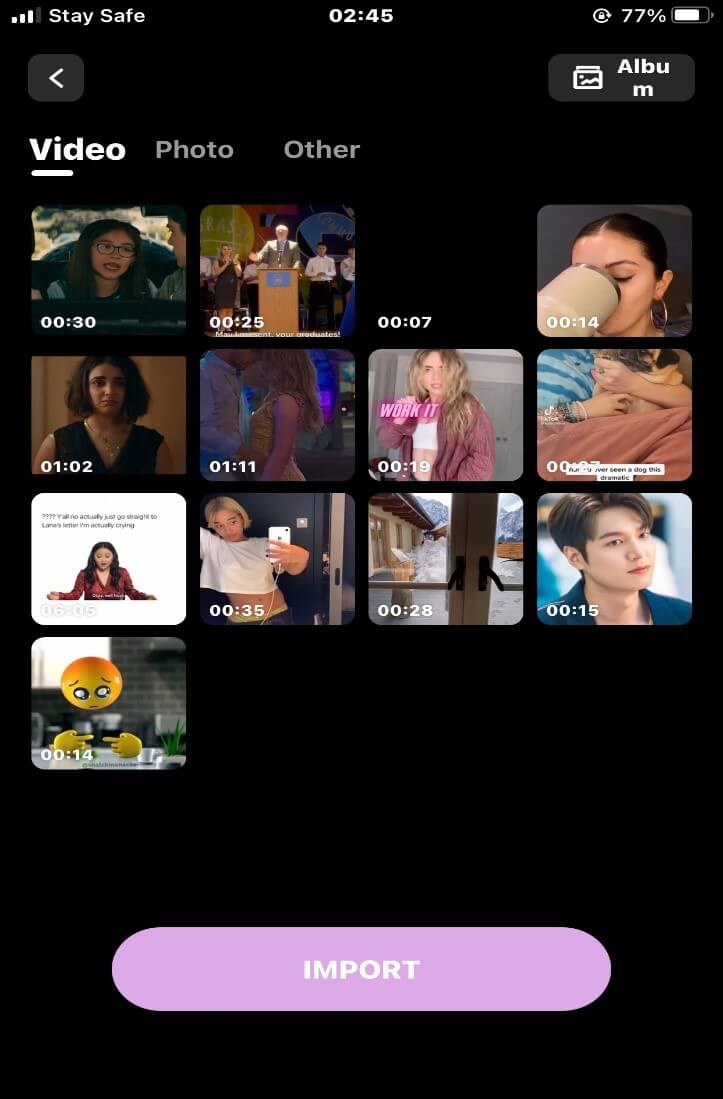
Step 4: Tap on the “ Filter” button below.
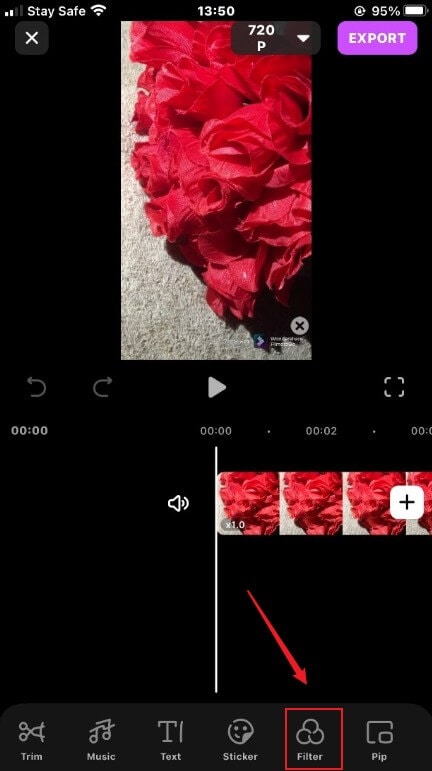
Step 5: Below the timeline, there are different filter effects with several ranging types.
There’s the: Cinema filter, Game filter, Anime filter, 3D LUT or, the Night Life filter effect.
You can choose from either filter packs and download the one that suits you.
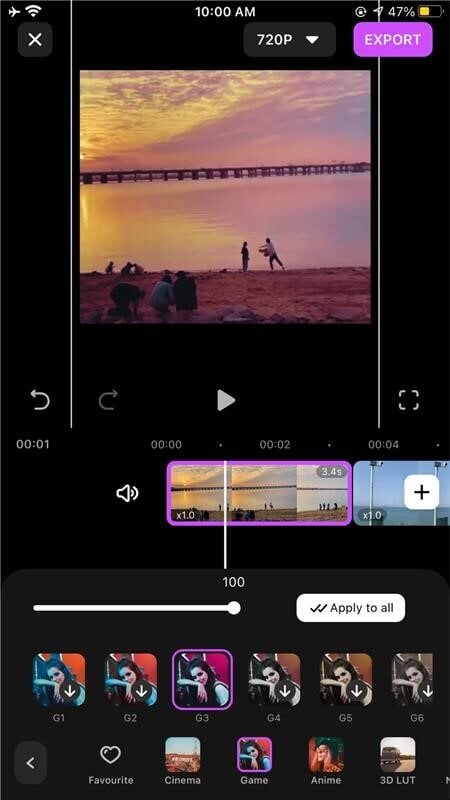
Step 6: Export and share your video.
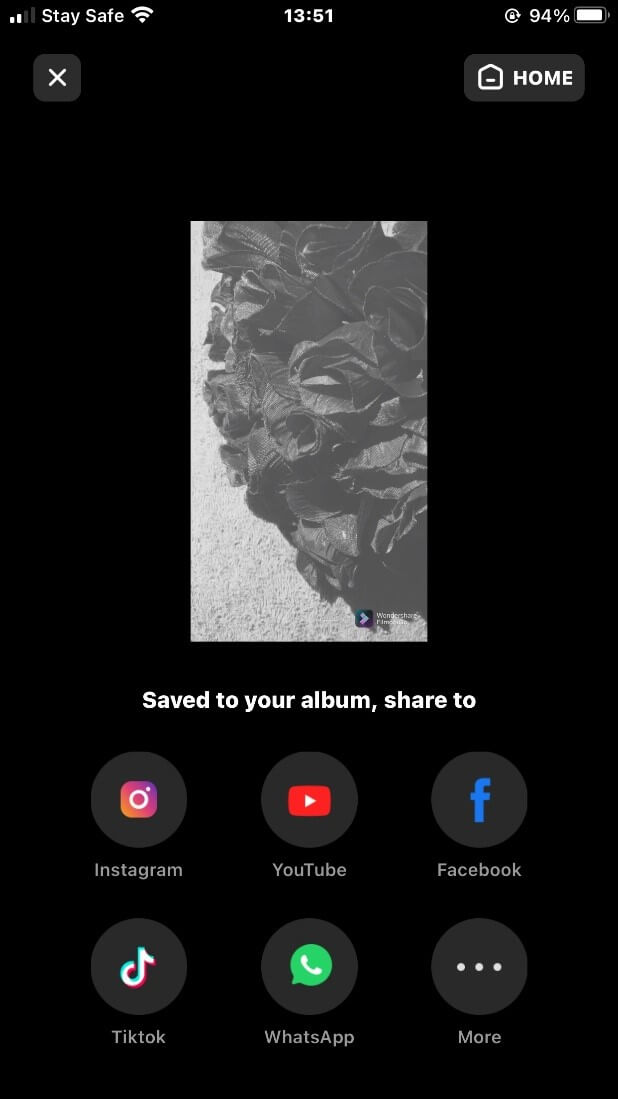
The third method of applying free video filters is using the iMovie app.
iMovie is a video editing app that lets you create movie-like trailers with your life stories.
iMovie filters give your videos an aesthetic look.
To utilize iMovie filters on your iPhone;
Part3. Add video filters on iPhone via iMovie
Step 1: Download iMovie from the App store.
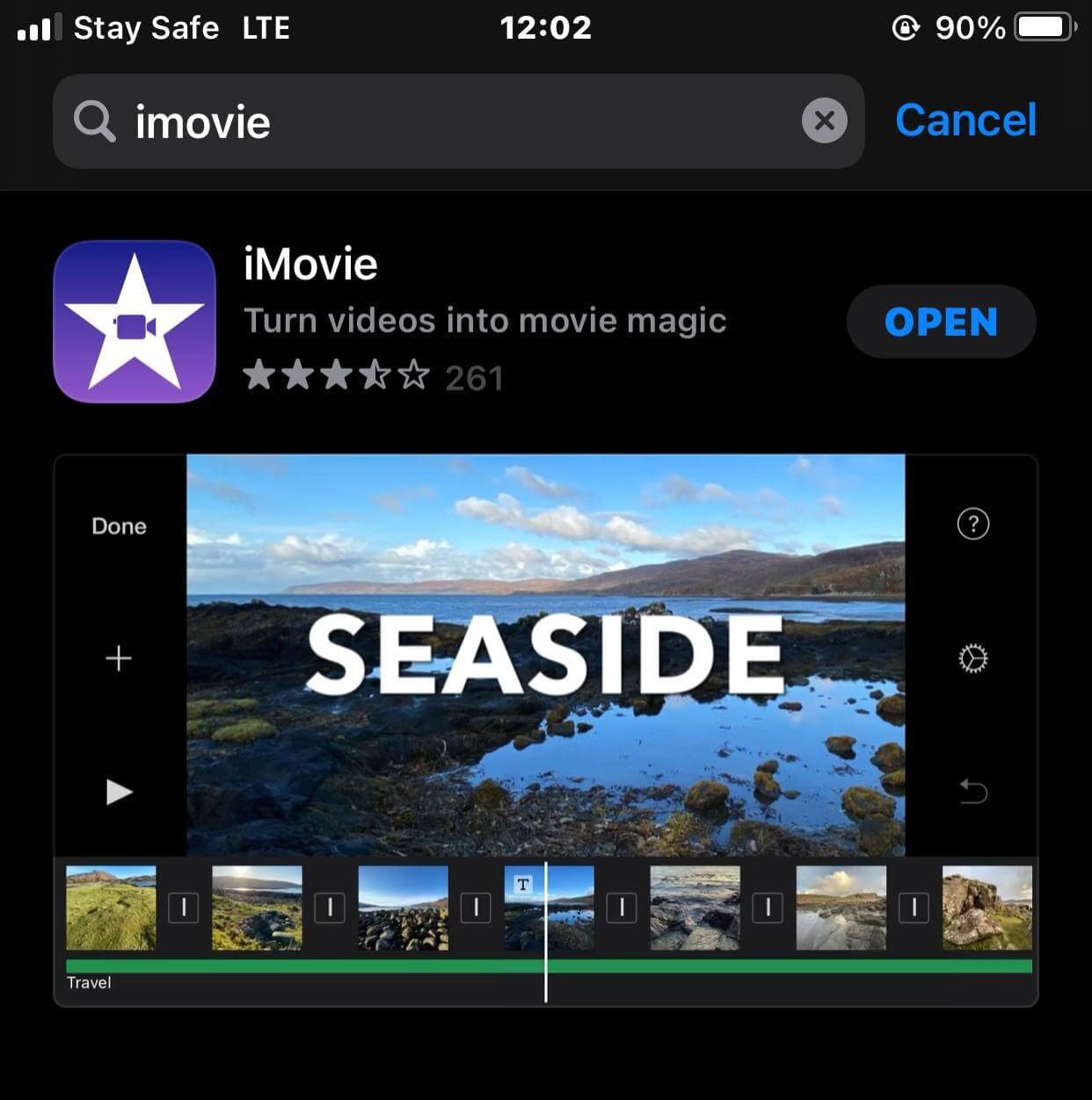
Step 2: Tap on the “plus” sign to "create project".
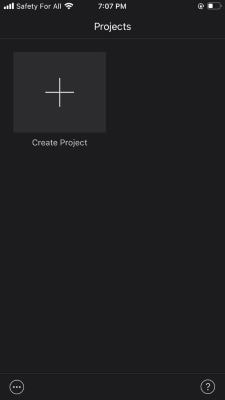
Step 3: Tap on the movie option amongst the other pop-up option.
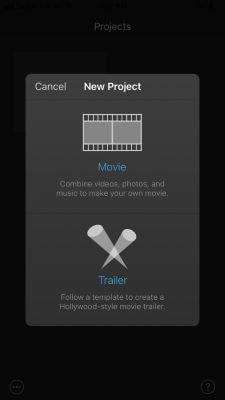
Step 4: Select the video you want from your library and tap on "create movie".
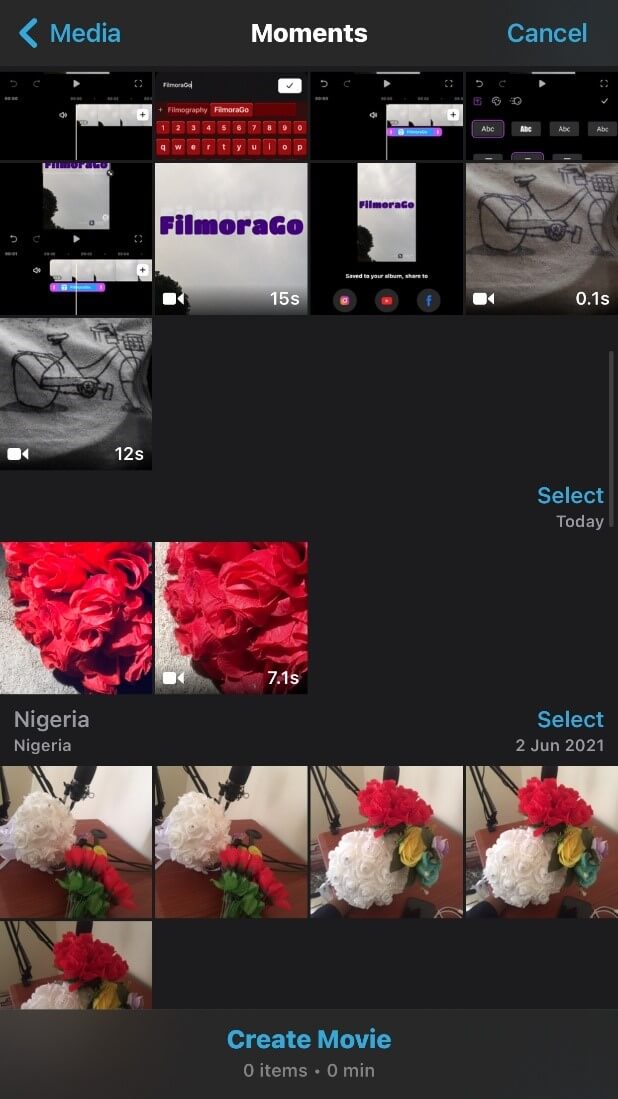
Step 5: Tap on the “settings circle” below to access the filters.
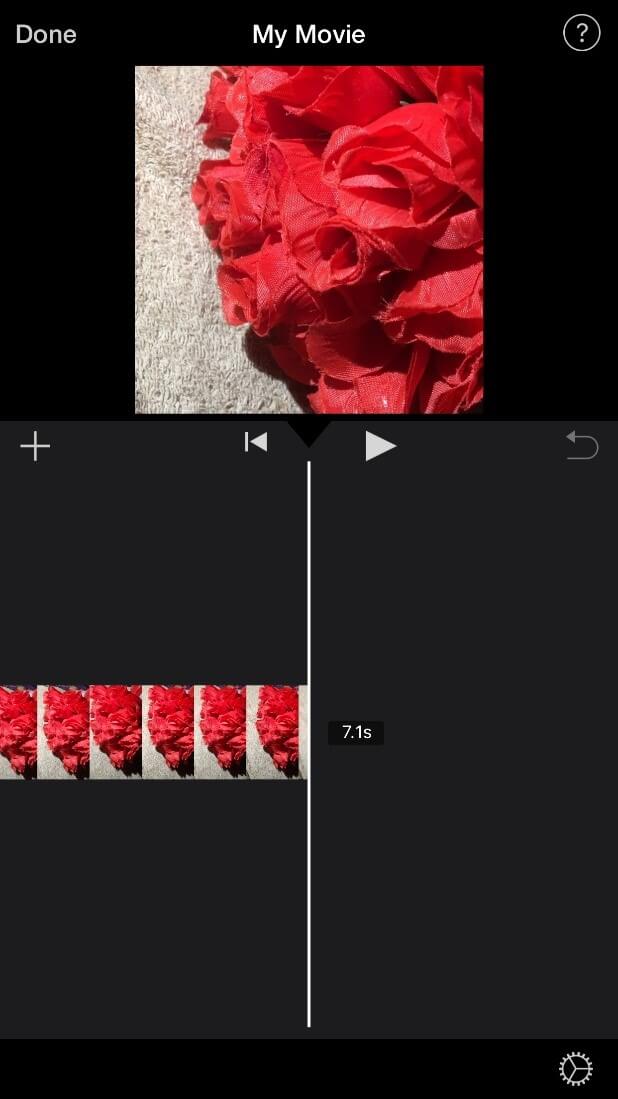
Step 6: Choose a filter that suits you from “project filter”.
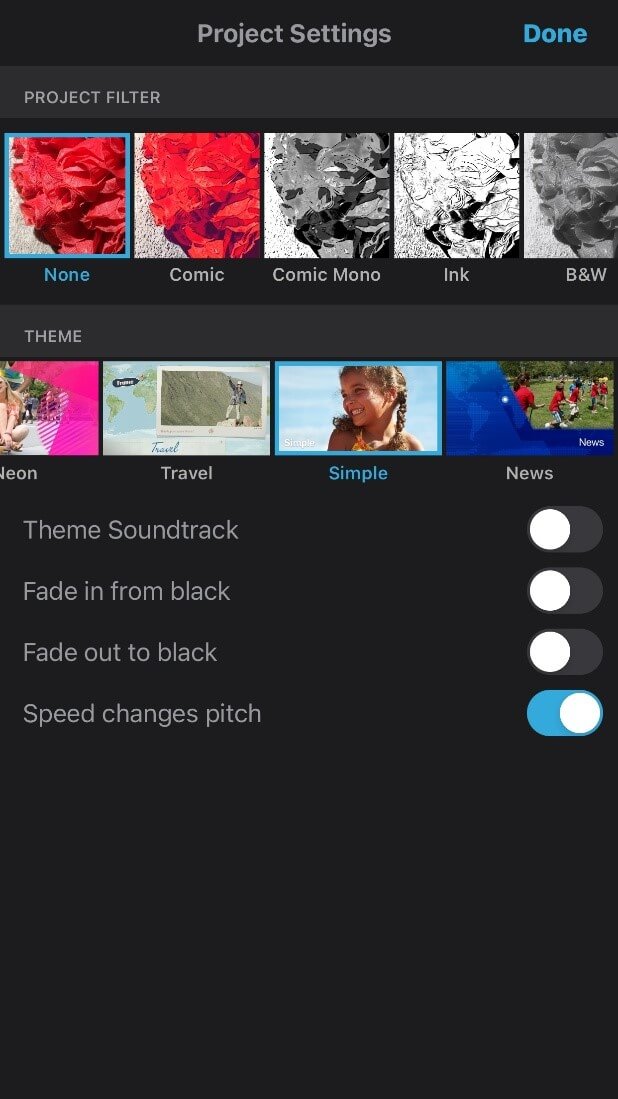
Step 7: Tap on done and save your video
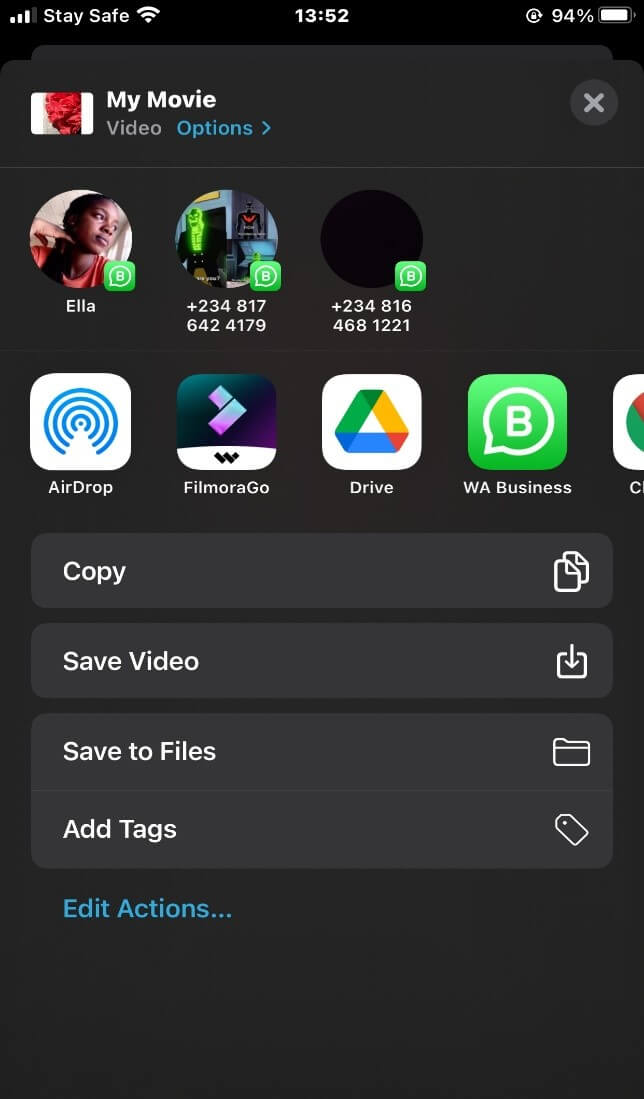
Final Word
There’s no fun in having to pay every time you want to access and add a filter to your videos, hence why we provided you with easy ways to get access to free video filters.
Among the three highlighted ways, Filmora for iPhone stands out as the best due to its hundreds of free video filter packs.
Filmora for iPhone is easy-to-use and intuitive hence why you don't have to worry about a complicated editing process.
To access these stunning filters, you'd have to download the Filmora for iPhone App from the App store and, don't lose out on creating beautiful, aesthetic memories.





