30+ Cool Whatsapp Tricks and Hidden Features
Nov 18, 2025• Proven solutions
With more than a billion active users worldwide, WhatsApp is now among the primary modes of communication used by everybody! New updates of the app always bring new features, but many users miss out on the minute new changes and feature add-ons that are meant to make the overall experience and usability a lot easier and more fun. So here is a jotted-down list of the coolest WhatsApp Tricks that you may not know of yet.
- Cool WhatsApp Text Tricks to Make You Look Edgy
- What are the Hidden Features of WhatsApp?
- Edit WhatsApp Videos with Ease
Cool WhatsApp Text Tricks to Make You Look Edgy
You can do a lot of things with your WhatsApp fonts, appearance, and texts that will make your messages look oh-so-edgy! From italics, bold, strikethrough to monospace there are plenty of text formatting tricks to dress up your epic announcements, festive greetings et al. Rounding it all, here are the best WhatsApp Typing Tricks you can use right away.
1. Bold
Yes, you can bold your text. Just add a star (*) symbol before and after your text. Don’t use space between the * and the letter.
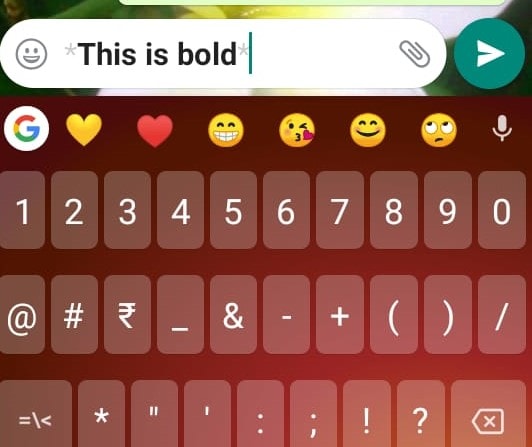
2. Italic
Just like the bold, you can also italicize your fonts by simply inserting Underscore Symbol ( _text_ ) at the start and end of your sentence.
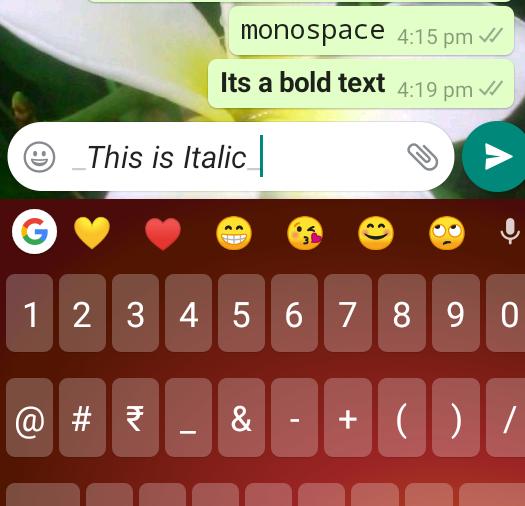
3. Strikethrough
Strikethrough is largely used to intend puns in WhatsApp, but sometimes it is also a functional tool for text corrections, used at large for online tutorials, editorials, or brainstorming. For adding Strikethrough use the Tilde Symbol (~text~) at the start and end of your text.
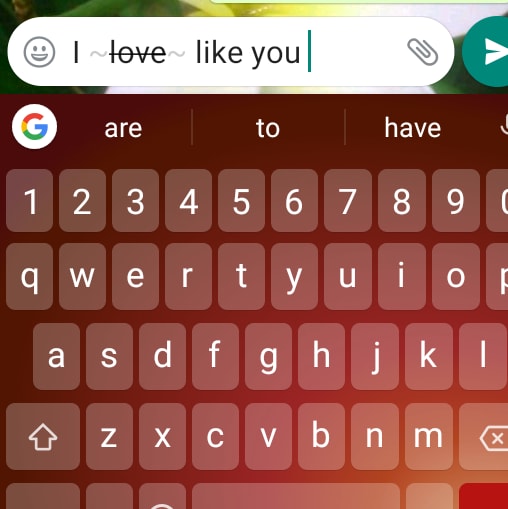
4. Monospace
The monospace is a font stylization now available in WhatsApp that allows you to write fixed-width content. These WhatsApp writing tricks are useful when sharing any sort of coding or technical formulas. It will help distinguish special content from regular content. To insert it, use 3 backticks (```text```) at the beginning and end of your sentence without spacing.
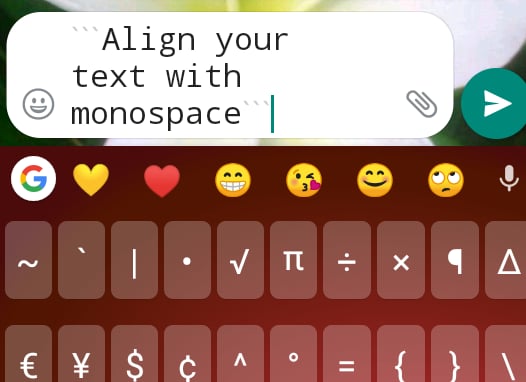
5. Star Messages
The starred message feature is useful when cross-checking something quickly without copying text or overwriting your clipboard. It is a simple task that helps you mark specific messages as important and saves them for easy access later.
This WhatsApp trick is easier than ever, as you simply have to press and hold the desired message and select “Star” from the list of options. Your text will be successfully starred, and you can access all these messages in the "Starred Messages" section of your chat list or app settings.
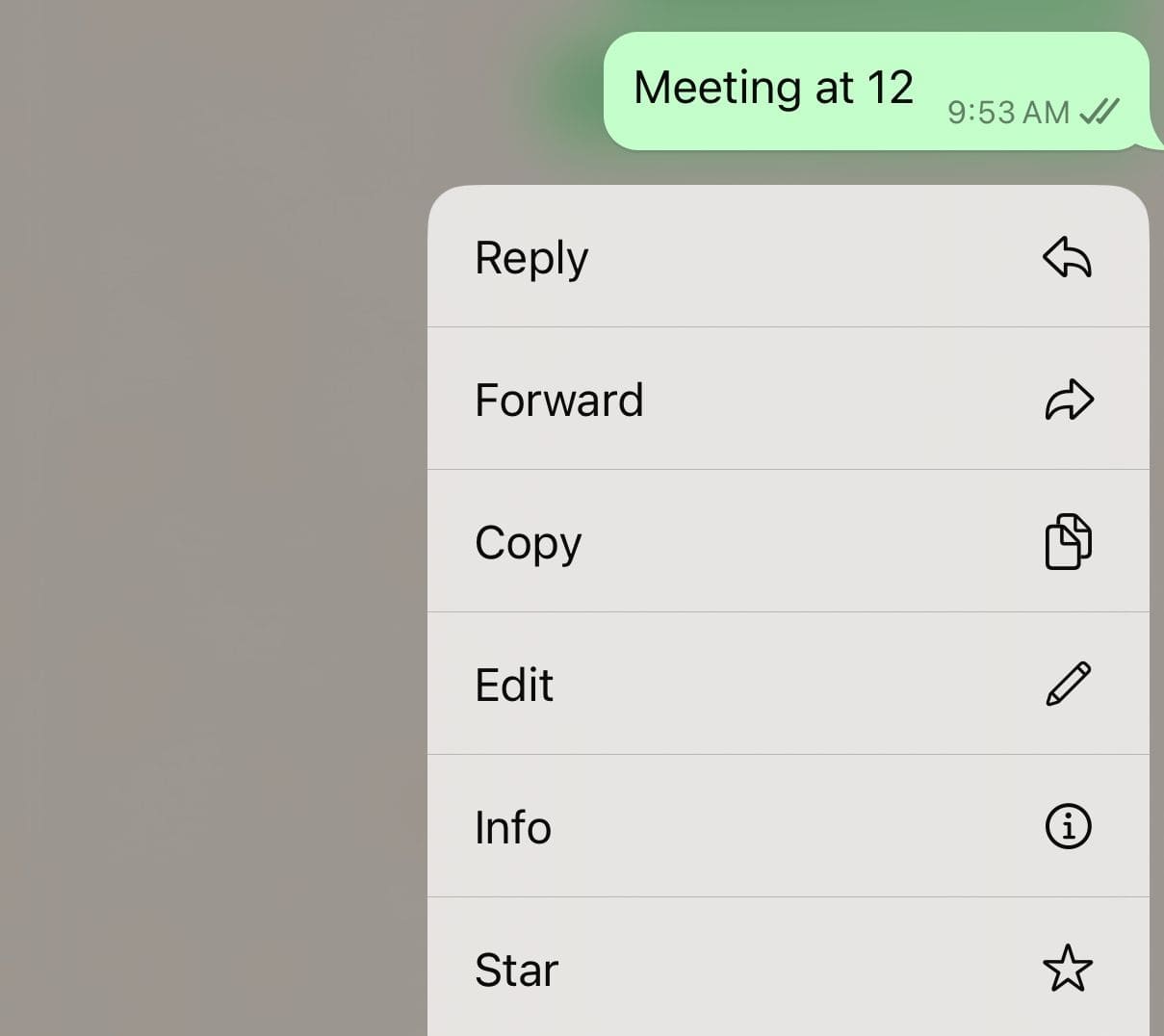
6. Disable Read Recipients
WhatsApp introduced the Blue Tick feature to notify users when their messages are not only delivered but are seen by the recipients. But it has also been the cause of fallouts between loved ones and even trouble at work for failing to respond despite a Blue Tick. Now you can control the fury with WhatsApp Text Tricks by disabling the Read Recipient feature. Go to Settings >> Account >> Privacy >> Read Recipients. By doing this, you won’t be able to see your contact’s blue ticks as no one will be able to see yours. Unlike custom notifications, the Read Recipient feature applies to your entire contact list and cannot be used for one specific contact. The sender would see black double ticks even if you read the message.
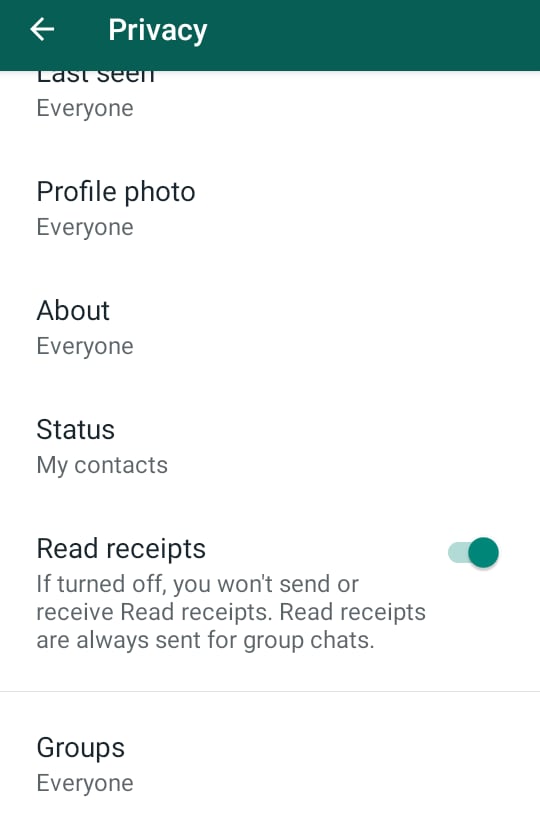
7. Pin Prioritized Contacts
Many times, we have just one or a few people whose texts matter the most. So, avoid letting those important message threads get pushed down below by message floods. You can pin priority contacts by opening WhatsApp, then tapping and holding the chat thread of the contact without opening it. This will show a new toolbar on the green border at the top of the window. Use the first icon of a pin to freeze the chat thread in the top position.
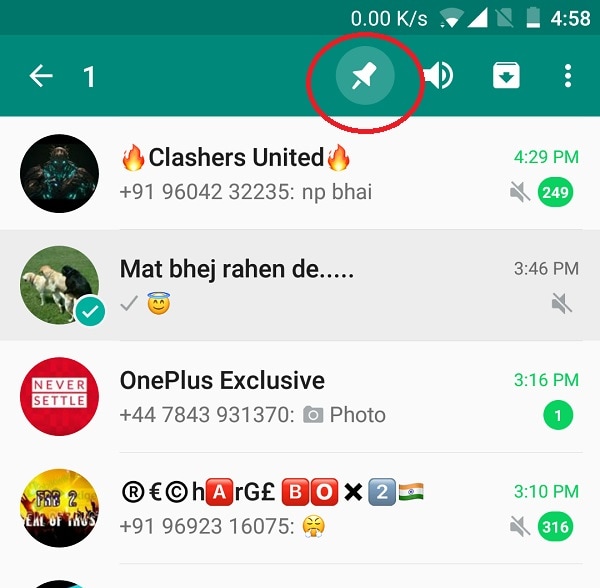
Source: techmesto.com
8. Export Chat Logs
If you wish to save the chats that you exchanged with someone special, you can email the entire chat thread to yourself or someone else, you can even save it to Drive. Open the chat thread and tap on the 3 dots icon, then click >>More<< and then click on >>Export Chat<<. This will open a host of options allowing you to export your chat logs to a multitude of destinations.

9. WhatsApp Font Tricks for Formatting
Though we have already mentioned the shortcuts for bold, italics, and other text formatting features, there is another way to format your texts if you forget the shortcuts - go for the Native Settings Strip. Once you are done typing, then tap and hold the text sections you want to format, this will open all the options in a list. You can scroll it to select your formatting command.
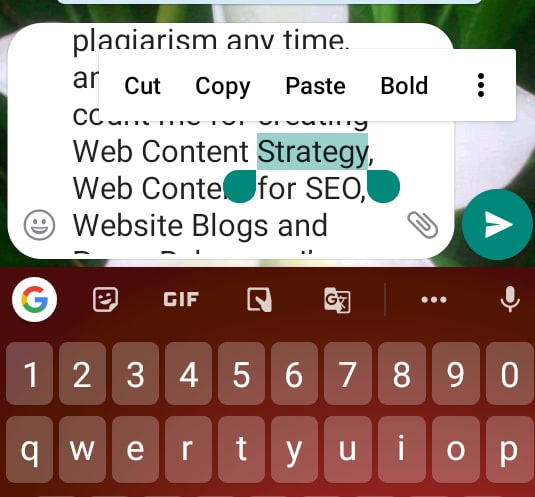
10. You Can Apply All WhatsApp Font Tricks on One Word or Sentence
There are plenty of things you can do with one word. It can be bold, italic, monospace, and strikethrough all at the same time. Apply the native settings or shortcuts one after another and voila!
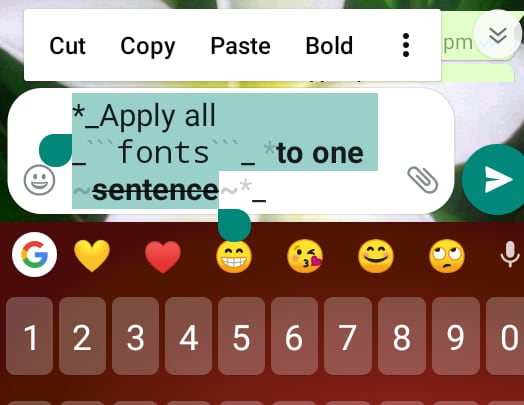
11. Share Sections of Messages While Typing
While typing a WhatsApp message if you need to cross-check certain areas with someone else, and don’t want to copy the text or overwrite your clipboard, you can directly share the text without copy-pasting or taking screenshots. This WhatsApp Typing Trick is in the same native setting strip mentioned earlier, which you can access by tapping and holding the text section you want to share, which will open the formatting strip. Once it opens then click on the 3 dots, which will turn the strip into a panel, in the panel you will find what you are looking for. The coolest part is that you can share the text not only in WhatsApp but multiple other apps like Zoom, Skype, Email… even Bluetooth!
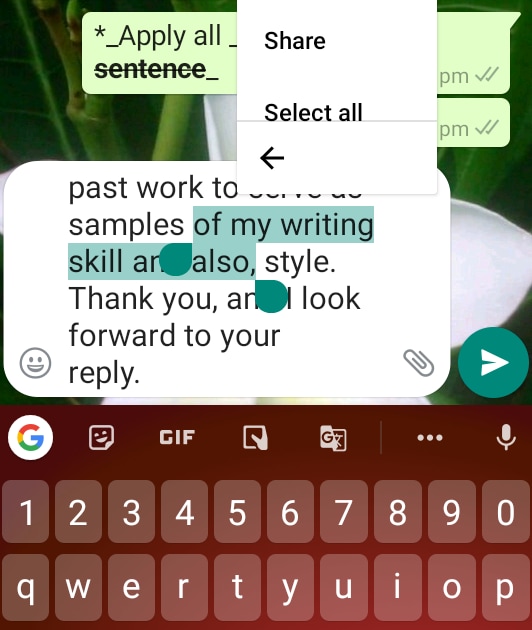
What are the Hidden Features of WhatsApp?
Since most of the above-mentioned are owing to the WhatsApp text tricks, let us now jot down a WhatsApp hidden feature list that applies to the general usability of the wonder-app. There are useful privacy settings and chat features that can make your user experience a lot more peaceful.
1. Broadcast Announcements
Never be caught up creating a group for a one-time cause and see it becoming some sort of a messaging hub for the group members, leaving you to eat their all-day chatter while exiting would be too rude. Chuck the drama with Broadcast! On earlier versions of WhatsApp conveying a message to multiple contacts would either need you to share the message one by one with your contacts or create a group. While the sharing part is not a problem other than being time-consuming, the problem with the group is that all recipients can see each other, and things can get out of control. So now you have the Broadcast Feature wherein you can send a single text to multiple contacts privately and all at once. Open WhatsApp and click on the 3-dot button on the top left and you will find broadcast - every click will direct you to the next step.
2. Save More Data
There are many ways how you can save mobile data consumed by WhatsApp. First, you can reduce the data consumption while on call, secondly, control the downloading of media when mobile data is running. You will find both the customization options under Data and Storage in your WhatsApp settings.
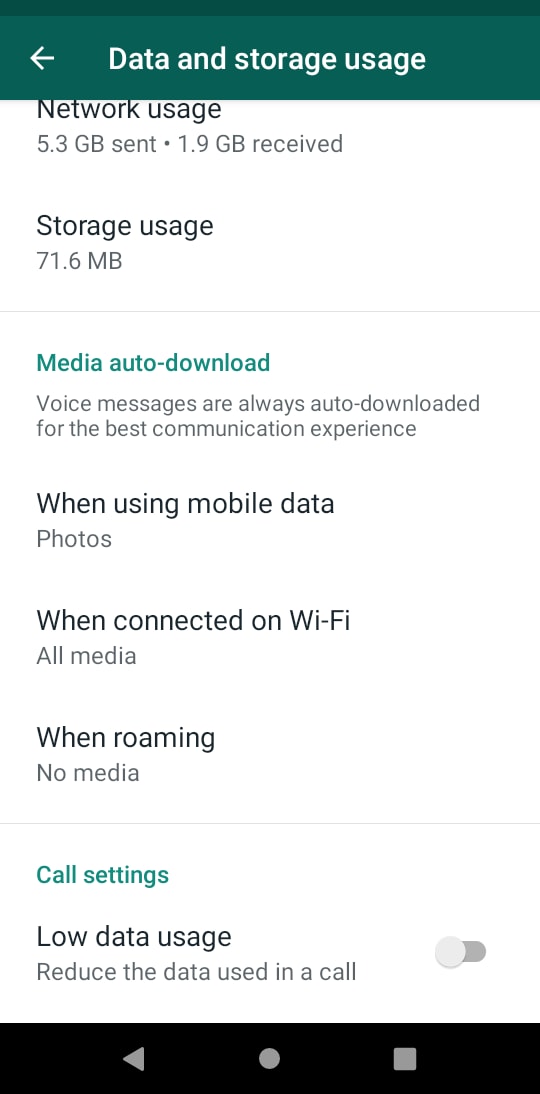
Source: androidauthority.com
3. Share Your Location Without Ado
If there is confusion with a location, where sharing addresses is not an option, for example, getting lost in an amusement park - the easiest way to direct your mates within 20 meters of your exact position is by sharing your “location” via WhatsApp. This feature is tucked in the attachment options. Just as you share contacts, images, and other stuff, click on Location and it will put you in the right direction.
4. Search Old Chats with Keywords
As long as you have the chat history intact you can search specific words to trace an old chat within a thread. Open the message thread of the specific contact, tap on the 3 Dots button on the top left, and click on “Search”. Then type a word from the particular chat, hit enter to trace it.
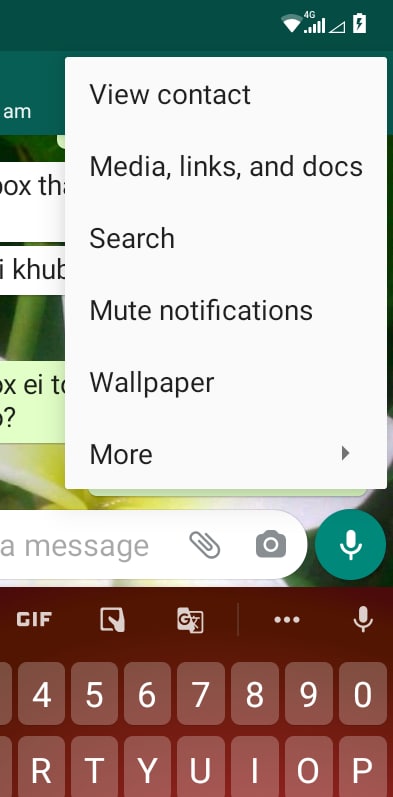
5. Restore Your Chat History, and Deleted Chats
Sometimes you can restore deleted chat history if you have switched sims or mistakenly deleted a special conversation thread. Doesn’t take too much, just uninstall and reinstall your app. On opening it, you will get the prompt to restore your chats and media. The restoration process takes about a minute depending on internet speed. Then tap NEXT when the prompt appears. Remember this trick only works on messages that are run under backup when you are using a new phone. WhatsApp runs a backup every day at 2 am.
6. Snooze WhatsApp
Sometimes you just need to hush your WhatsApp for just a while. Perhaps you have to lend your phone to someone but don’t want them bumping into any of your private incoming messages. While other social media allow “logging off”, WhatsApp is always there in your face! Though high-fidelity phones allow fingerprint and face locking, not everyone owns a compatible device right now. Yet you don’t have to delete the app or go Aeroplane Mode, just force-stop it. Though it is not an inbuilt WhatsApp feature, you can control the gamut by going to Settings>> Apps and Notifications >> WhatsApp >> Disable. Then in the same section go to Data Settings and disable Background Data. If you do this, your messages will come but you won’t get them until you open the app, meanwhile, keep receiving calls and use your phone full-fledged.
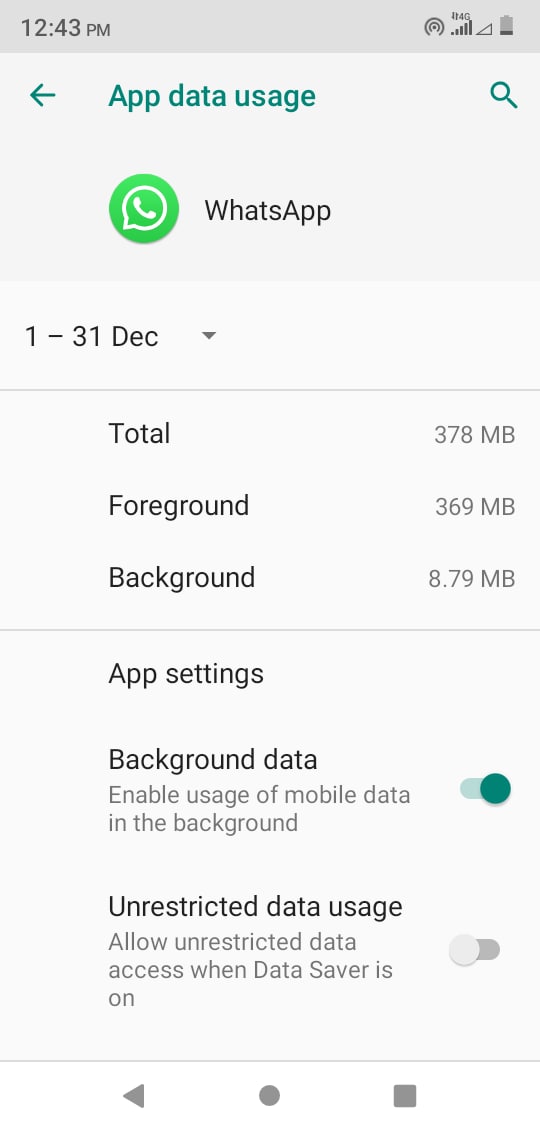
7. Automatically Delete Messages After 7 Days
Not every message thread is important, and many people have the habit of deleting messages just to feel organized. WhatsApp brings some zero-effort minimalism for you with this new feature available for Android users. Update your app and visit the contact’s page in WhatsApp and you will be able to see the “Disappearing Messages” option. If you enable this, your chats with the particular contact will be deleted automatically on their own.

8. Mute Stories that You Don’t Want to See
If it is annoying to open a loved one’s story and then automatically slide into a story you did not want to open, you can MUTE the people whose stories you are not interested in seeing. Go to Story and tap and hold the unwanted contact to open the Mute option. Even though there is no option that you can stop the automatic carousel to the next contact’s stories altogether, you can always go by the rule of thumb - place your thumb on the screen and the carousel won’t move.
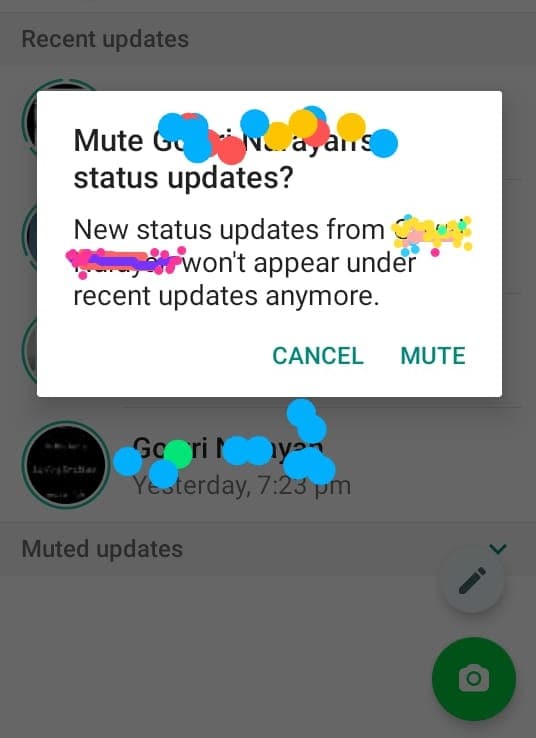
9. Reply Privately to Recipients in a WhatsApp Group
This is as simple as it sounds. Tap and hold to select a message in a group and then open the 3-dot button at the top right to access the feature.
10. Customize Notifications for Specific Contacts
Manage how you are notified of messages from specific contacts and groups. Go to the main page of the contact or group you wish to customize, and there you will find Custom Notifications. Activate the mode to open a wide range of options - notification tones, pop-ups, previews, etc.
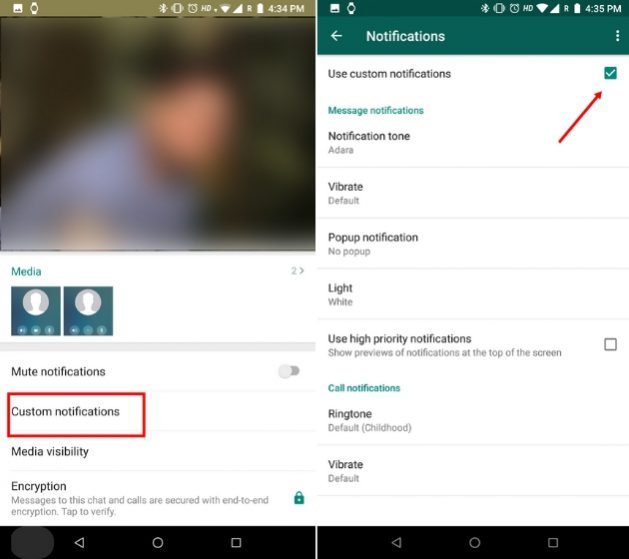
Source: beebom.com
11. Hide Last Seen
If you want to hide your Last Seen status on WhatsApp, keep it private by disabling the option. To hide the information of when you were last active, you simply need to set up app settings for iPhones and press the “Three Dots” menu for Android. Next, access the “Privacy” option and locate the “Last Seen” tab.
Once you tap on it, you will see several options; select "Nobody" if you want to hide your Last Seen from everyone. This will ensure that no one can know when you were last active on WhatsApp.

12. Quick Replies
This helpful trick with WhatsApp lets you send pre-written responses instantly while saving you time when you are replying to common messages. To add your quick replies, head to the "Business Tools" after selecting the "Settings" option. Moving forward, tap on the "Quick Replies" option and press "+" to create a new instant response for your messages.
Adding quick replies makes your communication more efficient and helps you deal with repetitive questions. Even if you are not running a business, it can save you time for frequent replies.
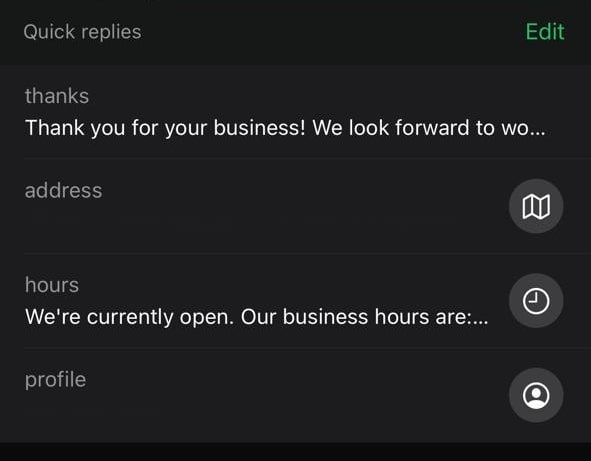
13. Hide Your Profile Pic on WhatsApp
It is easy to control who can see your profile picture, as you can set the image to private on this instant messaging app. The app allows you to configure privacy settings so you can decide if everyone, just your contacts, or only specific people can view it. This WhatsApp text trick is perfect for maintaining privacy, especially if you do not want strangers or certain contacts to see your picture.
To access this feature, head to the app’s Settings and select the “Privacy” option. Next, select “Profile Photo” and choose your desired option: whether to restrict it to contacts, nobody, everyone, or contacts except a few people.
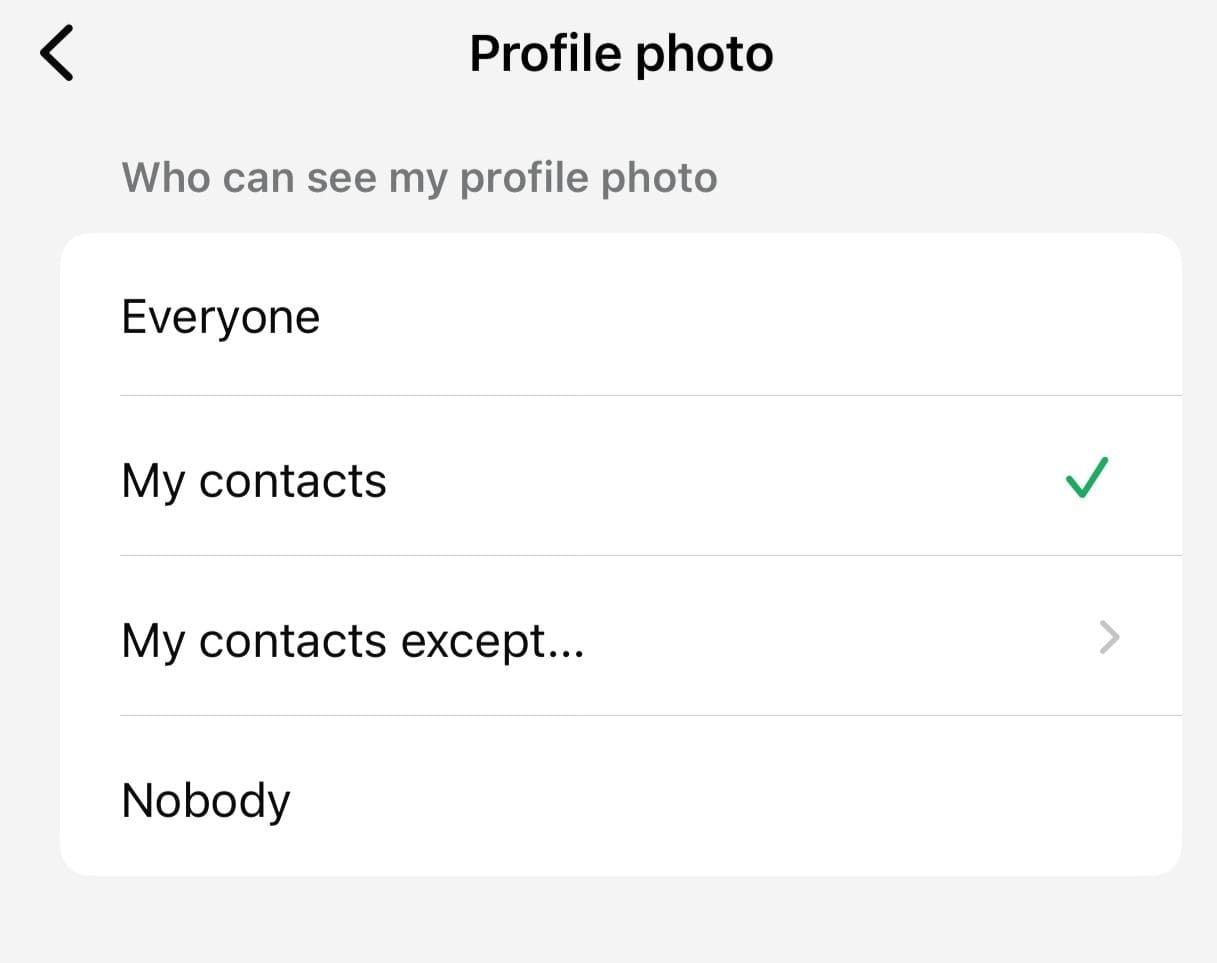
14. View Who Has Read The Group Messages
You can easily check who has read your message after sending a text message to the group chat. This trick for WhatsApp text enables you to track which group members have seen your text by giving you an insight into the engagement within the group. Head to the group chat, tap and hold the desired message, and tap on the "Info" icon to check who has read our message in the group.
Check the “Read By” section to see the list of people who have read your message. If you see blue tick marks, it means everyone in the group has read the text.
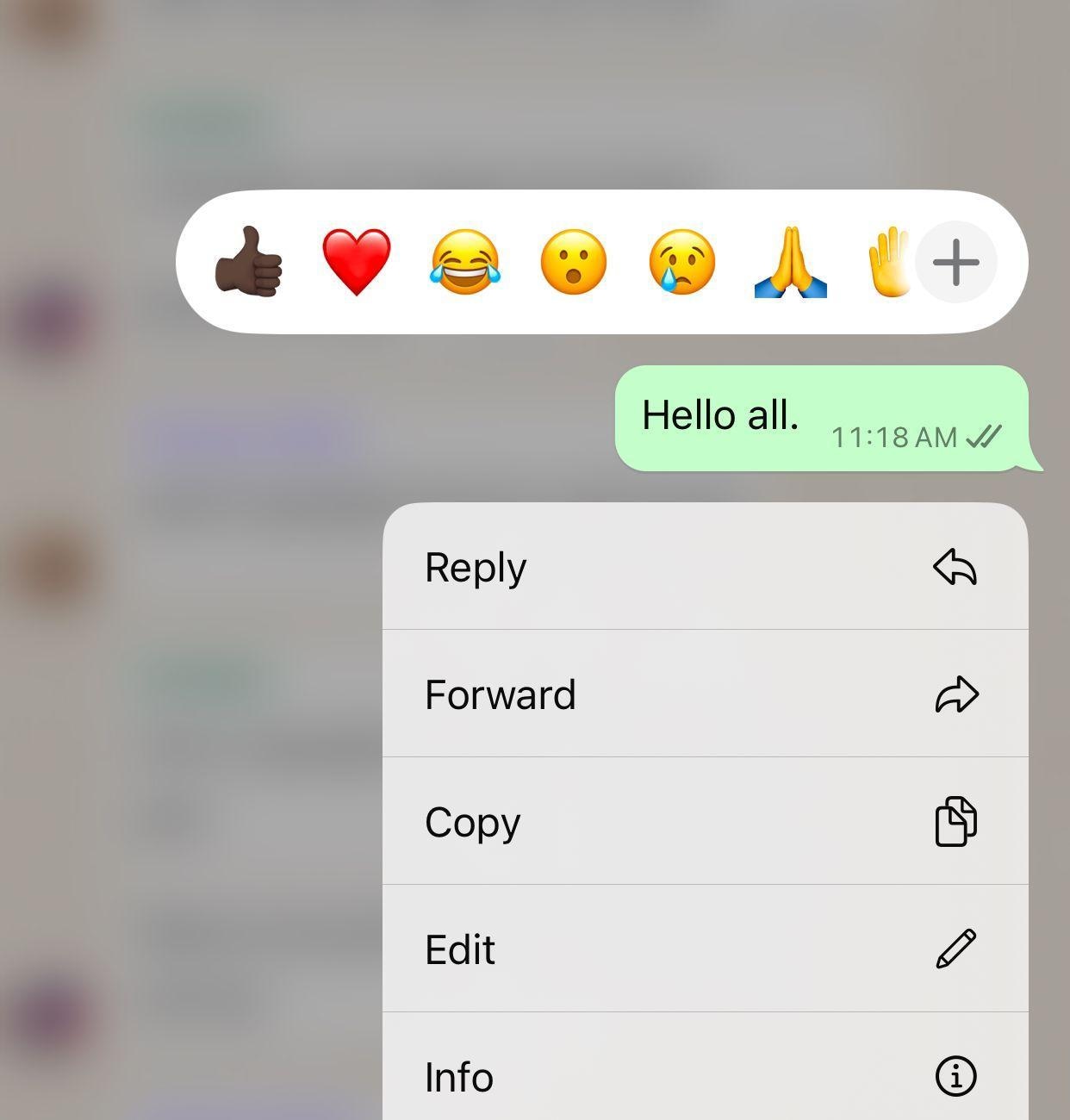
15. Mute WhatsApp Group Chats
If you are busy with some important tasks and the WhatsApp group notifications keep disrupting you, you can mute them. Doing this WhatsApp app trick will disable the constant pinging of notifications. This way, you do not have to leave a group message or mute an individual’s messages. Moreover, you can decide how long to mute the group, whether for hours or weeks.
To mute a chat, open the group chat by tapping on the group name and pressing long on the chat to enable the list of options. From here, tap "Mute" and select whether you must mute the chat for 8 hours, 1 week, or always.
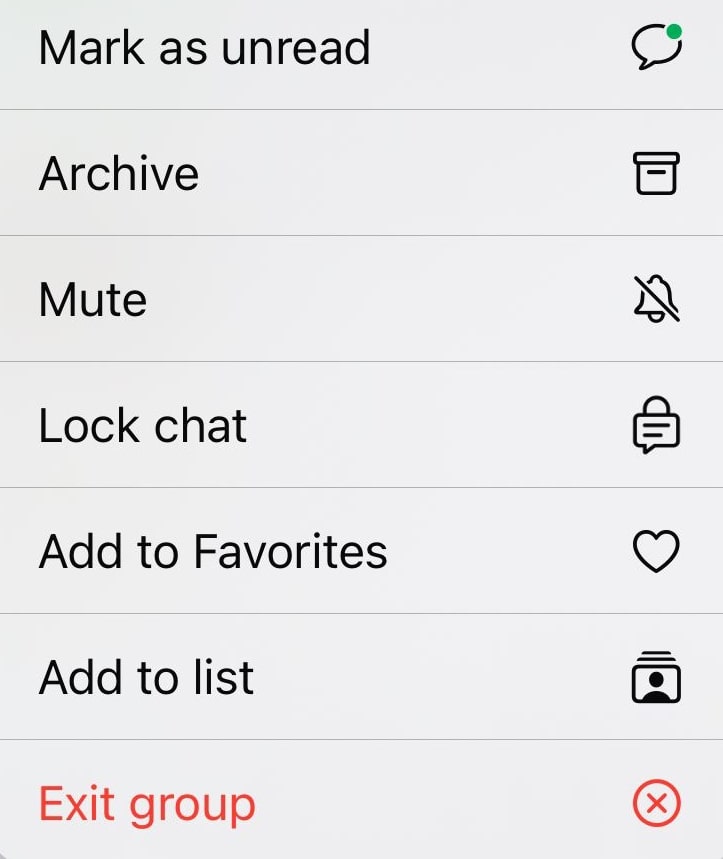
16. Create Shortcuts to Conversations
Creating shortcuts for specific WhatsApp conversations on your phone's home screen is an effective way to quickly access your favorite or most frequently used chats. This is especially helpful for staying organized and keeping your essential conversations right within your access.
Simply launch the application and access the chat you want to create a shortcut by long pressing on it. This trick for WhatsApp text will enable a few options on the top right corner of the screen. Tap on "Three Dots" at the top right corner of the screen to select "Add chat shortcut" from the expanded list.

17. Send Messages With Siri or Other Assistants
This instant message app allows you to send messages hands-free when you are occupied with other tasks. You can use Siri on your iPhone or Google voice assistant on your Android device. By using voice commands, you can quickly send a message to contacts or groups on WhatsApp without touching your phone.
Launch Siri on your iPhone by long-pressing the side button and commanding the assistant to "Send a WhatsApp message to [contact name] saying [message]." Now, look at the message at the top of the screen, and when everything looks good, say “Send.”
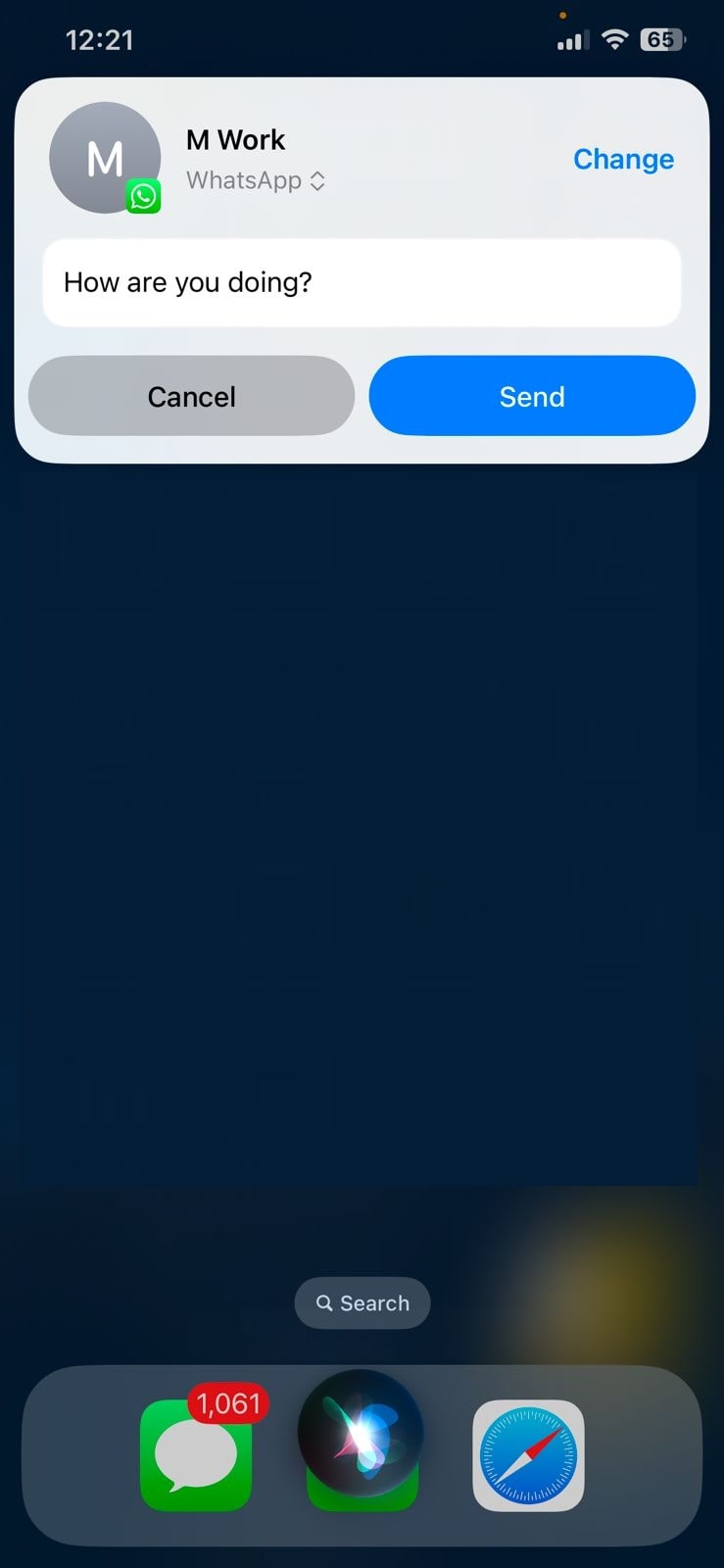
18. Draw on Your Pics
It is a fun and helpful WhatsApp trick that allows you to draw or annotate images before sending them to your contacts. You can also draw pictures you want to upload as your WhatsApp status. To use this utility, simply access the image you want to share and tap on the “Pencil” icon at the top of the screen.
Additionally, you get the ability to select from various color options for your drawing, allowing you to customize your annotations.
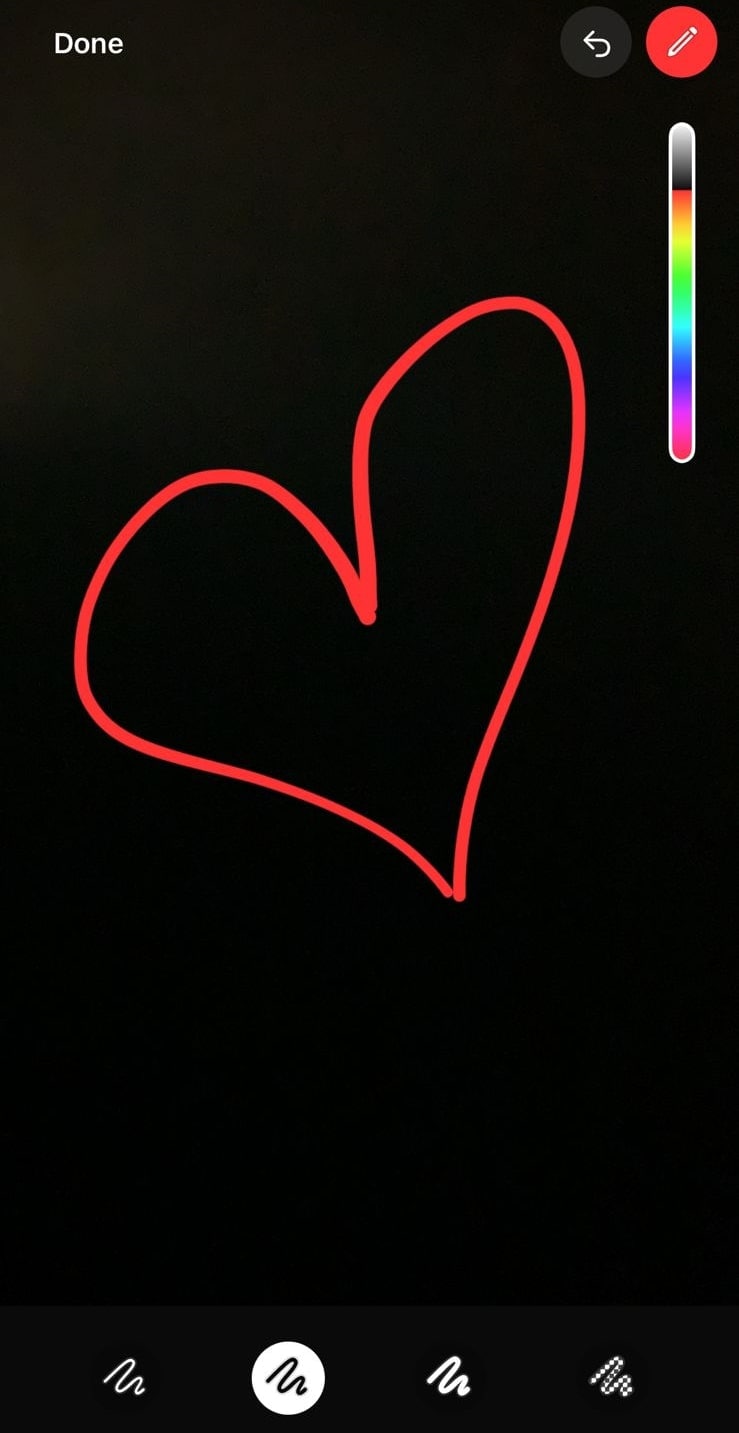
19. Add Dates to Your Calendar
Adding dates to your calendar is a simple yet essential feature on WhatsApp, helping you keep track of important events, deadlines, and reminders. Whether you're scheduling meetings, birthdays, or special occasions, you can easily integrate dates with your calendar directly from WhatsApp. This WhatsApp trick allows you to organize and stay on top of important dates while you are planning a group event.
To acquire this facility, tap the "+" icon within the specific chat. This will enable a few options at the bottom of the screen, such as selecting the "Event" icon and inputting your dates.
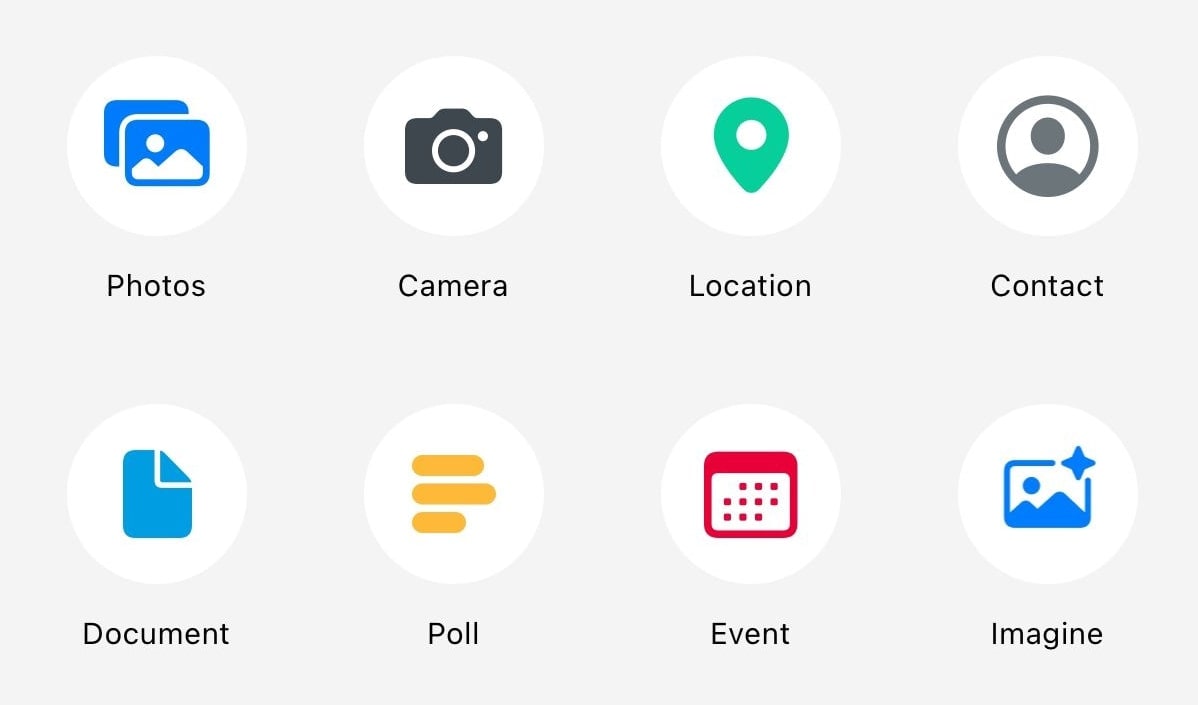
20. Keep Your Messages Secret
If you are looking for a WhatsApp hidden feature to keep your private chats discreet, the instant messaging app offers the utility of protecting your privacy. With the Lock Chat feature, you can protect your chat by adding protection to it.
For this, long-press on the desired chat to enable a menu and tap the “Lock Chat” option. Now, confirm your desired choice by applying your face ID; your desired chat will be moved to the “Locked Chats” section on your WhatsApp. This section can only be accessed using your face ID for added security and privacy.
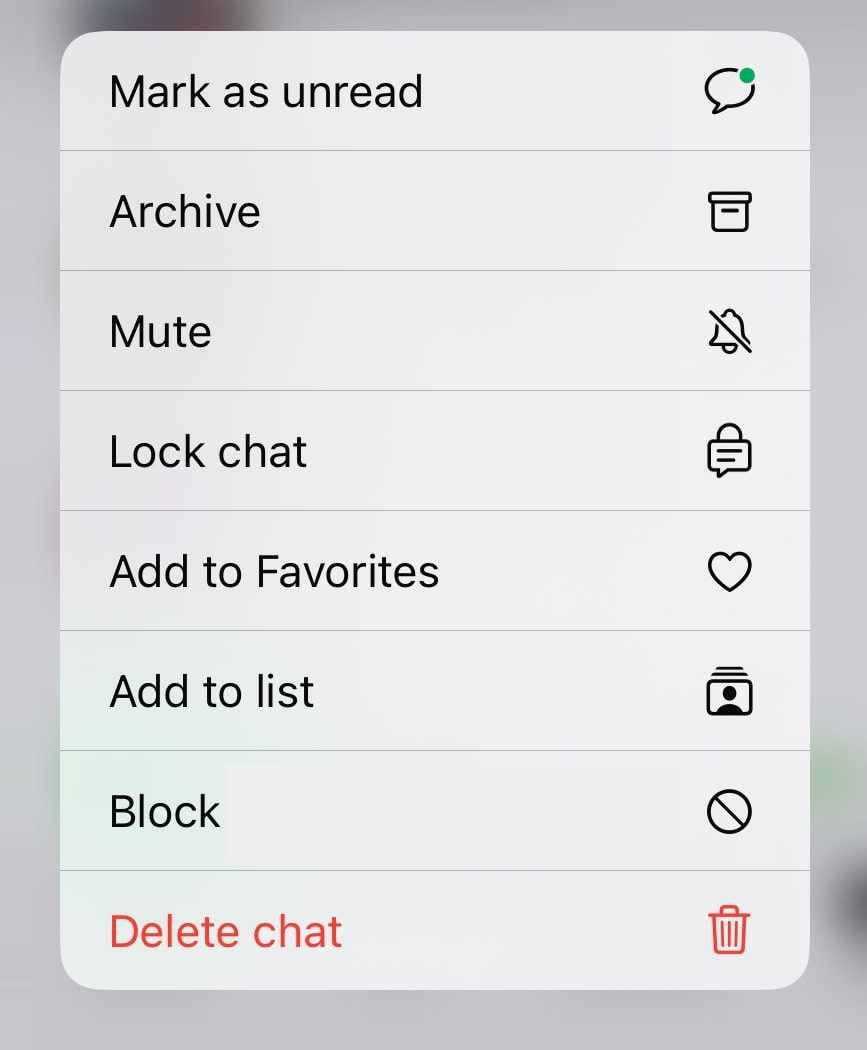
Edit WhatsApp Videos with Ease
Some of the best WhatsApp video editing tricks are coming up, wherein you can add doodles, text, and crop an image. Moreover, you also check in some external video editing tools that are quite handy to integrate with WhatsApp.
1. Download & Edit WhatsApp Video from A Contact’s Status
There are no download options for photos and videos for WhatsApp Statuses, yet you can have it on your PC, iPhone, and Android device and surprise a loved one by editing the videos they did not send you personally. To do this, you can go to File Manager >> Settings >> Turn on Show Hidden Files; after doing this go back to Internal Storage >> WhatsApp >> Media >> Statuses. Once you have the Video, you can import it to Filmora and use a gamut of video editing tools to create the magic!
2. Record Video Calls from PC and Improve Its Quality
For this WhatsApp Video Editing Trick, you would need to have a third-party screen recorder tool, like Wondershare Filmora on your PC, and the iPhone 15 has one in-built software for screen recording. Either way, if you can record the WhatsApp Call with sound and all, you can further import the file into Wondershare Filmora and use high-tech editorial tools like Noise Reduction, 4K Resolution, and snip any unnecessary portions in the clip.
3. Snip Out a GIF from a Video
You can create an instant GIF out of the video file within WhatsApp. Do this, let the video download, and then freshly share it from Attach >> Gallery >> Videos. Before sending, the video editing panel would open, there, you can see the GIF option at the top right. It will shorten your video to 6 seconds, and adjust the cursor to the portion you wish to use.
Conclusion
When it comes to WhatsApp tricks and tips, you always have to look forward to every update. Keep a tab on the updates and find a new WhatsApp hidden features now and then.
You may also like: Best Bio for WhatsApp

Edit Your WhatsApp Videos Now!
Why choose Filmora? It features a robust set of tools (AI features included) to enhance your editing experience.
- 100 Million+ Users
- 150+ Countries and Regions
- 4 Million+ Social Media Followers
- 5 Million+ Stock Media for Use



 Secure Download
Secure Download