Slack Giphy: How to Add Giphy to Slack
Nov 18, 2025• Proven solutions
Giphy is an American search engine for animated images and looping videos (commonly known as gifs). Giphy also has an app version for both Android and iOS devices. It has become the go to source for gifs to share in messages on chatting apps and social media such as Slack. Slack is a platform for business communication among teams and colleagues. It offers a quick, organized and direct communication platform which is more secure than email. Now, you can send gif in slack through giphy to make your business communications fun and interesting. Today, we will tell you how to add giphy to slack in just a few simple steps!

- Part 1: How to Add Giphy To Slack?
- Part 2: How to Send Gifs in Slack
- Part 3: Bonus Tip – Make an Animated Gif with Wondershare Filmora
Part 1 – How to Add Giphy To Slack?
GIFs lighten up the mood and make any conversation entertaining. Tired of long boring and serious work discussions all the time? Well, get giphy and make your slack experience even better.
Follow these steps to learn how to add Giphy to Slack to share awesome GIFs with your work buddies!
Step 1 – Open Slack
Launch Slack and log-in with your credentials.
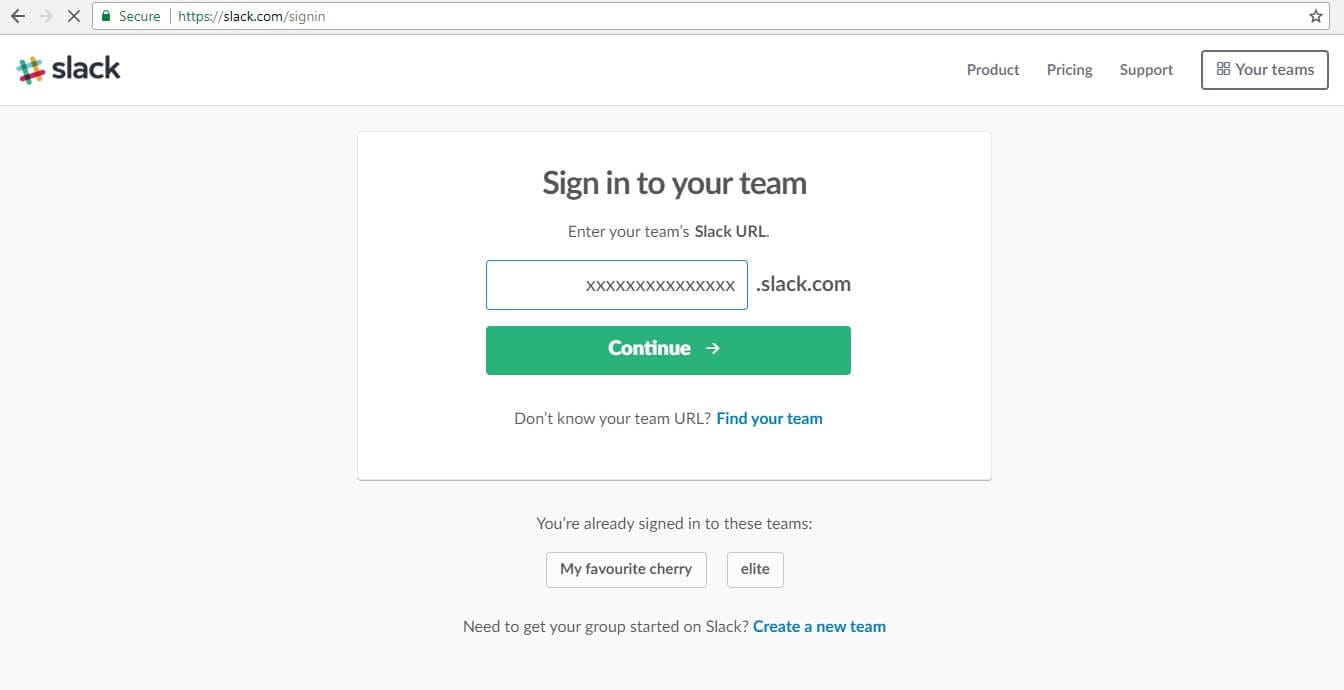
Step 2 – Go to Apps
Go to the Apps option in the top-left corner of Slack app.
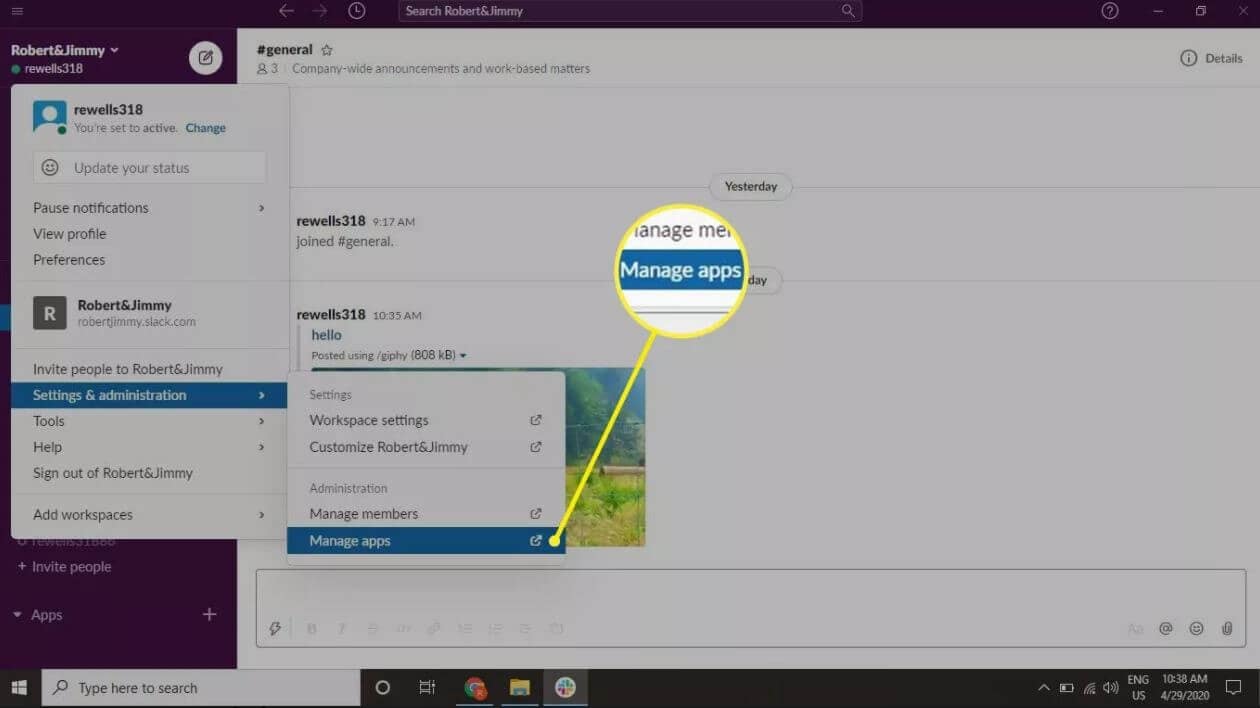
Step 3 – Search for Giphy
Type in the search bar and search for giphy. Wait for the results and then click on Add once Giphy appears.

Step 4 – Add Giphy Integration
As you click on add, Giphy page will launch in the default web browser. Now, click on “Add Giphy Integration”.
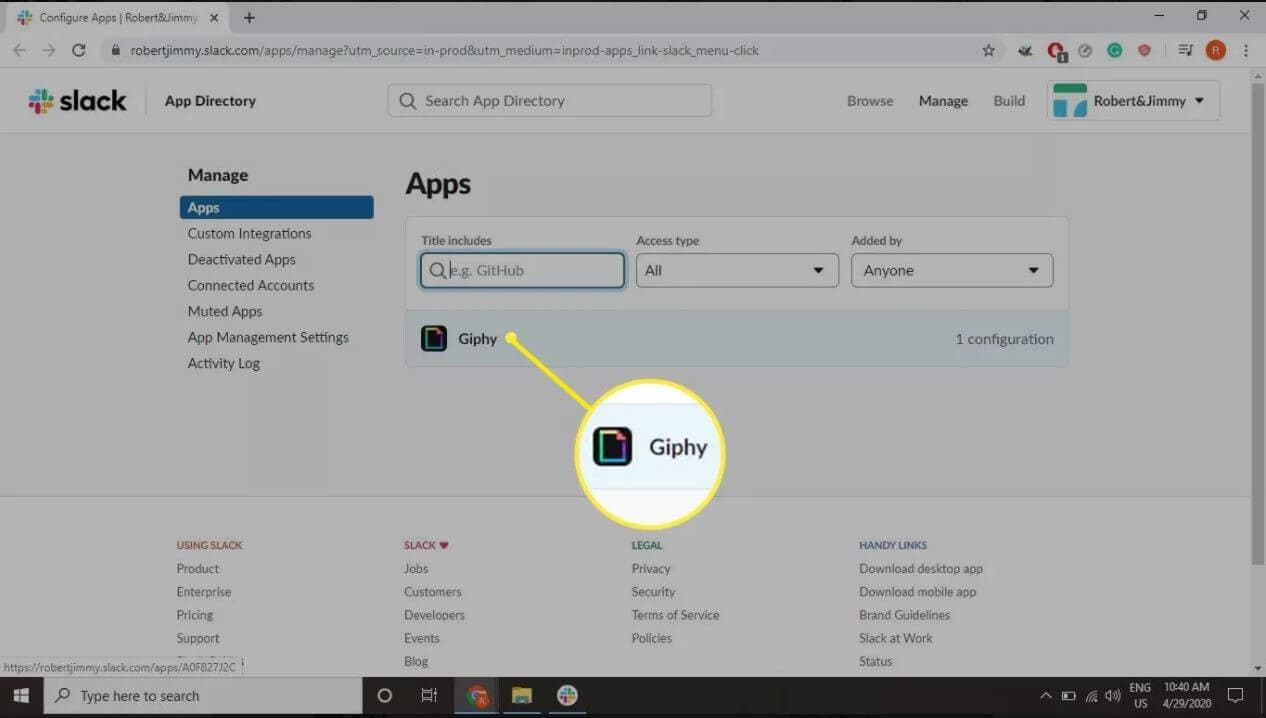
Step 5 – Set Up Giphy
Set up giphy and customize the settings as you like. Finally, click on “Save Integration”.
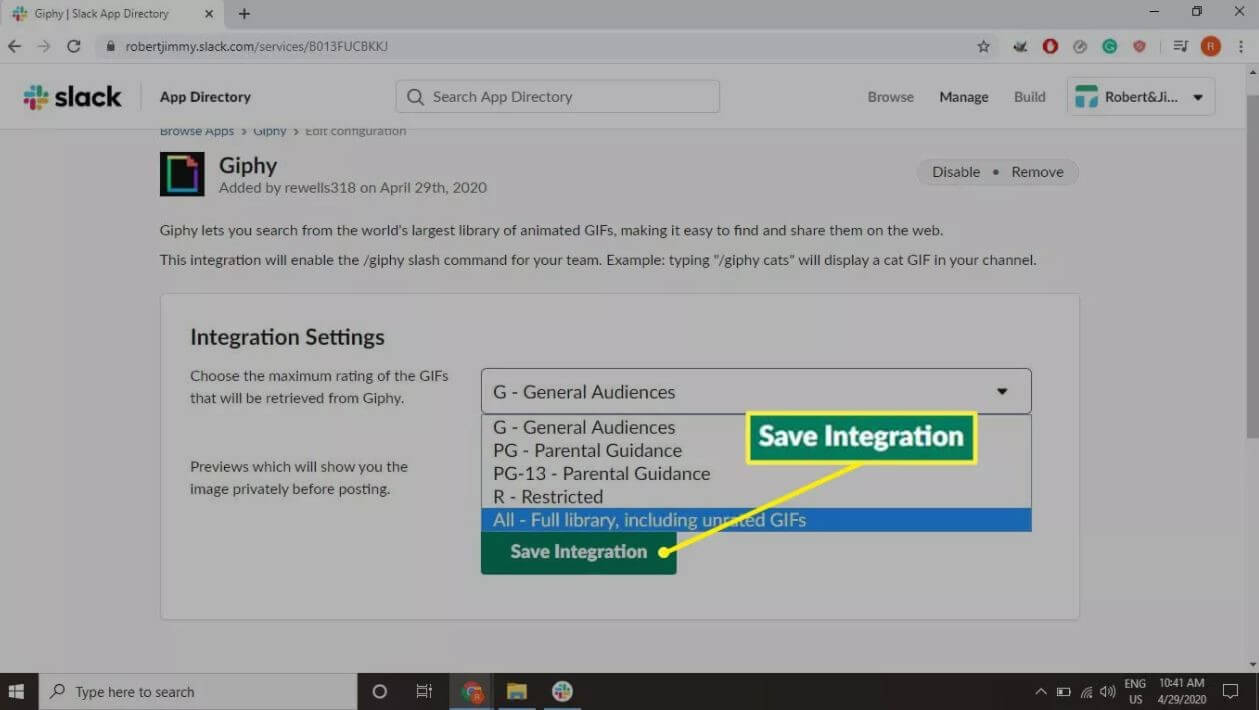
Now, giphy is added to your slack account and you can use it to send gifs in messages.
Part 2: How to Send Gifs in Slack
Once you have integrated giphy in slack, now you can send gifs. Let’s see how you can do that!
Step 1 – Type /giphy
Join a conversation in slack and type /giphy + any word or phrase related to the type of gif you want to send. Then press Enter. For example, if you want to send a happy gif then you will type and send: /giphy happy.
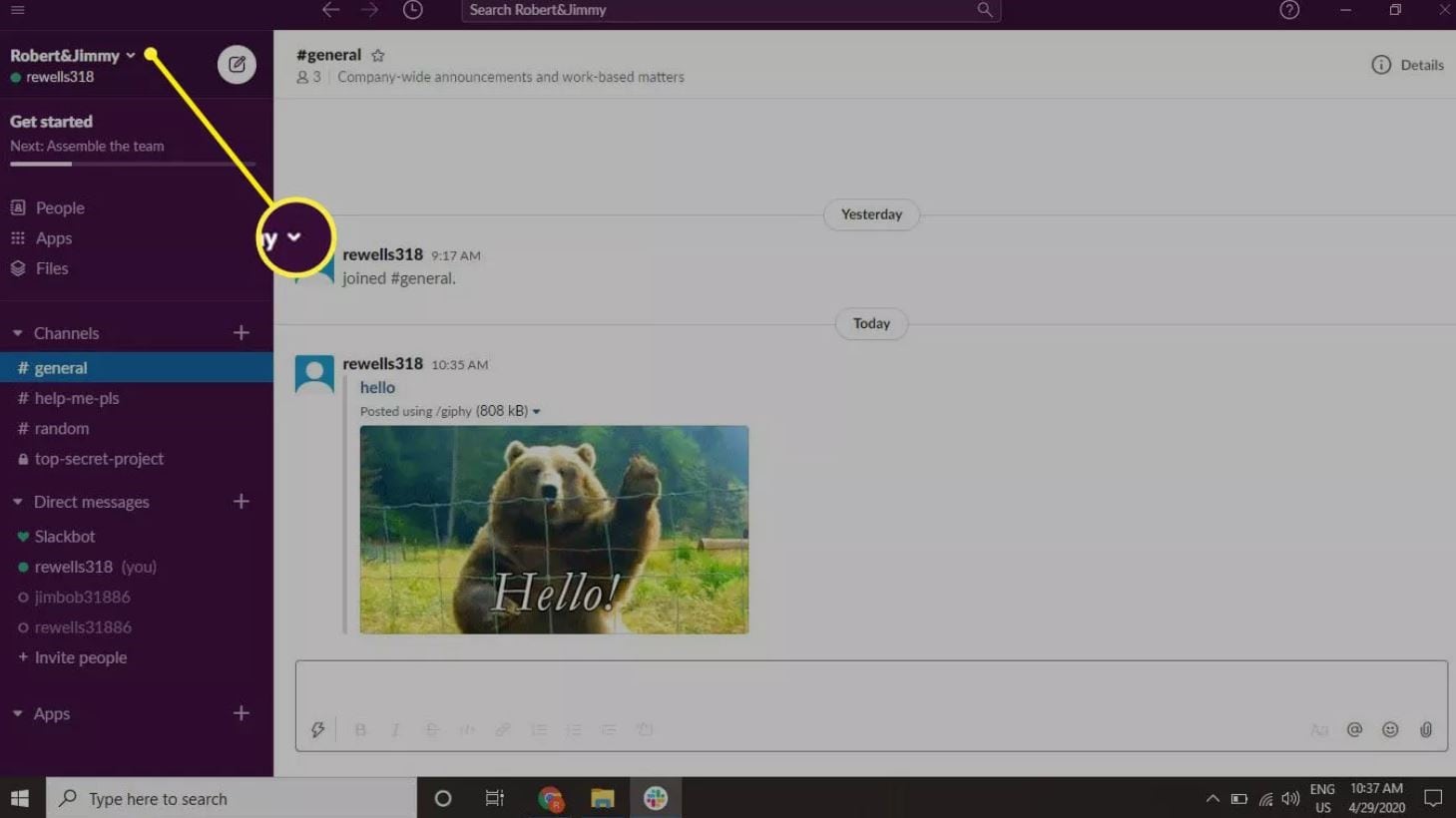
Step 2 – Select Gif
Now, slack will present a random gif related to the word you entered. You can send that gif if you want or you can “Shuffle” and look for another one.
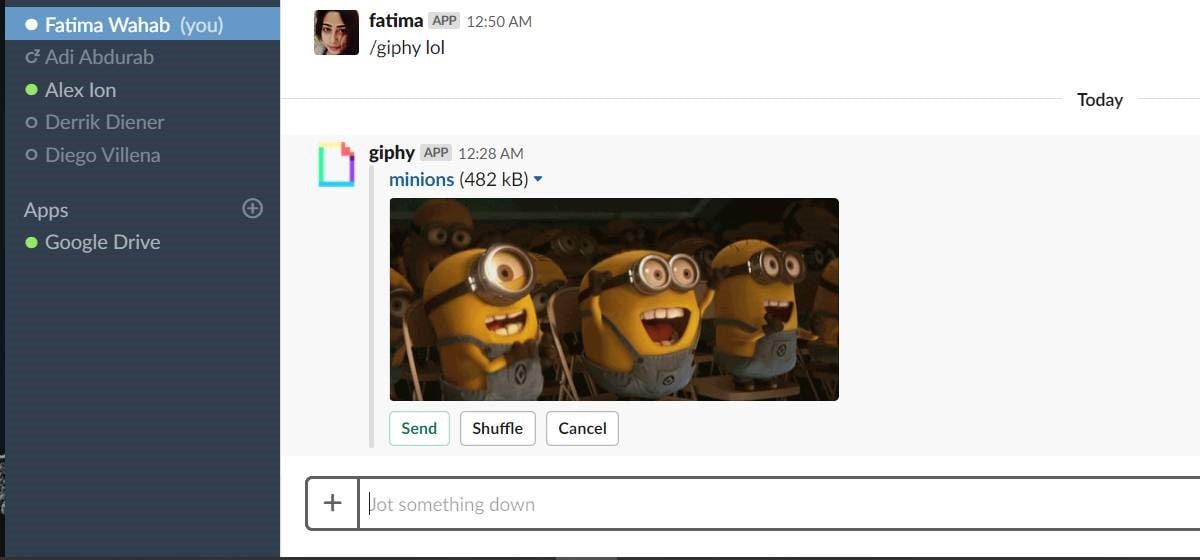
Step 3 – Send Gif
Once you have found the gif that you would like to send, simply click on “Send” or press Enter. It will be shared and posted to your slack channel or conversation.
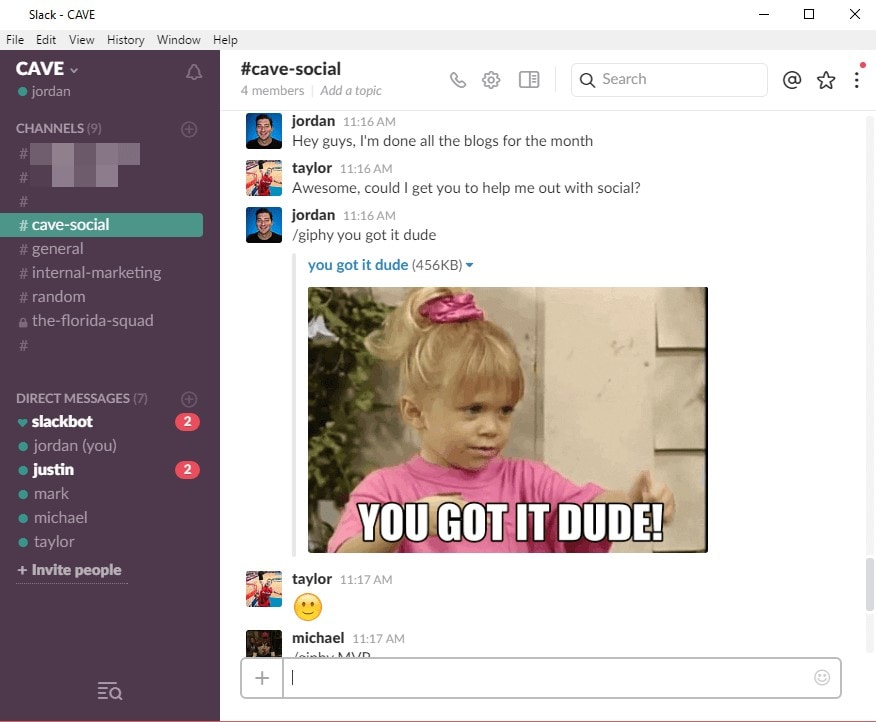
That’s it!
Bonus Tip – Make an Animated Gif with Wondershare Filmora
Wondershare Filmora is one of the most popular video editing software that offers a wide range of cool features. Filmora exceeds any other video editing software out there with its super intuitive and user-friendly software. You can edit videos for vlogs, tutorials, tiktox videos, professional shoots and much more! It is suitable for both beginners and pros. Moreover, you can also use Wondershare Filmora to create gifs.
You can make gifs from any video or image. All you need is a good video editing tool!
Follow these steps to make your own gifs in Wondershare Filmora:
Step 1- Download and Install Filmora
The first step is to download and install Wondershare Filmora on your desktop. You can download from the official website of Wondershare Filmora.
Step 2 – Open the App
Once the app has installed, launch it on the desktop.
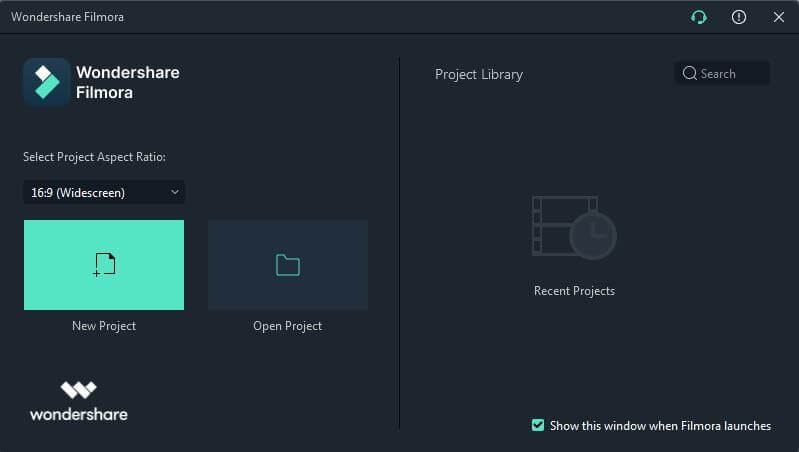
Step 3 – Import Video and drag video to timeline
Import an editable video in Filmora by clicking on New Project. Then select Import Media >Import Media Files. Select the video you want to import and click on “Okay”. Once the video is imported, drag it to the timeline to get access to various editing tools and features. Now, clip out the section of the video you want to use.
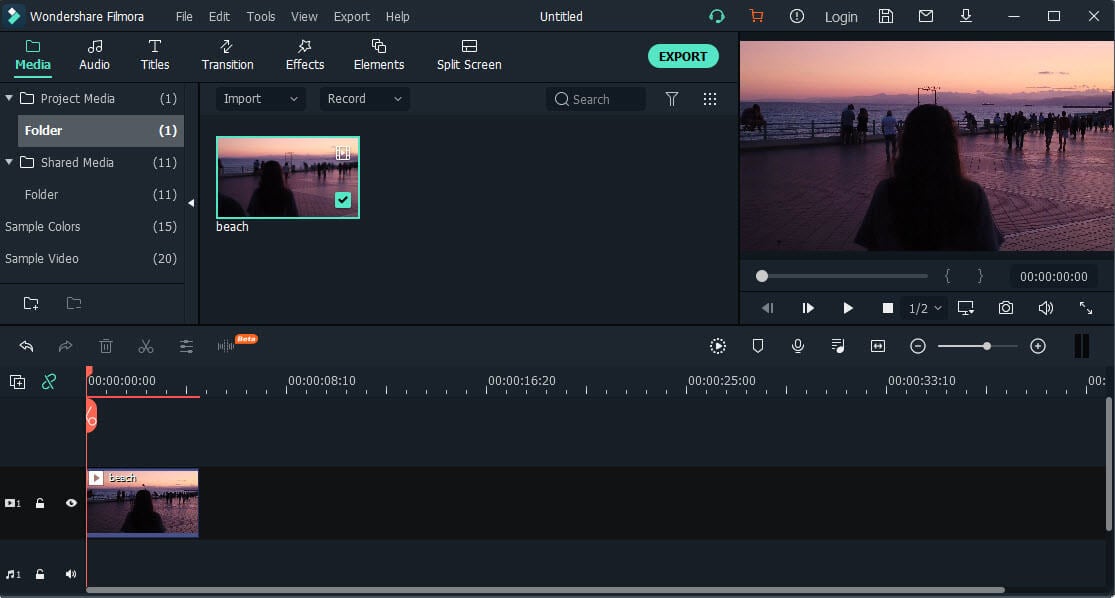
Step 4 – Create Gif
Now, you can add text, emojis and effects on your video clip. You change the color, font, size and position of the text as well.
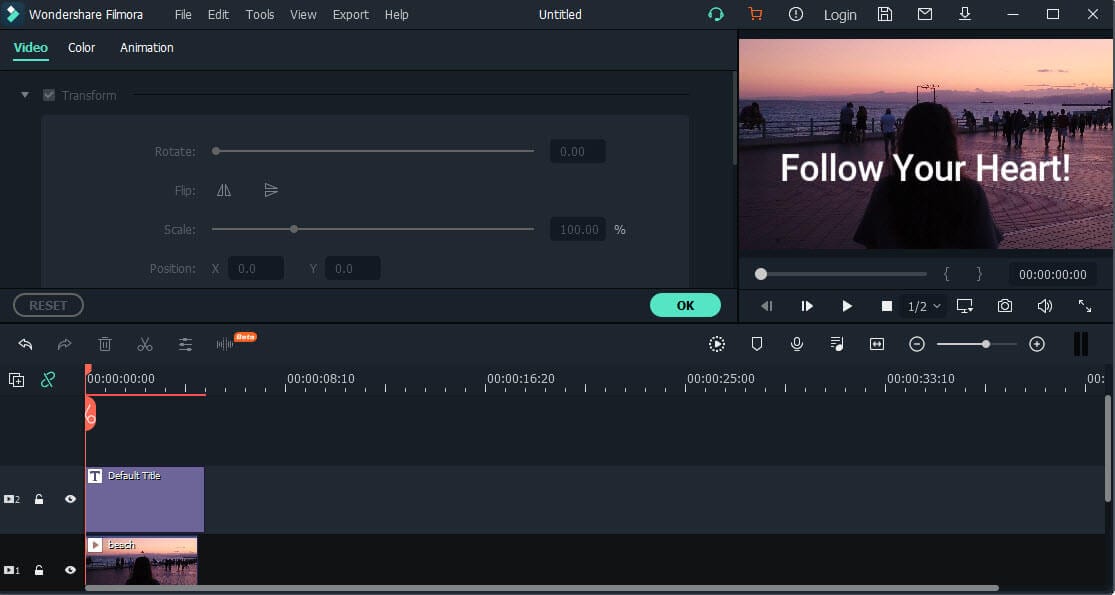
Step 6 – Export
Once you are happy with how the gif looks, simply export it and select the “gif.” Under Format on the Export window. You can further select resolution, file size and other details. Finally, click on “Export”.
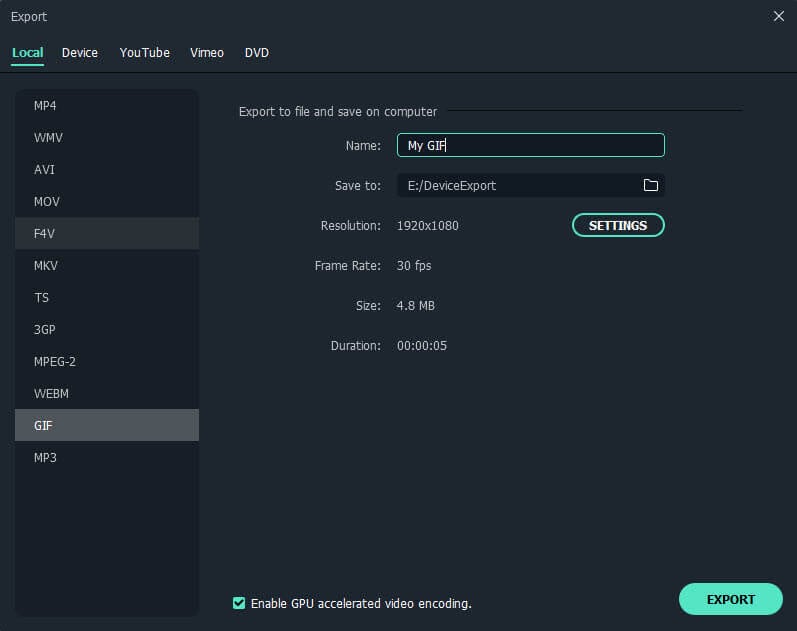
Conclusion
Gifs have become an important part of our day-to-day online communications. They allow us to express our thoughts and emotions more clearly during digital conversations. This is why Giphy has become so popular among millions of users around the globe. All leading communication apps and social media platforms have integrated giphy for their users. Slack, one of the top business communications platforms, also introduced its integration with giphy. Follow the guide mentioned in this article and start sending your fav slack gif!



