Reveal the Secrets of Slack Giphy Commands-Wondershare Filmora
May 12, 2025• Proven solutions
Slack is widely known as a specially designed application for messaging and sharing office files. Crafted for workplaces, you can expect the ease of use of every feature you need. Besides solely exchanging files and messaging in a serious environment like Slack, it attracts people to add a fun element to their channels. The use of GIFs can lighten up the atmosphere in an office setup. Don’t know how to add GIFs in Slack? Do not fret, as Giphy allows you to search for animated GIFs from the biggest global library with just one click on the slack gif command. Let’s find out all the details on how to integrate Giphy into your Slack. This article also throws light on all slack giphy commands you must know to explore the fun with it.
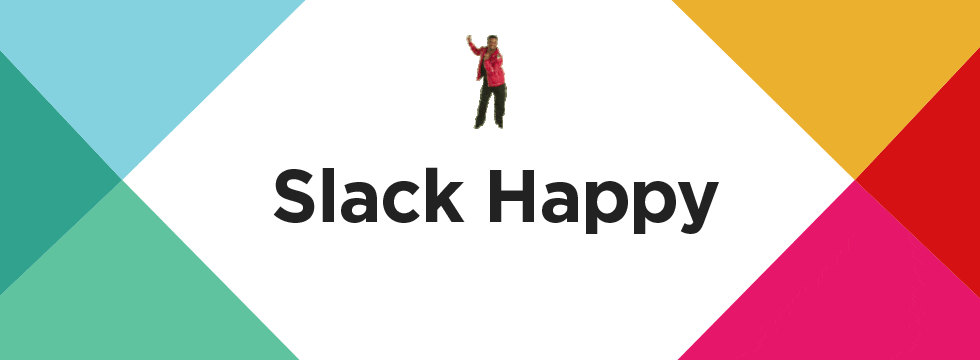
- Part 1: How to enable Giphy on Slack
- Part 2: Slack Giphy Commands You Should Know
- Part 3: Bonus Tip-Create Your Own GIF with Wondershare Filmora
Part 1: How to enable Giphy on Slack
Before introducing slack giphy commands, it is better to know how to enable giphy on Slack first.
During your busy workday, GIFs propose a perfect way to share thoughts or show humor. Sending GIFs to colleagues will help ease distress and reinforce relationships. You can integrate Giphy on your Slack without any hassle in a simply described step-by-step process. Then what are you waiting for? Learn how to enable Giphy in Slack and enjoy thrilling features!
To enable Giphy:
1.First click on the option ‘Apps’in the top left corner of your desktop screen.
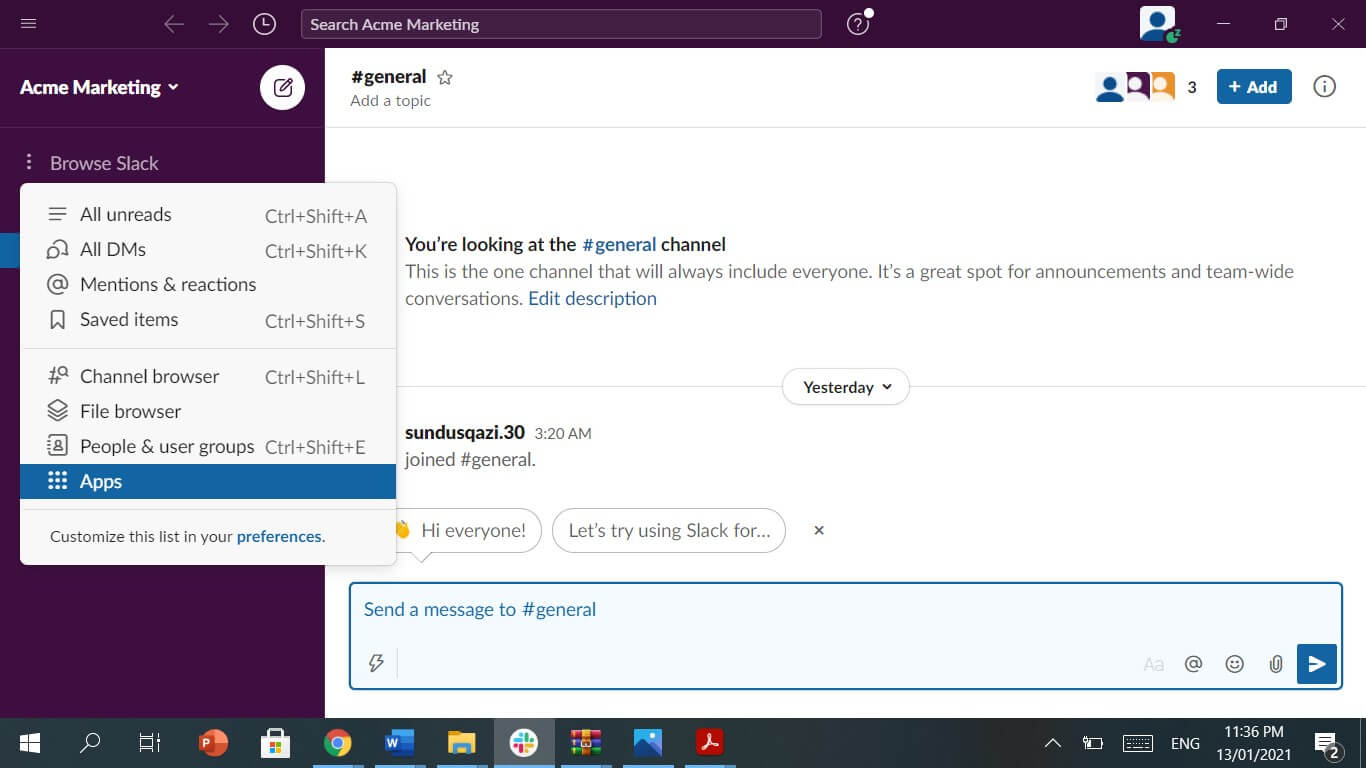
2.Search for ‘Giphy’on Slack by typing it in the search bar. ‘Giphy’ will appear below the heading of available apps. Click on ‘Add’ as shown below.

3.Soon after, on your web page, ‘Giphy’ app will be displayed. Click on ‘Add to Slack’on the left-handside below the logo on ‘Gipgy; app.
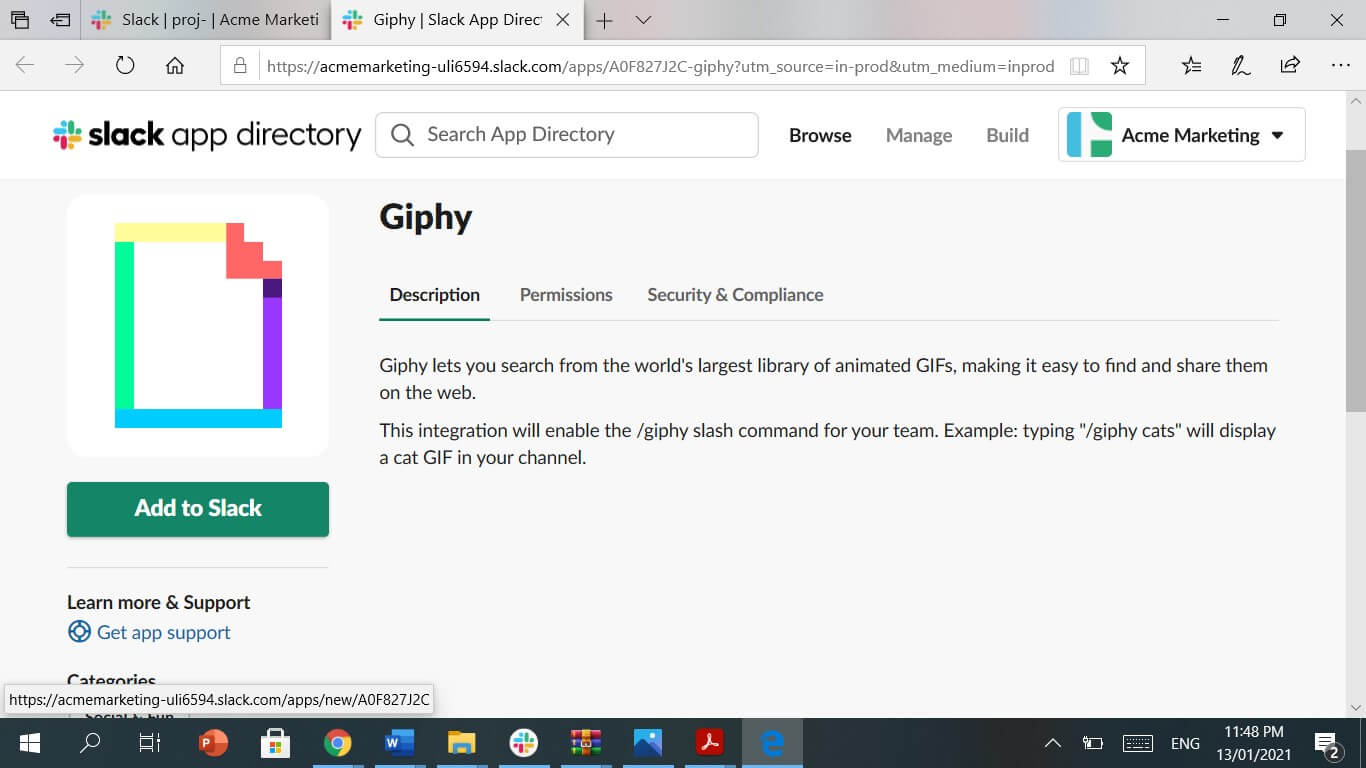
4.A new webpage will appear on which you just have to click on ‘Add Giphy Integration.’
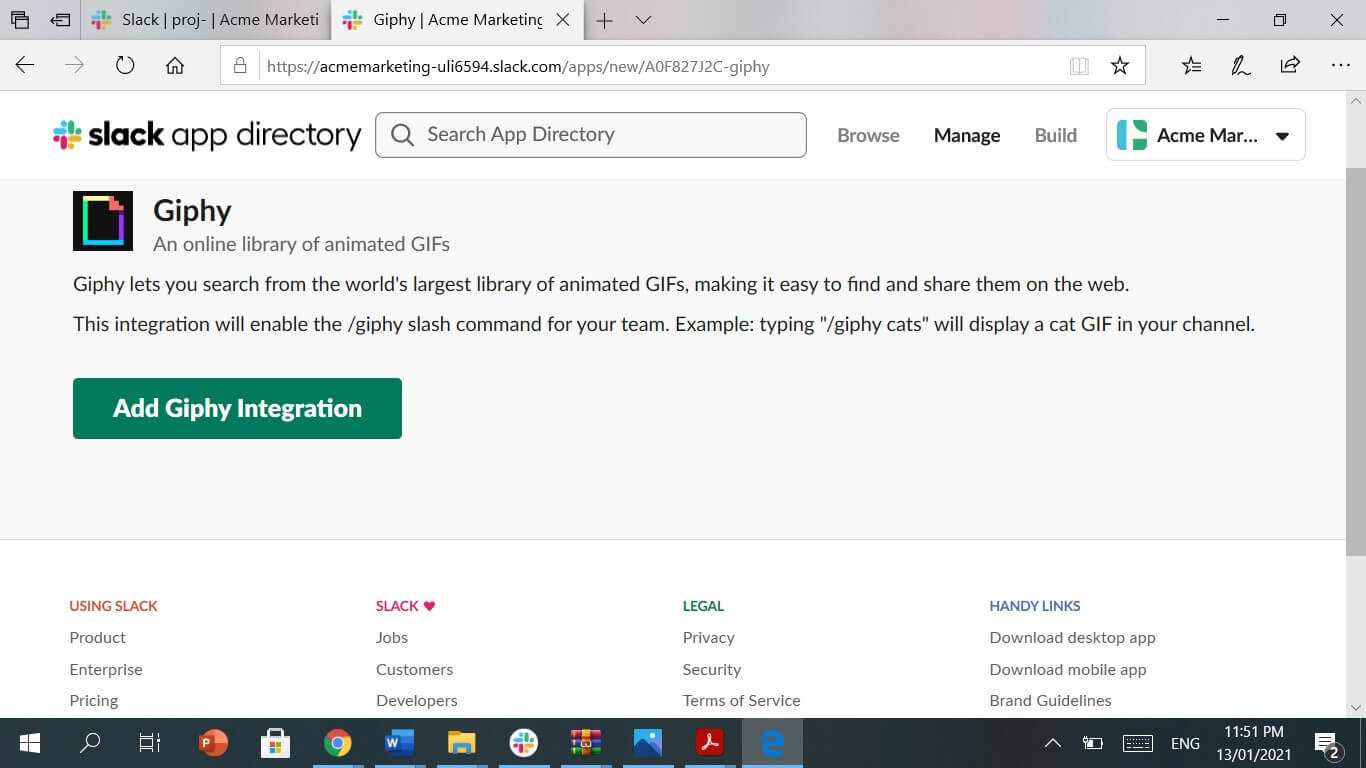
5.Now you can choose gifs according to your preference among the categories as shown below.
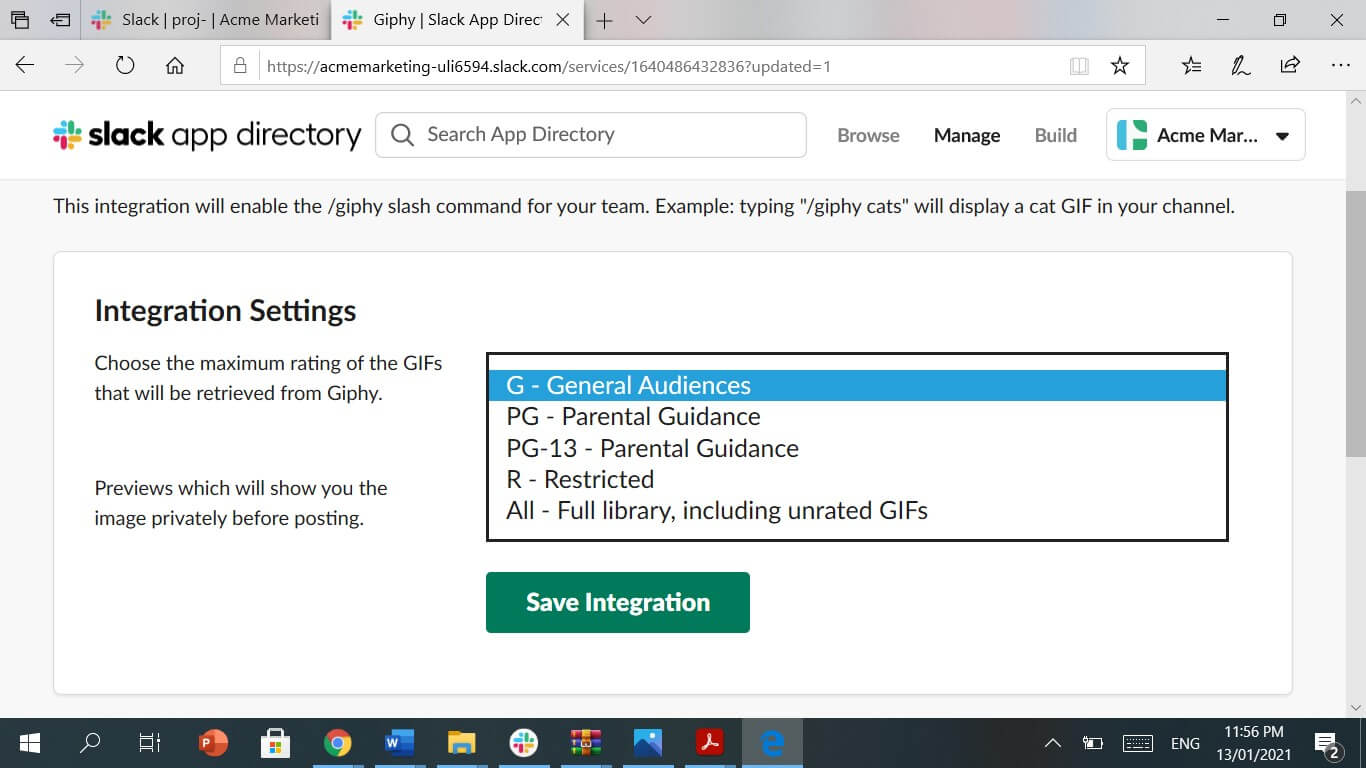
6.‘Save the integration, once you are done selecting your favorite category of GIF. Slack giphy commandsare now opened to come into use by you and your team members.
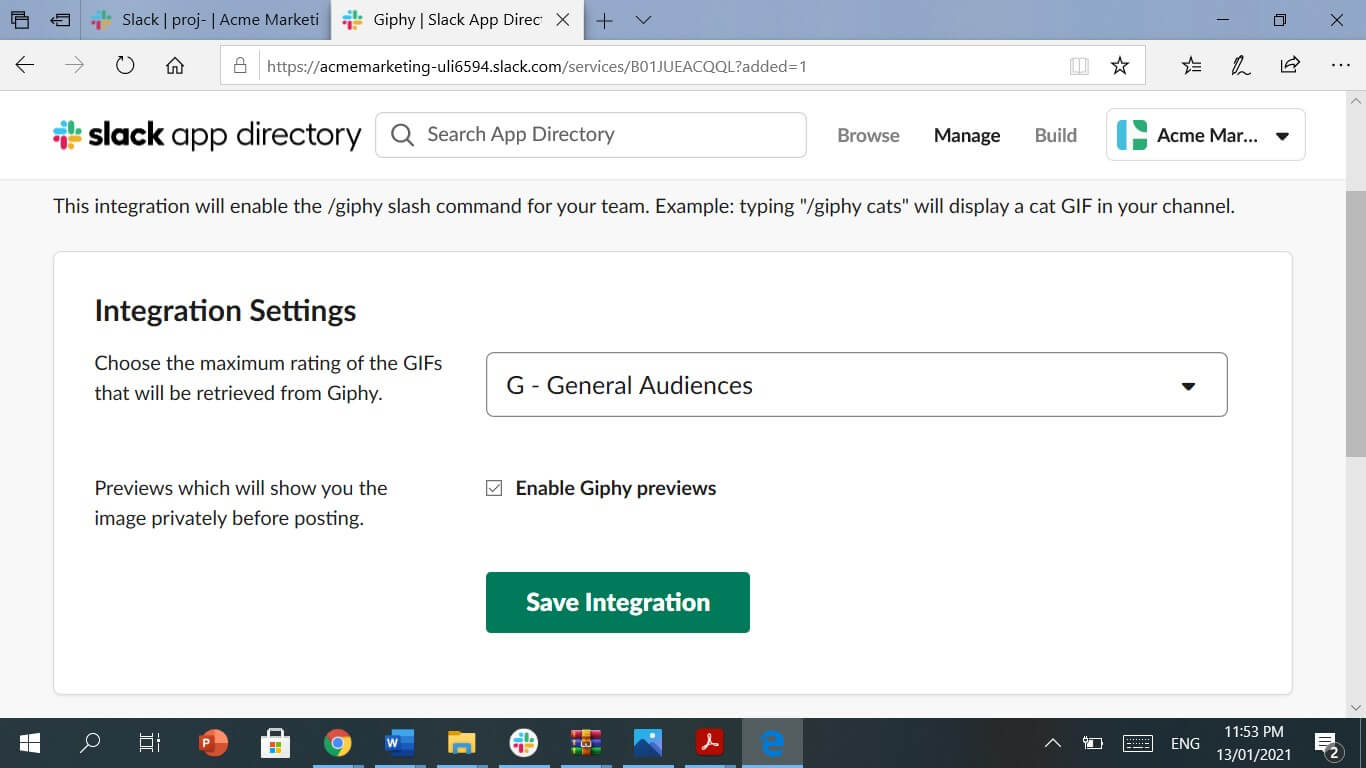
Part 2: Slack Giphy Commands You Should Know
Some of the outstanding products have been formulated after loads of experiments, laughter, and refining. Slack Giphy commands are now the source of a peaceful and fun environment where a work-loaded day can turn into people’s laughter and joy. Slack Giphy commands work best as you can receive some mind-wrecking reaction GIF’s in response to your GIF’S that you command through Giphy. Each Slack gif command will be customized according to your choice. So, are you excited to learn about these slack gif commands?
1./giphy #caption “quote” <insert phrase here>
There are a lot of attractive ways to utilize the Slack gif commands. But the best popular and easiest way is to insert a customized title and check for the Gifs. According to your mood and choice, you can now throw a personalized gif by insetiing any wonderful caption of your choice! Have a look at an example:
/giphy #caption “quote” <laughing out loud>

2./giphy #dwi <insert image link here>
This is one of the most mesmerizing Slack gif commands. With a custom Deal withIt GIF, drop some color on the move! After the #dwi command, just paste a picture link to get some ravishing Gifs. For example:
/giphy #dwi https://giphy.com/gifs/thebigmoon-big-moon-26FL2NwYBOq3Z6C6Q
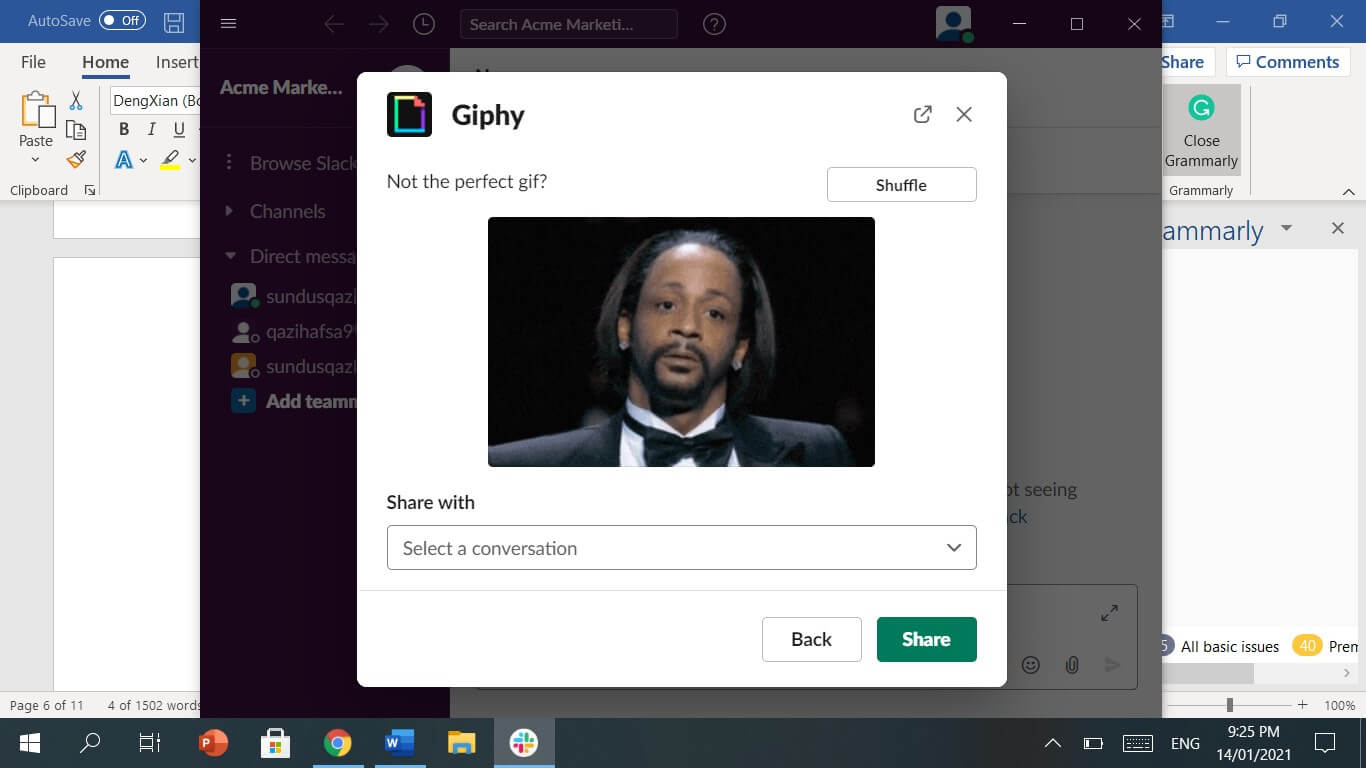
3./giphy #1 <insert phrase here>
Similar to the other trendy Slack gif commands, insert a super cool phrase to reflect your emotion in front of your teammates. Look at this illustration for your help.
/giphy #1 <sudden grief>
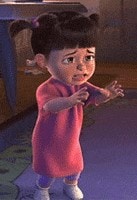
4./giphy #echo<insert phrase here>
This Slack gif command is the most fascinating one! Switch your text into a Gif by adding a phrase in this echo command within a matter of few seconds!
/giphy #echo lol nope

5./giphy #weather<insert phrase here>
And in the long run, readers ought to hear about the Weather Command. You can get a GIF of the newest weather conditions by punching in your zip code right away from Giphy: Have a look for a better grasp.
/giphy weather 90210
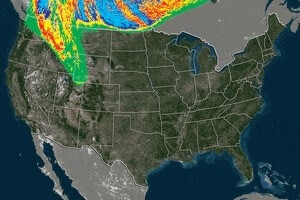
Bonus Tip-Create Your Own GIF with Wondershare Filmora
Do you desire to edit your videos in the most attractive way possible? If yes, Wondershare Filmorra video editor is hands-down the top application offered to you. This easy-to-use video editor helps you to make electrifying videos by using built-in presets, transformations, filters, special effects, titles, and text prototypes. With the option of editing videos in a basic mode or full-length feature mode, Filmora outshines any other video editor in town. Filmora also offers screen stabilization, chroma-keying, color grading, and audio processing equipment. Soothing sound effects can also be downloaded by Filmore video editor to make your video melodious. Video editing is now super flowy and straightforward with the use of the Wondershare Filmore video editor. So, speed up and start editing your videos.
To create your piece of enchanting animated gif from Wondershare Filmora video editor, read below!
1.Begin with importing the video that you want to edit. And you can create a new program by clicking ‘New Project’ option.
2.Drag your video and drop it on your timeline to avail all the editing tools in Filmora. Interestingly, you can also add an image to be transferred into an animated GIF.
3.Crop, split, rotate, combine, speed up and slow down to make your video more appealing and energizing. Use video editing tools in your Filmora app.
4.To beautify your video, add effects and features in your video. The best thing is that you can also add your message in the video to be expressedlaughably.
5.After all the marvelous editing, now your gif is ready! Export it in your device memory and send it to your colleagues or share iton social media.
Conclusion
GIFs can revive up your mood and drift away stress that you usually face during serious conversations in Slack. Now, you can use slack giphy commands to spread laughter. Go through all the steps to give giphy a chance to make you and your teammates smile and giggle during work! To lessen your workload in searching for desired GIFs on the internet, Giphy asks you to command your favorite gif by using super easy Slack gif command. Unleash the usefulness of slack giphy commands right away and enjoy.
Now you can devise your animated gif with Filmora by following few easy-to-go and steps. Then what are you waiting for? Grab this wonderful video editor and get started! Don’t forget to command your favorite gif via slack gif commands!



