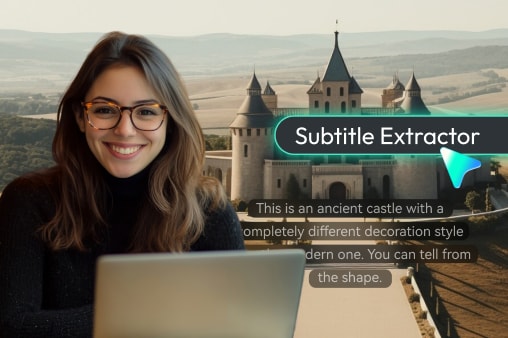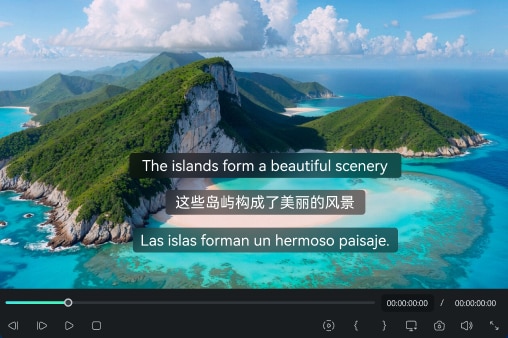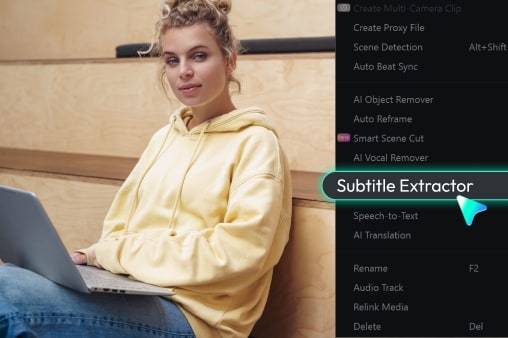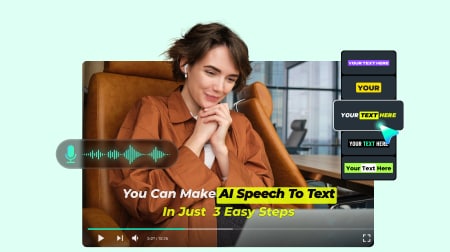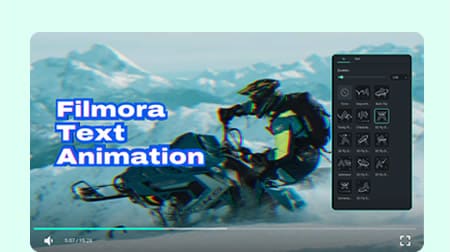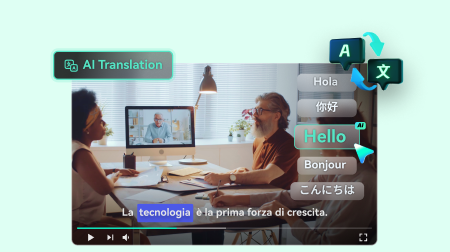Subtitle Extraction Made Simple and Powerful
Filmora's Subtitle Extractor gives you the freedom to extract, edit, and export subtitles from popular video formats—all without leaving your editing workspace.
Automatic Detection & Selective Extraction
Our subtitle extractor automatically scans your video file and displays all available subtitle tracks. Whether you need to extract all captions or just one specific language, you can choose exactly what you want—making it ideal for multilingual projects or targeted edits.
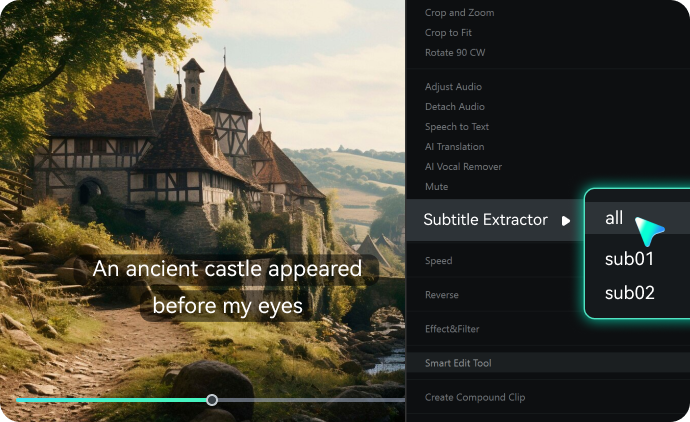
Support for Popular Formats
No need to worry about compatibility. You can extract subtitles from MKV, MP4, MOV, and other common formats without conversion. Our subtitle extraction tool works with almost any popular video file.
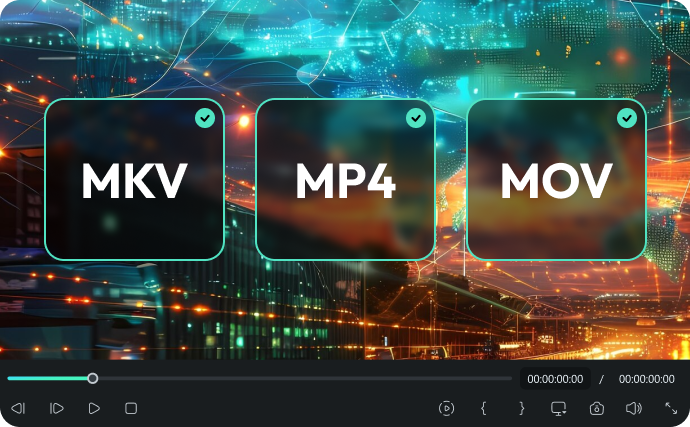
Editable Subtitles in Filmora
Once extracted, subtitles appear directly in your Media Library. Drag them onto the timeline to edit text, timing, or styling just like any other element in your project. No external tools, no file juggling—just smooth, integrated editing.
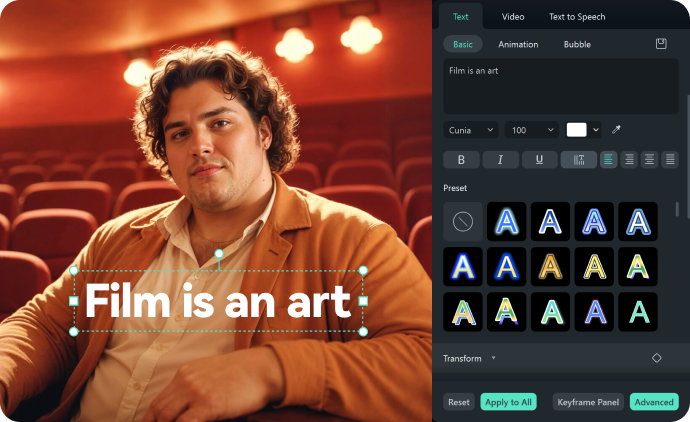
Export as Standalone Subtitle Files
Need subtitles for translation, collaboration, or uploading separately? Export the extracted subtitles as .SRT or .ASS files. You'll have clean, reusable subtitle files that work across platforms.
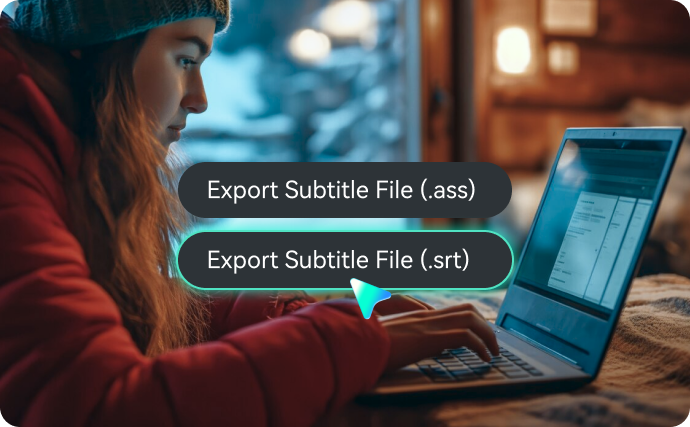
How To Extract Subtitles From a Video
Subtitle extraction in Filmora is designed to be effortless, even for beginners.
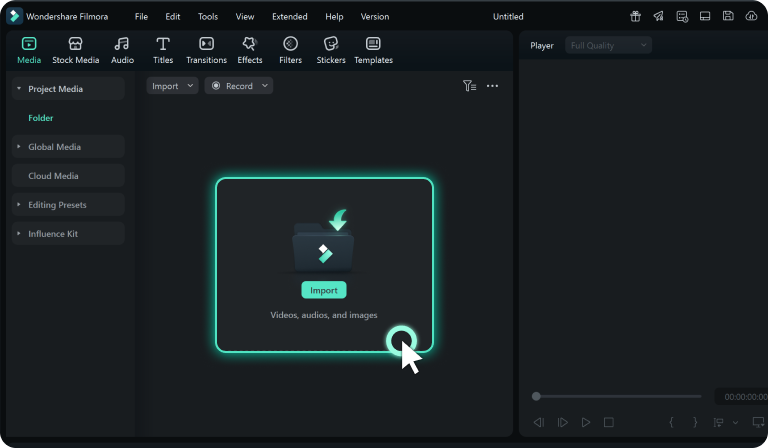
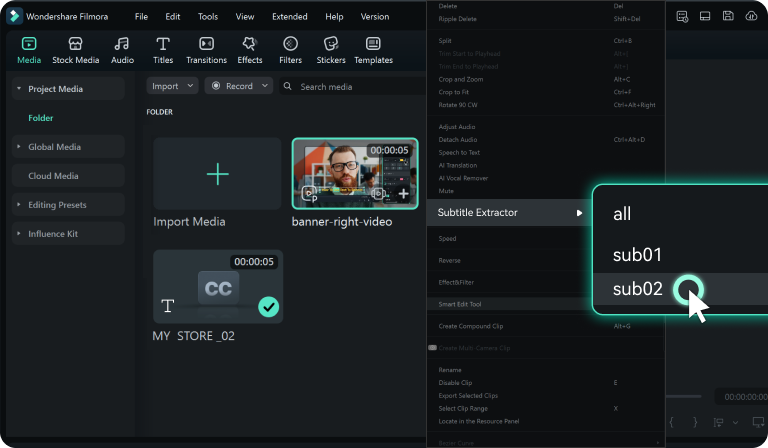
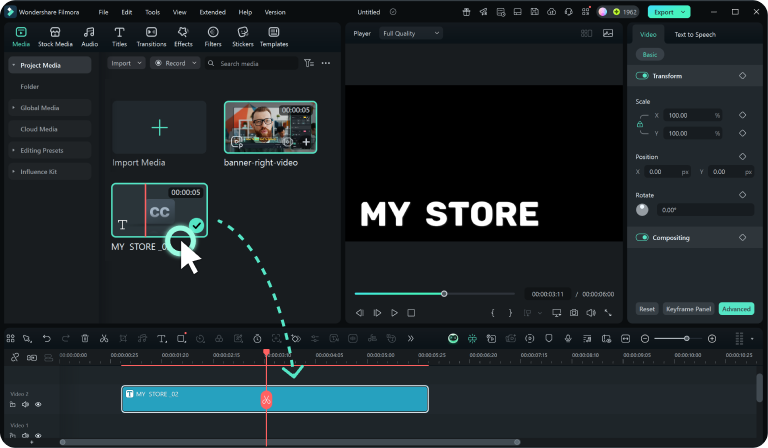
Step 1: Import Your Video
Add your video file (MKV, MP4, or MOV) into the Media area in Filmora.
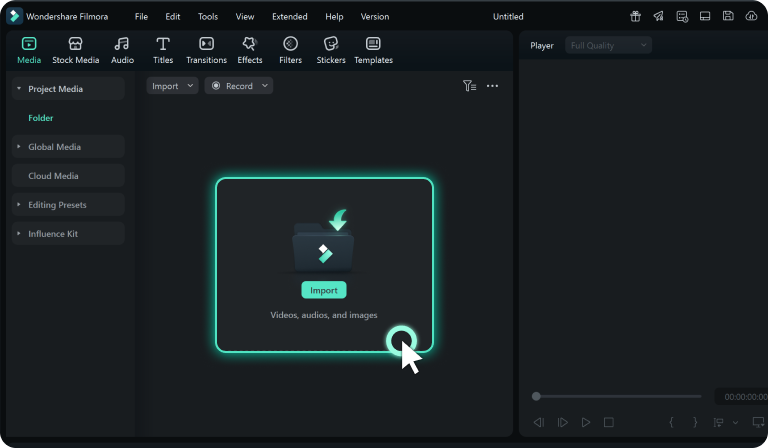
Step 2: Select Subtitle Tracks
Right-click the video file and choose Subtitle Extractor, then select "All" or the specific subtitle track you need.
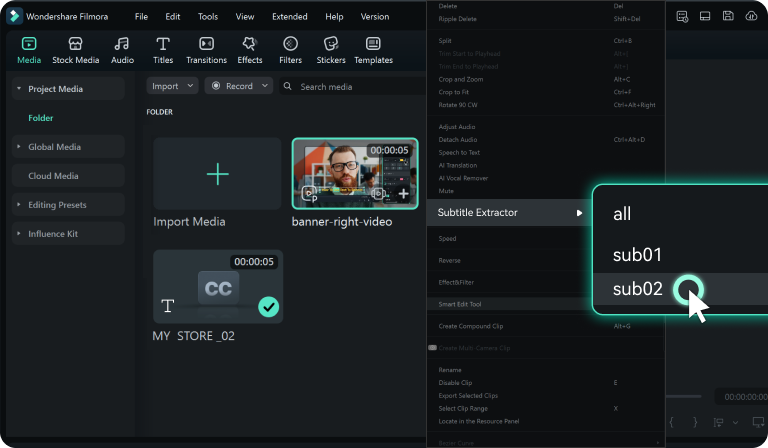
Step 3: Extract and Edit or Export
Extracted subtitles appear in your Media Library. Drag them to the timeline for editing or export directly as .SRT or .ASS files.
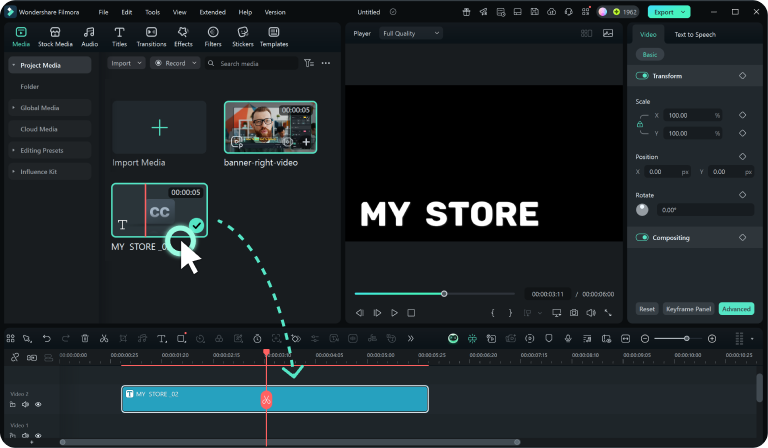
Subtitle Extractor for Every Scenario
No matter if you're an editor, translator, student, or content creator, Filmora's Subtitle Extractor helps you overcome common subtitle challenges with simple, integrated solutions.
Why Filmora Stands Out for Subtitle Extraction
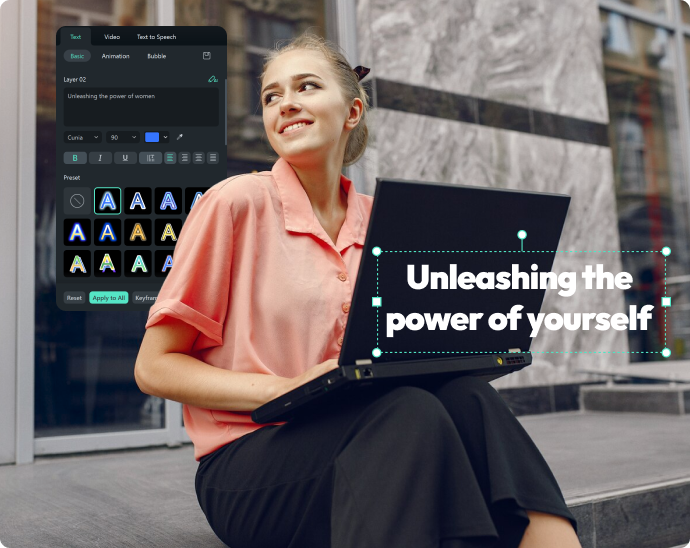
Integrated, Not Isolated
Integrated, Not Isolated
Unlike standalone subtitle extraction tools, Filmora subtitle extraction software gives you a seamless workflow. Extract subtitles, edit them directly in your project, and finalize your video—all in one place.
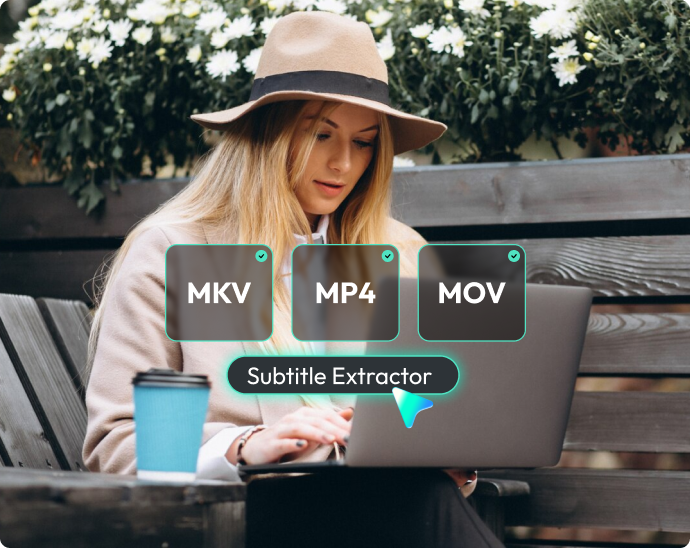
Flexible and Format-Friendly
Flexible and Format-Friendly
Filmora's Subtitle Extractor supports multiple subtitle track formats and popular video types like MKV, MP4, and MOV. Whether you’re working with movies, lectures, or vlogs, you’ll always get reliable results.

Part of a Complete Editing Suite
Part of a Complete Editing Suite
Subtitle extraction is just one part of Filmora's toolkit. With powerful video editing, audio tools, and effects, Filmora lets you polish your video from start to finish without needing extra software.
Learn More Tips & Tricks About Video Subtitles
Frequently Asked Questions
Is Subtitle Extractor free?
You can try Filmora's Subtitle Extractor for free. However, in the free trial version, exported videos will include a watermark. To remove the watermark and unlock the full editing experience, you’ll need a Filmora subscription.
What video formats are supported?
Filmora supports MKV, MP4, MOV, and other common formats, so you can extract subtitles from most video files.
What subtitle formats can I export?
You can export subtitles as .SRT or .ASS files for editing, translation, or sharing.
Can I edit extracted subtitles in Filmora?
Yes. Extracted subtitles appear in the Media Library and can be dragged to the timeline, where you can adjust text, timing, and styling.
Can I choose which subtitle tracks to extract?
Absolutely. Filmora detects all available tracks, and you can extract either all or just the ones you need.
Can I extract hardcoded subtitles?
No. Filmora's Subtitle Extractor only works with embedded subtitle tracks. Hardcoded subtitles (those “burned” directly into the video image) cannot be extracted.
How do I extract a subtitle from a video?
It only takes three simple steps:
1. Import your video file into the Media Library.
2. Right-click and choose Subtitle Extractor, then select “All” or a specific subtitle track.
3. Extract and save the subtitles—they'll appear in your Media Library for editing, or you can export them as .SRT or .ASS files.
1. Import your video file into the Media Library.
2. Right-click and choose Subtitle Extractor, then select “All” or a specific subtitle track.
3. Extract and save the subtitles—they'll appear in your Media Library for editing, or you can export them as .SRT or .ASS files.
What Creators Say About Our Subtitle Extractor
Discover More Powerful Video Editing Features in Filmora
A video editor for all creators.

 4.7
(
4.7
(