Syncing Zoom to Your Calendar
Dec 12, 2025• Proven solutions
Our professional lives often get hectic, which is why it is easy to overlook an important meeting. Planning is one of the key steps to success, and professionals from different industries use calendar services to keep track of their upcoming meetings.
You don’t have to worry about missing a meeting if you are using Zoom to communicate with your business associates. Syncing your calendar with this video conferencing software will enable you to know exactly how many meetings you have scheduled on a particular day at all times.
How to Sync Zoom Meetings to a Calendar on iOS Devices?
All Zoom meetings you added to the Calendar app on your iPhone and iPad can be synced with the Zoom app. In addition, Zoom will send you reminders before a meeting, if you enable this option.
All you have to do in order to sync your calendar with the iOS version of Zoom is to launch the app and tap on the Settings icon. Go to the Meetings menu and tap on the Synced Calendars option.
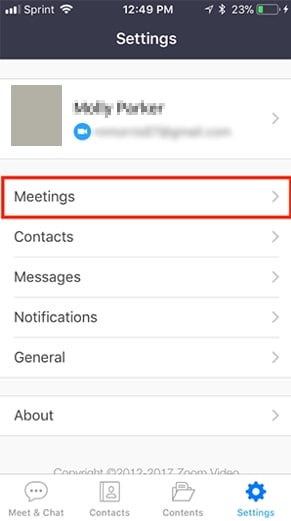
In the Synced Calendars setting, enable the Sync Zoom meetings from Calendars feature and then you can select the calendars you would like to sync with Zoom.
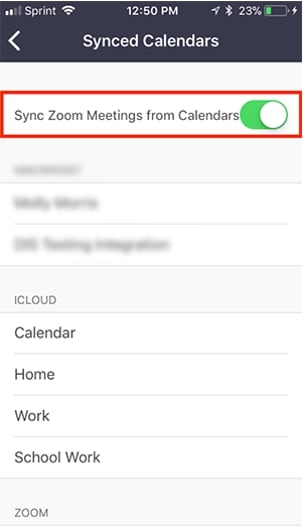
If you would like to join a meeting from synced calendars, just tap on the Upcoming icon in Meet &Chat, select a meeting you would like to join and tap on the Join button.
How to Sync Zoom Meetings to a Calendar on a Desktop?
All versions of Zoom desktop client can be integrated with Google Calendar, Exchange or Office 365. Each webinar or meeting on Zoom can be joined directly from these apps by clicking on the Join button. In case the join link is not detected, the host information will still be available in the calendar but the Join button is not going to be displayed and the inscription ‘Not a Zoom meeting’ will be added next to it.
After you sign in to your Zoom account, you should click on the Profile option, and locate the Calendar and Contact Integration option. Click on the Connect to Calendar and Contact Service button switch on the Allow Zoom to get the calendar event feature.
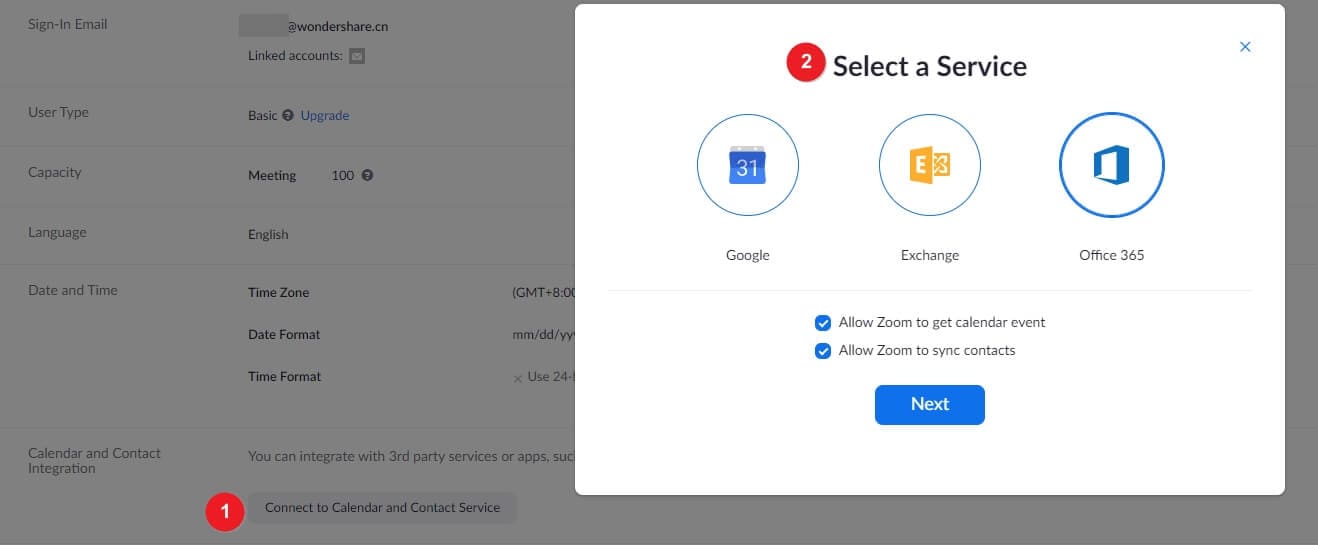
Optionally you can also allow Zoom to sync up contacts, select Google Calendar, Office 365 or Exchange services and click Next. The authorization process depends on the service you’ve selected, and you should follow the on-screen instructions to complete the process.
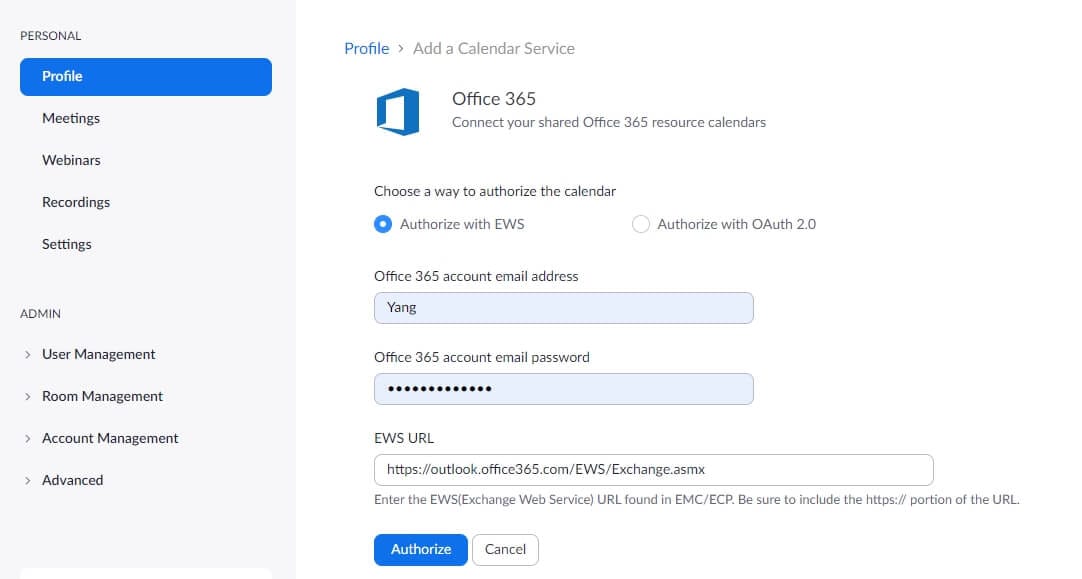
After you’ve synced a calendar with Zoom, you will be able to check your upcoming meetings. Simply open the Meetings tab and you will be able to see all the meetings that were scheduled for that day. Select the meeting you want to join and then click on the Join button while clicking on the meeting you are hosting enables you to copy invitations, edit, delete or start meetings.
All calendar integrations can be easily removed from Zoom, as you just have to go to your Profile, find the Calendar and Contact Integration option and click on the Delete button that is located next to the account name you want to remove. What’s more, as technology advances, you can now use an AI calendar generator to create custom calendars.
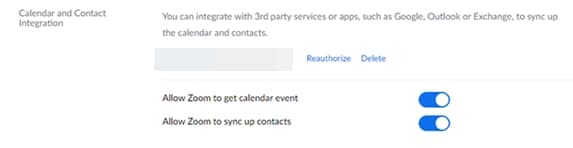
A dialogue box will pop up on the screen asking you if you want to remove the integration, so you just have to click on the Delete button to confirm the change you’d like to make.
How to Sync Zoom Meetings to Google Calendar on Android Phones?
Owners of Android phones must install Zoom for Google Calendar add-on if they want to sync their Zoom meetings with Google Calendar. The add-on enables you to add Zoom meetings to events in the calendar and includes the details of a meeting in order to simplify the process of joining a meeting for the attendees.
Once you’ve installed Zoom for Google Calendar add-on Zoom meetings will be added to the calendar as soon as you add a new guest. In case you want to disable this feature you should use your Google Admin Console to access the Apps menu, open G Suite and click on Calendar. Navigate to the Sharing menu, go to the Video Calls section and make sure that the Automatically Add Video Calls to Events Created by a User option is not marked.
If you would like to schedule a meeting from an Android phone, you should launch Google Calendar, and tap on the plus icon to select an event. Proceed to insert the title, guest list and other details of the meeting you’re creating and tap on the Add Conferencing option. Pick the Zoom Meeting from the list and Google Calendar will add the details to your Zoom meeting.
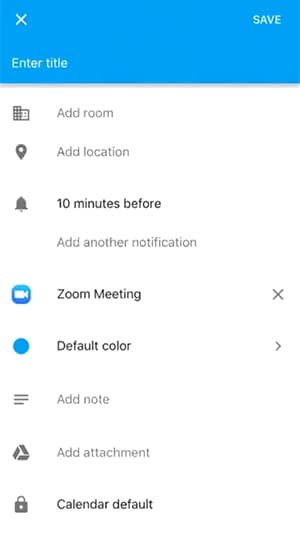
You can view all events you add to a Zoom meeting and you just have to tap on the Zoom Join link if you want to join a meeting on Zoom.
Conclusion
Syncing calendar apps with Zoom is an intuitive process that doesn’t take more than a few moments of your time. You won’t have to worry about missing a meeting if you integrate Zoom with a calendar app since the video conferencing platform is going to send you reminders. This feature is particularly useful for Zoom users that have multiple meetings every day, as it makes it easier for them to know all the details for each appointment they have on any given day. Did you find this article helpful? Leave a comment and share your opinions with us.

