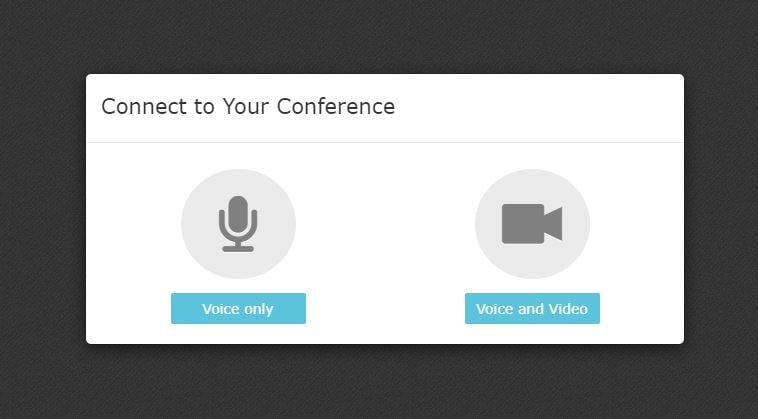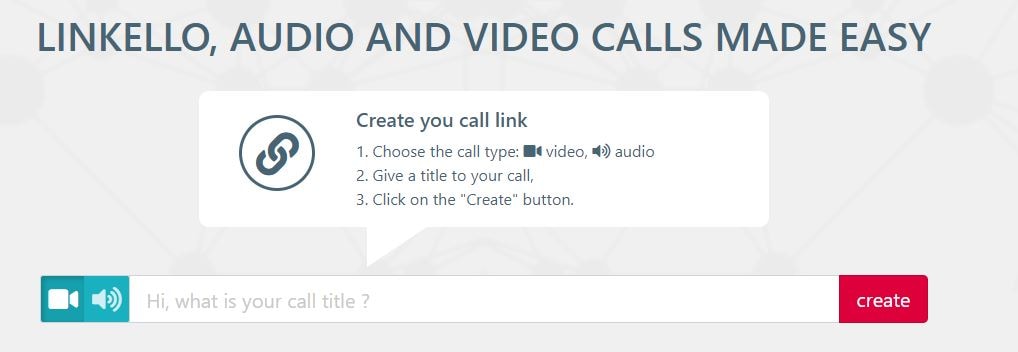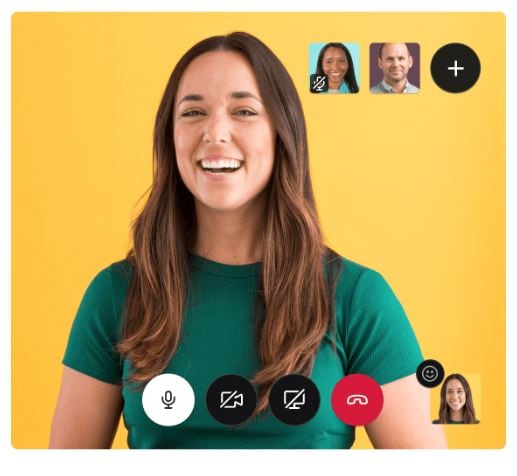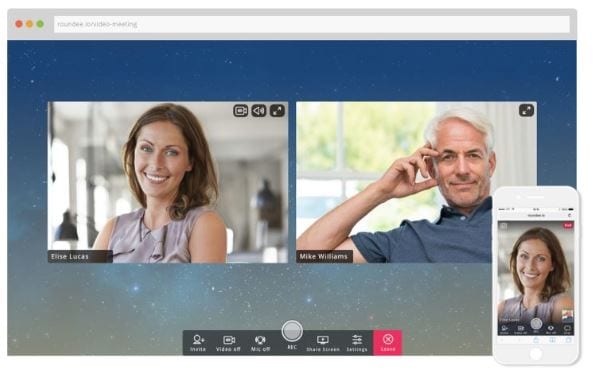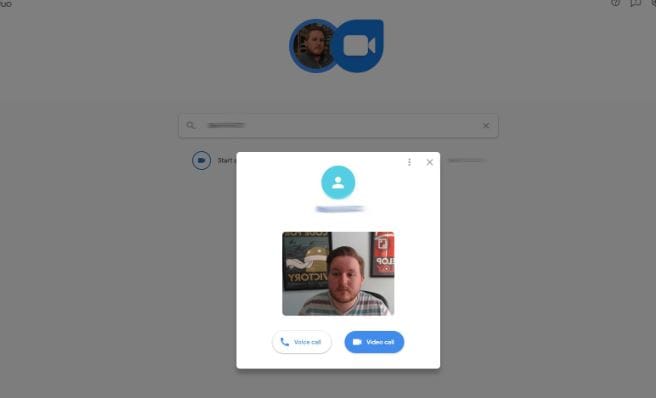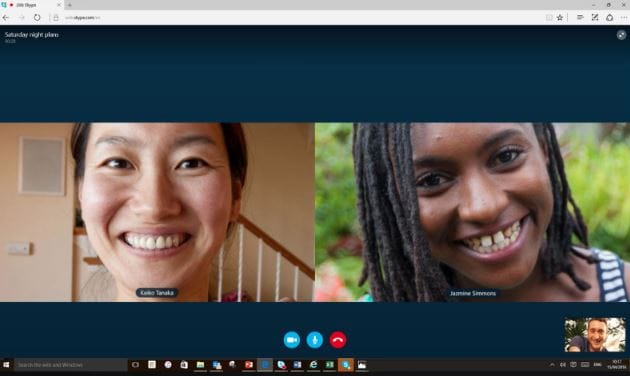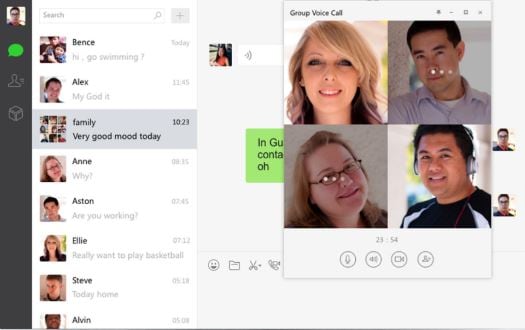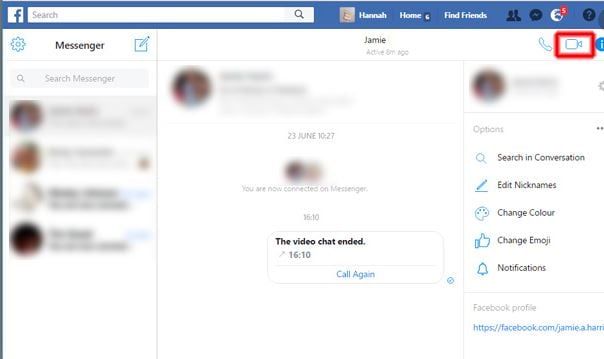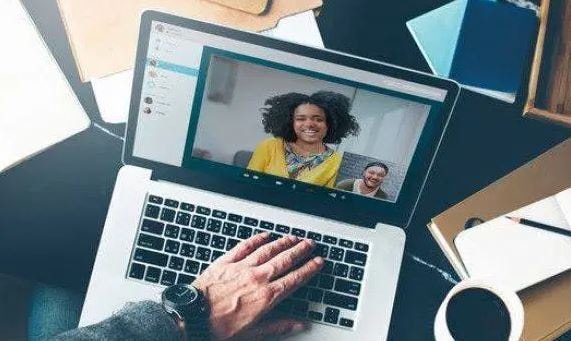10 Best Video Chat Apps and Online Platforms to Enhance Communication
May 12, 2025• Proven solutions
As more people connect online, video call apps play their role in bringing them closer. These tools strengthen relationships, improve teamwork, and support remote learning and telehealth. This article dives into the top video chat apps and online platforms offering creative ways to connect. Whether for work or fun, these apps reshape how we communicate, making every interaction richer and more personal.
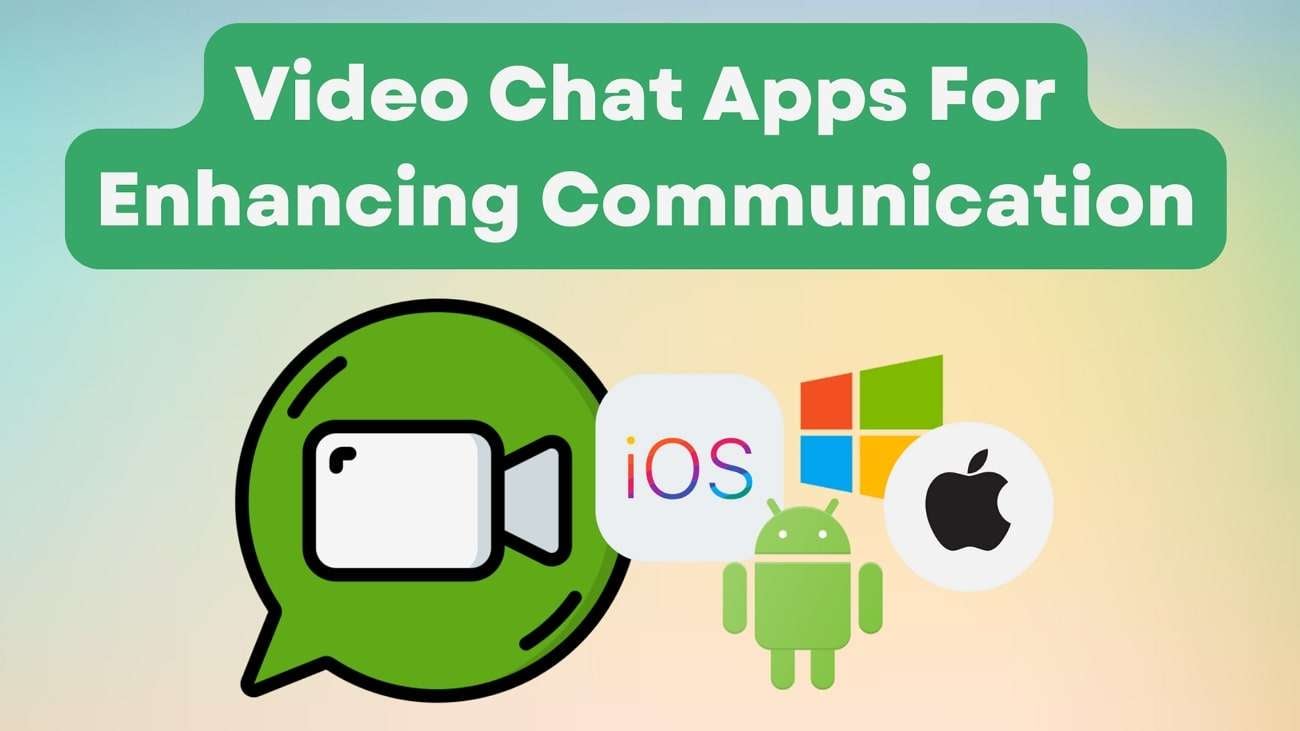
In this article, you are going to learn:
- Part 1. Comparison of Top 10 Video Calling Apps for Easy Selection
- Part 2. 10 Top-Rated Video Chat Apps to Use For Communication
- Part 3. 10 Best Online Video Call (Free to Use)
- Part 4: Record Your Online Meeting—Wondershare Filmora
- Conclusion
Part 1: Comparison of Top 10 Video Calling Apps for Easy Selection
To help you choose the best video-calling app, we’ve created a detailed comparison table:
| App Name | Mobile Compatibility | Computer Compatibility | Number of Users Allowed to Join Video Call | Connection Stability | Cost-Effectiveness | |
| Google Duo | iOS, Android | Web Browser, Windows, Mac | 100 | High | Costly Premium Features | Read More |
| iOS, Android | Windows, Mac, Web | 32 | Highest | Free | Read More | |
| Facebook Messenger | iOS, Android | Windows, Mac, Web | 50 | Moderate | Free | Read More |
| Skype | iOS, Android | Windows, Mac | 100 | High | Cost-Effective Premium Features | Read More |
| Zoom | iOS, Android | Windows, Mac, Web | 100 on Free Plan | Highest | Moderate Pricing | Read More |
| Telegram | iOS, Android | Windows, Mac | 30 | Moderate | Free | Read More |
| Viber | iOS, Android | Windows, Mac | 60 | High | Free | Read More |
| Microsoft Teams | iOS, Android | Windows, Mac, Online | 20 | Highest | Moderate Pricing | Read More |
| LINE | iOS, Android | Windows, Mac | 200 | Moderate | Free | Read More |
| Signal Messenger | iOS, Android | Windows, Mac | 50 | Weak | Free | Read More |
Part 2. 10 Top-Rated Video Chat Apps to Use For Communication
In addition to the above table, here is a more detailed explanation of each video chat app to help you choose. Each app offers unique features tailored to different communication needs, whether it's for personal use, business, or large-scale meetings:
1.Google Duo
This is a simple video-calling app with a user-friendly interface to support small group and individual video calls. Google Duo is designed for seamless communication and is known for its high-definition video quality. Due to its lightweight design, it works efficiently across different networks. You can add backgrounds and filters to the video call to keep it more engaging.
Key Features
- Covers the entire background in a video call with its 360-degree filter.
- Helps users in sending videos, photos, notes, and voice messages to get others attention for immediate answer.
- Can use captions feature to read conversations if you cannot hear well.
2.WhatsApp
WhatsApp is a reliable video calling app for users worldwide, seamlessly integrated into its messaging platform. It supports individual and group video calls, making it a versatile option for personal and small-scale business use. Apart from video calling in groups, you can also have conversations in a group to stay connected with loved ones who live away.
Key Features
- Syncs between mobile and desktop devices without losing data due to its cross-compatibility.
- Add filters to your video so that you look more presentable during the call.
- Allows host users to control the call by adding and removing individuals.
3.Facebook Messenger
This app offers unique additions, like filters and effects, to make video calls fun and engaging. It turns out to be an excellent choice for casual group chats and virtual hangouts. Facebook Messenger combines video calling with social features, allowing users to connect with friends and family easily. It includes AR effects, filters, and backgrounds for creative interactions.
Key Features
- Includes advanced features like noise suppression to ensure high audio quality throughout the call.
- Offers different emojis to keep the video calls engaging with different elements.
- Allows raising “Hand” in calls if you are using this video chat app for professional meetings.
4.Skype
Skype is ideal for both personal chats and professional meetings. Users can enjoy features like group calls, screen sharing, and call recording, making it perfect for remote work or virtual hangouts. Skype’s versatility in handling different types of conversations and its compatibility with various devices makes it a reliable choice for many.
Key Features
- Provides real-time translation for calls to help break down language barriers.
- Features the option to leave voicemail messages when the recipient is unavailable.
- Syncs with Outlook and other tools for seamless communication between users.
5.Zoom
It is a powerhouse for video meetings that offers features like virtual breakout rooms and custom backgrounds. With the ability to host up to 1,000 participants on higher-tier plans, Zoom is a go-to platform for team meetings. This video calling app has gained massive popularity, especially in business settings, since its user-friendly interface and scalability set it apart.
Key Features
- Automatically transcribes meetings for later reference.
- Gives the option to keep your employees engaged during the call using poll sessions.
- Allows users to host large-scale online events with up to 10,000 viewers.
6.Telegram
Telegram offers video calling in addition to its robust messaging services. Though it is relatively new to the video calling scene, it is considered a reliable platform. It is known for its speed and security as it integrates seamlessly with its other features. The video chat app’s end-to-end encryption ensures that users’ privacy is protected during calls, which makes it a trusted option for secure conversations.
Key Features
- Sets messages to disappear after a set period, which enhances privacy.
- Offers cloud storage to store messages and media for backup purposes.
- Enables users to create channels for broadcasting content to large audiences.
7.Viber
With the ability to host group video calls and a wide selection of interactive features, Viber is a great option for casual conversations. This video calling app also includes end-to-end encryption to provide secure communication and offers additional services like international calling at low rates. Moreover, it combines video calling with rich multimedia messaging while offering high-quality video calls.
Key Features
- Creates business accounts to interact with customers via video or text.
- Allows calling internationally using Viber under affordable packages.
- Provides end-to-end encryption for sensitive conversations, ensuring privacy.
8.Microsoft Teams
Microsoft Teams is a platform designed for workplace collaboration, screen sharing, real-time document collaboration, and large meeting capacities. Besides, it excels in video calling with its seamless integration into Office 365, which makes it a favorite among businesses and educational institutions. Teams’ enterprise-level security and customizability make it an excellent tool for professional communication.
Key Features
- Features built-in task management tools for team collaboration on projects.
- Utilizes the automatic captions during the video call for improved accessibility.
- Integrates with popular third-party apps for enhanced productivity.
9.LINE
LINE is a versatile video-calling app that blends social networking with communication. It is popular in Asia and offers video calling and features like stickers, GIFs, and social timeline updates. With support for large group video calls, LINE is ideal for personal and group conversations. The app also includes fun filters and backgrounds, making it a lively way to connect with friends and family.
Key Features
- Enables secure payments and money transfers within the app.
- Allows group members to use the shared space to jot down notes and reminders while working on group projects.
- Lets users make low-cost international calls to non-LINE users.
10.Signal Messenger
Signal offers encrypted video calls, ensuring conversations are protected from unwanted access. Though it’s more minimalistic than other apps, it doesn’t compromise on quality or security. Its open-source nature and the ability to handle group calls make it a reliable option for secure, straightforward video communication. Since it prioritizes security, it is the best app for users who value privacy.
Key Features
- Offers the option to delete messages after they have been read with the disappearing messages feature.
- Adds an additional layer of security to add a lock to the app with a PIN or biometric.
- Ensures privacy as it does not track user data.
Part 3: 10 Best Online Video Call (Free to Use)
| 1 - Videolink2me Video Calling | 2 - Linkello Video Call Software |
| 3 - Slack | 4 - Roundee |
| 5 - Google Duo | 6 - Zoom |
| 7 -Skype | 8- WeChat |
| 9 - Messenger | 10 - WhatsApp |
1. Videolink2me Video Calling
One way to get by the Covid-19 blues is with Videolink2me. This nifty piece of software lets you work from home, as well as allowing you to keep in regular contact with friends and family. You can schedule appointments, import contacts and even work with a shared screen without any additional plugins.
Favored Features of Videolink2me:
- Shared screen mode alongside appointment scheduler and contact integration allows for a good video workspace.
- Automatically invites anyone you want to have a conversation with.
- You can use it in minutes with no prior setup needed.
2. Linkello Video Call Software
Linkello allows you to make both video and audio calls with your loved ones, while you are in self-isolation. Safely call from a distance to check on a relative by creating a call link, securely transferring information and files, and staying in each other’s lives without leaving the house.
Favored Features of Linkello:
- Audio or video chat in secure links.
- Create and name your own chat stream, invite non-members with a click.
- Screen sharing is possible, so you could use Linkello to work from home.
3. Slack – Video Conferencing for Work
If Covid-19 has you stuck indoors, working from home and trying not to turn your living room into your new office – then Slack is the online video call suite that you need. It’s easy to use, doesn’t take any special training, and works with a few short clicks. You can even screen share to pass messages to one another.
Favored Features of Slack:
- It lets you keep your office at the office, easily taking calls from your home laptop without being pressured by gimmicks.
- The screen share is exemplary… and we don’t use that word lightly.
- It’s easy to set up… so if there is a technophobe at the office, this is your best bet.
4. Roundee – A Business Online Video Call App
If you want to try something fresh,, new, and with a youthful perspective on things, then Roundee.io have the answers. They offer great features like multi-group chat, cloud recording, and screen sharing. Unfortunately, they don’t work with all browsers. If your PC is still in safe mode running Edge, then Roundee won’t work.
Favored Features of Roundee:
- Instant set up and access as long as you don’t use Edge browser.
- Browser based meetings that can continue as you work.
- Very much business orientated.
5. Google Duo Online Video Calling
Obviously, one of the best things about Duo is that it is made by Google. You have that reliable stability behind it. You know if you send an error report it will improve the system. Duo works with you PC to create a crystal clear free online video call platform so you can keep in touch.
Favored Features of Google Duo:
- It comes with Google clarity and workmanship.
- Works across all devices so you can call a mobile from a laptop.
- Lets you group with 8 people and gives caller ID.
6. The Zoom Free Video Call Online Suite
Zoom markets itself as a free video call online suite that allows businesses to connect to remote workers with minimal fuss. It’s free to sign up for, allows you to co-schedule and book meetings, and uses a single tool for navigation. It’s a complex system with simple instructions.
Favored Features of Zoom:
- Team chat for business with no extra training required.
- You can fit up to 100 participants into the team chat.
- HD audio and Video with low bandwidth compatibility.
7. Skype
Easily one of the best known names in online video calling software; Skype has been a market leader for some years now. The quality doesn’t always hit the nail on the head, but you can get a hold of anyone, no matter where in the world they are! If you want to record Skype video call, here are the steps to record video and audio calls on different platforms.
Favored Features of Skype:
- Skype were the trail blazers for free video call online work.
- Works browser to browser, or to mobile, or to any other device…
- Online Video Call software downloadable to your mobile phone as an app.
8. WeChat
Available in both the App Store and the Android markets, a billion or more people have already downloaded WeChat to get in touch with the younger generation. What Skype was to Millennials, WeChat is to Gen Z. It can be used multiple ways and on all platforms.
Favored Features of WeChat:
- Simple to set up and find your friends on.
- Free voice and video calls and the ability to share on your moment’s timeline.
- Stickers, GIFs, this is like the free online video call social media app you never knew you wanted till now.
9. Messenger – the MSN Free Video Call Software
Once known as MSN, back-in-the-day, this is one of the first online chat systems that existed. Messenger has evolved from Microsoft’s original chat forums and survives to this day as one of the best ways to keep in touch long distance.
Favored Features of Messenger:
- Free day-to-day chatting with no ads.
- Nobody ever asks you for money.
- Best used for friends, family, and Facebook/
10. WhatsApp
While WhatsApp score highly as a communications App, their video calling software needs a little polishing. It isn’t bad, it is just being outshone by some of the other names on our list. WhatsApp, however, is the one you are most likely to have on your phone already!
Favored Features of WhatsApp:
- Many people use it because it is informal and very secure… you are less likely to have messages hacked.
- WhatsApp video quality is very good, they also offer a few filters to make you prettier.
- It’s simple to set up and easy to use. Also comes as a mobile app.
Part 4: Record Your Online Meeting—Wondershare Filmora
There are circumstances for you to record online meetings or conferences for future reference. Some of the group video chat apps above can also record an online meeting for you. But when the local settings of the group video chat apps fail to record the meetings, you can also opt for a third party tool Wondershare Filmora. The user-friendly interface of Wondershare Filmora allows you to perform various activities as follows:
- Records the screen professionally
- Edit the recorded videos in an effective manner
- You can use advanced editing options to enhance your recorded videos
Now let’s see how to record the online meetings using Wondershare Filmora:
- Step 1: Download and install Wondershare Filmora on your computer
- Step 2: Open Filmora, and choose the File menu at the left top of the screen. Then press the Record Media option. From the expanded option, select Record PC Screen
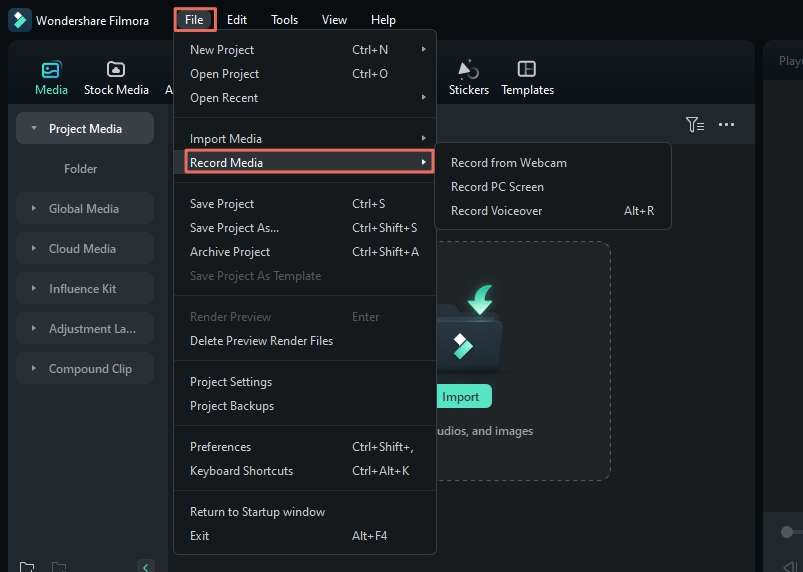
- Step 3: Prepare your online meeting on your computer, and then press the red record button to start the recording

- Step 4: Once done, stop the recording and you will find the recorded file in the media library. You can right-click it, select Reveal in Explore to target the recorded file on your computer

Conclusion
To summarize this discussion, we have examined in depth the top 10 video chat apps and online platforms available for use on multiple devices. By following the comparison table and the features of each tool discussed, you can choose the application that best meets your video call requirements. Each platform brings something unique to the table, allowing you to make an informed decision based on your preferences and communication goals.