FREE 5 Best Apps for Cloning Yourself in a Video [Android & iOS]
Sep 09, 2025• Proven solutions
Do you sometimes wish to multiply yourself? Well, you can, only not in real life, which is actually a good thing, unless you want to go through the trouble Michael Keaton went through in the classic movie called Multiplicity.
Clone yourself video apps are available for Android and iOS-based devices, and they offer the opportunity to have a little fun in the next video you share on social media. Most of these apps are fully automated, which means that you don't have to pay a lot of attention to the background of your video. Let's look at some of the best clone-yourself video apps on the market.
5 Best Apps for Cloning Yourself in a Video
It is worth noting that the quality of the raw footage determines how successful your video clone is going to be. Videos with lots of moving objects and figures are ill-suited for clonng, because the app you're using may find it difficult to recognize the person or the object you want to clone. Here's how you can clone yourself with iOS and Android-based apps.
You may also like: How to clone yourself in TikTok
1. Ghost Lens
Price: Free
User Rating:4.5
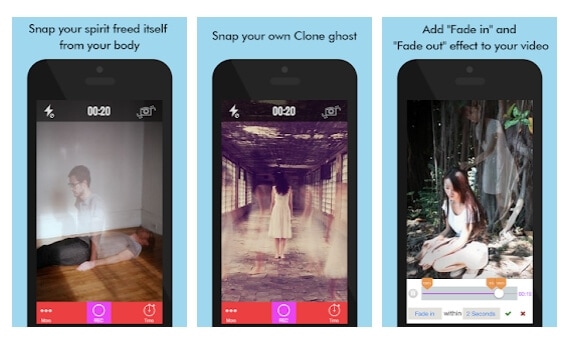
The best part about using this app is that it makes clonilf easy. The footage you're using doesn't have to be shot in front of a monochrome surface, which enables you to make your clones in virtually any setting you can think of. You can combine several videos and merge them into one video that will amuse your friends. Recording time is limited to 60 minutes,tes while the app lets you capture videos in 720p and 1080p resolution, although the 1080p resolution is only available on iPhone 6 & 6 Plus.
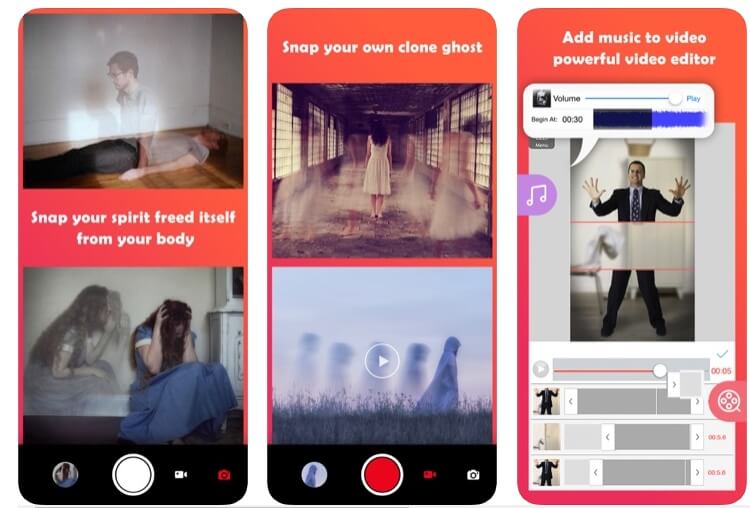
In addition to the video cloning option, the Ghost Lens Pro app offers ghost effects that are perfect for short horror videos. Besides cloning and ghost features, the app delivers a rich selection of visual effects, layouts, and a music mixer so you can add your favorite tune to your clone video.
2. KineMaster - Pro Video Editor
Price: Free, monthly and annual subscriptions available
User rating: 4.7
Using this app to clone yourself requires you to be familiar with basic video editing techniques. The app lets you record videos and edit them, but you must choose a monthly or annual subscription model to eliminate the watermark. Learning how to clone yourself with KineMaster is easy, but you must ensure that vidthe eo clips you want to use suit this type of video. This means that you must create enough separation between two or more versions of yourself in the video, have uniform light values in each shot, and use the tripod in order to produce steady footage.
The app lets you overlay as many video clips as you want, so you can clone yourself as many times as you want in a single shot. KineMaster also offers a plethora of video editing tools that can help you trim video clips or enhance the colors in every shot of your video.
3. iMovie for iOS
Price: Free
Compatibility: iOS
User Rating: 3.9
Even though iMovie may not be the best clone-yourself video app for iOS, it is still possible to create the effect using this app. You have to use the app's Picture in Picture feature to overlay two video clips, and then you must change the transparency of the overlaying clip. Using monochrome backgrounds in the clip you'd like to add over the background clip is strongly advised because changing the transparency values can create the ghost effect.
iMovie also offers eight different themes with transitions, titles, and music, as well as a rich video effects library that can help your clone videos stand out. The app supports videos in 4K and 1080p quality and it enables its users to export footage directly to Facebook, YouTube, and Vimeo or send them via email.
4. Split Lens 2
Price: Free
Compatibility: Android
User Rating: 3.6
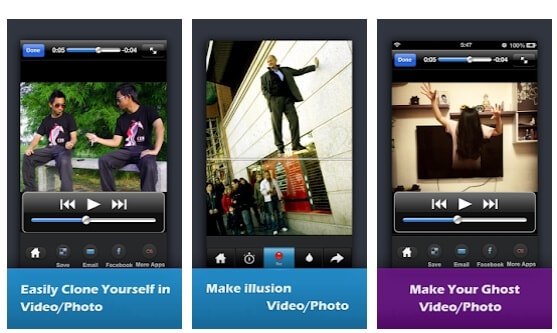
If you would like to save time on the video editing process, while still creating high-quality videos, this clone-yourself video app may be one of the best available choices. You can use the footage you already recorded or record new footage from the app and then select one of 42 available layouts. Afterward, you have to adjust the split bars to get the best clone effect possible.
Besides making clone-yourself videos fun and easy, Split Lens 2 features more than a hundred effects and filters, including face bomb, ghost, or finger fire options. Despite the remarkably versatile video editing tools this Android-based app provides, making more than two clones of yourself in a video may be a challenging task. Besides video editing features, Split Lens 2 also offers solid photo editing tools that enable you to produce high-quality pictures from your phone. The app may not be compatible with older versions of the Android OS.
5. Splitvid
Price: Free, offers in-app purchases
Compatibility: Android
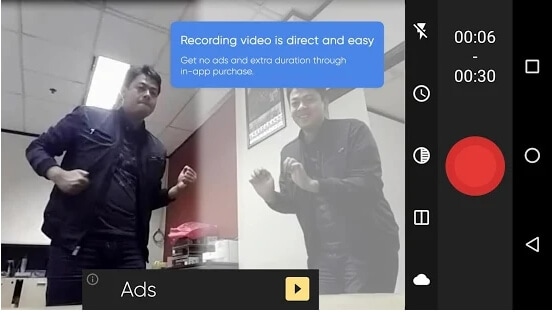
User Rating: 3.7
One of the oldest clone-yourself video apps for Android devices is also one of the most powerful apps for the production of this type of video available today. Even though the app is available for free, recording video clips longer than 10 seconds and unlocking other features the app offers requires you to make in-app purchases. The Split tool can be utilized to create your own clone automatically, without having to go through the trouble of overlaying clips or using the Picture in Picture effect.
Even though Splitvid offers basic photo effects, its video editing capabilities are limited, to say the least, which is why you may have to use other more powerful apps to enhance the colors in a video, and add text overlays or music. What's more, the app's file sharing options aren't impressive since sharing clone videos to your social media accounts directly from the app is not an option.
You may also like: How to put videos side by side
Bonus: Instantly Create “Clone Yourself” Scenes with AI
Looking to take your multiple‑avatar content to the next level? With Filmora’s AI Idea to Video—available on Windows and Mac—you no longer need elaborate green‑screen setups:
- Text-to-Video: Just type a prompt like “Three avatars dancing in a neon room,” and Filmora generates scenes, camera angles, and voice‑over.
- Smart Storyboarding: Get an editable sequence that you can tweak—time, layout, dialogue—before final generation.
- Original Footage, No Chroma Key: The AI creates visuals from scratch, no green screen or masking required.
Perfect for YouTubers, TikTok creators, and social media content—this tool lets you produce stylish “clone yourself” videos with zero technical hassle.
Conclusion
Creating a “clone yourself” video doesn’t have to be complicated anymore. Whether you're using mobile apps to duplicate your appearance or desktop editors for more control, the tools on this list give you a variety of options to match your creativity and experience level.
But if you're looking for a smarter way to bring your ideas to life—without filming or masking—check out Filmora's new AI Idea to Video feature. This tool is perfect for content creators who want high-impact visuals with minimal editing. Whether you're new to video or want to level up your storytelling, Filmora's AI feature gives you a powerful head start.
FAQs About Apps for Cloning Yourself
1. How Do You Duplicate Yourself in a Video?
You can duplicate/clone yourself easily using Filmora in 3 ways: Split-Screen, Picture-in-Picture & Chroma Key Compositing.
There are 30 pre-programmed Split-Screen layouts that enable you to simultaneously put up to 6 videos. This means you can put multiple videos of yourself on the same screen. You can access this feature from the Split-Screen tab.
Using the Picture-in-Picture effect, you can set video footage side by side with the Mask feature. This feature requires a stable background & camera position.
The Chroma Key feature, on the other hand, lets you clone yourself by utilizing a green screen & chroma range to layer multiple video streams together.
2. How Do You Clone Yourself on Snapchat?
Cloning yourself on Snapchat is reasonably straightforward. The cloning process requires a lens called “Beside Me”. You need to download & unlock this lens.
Once you are through with that, open the Snapchat app and turn on the front camera. Now, select the Beside Myself Lens and proceed to take a clear photo of yourself.
Now, move your camera to a different angle to take a second photo (you can also make a video of yourself in the background). This will create two different versions of you. That means your clone has been successfully completed.
3. Can You Clone Yourself on Tiktok?
Yes, the process is fairly straightforward. To clone yourself on TikTok, you need to record a TikTok video twice. In both videos, the camera position & background must remain unchanged.
While making the first video, leave some space for your clone so that the two videos don't overlap. After the first video is completed, save it on your phone. Next, tap on the effects option from the TikTok camera screen and choose the new option. Then, tap on the green screen icon. Please choose the first video to add it as the background for the green screen. Now, record the new(clone) video to clone yourself using the record button. Once you are done, your clone video is ready for TikTok.



 100% Security Verified | No Subscription Required | No Malware
100% Security Verified | No Subscription Required | No Malware


