How to Convert SWF to MP4 Free for Windows/Mac/Online
Jul 14, 2025• Proven solutions
To convert SWF to MP4 there are several programs on the market that could be used to get awesome results. You need to make sure that the program that has been chosen fits your needs. If you want to know how to convert SWF to MP4 then keep one thing in mind that it is one of the hardest processes to follow.
The program that is chosen should, therefore, be the one that has all the qualities to get the work done. The program that is being should be easy to understand and therefore must be easily operated. In this post, the SWF and its conversion to MP4 will be discussed in great detail.
You will Learn :
- What Is the SWF Format?
- Why SWF to MP4 Conversion Is Required?
- How to Convert SWF to MP4 Using Filmora?
- Other Solutions of Converting SWF to MP4
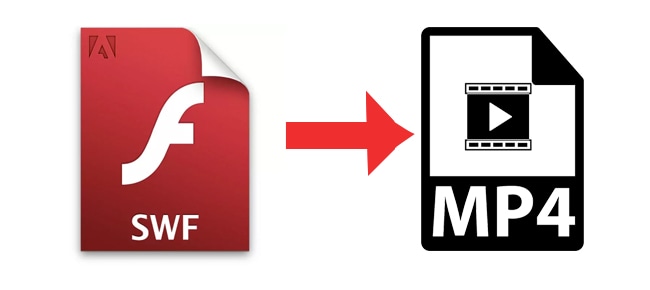
What Is the SWF Format?
Below are some details that are related to the format. It will once again allow you to understand a lot regarding the format.
Definition
SWF, i.e. Small Web Format, is an adobe flash format and used for multimedia files as well as action graphics. The format is normally used to create animations and interactive files.
Features of SWF format
Below are some important features of the format that will allow you to get maximum benefits from it.
- The files can be encapsulated within the encoder so that they could be played separately. This is known as the projector and this contains the running SWF movies.
- The SWF files can be used to create GIFs and animations. The best part is that the format is very much interactive as compared to the other ones.
- The buttons can also be embedded within the program and it can be used to make sure that the different functions are performed.
- The format is being upgraded with the passage of time. The audio and video codecs have also been added so that complete movies can be made.
- The format is vector based which means that the graphics are too smooth to play. It also means that the different screen sizes work perfectly with this format.
Pros of SWF format
- The biggest advantage of the SWF format is its fast load time. It means that the file size is small and light.
- Fewer system resources are consumed by the SWF file. It also does not take high bandwidth to get played. It means that the SWF format can be played on slower internet connections as well.
- The DEFLATE protocol is used to compress the files. It means that the files that are in question do not lose quality at all. It also means that the quality of the files remains the same.
- The transparency of the SWF format is awesome. It means that any number of pixels within the screen can be declared as transparent. The partial transparency can also be used to make sure that high video quality is provided.
Cons of SWF format
- The history of the SWF file cannot be traced. It means that it cannot aid the law enforcement agencies at all. It has been regarded as one of the major disadvantages of SWF format.
- The upgrades that can through in the last decade were so huge that for the producers even the hardware upgrade was required to get the work done.
- If there is no Macromedia Flash installed on the system you will not be able to enjoy the SWF file at all. It means that you need to install the software or else there is no other way.
- The format is very much complex when it comes to adding additional features such as playlists and control additions. The same work can be done with other formats with much less complexity.
Usage of SWF format
- Vector-based films and graphics
- Web-based video games
- Browser-based extensions
- The custom file extension for common file types.
- Shockwave flash player based applications.
Common Players
- Adobe flash player
- GOM player
- SWF player
- KM player
- SWIFF player
- MOV AVI player
- VLC player
Why SWF to MP4 Conversion Is Required?
Below are some of the reasons for which the conversion is required from SWF to MP4.
- Unlike SWF the MP4 format can be used to stream video over the internet.
- The degree of compression increases, as well as the lossless quality, is achieved.
- MP4 works perfectly with the MPEG format. The OOP file structures are also supported.
- MP4 supports the h.264 codec that is a real-time and most suitable format for the high definition.
- The interactive features, as well as the 3D objects, are also supported by the MP4 format.
How to Convert SWF to MP4 Using Filmora?
The internet is literally flooded with thousands of programs that can be used for the purpose. Most of these programs are easily understandable as the explanation could also be found online. Wondershare Filmora is one such program that should be used to get the work done with ease.
Why Filmora?
Filmora is not only an easy video format converter with which you can convert over hundreds of video format like WMV, MP4, AVI, MOV, F4V, MKV, TS, 3GP, MPEG-2, WEBM, GIF and MP3 formats, but also a great video editor.
- The program comes with split-screen functionality. It means that you can work simultaneously with audio and video of the file.
- There is an audio equalizer embedded within the program. It allows you to check for the converted file audio and tweak it as per requirements.
- The text editor within the program allows you to mention the text of your choice onto the video.
- The program currently holds a rating of 9.5 out of 10. Kudos to the viability and the functionality that has been embedded as well as its usefulness.
- The program can be used to make sure that multiple conversions are done at the same time. It is done in a manner that no quality loss occurs at all.
Steps to Convert SWF to MP4:
Filmora can be used in conjunction with the platforms that are most common i.e. Windows and Mac. The below-mentioned process is for both so that you may understand the functionality of the program and the working in detail.
The steps are mentioned as under:
Step 1: First of all you need to import the file to the program. There are three ways of doing so.
- Head over to File > Import Media. Choose the SWF file that you want to import to the program. If the device has been attached to the system you can also import the file from it.

- On the main interface, there is an icon of import media. That can also be clicked to get the work done.
- Drag and drop is another feature of the program that can be used to import the files to the program.
Step 2: Under the local tab select MP4 and tweak the settings of the program to make sure that you get the best output. The program supports WMV, MP4, AVI, MOV, F4V, MKV, TS, 3GP, MPEG-2, WEBM, GIF and MP3 formats.

Step 3: The settings alternatively can also be altered from the settings tab. You can set the bit rate as well as the resolution and frame rate.
Step 4: If the export as per the device is required the program is also capable of doing so.
Step 5: The program also supports direct social media share. It can be done for common and most used platforms such as YouTube and Vimeo.
Step 6: The program is also capable to burn the video onto the DVD. Once the settings are managed click export and you are done.
You can download and have a free try now.
Other Solutions of Converting SWF to MP4
Above is the best way for you to convert SWF to MP4 format using Filmora. But if you want more options, following are the solutions to convert SWF to MP4 on:
- Windows
- Mac
- Online
How to Convert SWF to MP4 on Windows?
Below is the process to convert SWF to MP4 format by using the VLC media player.
Step 1: Click Media > Convert/Save to start the process.

Step 2: Click the Add button on the new interface to add the SWF file to the converter.
Step 3: Select MP4 as the converter format in the new window. If you want the settings can also be tweaked as required.
Step 4: The bar progress can be seen. Once the conversion has been completed you will be notified in the form of a bubble message.
How to Convert SWF to MP4 on Mac?
WinX Video Converter is the program that can be used to make sure that conversion on Mac is done.
Step 1: Drag and drop the file on the main interface to make sure that the process begins.

Step 2: You will see the file on the next interface. There are other options that can be tweaked to get the work done.
Step 3: Click Run and the program will start to convert the file. You will get the notification once the work has been completed.
How to Convert SWF to MP4 Online?
Below are the steps to convert SWF to MP4 online using Zamzar.
Step 1: Click on “Add Files” on the main interface.
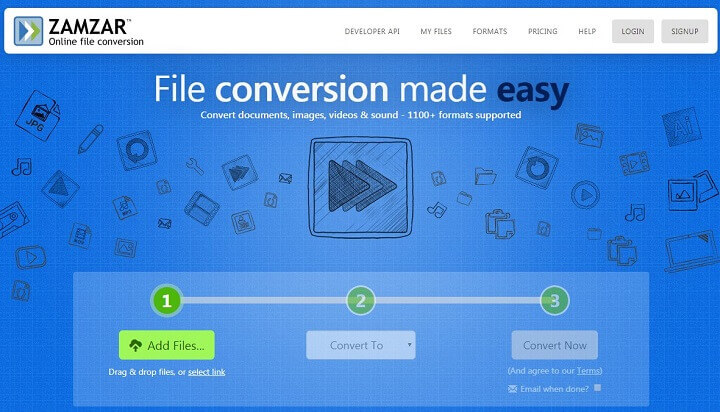
Step 2: Select MP4 format from the next interface that appears. It can be located on the drop-down menu.
Step 3: Press the convert now button and the process begins. If you want you can get the email notifying you about the process completion.
Conclusion
Filmora is one of the best and most used programs. It is indeed the best choice for the conversion from SWF to MP4 file. The program has an interface that even a non-tech user can operate.
It is the Filmora that will make the process easier for the user to follow. With the features that are interactive, this program definitely nails every conversion. If you like the article it is requested to share it on social media platforms such as Facebook and LinkedIn.
Sharing this article will make sure that you are helping others with the conversion issues and problems.
In this article, I’ll show you how to convert YouTube videos to avi file formats in 3 easy ways. Also included are the best 8 YouTube to avi converters.
by Liza Brown Jan 06, 2026 11:37 AM
Need a YouTube video converter to convert YouTube to mp4 safely? Here we present several solutions to easily and safely convert your YouTube video to MP4 within few clicks.
by Liza Brown Jan 06, 2026 11:37 AM



