How to Download LinkedIn Video?
Jul 28, 2025• Proven solutions
Over the course of the last decade, video has become by far the most popular type of content on social media. Even though photos and text still attract a significant amount of attention online, the video content averages better engagement rates on all popular social networks. For instance, LinkedIn native videos are five times more likely to start a discussion than any other type of content shared on this social network. This is just one of the reasons why a growing number of LinkedIn users choose to post videos on their profiles. Read on, if you would like to find out how you can download any LinkedIn video to your computer, an iPhone or an Android device.
How Many Different Types of LinkedIn Video?
There are only two types of LinkedIn videos, those users upload directly to the platform (Native Video), and those you share on your LinkedIn profile from video hosting platforms like YouTube or Vimeo (Embedded Video). The process of downloading these two types of videos is slightly different, so let’s take a look at the differences.
Embedded Video
The video content that is made public by its owners can be shared on any social network, including LinkedIn. Downloading videos from these video hosting sites is an entirely different matter, especially if you don’t have the permission to do so from the video’s owner.
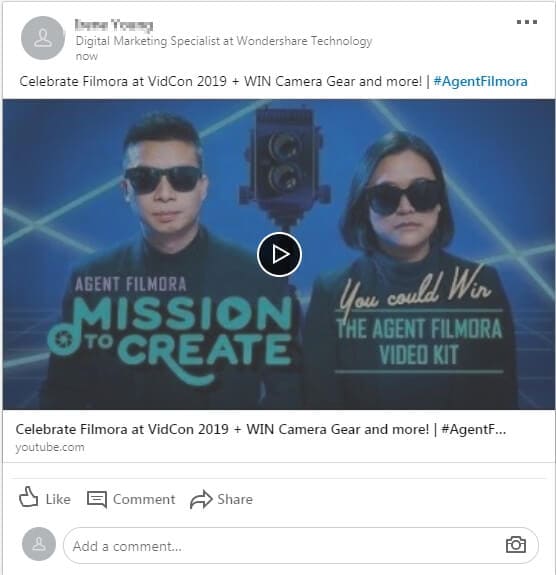
In case that you want to know more details about how to download videos from YouTube, check our guide about downloading YouTube Videos on Mobile.
LinkedIn Native Video
Any video that is either created through the LinkedIn platform or uploaded directly to it is considered a LinkedIn native video. Your prerecorded videos must meet certain criteria before you can upload them to LinkedIn since you can’t upload videos shorter than three seconds or longer than ten minutes to the platform. Moreover, the size of the file you’re uploading can’t exceed the 5GB limit, and you must keep in mind that all vertically oriented videos are going to be cropped into a square when displayed in the feed. LinkedIn native videos can be in a variety of file formats, such as MP4, AVI or QuickTime, but the file formats like ProRes or MPEG2 are still not supported by the platform.
Downloading LinkedIn Videos to Your Computer for Free
The process of saving the LinkedIn native video to a computer is so short and simple, that you can complete it in just a couple of minutes from virtually any web browser. Just navigate to the home page of your LinkedIn profile and start scrolling down the feed, where you can see all content your connections have recently shared. Once you find a LinkedIn native video you would like to download to your computer you have two options.
Using the Right-Click Menu to Download a Video From LinkedIn
All you have to do in order to save a video to a hard-drive on your computer is right-click on it, directly in the feed and select the ‘Save video as…’ option.
The Save As dialogue box will pop up on the screen and you can then proceed to select the destination on your computer where the video file is going to be saved or change the file’s name. When done, click on the Save button and wait for the file to be downloaded.
Downloading a LinkedIn Video From a New Tab
After finding a video in your feed that you would like to save on your computer, you can right-click on it and select the Open video in new tab option. Head over to the tab you’ve just opened and click on the three-dot icon, that is located in lower right corner of the video, next to the Volume and Full-Screen icons.
A menu that contains only two options will appear on the screen, and you just have to click on the Download option and select the location on your hard drive on which the video file is going to be saved.
Is It Okay to Share Videos Downloaded From LinkedIn?
Using a video you downloaded from LinkedIn publicly or commercially without the owner’s consent is not advisable. You may use the video privately, but any form of unauthorized distribution of copyrighted material is punishable by the law.
What Should I Do, If I Can’t Download Videos From LinkedIn?
If for whatever reason, you cannot download LinkedIn native videos from your web browser, you can use a screen recording software to capture the videos you want to keep on your computer.
How to Download LinkedIn Native Videos to an iPhone?
Before you can start selecting the videos you want to download to your iPhone from LinkedIn, you must first install the LinkedIn app on your device. Currently, the versions of the app made for iOS and Android-based Smartphones don’t allow their users to download videos directly from the app, but that doesn’t mean that you can’t save LinkedIn native videos to your iPhone. You just have to use a third-party app, like KipVid to convert the video file and save it to your device.
Bonus: Downloading Videos From LinkedIn to an Android Device
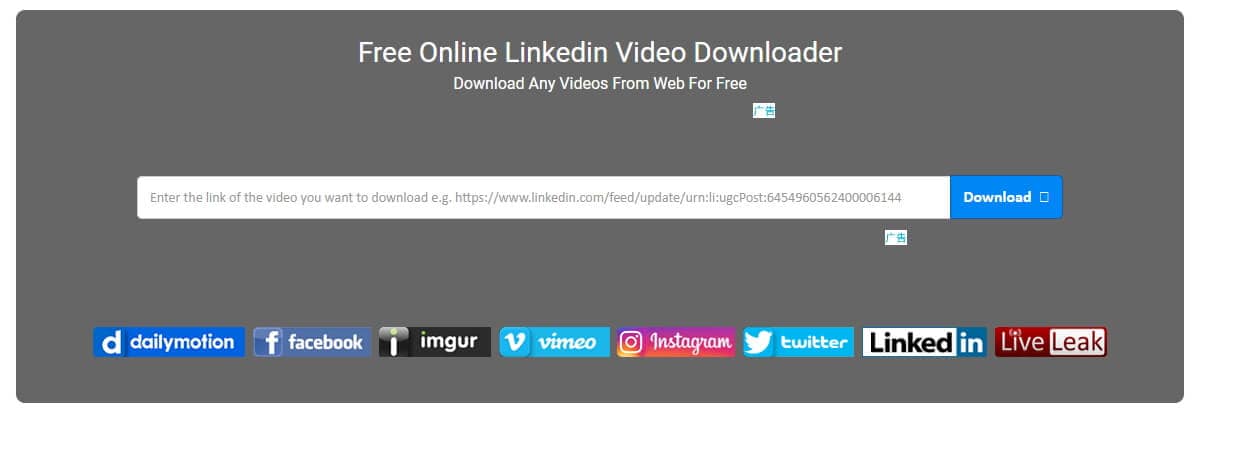
The options for downloading LinkedIn videos to Android phones are also very limited since there are no third-party apps on the Google Play Store that can enable you to download a video file directly from LinkedIn. As an alternative, you can try to paste the video’s URL to an online platform like Keepoffline and then download the file. After downloading LinkedIn videos, you can cut some unwanted parts or add titles and annotations to the video. Checking our recommendations about the best video editing apps for LinkedIn video.
Bonus: How to Download Videos With the LinkedIn Learning App
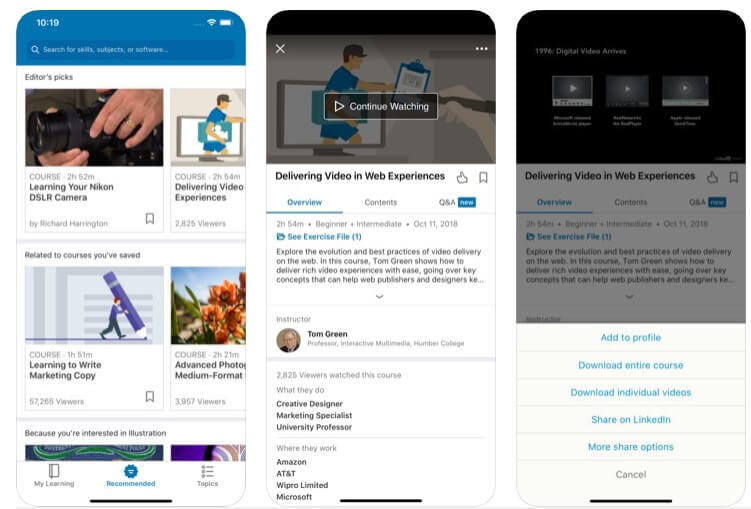
All video courses that are available through the LinkedIn Learning app, that is available for both iOS and Android devices, can be easily downloaded for offline viewing directly from the app. The process of downloading an entire course is identical on iOS and Android versions of the app, as you just have to make sure that you are logged in, and then choose the course you would like to download. Tap on the video screen in order to gain access to the player options, then tap on the three-dot icon and then select the Download entire course option.
If you would like to download just one video from an iPhone, you have to select the Download Individual video option after you tap on the three dot icon. Tap on the Circle icon located next to the video and then select the Download option. Downloading a single video from the Android version of the LinkedIn Learning app requires you to tap on the Contents tab that is located beneath the video player of a particular course. Afterwards, you just have to tap on the Download icon, and the video will be saved to your device. All the videos will be stored in the Downloaded section of the My Courses tab on both iOS and Android versions of the app.
Conclusion
The videos shared on LinkedIn each and every day can be a valuable source of data, which is why it is important to always have access to information you can use for professional or educational purposes. The LinkedIn platform enables its users to download all LinkedIn native videos in just a few simple steps, although only from a computer. However, you can rely on third-party apps and online video downloaders to save your favorite LinkedIn videos to your iPhone or Android mobile devices. Which method of downloading videos from LinkedIn do you like to use the most? Leave a comment below and let us know.

