Many people want to use InShot for PC, but there is no official desktop version. The mobile app is popular for editing short videos, but it has limits on larger screens. On a PC, users have more power, like multi-track editing, advanced audio tools, and high-quality exports. This guide shows you two real ways to use InShot on PC. One uses an Android emulator. The other option is a more intelligent choice: using a desktop video editor like InShot.
We list the best tools that work like InShot, but offer more features and better performance. If you edit on a laptop or desktop, these tools will help you create faster, smarter, and easier.

Part 1: How to Use InShot on a PC: Two Working Methods
Despite its popularity, a true InShot video editor for PC does not yet exist. If your plans are to use it on Windows 10, Windows 11, or Mac, you have two real paths to consider.
Option 1: Run InShot on a PC Using Android Emulators like BlueStacks
Using an Android emulator, InShot can be accessed via PC. An example of such an emulator would be BlueStacks. This creates a mobile-like space on your computer.
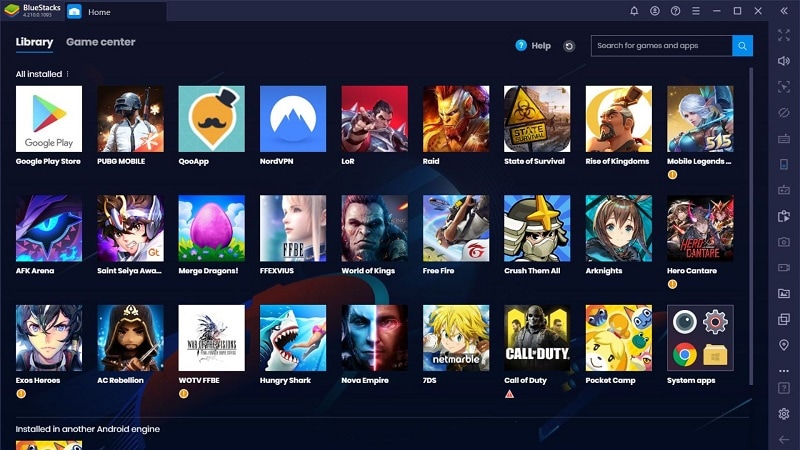
Steps to follow:
- Download BlueStacks from the official website and install it.
- Launch the emulator and sign in with your Google account.
- Use the search bar at the top and type "InShot".
- Select InShot from the options displayed on the screen.
- Press the Install button. Wait for the InShot app to finish downloading.
- Now that InShot is downloaded, check your app list on BlueStacks to install InShot.
- Click to launch the app and start editing.
Limitations:
- Runs slower on low-end PCs
- Some functions may not respond well to mouse/keyboard
- Requires extra memory and storage
- No full-screen or HD optimization
Option 2: Try a Desktop Alternative to InShot
The better option is to use a desktop video editor specifically designed for PC users. Tools like Filmora offer strong alternatives. They offer drag-and-drop simplicity with professional-level features, including green screen, keyframes, AI tools, and fast export options.
Unlike emulators, these apps are stable, powerful, and made for desktop editing. They're perfect for anyone looking for an inshot for pc download experience, but with more control and performance. This method also removes the risk of lag, compatibility errors, or system crashes often seen in emulators.
How We Test Video Editors Like InShot for PC
- Stabilization Effectiveness: Tested on real-world shaky footage.
- Ease of Use: From clip import to final export, UI must be intuitive.
- Feature Set: Editors must go beyond trim and cut, filters, keyframes, green screen, and effects are essential.
- Performance: Measured using both low-end and high-end machines.
- Price & Value: We assess whether free versions are truly usable and if premium plans justify their cost.
Our Top 3 Picks for InShot - Style Editors on PC
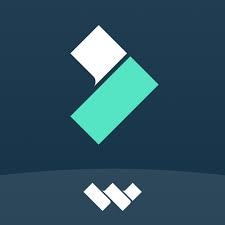

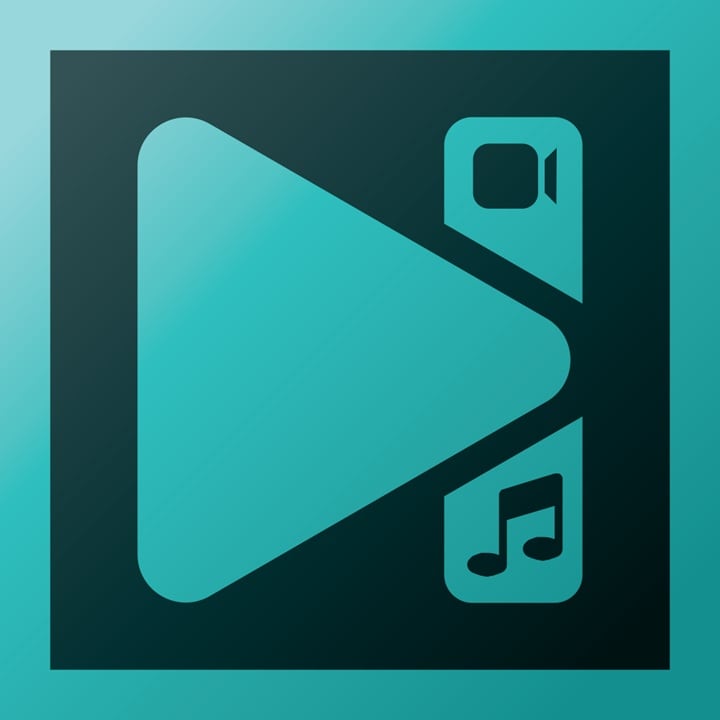
Part 2: Top Video Editor Like InShot for PC and Laptops
Now let’s look deeper at the top tools like InShot for PC. These editors have been evaluated, are trustworthy, and come with a variety of features. Every single one of them delivers an effortless editing experience on computers and laptops.
1- Wondershare Filmora - AI-Powered Video Editor for Desktop Creators
Supported Platforms - Windows, Mac, Android, iOS
Best For: Starting out or looking for expert-level speed, polish, and advanced features
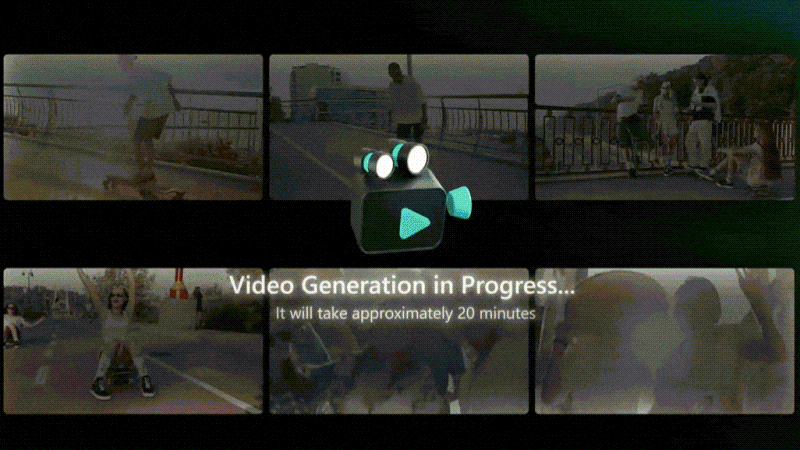
Filmora gives your clips a studio-level finish without the complexity. It has filters, transitions, and effects that boost quality and grab attention. AI helps with everything, from cutting out backgrounds to cleaning up sound and matching colors across clips. It keeps your style consistent and your editing time short, making it a strong replacement for any InShot PC editing need.
- Packed with smart AI tools for editing video, sound, and images
- Access to built-in stock videos, music, and SFX
- Updates are frequent and add useful features
- The free version has a watermark
- Requires payment for full AI use
- Tools to balance and fine-tune audio
- Edits videos in 4K with no quality drop
- Supports GIF import and editing
- Allows multi-clip layering on the timeline
- Includes split screen templates
- Gives detailed control over both audio and video
Free plan available
Offer a yearly plan and a one-time purchase
Filmora solves what tools like Shotcut often miss, easy workflows, automation, and polished templates. It’s perfect for editing content for YouTube, digital marketing, or freelance work.
2- OpenShot - Open-Source Editor for Basic Multi-Track Editing
Supported Platforms: Windows, Macintosh, Linux
Best For: Beginners and open-source lovers
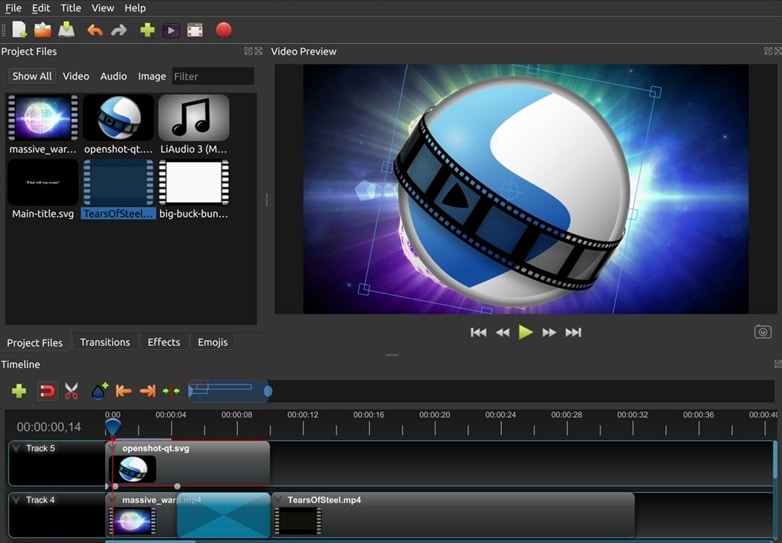
If you're looking for a basic InShot for PC alternative that doesn’t cost anything, OpenShot fits the role. It's built for simplicity, but still includes surprising tools like 3D animations, keyframes, and sound visualization. Some features take effort to find, but the results often go beyond what you expect from a free editor.
- Simple layout helps new users learn fast
- Rich editing features for a free tool
- Supports over 70 global languages
- Runs on all major desktop systems
- May lag or crash on older computers
- Some tools are hidden in deep menus
- Real-time preview for video transitions
- Add unlimited video layers or tracks
- Create animated 3D titles and effects
- Visualize sound with audio waveforms
- Remove backgrounds using chroma key
- Slow down, reverse, or speed up clips
- Add static or animated titles with ease
Free, open-source
OpenShot is a good option for those who would like to edit videos without any restrictions and without any fees. OpenShot is free, and it is open source, cross-platform and has a good support community for frequent updates.
3- Movavi - Streamlined Editor for Fast, Polished Results
Supported Platforms: Windows, Mac, Android, iOS
Best For: Great for users who want quick results, smooth workflows, and an easy editing process.
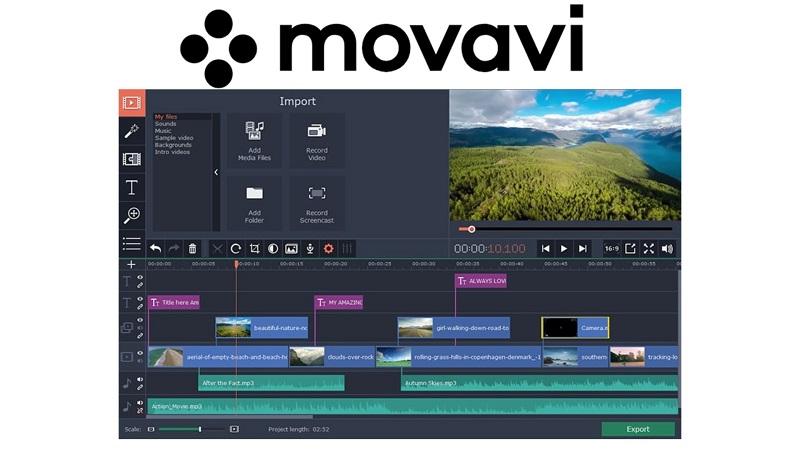
Movavi blends easy controls with powerful features, making it a strong InShot for PC alternative. You can create clean edits using chroma key, motion tracking, and multi-track timelines. It renders quickly and supports many export formats. If you want professional results with beginner-level simplicity, Movavi delivers both in one package.
- Supports many file types for flexible imports and exports
- Easy to use and free to try before buying
- Includes visual effects, transitions, and filters
- Editing options for speed, color, and layering
- Does not include built-in tools for instant social platform resizing
- No direct upload option to TikTok or Instagram
- Simple drag-and-drop layout for all editing tasks
- Wide variety of transitions, titles, and filters
- Fast export without lowering video quality
- Works with many video and audio file types
- Multi-track editing with effects and adjustment tools
$19.95/month
With Movavi, users receive lifetime access without incurring recurring fees. Unlike with many other tools, Movavi helps users work with a variety of mixed media because of its wider array of supported file formats. It is effective for both short videos and larger creative projects.
4- Lightworks - Precision Editing with Hollywood-Grade Timeline Control
Supported Platforms: Linux, OS X, Windows
Best For: Skilled editors who want detailed timeline control and professional-level features.
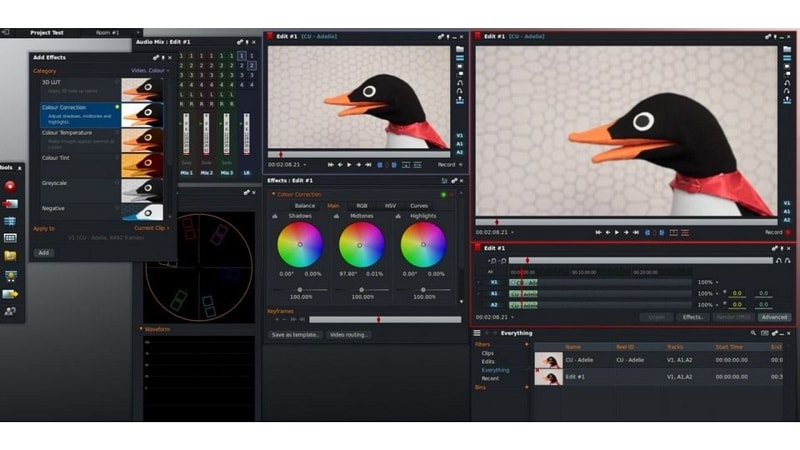
Lightworks is a flexible option for those looking to replace InShot for PC with something more advanced. It supports layered editing and social-ready exports. While its layout may be tough for beginners, detailed video tutorials make the learning curve easier. Integrated royalty-free resources enhance efficiency for prolonged individual or collaborative work. For “editors” seeking features beyond the rudimentary Microsoft tools, this is a useful no-cost resource.
- Offers preset export options for social platforms
- Team collaboration via cloud project storage
- High-quality editing even in the free version
- 8K video export is limited to Pro users
- Interface takes time to learn due to its complexity
- Customizable interface to match editing style
- Keyboard shortcuts can be set for faster workflow
- Supports many input and output formats
- Includes 2D and 3D animated titles
- Access to free audio and stock video content
- Trim and split directly on the timeline
- Export settings optimized for YouTube, Facebook, Vimeo, and Instagram
Free and Pro
Lightworks is trusted by seasoned creators for its high-end timeline precision. Its export flexibility and Pro upgrade path make it ideal for long-term, professional editing growth.
5- Microsoft Photos - Quick, No-Fuss Editing Built into Windows
Supported Platforms: Windows 11/10
Best For: Perfect for beginners who want to make simple edits without installing extra software.
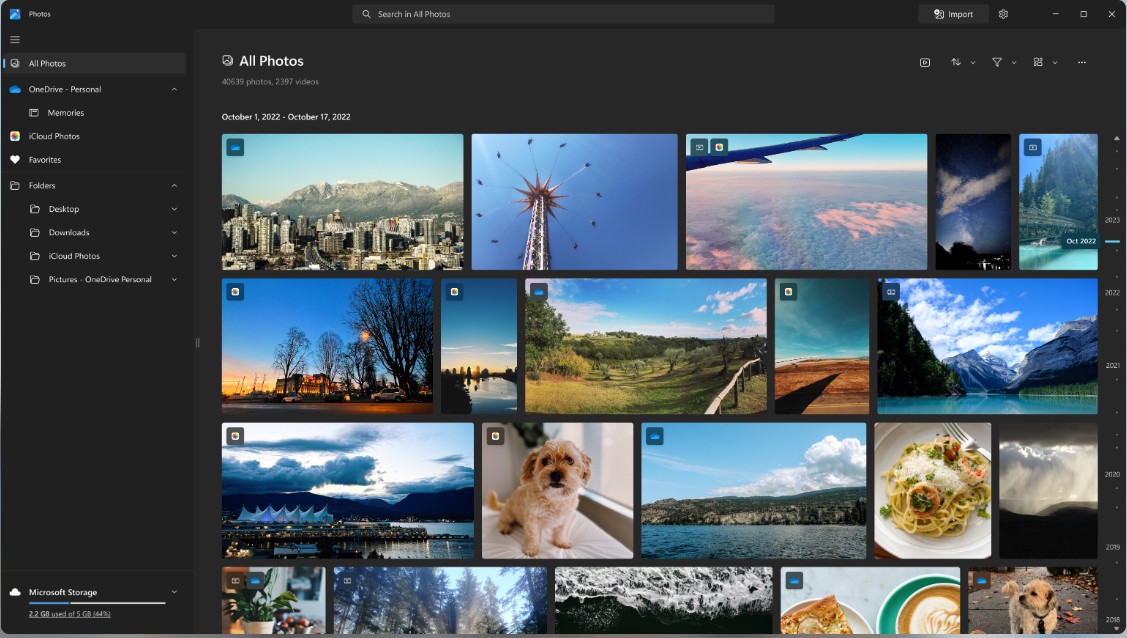
Microsoft Photos is a basic yet handy option for anyone looking for a lightweight InShot for PC alternative. It’s built into the system and covers essential editing needs like trimming, adding text, music, or effects. You can combine media quickly and save it without complex steps. Although it is not designed for professional editing, it can handle simple video projects and social media updates.
- Handles 4K and 360° videos
- Good for creating quick slideshows
- Built-in screen recording
- Includes DVD burning templates
- May lag or freeze with longer videos
- Lacks timeline editing tools
- Limited value for advanced users
- Trim and split video clips with ease
- Add music, titles, and motion effects
- Use slo-mo and animated text on videos
- Save single frames from videos
- Draw or annotate directly on clips
- Apply filters and add basic 3D effects
- Insert subtitles for clarity
Free
Microsoft Photos is ideal for casual users who need quick results. Its built-in nature, simple workflow, and zero setup make it a solid entry point for beginners editing on Windows.
6- VSDC Free Video Editor - Free Non-Linear Editor for Windows Power Users
Supported Platforms: Only available for Windows
Best For: Great for users who want control, flexibility, and access to advanced tools, without a premium subscription.
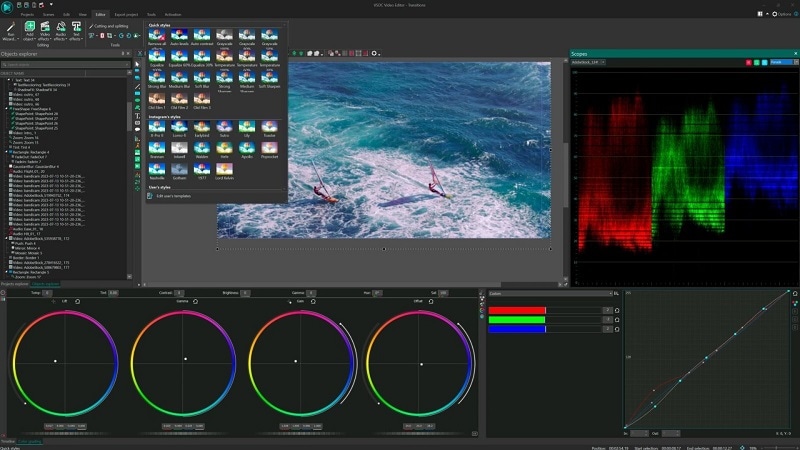
VSDC is a powerful editor that brings a flexible, non-linear workflow to Windows. You can arrange clips freely, convert files, and edit with confidence. Even the free version includes most essential tools. Upgrading to Pro makes voiceovers, chroma key enhancements, and motion tracking to name a few available. If you are looking for something that grows with you, it is a perfect choice.
- Full toolset for pro-level editing and visual effects
- Can publish videos straight to social media
- Handles a wide range of file formats
- Offers color correction and stabilization features
- Not available for Mac or Linux users
- Some advanced tools need a paid upgrade
- Interface may be tricky for complete beginners
- Motion tracking for moving objects
- Chroma key with multi-color support
- Picture-in-picture and split-screen effects
- Apply video masks to hide or reveal areas
- Real-time voiceover recording
- Video stabilization for shaky footage
- Audio waveform editing
- Built-in filters and stylish transitions
TrustPilot: 4.2/5 | G2: 4.2/5
Free version available
Unlike simpler apps like InShot PC, VSDC gives full freedom over your timeline. The free plan covers most needs, and upgrading unlocks tools like masking and audio waveform editing, without switching to complex software.
7- iMovie - Entry-Level Video Editor for macOS Users
Supported Platforms: Mac/iOS
Best For: Ideal for Apple users who want simple, high-quality editing without learning complex software.
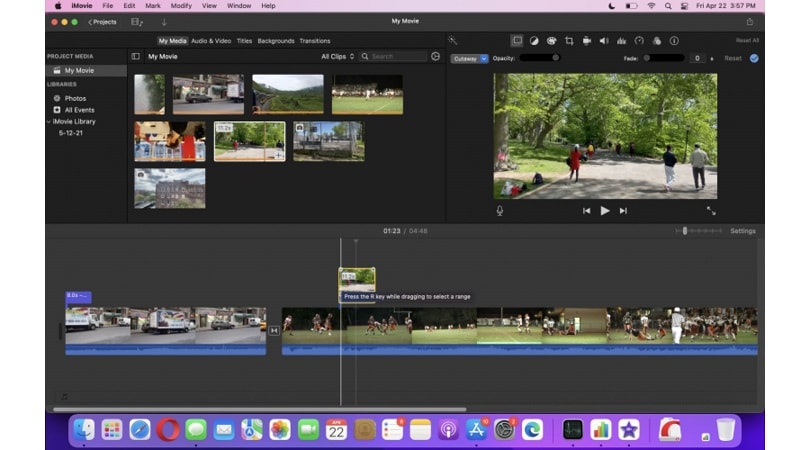
For macOS users, iMovie is a simple and solid InShot for PC alternative if you’re in the Apple ecosystem. Drag and drop your media onto the timeline and start editing right away. You get clean transitions, colorful backgrounds, and even animated maps that show travel routes, great for vloggers. It offers a friendly experience for mobile editors moving to desktop, while still supporting higher-level features like stabilization and green screen.
- Easy to use with Apple’s full ecosystem
- Free for all Apple device owners
- Comes with solid tools for basic and creative edits
- Struggles with large video files during export
- Editing vertical videos is not smooth or flexible
- Works with many common video formats
- Tools to crop, trim, rotate, and merge clips
- Offers slow motion and fast motion effects
- Built-in sound effects and voiceover support
- Includes split-screen editing and green/blue screen
- Supports color correction and video stabilization
- Add music fade-ins, subtitles, and transitions
- Multicam timeline and free VFX templates
Built-in app on all Apple devices
iMovie offers seamless performance within the Apple ecosystem. It’s dependable for quick edits, especially for Mac users who need quality results without investing in extra software or training.
8- Shotcut - Free Editor for Advanced Manual Controls
Supported Platforms: Windows, macOS, and Linux
Best For: Great for users who want full control over edits and work across multiple file types and formats.
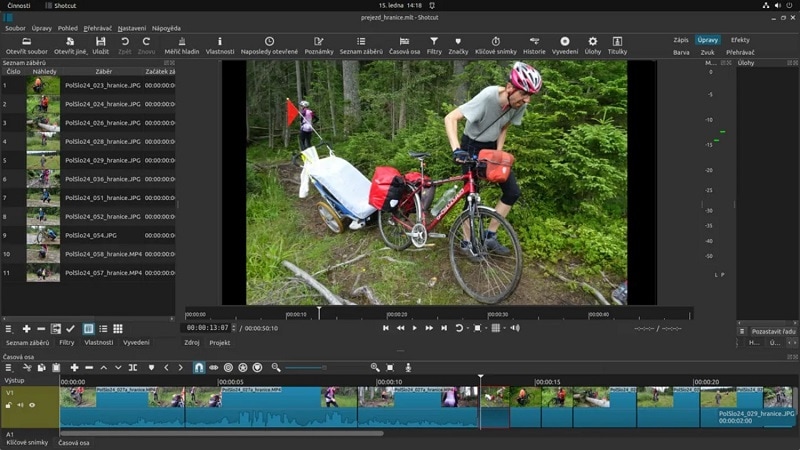
Shotcut is a strong InShot alternative for PC for those needing a free but powerful editor. It works well for small clips or full video projects. The timeline is flexible and supports many editing layers. Shotcut’s advanced features are backed by frequent updates, making it suitable for anyone ready to go beyond basic editing. If you're willing to learn, it offers a lot, without the price tag.
- Supports hundreds of media file types
- Handles different formats, resolutions, and frame rates in one project
- Allows audio and video capture from your computer
- Interface may confuse first-time users
- Editing tools require time to learn
- Export high-resolution video
- Capture screen or record system audio
- Offers color correction, transitions, and filters
- Includes audio tools for fine-tuning sound
SoftwareAdvice: 4.5/5 | G2: 4.2/5
Free
Shotcut is dependable for those who want to control everything manually. Its timely updates, being open-source, and supporting many formats makes it a go-to option for professional editors on a budget.
Part 3: InShot for PC Alternatives – Feature Comparison Table
| Tool | Stickers | Transitions | Filters / Color FX | Audio Editing | Keyframe Animation | Chroma Key / Green Screen |
| Wondershare Filmora | Yes | Pro | LUTs & Effects | EQ & Sync | Yes | AI-powered |
| OpenShot | Yes | Basic | Basic | Waveforms | Yes | Basic |
| Movavi | Yes | Presets | Built-in | Speed & Voiceover | Yes | Chroma Key |
| Lightworks | No | Advanced | Pro-Level | Pro Tools | Yes | Pro |
| Microsoft Photos | Yes | Basic | Basic | Basic | No | N/A |
| VSDC Free Editor | Yes | Stylish | Customizable | Waveform Control | Yes | Multi-Color |
| iMovie | No | Default | Basic | Fade & Voiceover | Yes | Green/Blue |
| Shotcut | No | Manual | Detailed | Audio Capture | Yes | Manual |
Part 4: Smart Editing Tips for InShot-Style Tools on PC
- Tip 1: Add Transitions Between Clips
Split your video at the desired point on the timeline. In most editors, right-click and choose "Split" or use the shortcut. Drag a transition into the gap. In some tools, “Cut” may mean delete, so double-check.
- Tip 2: Add a Canvas or Background
To create a canvas, start a new project and import your clip. Use the background settings to choose a color or blur. This helps when resizing vertical videos in InShot for PC alternatives.
- Tip 3: Add Stickers, GIFs, and Emojis
Download transparent PNGs or GIFs from GIPHY or Google Images. Import them into your timeline and place them above your video. They’ll appear as overlays or stickers.
- Tip 4: Make Custom Stickers from Images
Start by adding your video to Filmora. Put it into the timeline and apply the Smart Cutout tool to the background: just click on the “Remove Background” option and wait a moment while it does its magic.
Filmora allows you to make custom stickers using the AI Sticker option or you can upload your own PNGs. After creating the stickers you can add text or emojis to it and apply effects before exporting them to use in your projects.
Conclusion:
While a true InShot for PC version still doesn’t exist, this guide offered two effective workarounds: using an Android emulator or choosing a powerful desktop video editor. We compared leading tools that bring mobile-style simplicity to PC, but with far more control and features. From OpenShot’s free open-source design to Movavi’s polished exports and VSDC’s advanced timeline tools, each alternative serves a distinct type of creator.
If you wish to have the convenience of drag-and-drop editing along with AI tools that enhance both speed and quality, then Filmora offers the best combination. Filmora is meant for both casual and serious editors who prefer professional results and greatly value creative freedom, all without requiring a steep learning curve.
FAQs
-
1. Which video editor is easiest for beginners to use?
There are many video editing tools available to use today. Tools like Filmora, Movavi, and VSDC are all excellent starting options. They offer an intuitive interface and effective editing tools to help you edit better and faster. -
2. Can these tools handle professional editing needs?
Yes, the editors Filmora, Lightworks, OpenShot, and iMovie allow for the export of high resolutions and support effects, keyframing, and audio work to a high level of precision. This is sufficient for competence on almost any professional-grade project. -
3. Is there an official InShot for Mac version?
No, there isn’t a native InShot for desktop on macOS or Windows. To use it, you’ll need an emulator or choose a Mac-supported alternative like iMovie or Filmora. -
4. Is it safe to download InShot Pro APK from third-party sites?
It’s not recommended. Many third-party sites pose security risks. Always download apps like InShot PC or Pro versions from official platforms to avoid malware or data loss.


