- Home
- DIY Special Effects
- Filmora AI Video & Audio Editing: A Full Tutorial
Transcript
Hello guys. Welcome back to the gadgets portal. In this video, I will talk about Filmora 13. This new generation of Filmora is packed with so many insane AI features.
Today, in this video, we will discuss a fantastic AI feature called AI vocal remover. As the name suggests, you can remove any vocal part of any music. Let me explain it to you. This feature is like having an audio editor in your video editor to customize the audio to your liking. You can enhance the vocal part or the music part. So you get two new tracks: one for the vocal part and the other for the music.
Let's hear the original music first. Great! Now, we have already separated the vocal part and the music parts. So, let's hear the vocal first. So that is super awesome. Let's listen to the music part.
So this is unbelievable; it's such a fantastic tool. Let's hear both. Now, you can suppress the music part to make the voice stand out.
Another great addition to Filmora 13 is AI music. With the help of artificial intelligence, you can generate royalty-free music. You can generate music according to mood, such as happy, sad, exciting, chill, epic, peaceful, hopeful, or emotional.
You can set the duration from 20 seconds to up to 5 minutes and generate music from one to six different variations on the set parameters. I have generated two AI music. So, with the power of artificial intelligence, generating music is now as easy as that.
Let's set the mood to emotional, duration, and number of music tracks in the unit. Here they are. These tracks are just perfect for your videos, especially for background music.
So, if you want to use any of them, you can download them. This AI-generated music can be found later in the generated folder. So drag and drop to your timeline. Remember, these are royalty-free. So you don't have to pay anybody to use this AI music.
According to mood, it is happy, sad, exciting, chill, or epic. Before you use this music for your YouTube videos, you might face copyright issues, so be careful about that.
With the power of AI, you can also enhance the voice and audio in your videos. Under the audio tab in the "Denoise" section, you get this nifty feature called "AI speech enhancement," with which you can enhance the speech in your videos.
So, let's hear it - this is Sukesh Banik from Filmora Creator, and today's topic is sound design. So, the speech has been enhanced. You can also remove any "wind noise," normal "Denoise," and any Reverb in your videos.
Set the intensity of these denoise functions. The average denoise level can be low, medium, or high. You can also remove any hum or hiss noise from your vocals. So, these incredible tools also make Filmora 13 a great audio editor.
So download and try Filmora 13 today. It's free to try. The download link is in the description of this video. So that's all for today in this video. I hope that it was helpful. Thank you so much for watching.
Steps to Enhance Video and Audio Editing with AI in Filmora
What you need to prepare:
- A computer (Windows or macOS)
- Your video materials.
- Filmora video editor
Understanding AI Vocal Remover
You should first find the AI Vocal Remover feature in Filmora. This tool acts as an audio editor within your video editor. It allows you to separate the vocal and music components of any audio track.
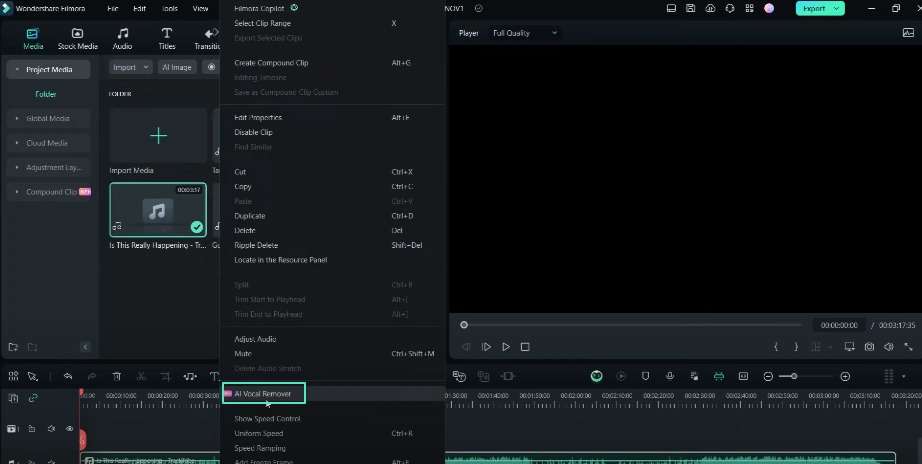
It can help you generate two distinct tracks: one for the vocals and the other for the instrumental music. Moreover, this feature enables you to enhance either the vocal or music part as desired.
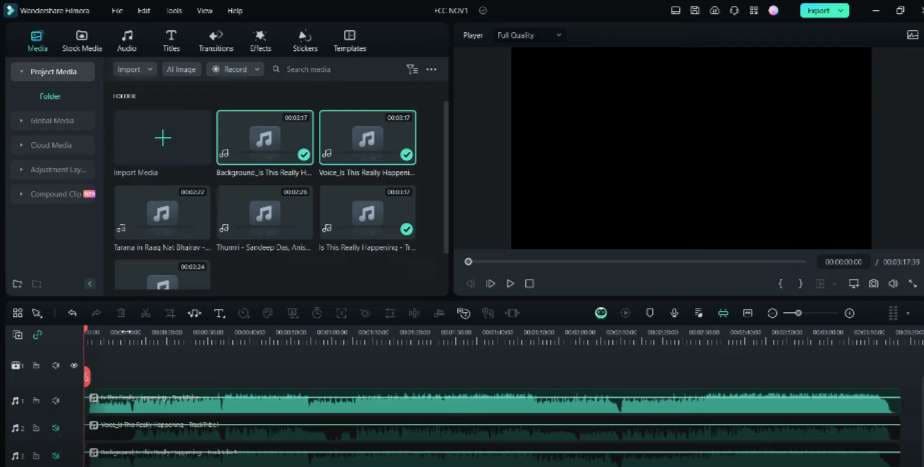
Using AI Vocal Remover
To experience the AI Vocal Remover, you should first listen to the original music track. After that, Filmora will separate the vocal and music parts. It also lets you listen to them individually. You can assess the effectiveness of the separate tracks. Play the vocal and music tracks separately or together. Additionally, you can suppress the music track to make the vocals more prominent.
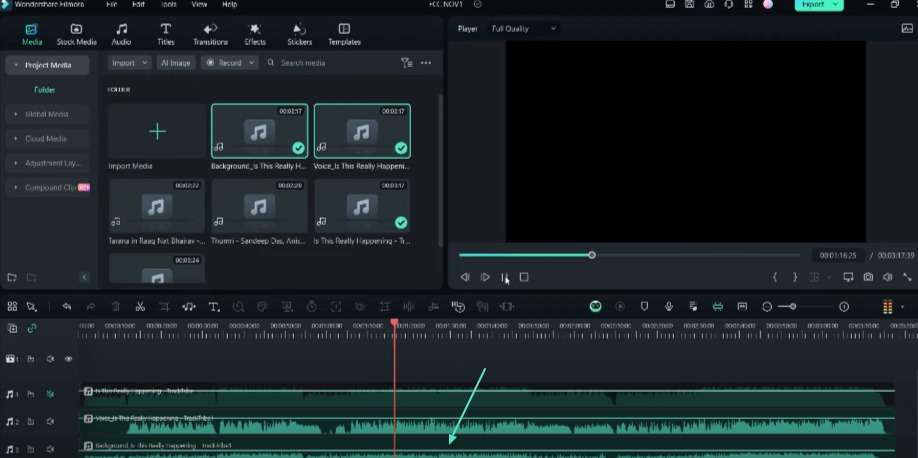
Understanding AI Music Generation
Another remarkable addition to Filmora is the AI Music feature. You can leverage artificial intelligence to generate royalty-free music tailored to specific moods. There are many options, like happy, sad, exciting, chill, epic, peaceful, hopeful, or emotional.
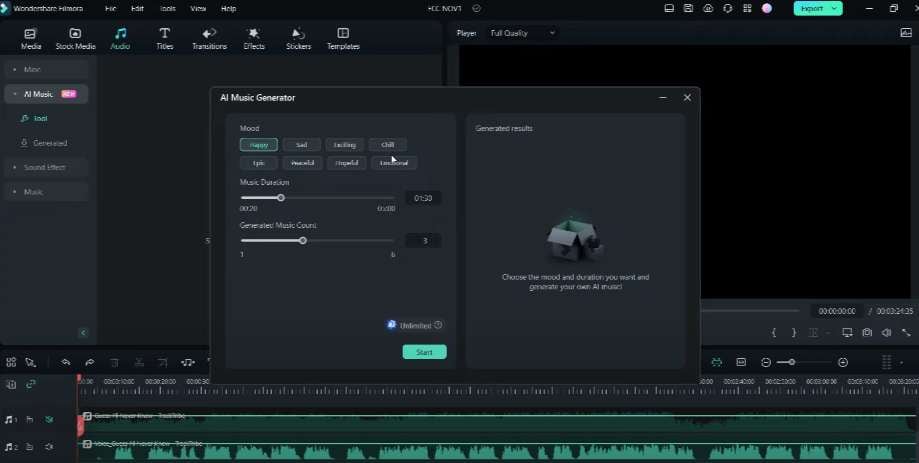
You can set the desired duration, ranging from 20 seconds to 5 minutes. You can generate one to six different variations based on the selected parameters.
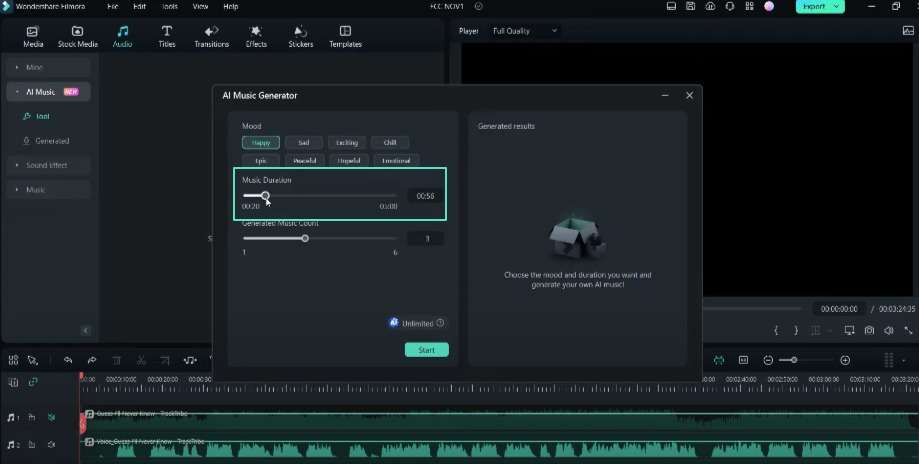
Generating AI Music
To generate AI music, you should set the desired mood. Specify the duration and number of music tracks you want to develop. Filmora will create the requested AI-generated music tracks.
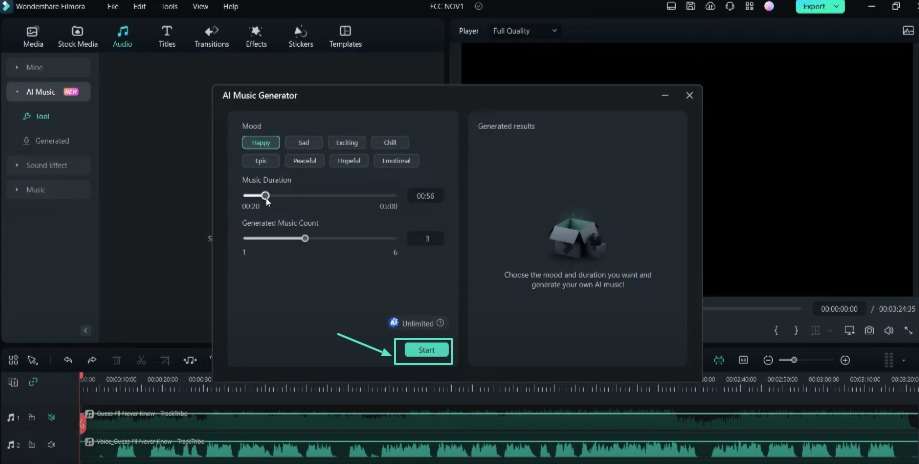
You can find the newly created track in the "Generated" folder. You can drag and drop these royalty-free tracks directly into your video timeline for use. Use them as background music without any copyright concerns.
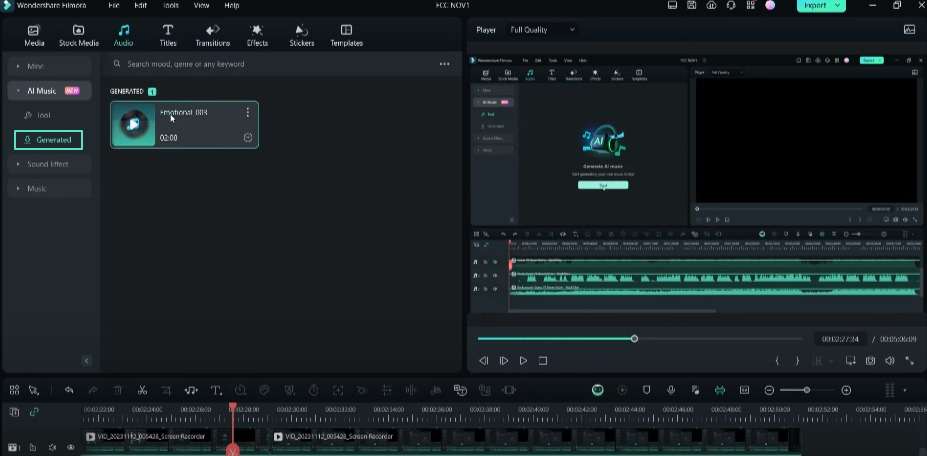
Enhancing Audio with AI
Filmora also offers AI-powered tools to enhance the audio quality of your videos . Under the "Audio" tab and the "Denoise" section, you will find the "AI Speech Enhancement" feature. This tool allows you to improve the clarity and coherence of speech in your videos.
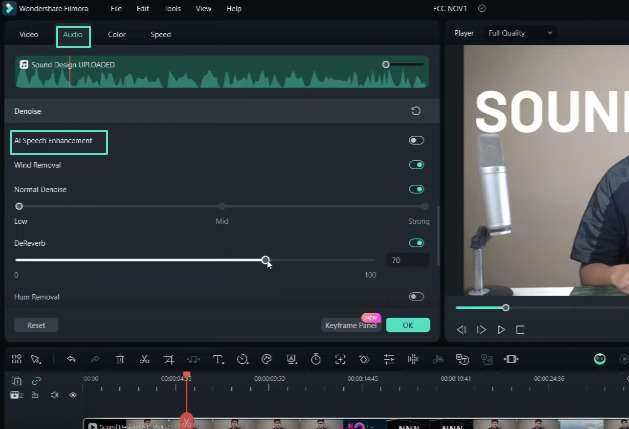
Using AI Speech Enhancement
It's easy to use the AI Speech Enhancement feature. You should play the original audio clip and then listen to the enhanced version. Filmora will apply its AI algorithms to improve speech quality.
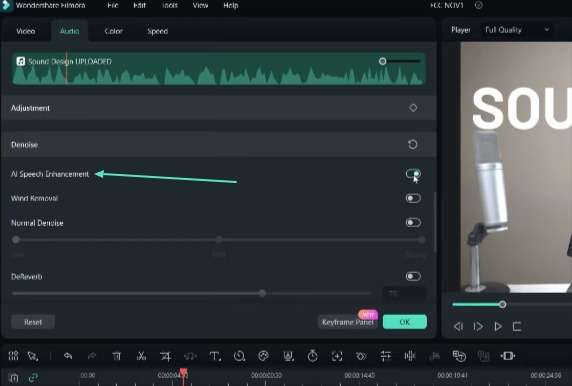
You can also remove wind noise, apply general denoising, and reduce reverb effects using the provided tools. Adjust the intensity of these denoising functions to suit your preferences. It has options for low, medium, or high denoising levels.
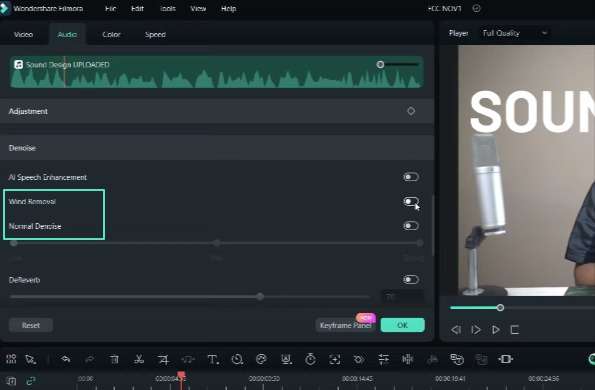
Removing Unwanted Noise
Filmora also offers tools to remove hum or hiss noise from your vocals. It can boost the audio quality of your videos. These incredible AI-powered tools transform Filmora into a versatile audio editor .
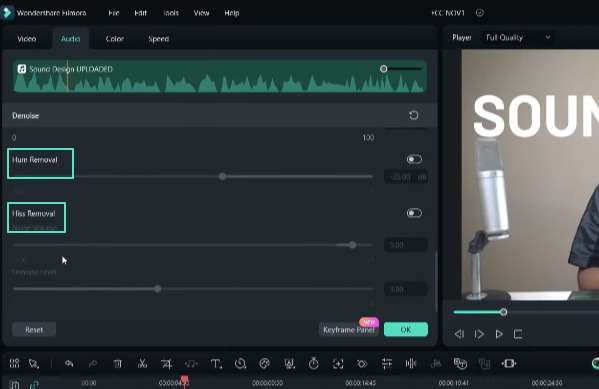
Try Filmora
Try these AI-powered features. You should download and try Filmora for yourself. These tools will let you use the full potential of AI-based video and audio editing .

Filmora offers many AI tools for video and audio editing. It helps you redefine the boundaries of what's possible in content creation. Check out these AI-powered features, like AI Vocal Remover, AI Music Generation, and AI Speech Enhancement. Filmora also offers a comprehensive suite of tools to streamline your workflow. Visit Filmora Creator Hub to learn more about these tools.




