Fonts are not just a fancy typeface; they give people the perception of how they interpret the message. The text styles that are predominantly used in popular Japanese animation content to make it creative and trendy are anime fonts. These fonts have become a part of any design, be it a social media post or a game logo.
If you want your work to stand out impressively and dramatically, selecting the best fonts is an innovative approach. Here, in this article, you'll find the best anime fonts that sync with the mood and vibe of your content.
In this article
Part 1. The 15 Best Anime Fonts: Recognizing the People's Choice
Anime-inspired fonts are bold, prominent, and frisky typefaces used particularly in Japanese media and marketing. Let's explore some of the best 15 anime font texts that can elevate your work uniquely and creatively.
1. Amoikeh Font
This high-quality font is imaginatively designed to capture the Japanese aesthetic to use in logos and branding designs. Amoikeh can be applied in projects that need bold and stylish typography like game UI and picture overlays.The most intricate design of this anime-style font supports up to 200 languages and is recognized globally.

2. Jumiko Font
A Japanese motif-style font that merges with novel and handmade brush designs represents the Jumiko Font. The typeface with its dramatic effect gives a substantial visual impact, supports multilanguages, and is compatible with web applications and desktop software. Its dramatic aesthetic and bold styel is perfect for use in movie titles, food banners, and print materials.

3. Aokahori Font
Allouse Studio designs the Aokahori font, which is bold and displayed like a paintbrush commonly used for decorative text and impressive titles. This anime title font imitates traditional Japanese style, supports multiple languages, and is perfect for use in design packaging, wedding cards, and restaurant menus. It supports various file formats and is therefore compatible for use on different platforms.

4. Kidazoo Font
This font was creatively designed by Eko Bimantara and features a thick, lively font style. The irregular, textured display of this font inspired the retro cartoons adventure or kids' writing style. It displays a clear and comprehensible typeface used in posters, kids' playbooks, and cereal boxes. Due to its cartoonish design, this anime font is best used in projects with a quirky nature.

5. Rintvera Font
The anime font style, Rintvera, presents sharp, sleek serifs with refined curves, giving it a highly advanced look ideal for digital graphics. This is available in various font formats and can easily be used across different devices. Due to its distinctive width and spacing, it is easily readable and suitable for tech-based marketing, digital billboards, and startup logos.
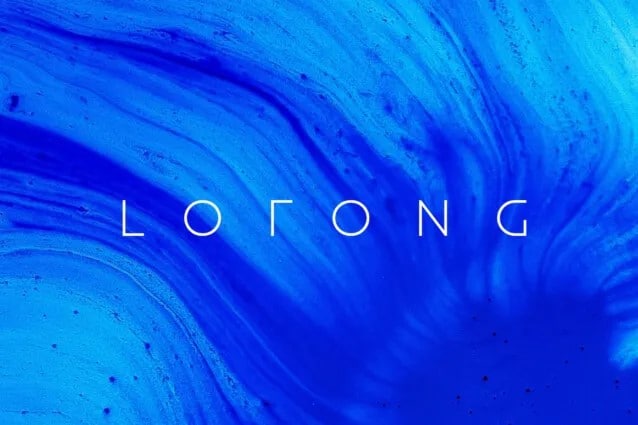
6. Hobelgum Font
A bubbly and playful font that offers a friendly design output is Hobelgum. Users can use this font in projects with whimsical and lighthearted themes. Instead of having a curvy and animated nature, Hobelgum maintains readability and is used by editorial layouts, kids' books, and playful posters.
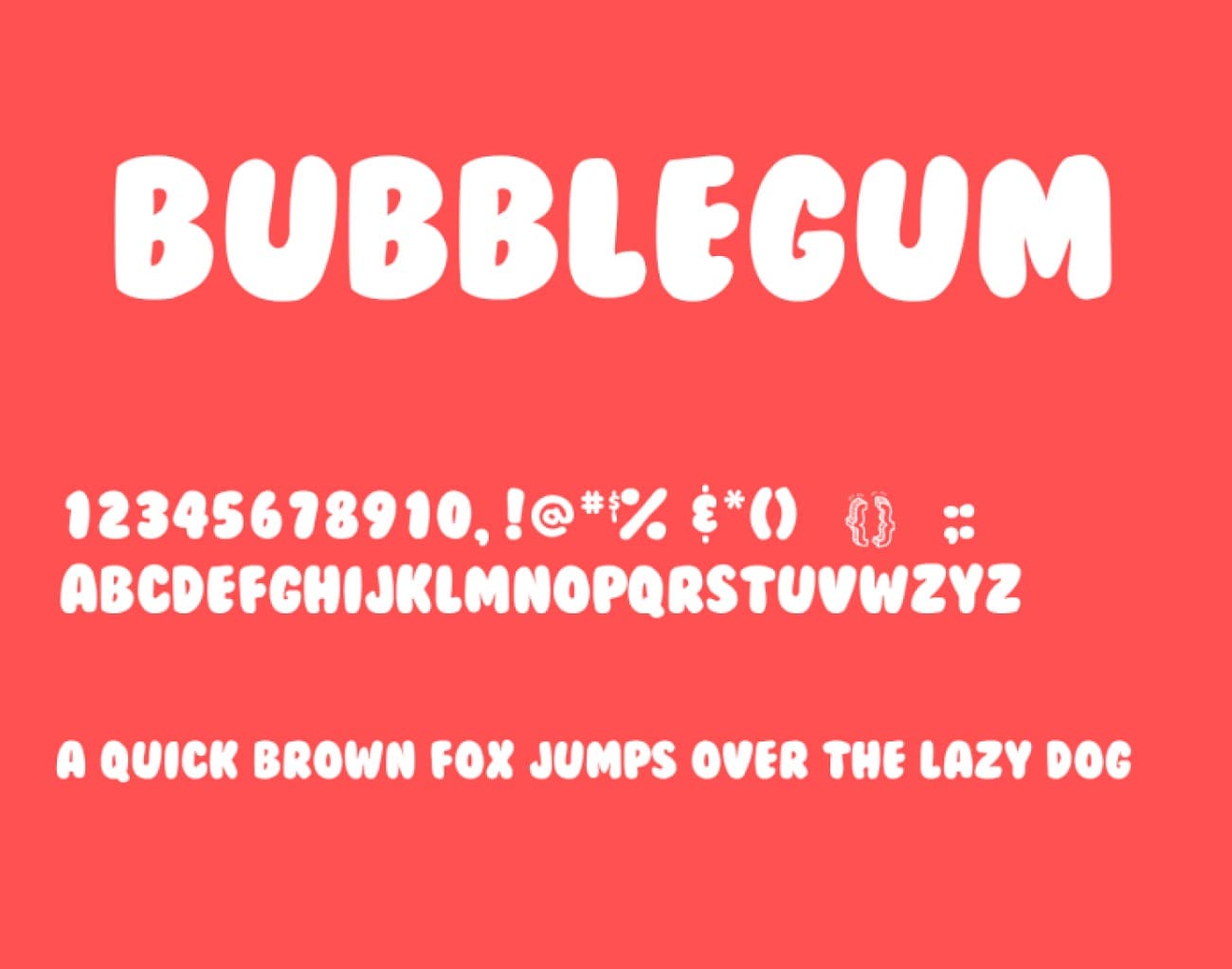
7. Antara Boxing Font
The Antara Boxing Font is bold, featuring b geometric shapes, and is primarily used in sport-oriented designs and posters. For its rounded strokes and b display, it imitates handwriting and contains well-balanced spacing suitable for headers and product packaging. The lightweight and good legibility make it the best among other anime title fonts.

8. Sky Water Font
It's a free, hand-written typeface designed by Studio Hello Good and is famous for its casual brush-style characters. This font makes an impact in wedding cards, boutique logos, and product advertising due to its free and elegant style. The organic touch of this anime font gives creators an authentic look in their projects.
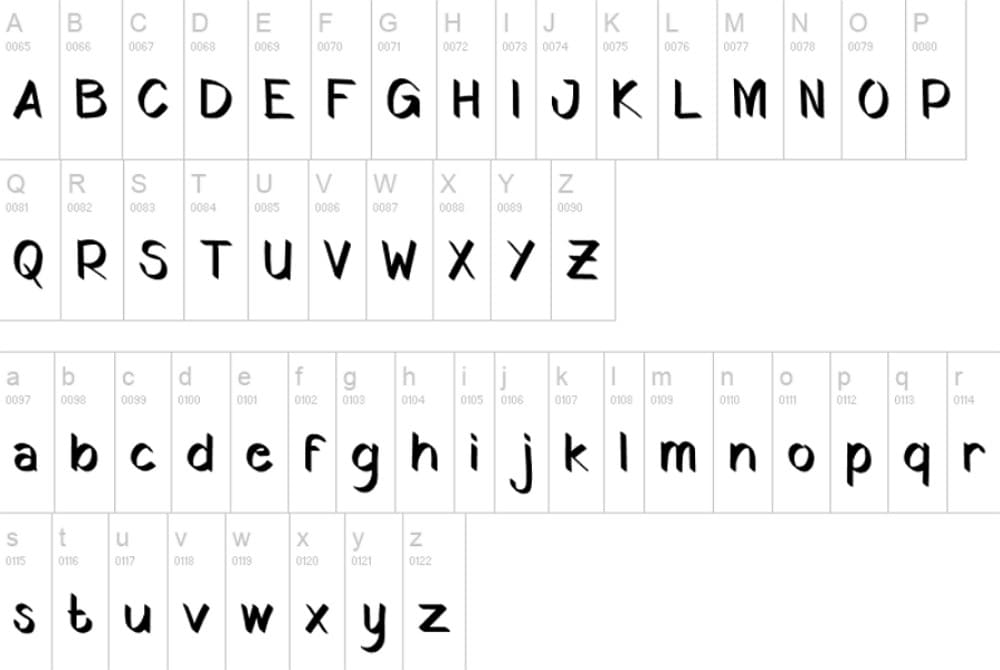
9. Karst Font
Due to its geometric typeface with accurate angles and modern design, Karst is highly used in headlines and body texts. This anime font text is inspired by natural landscapes and blends soft corners with sharp edges. Moreover, it's highly adaptable in digital ads, interface usage, and brand logos.
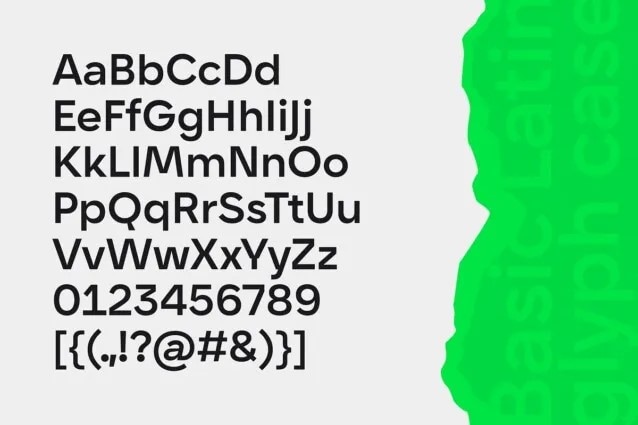
10. Bitrimus Free Font
The Bitrimus is a free, chunky, and slightly pixelated font style with an advanced tech look, making it suitable for gaming, digital branding, and comic books. 40+ languages are supported in this font and is ideal for retro-tech and worldwide application. This typeface is best suited due to its cross-platform compatibility, designer-friendly features, and no licensing fees.

11. Barber Chop Font
One of the best anime font styles utilized in profesional industry is the Barber Chop, designed by Eko Bimantara, which has round edges and warm aesthetics. The compact size and perfect width make it readable in condensed spaces, such as banners and project titles. This vintage art style evokes mid-century vibes, giving readers a nostalgic feel reminiscent of arcades.

12. Edson Boom Font
It adds playful energy to any design due to its b and high-energy circular shape. The comic-like presentation evokes an energetic mood and is perfectly applicable in t-shirts, posters, and kids content. This font is popular with designers due to its free usage great versatility in various platforms.
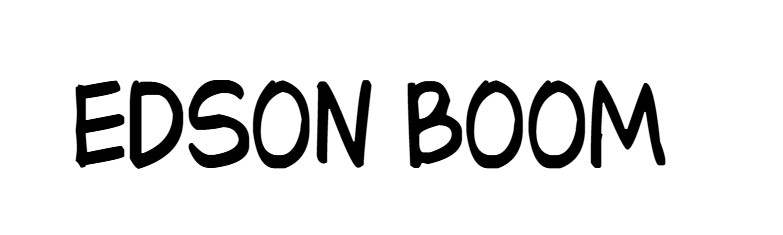
13. Super Fashion Font
The groovy, thick, and bubbly appearance of this typeface gives your designs a retro-modern touch. It's one of the cool Anime fonts that offers a lively energy and fun vibes, making it perfect for both personal and professional marketing. The funky retro aspect of this font blends perfectly with modern aesthetics. It is well-suited for flyers, social media content, and commercial layouts.

14. Dream Peaches Free Font
The Dream Peaches Free Font is a fixed-pitch font that is designed by Balpirick Studio conveys a casual yet stylish handwriting. It is easily readable by viewers and is used in greeting cards and social media logos due to its clear and balanced stroke size. The font perfectly aligns with various web platforms and works well in both digital and print media.
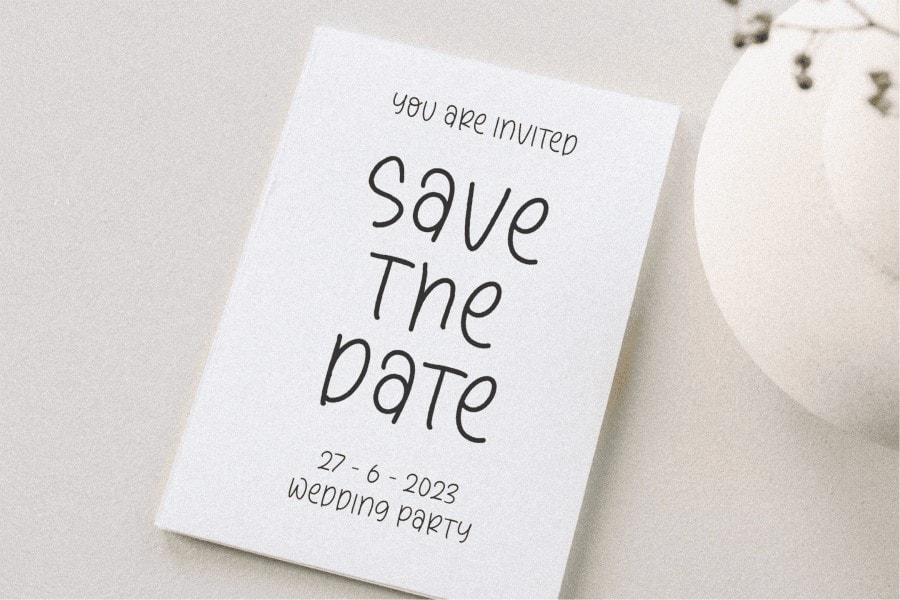
15. Steam Base Font
Steam Base font comprises 13 weights, divided into various packs of styles. The overall look of cool Anime font is funkier with each font in the pack layered on top of each other. This font is ideal to use in t-shirts and creative projects, as it is supported by multiple languages.
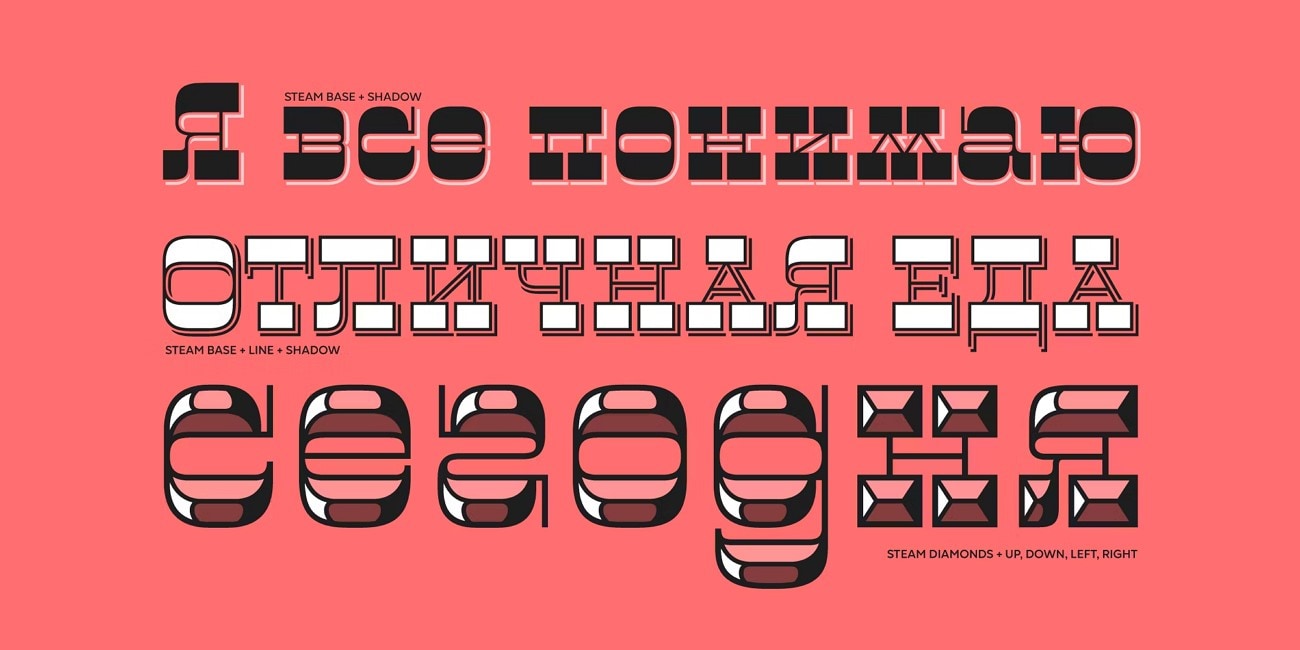
Part 2. Create an Inspiring Subtitle for Your Anime Movie Through Wondershare Filmora
Do you find it difficult to add anime titles to your design? With the help of Wondershare Filmora, you can easily add animated text and generate subtitles for video designs. This software enables creators to customize titles and animate text that match their mood and style.
Most animated movies are from Japan, and readers are often unable to understand the text or subtitles in these videos. Filmora, with its dynamic text animation feature, enables you to add cute Anime fonts to your subtitles. Next section describes how you can add anime fonts to your videos using Mobile Apps and Desktop tool.
Method 1. How to Give Automated AI Captions to Your Videos Using a Desktop Tool
Filmora provides an intuitive and seamless control in generating AI captions for your content. Here, in this method, you will learn how to give the best Anime fonts to your movies through Filmora desktop:
- Step 1. Start with a New Project and Import Your Video. In this step, first of all, after launching Filmora, pick the "New Project" option from the main window to upload your clip. Then, drag it on the editing timeline to give dynamic titles to your uploaded clip。
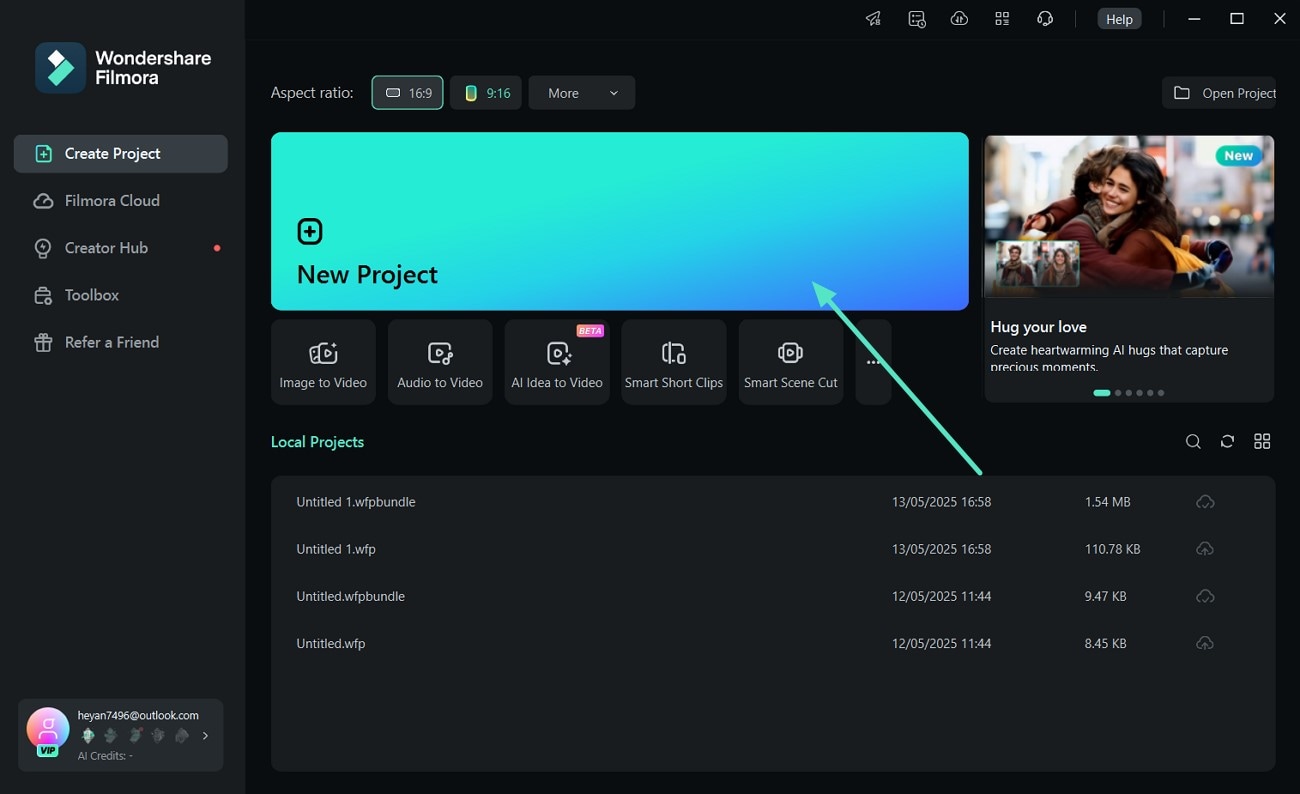
- Step 2. Select the Titles and Go Ahead with AI Captions Generation. From the "Title" tab in the top bar, click it to access the "Dynamic Captions" feature under AI captions. Choose your language and click the "Generate" button to enable AI subtitles for your selected movie. Double-click on the text track located at the timeline to enable text customization once the captions are generated。
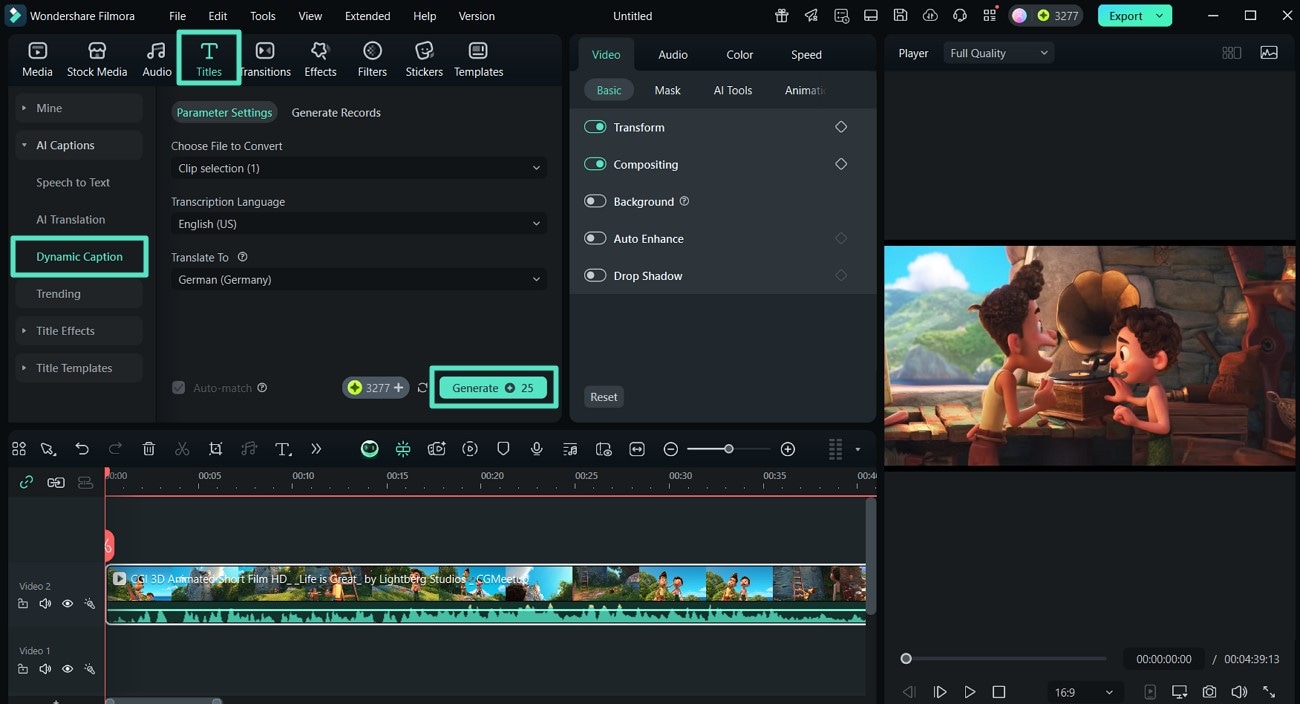
- Step 3. Add Anime Style Font to the Captions. Customize the font and other text elements by accessing the "Preset" or "Customize" section in the following window. Hit the "Save" icon located at the top after making changes according to your preferences。
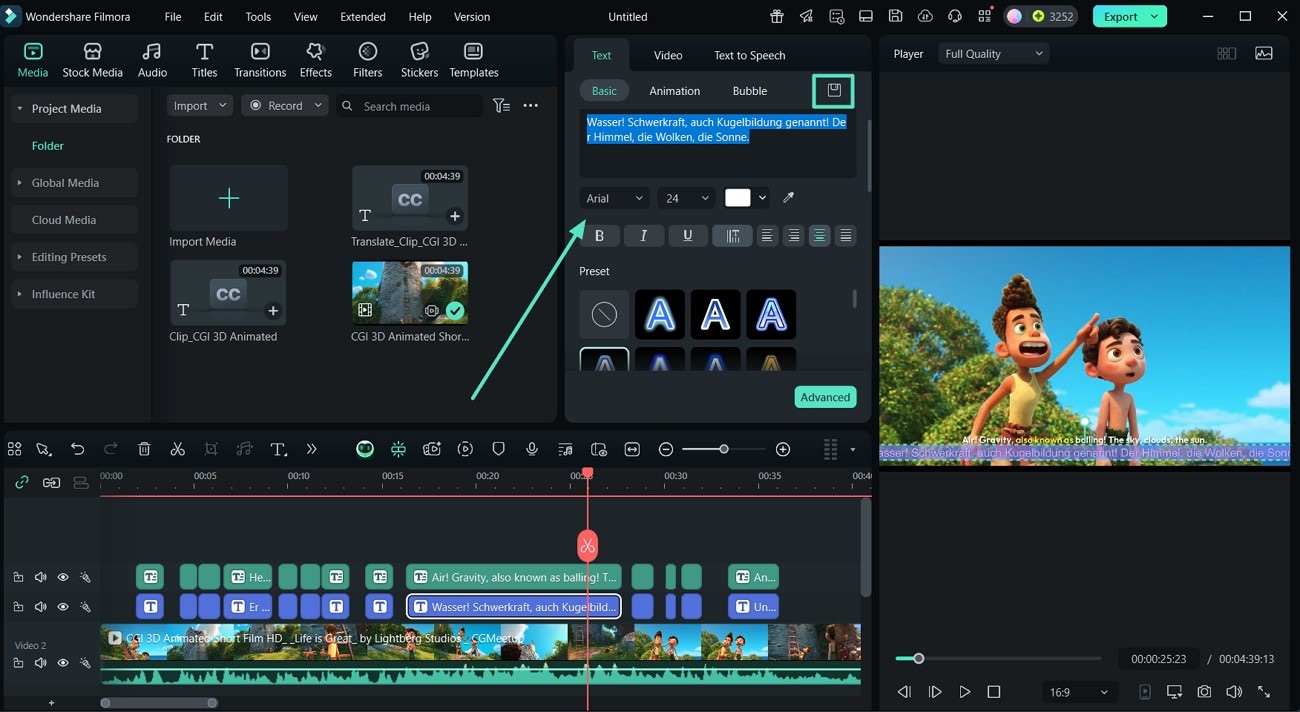
- Step 4. Review the Subtitles and Download Your Clip. Review the generated captions and clips and finally save your results by clicking on the "Export" button in the upper right corner。
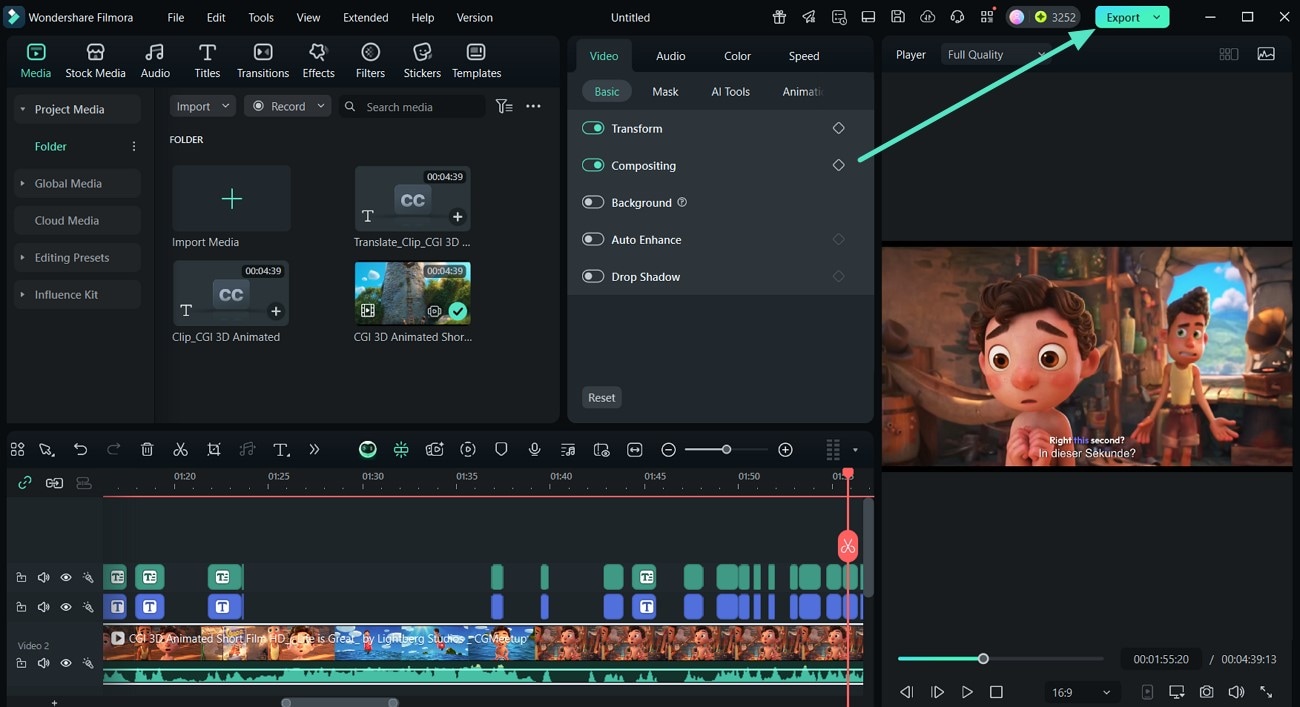
Method 2. Give Captions to Your Clip Manually Using the Desktop Tool
Do you want to add stylish, cool anime fonts and captions to your visual content by typing in your own text? With Filmora, you get the ability to type in captions and customize them according to your preferences. Follow this step-by-step guide on how to apply engaging captions effortlessly using Filmora Desktop:
Instructions. After you have imported your video to the tool's interface, select the "Titles" option from the top bar. Next, expand the "Title Templates" section from the left and press "+" icon after choosing the subtitle style for your clip. Now, apply the anime font style by customizing the text from the "Text panel." When you're finished editing, select the "Export" option and click "Save" to download the subtitled video.
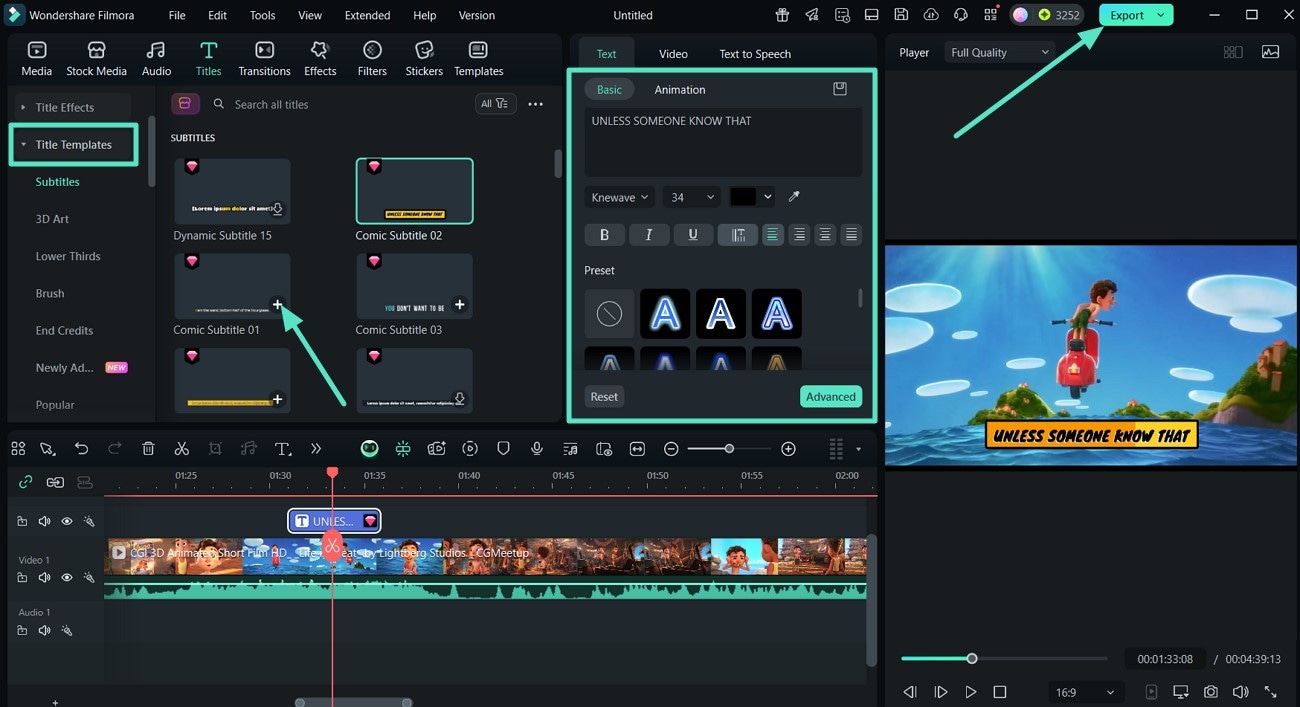
Method 3. Add AI Anime Fonts to Your SRT Through Filmora Desktop
With Filmora Desktop, users can import an already existing subtitle file to its interface to embed it with the video. The tool will accurately sync the SRT file with the spoken words in videos in no time. The steps below show how you can apply anime font text to your SRT file using AI-enhanced features of the Filmora tool:
Instructions. Import your video and drag it to the editing timeline after creating the new project. Next, access the "Media" section and import your SRT file to the tool's interface. Drag it to the editing timeline and apply anime-like customization by accessing the "Text" panel. Click on the "Export" option present on the top right side of your window to save the final file.
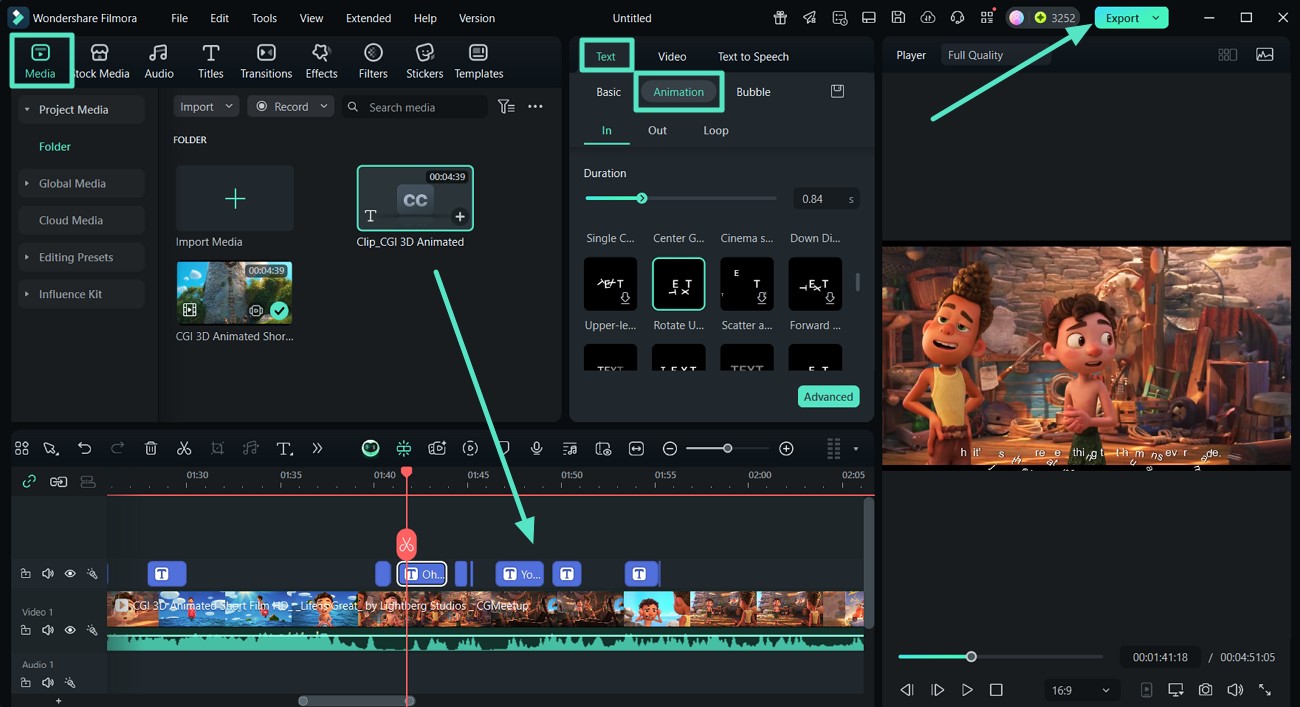
Bonus Method. Generation of Subtitles Using the Filmora App [Automatic & Manual]
If you are on the go and want to insert anime captions to your video right from your smartphone, you can utilize the Filmora App [iOS/Android]. This application provides the option to add subtitles both manually and automatically along with customization. Here, this section provides you with the information on how you can generate them using the Filmora App on your mobile phones:
- Step 1. Create a New Project and Start Adding Subtitles. To input your video, first of all, select the "New Project" from the app's homepage. Upon choosing the video clip, tap on the "Import" icon and generate AI captions for your video。
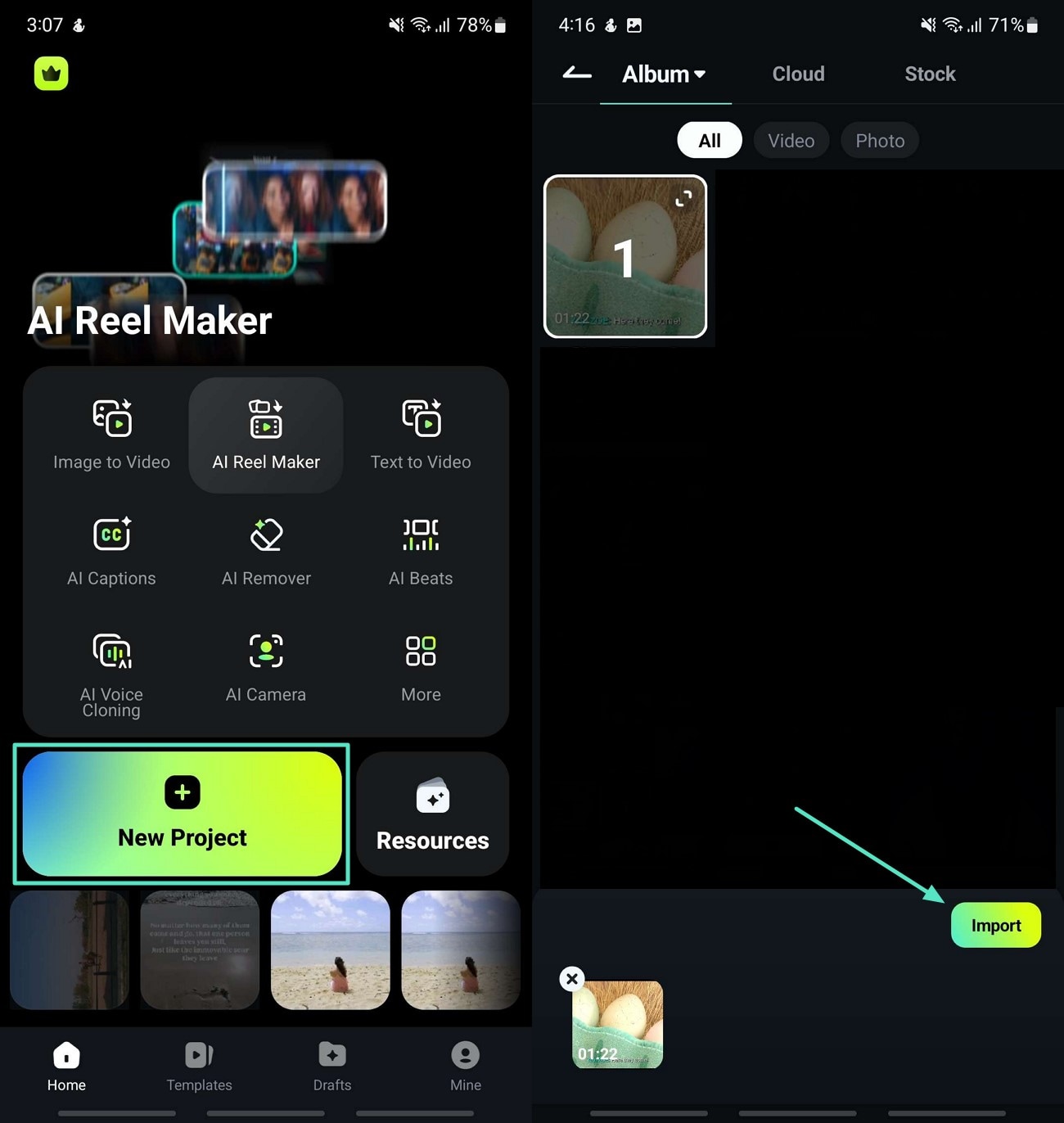
- Step 2. Add AI Captions To Your Video. This step is followed by selecting "Text" to get the "AI Captions" option located at the bottom toolbar for your video clip. Click on the "Add Captions" button after selecting the language, and the application will start generating subtitles for your selected video。
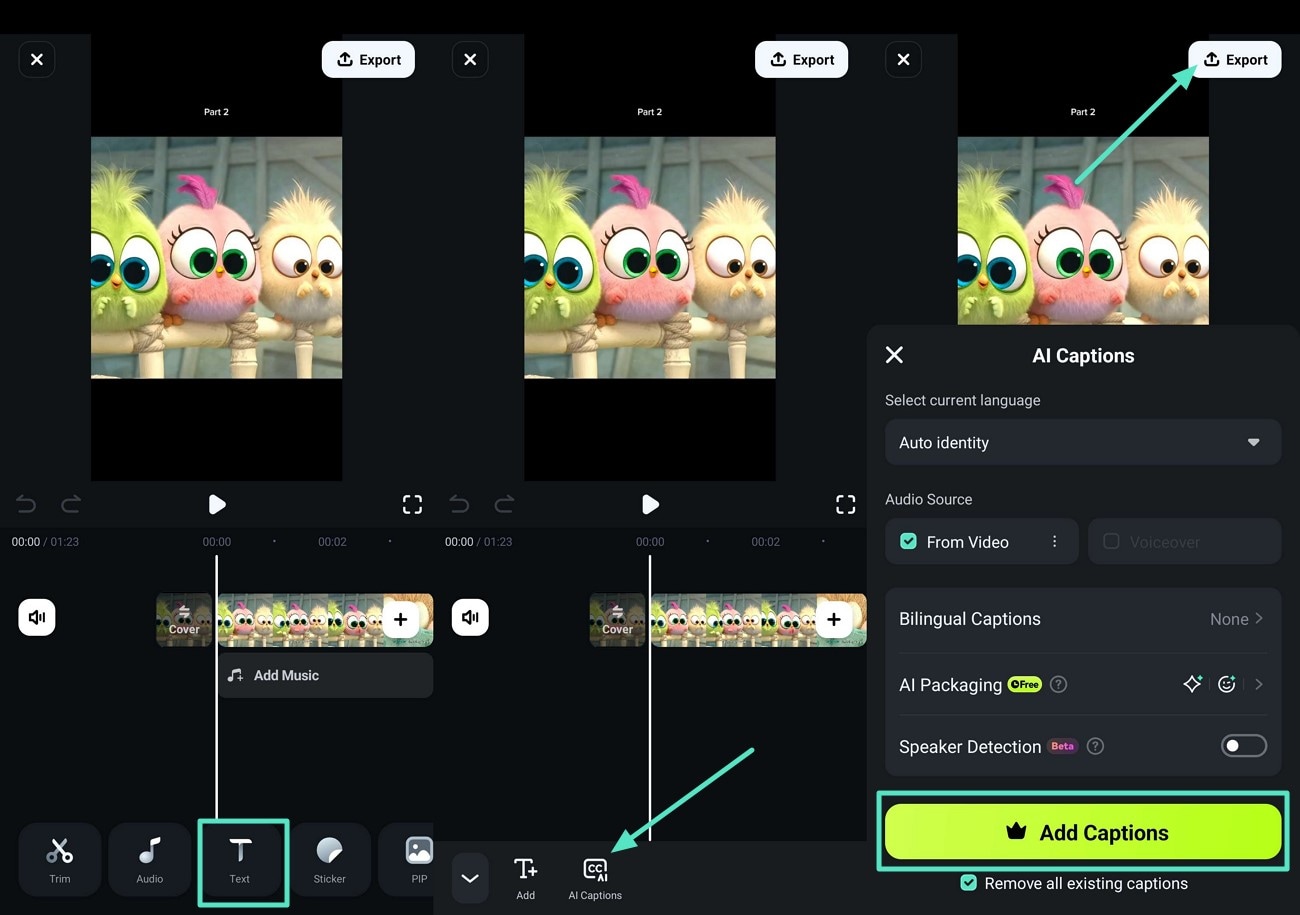
- Step 3. Add Captions Manually and Export Your Video. Conversely, you can add captions manually by choosing the "T+" icon located at the bottom toolbar. After that, type your content and use the "Tick" option to add AI anime font text. Customize the text or choose the text art relevant to Anime font and save the changes by tapping on the "Tick" icon. Finally, press the "Export" button, and save the file in your phone's gallery。
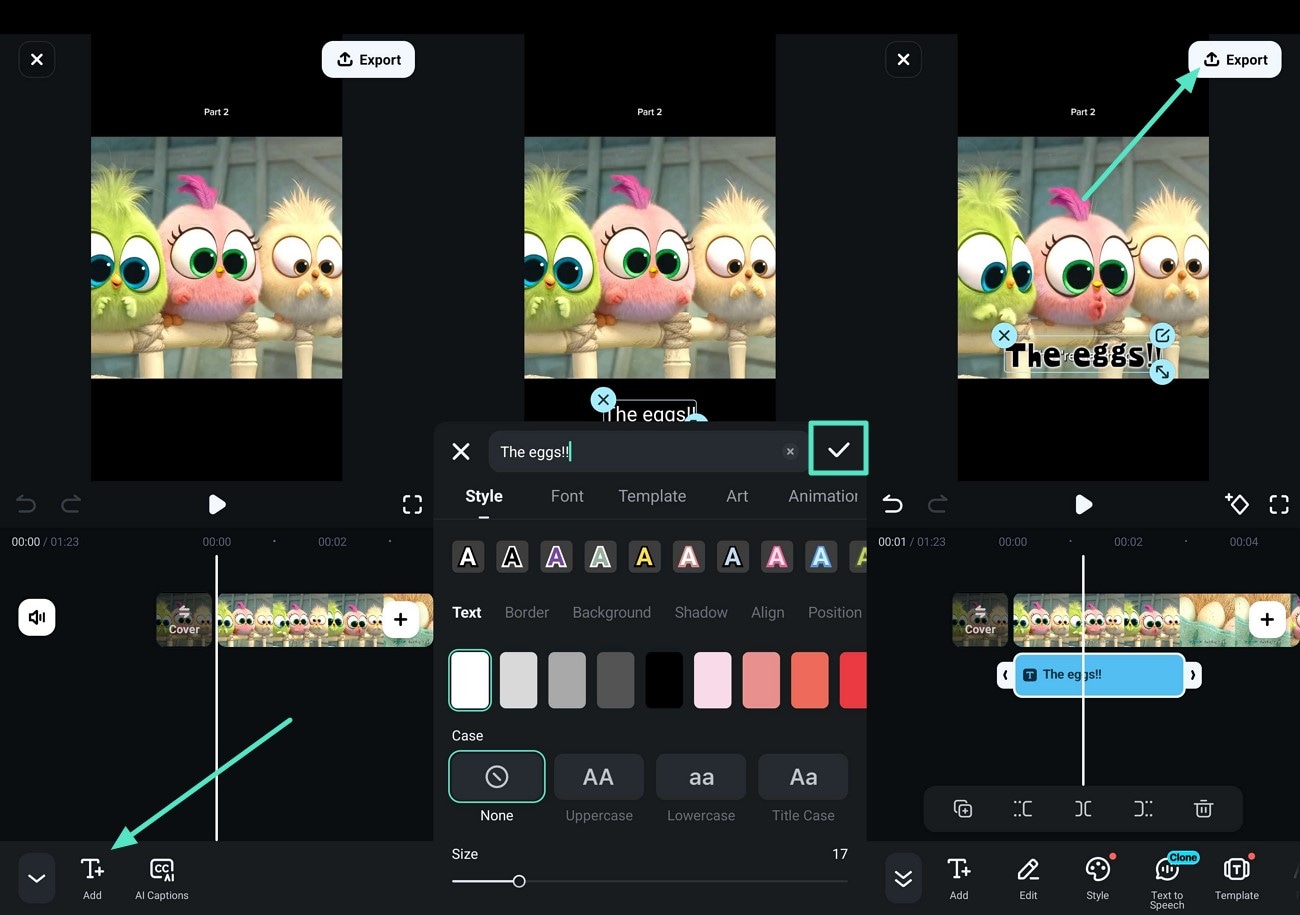
Conclusion
Creators can enhance their projects by using the best Anime fonts for their videos and movie clips. Whether you're a content creator, crafting animated intros, or creating trailers for movies. Anime fonts instantly give emotion and craft to your videos. Through tools like Filmora, designers can easily give animated captions to motion pictures. The article provides a comprehensive review of anime fonts and their usage in crafting movie subtitles.



 100% Security Verified | No Subscription Required | No Malware
100% Security Verified | No Subscription Required | No Malware


