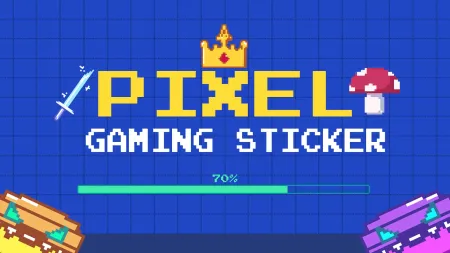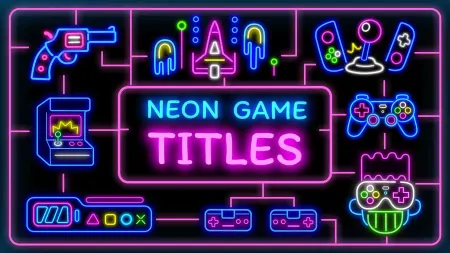- Home
- DIY Special Effects
- How to Create Intros for Your Gaming Channel?
Transcript
Game Streamer Pack
Openers
Filmora offers unique openers with on-screen texts and subtitles written in impeccable fonts. It gives the perfect first impression as soon as the viewer checks your gaming channel.
Screen Overlay
It also offers screen overlay, where viewers can see your transparent image over the game or Livestream contents. So, it wouldn't just be your streaming that they will be enjoying, but also your expressions, gaming accessories, and assets sideways.
Element Game Clicks
Filmora allows you to choose from 25 element game clicks. This includes elements shaped as hourglass, cursors, heart, and so on. You can select from the desirable elements to make your stream more interesting.
Game Styles
Filmora offers gaming assets for various gaming styles, including popular gameplays like FPS or frame per seconds packs. Additionally, you can use it for battle games, sandbox game packs, or 3D RPG games (thanks to its diverse 3D RPG game with 25 elements!).
Create Intros for Your Gaming Channel
What you need to prepare:
- A computer (Windows or macOS)
- Your video materials.
- Filmora video editor
Open the Wondershare Filmora software and go to the titles tab. From there, go to the search bar and input your keyword.
Choose from the diverse opener/title options as per your desire.
Drop the particular title to the timeline and modify the text of the opener/title that goes with your channel.
To make the intro more fascinating , combine your logo with some innovative effects. That way, it will be easier to make an interesting logo reveal. For that:
- Navigate to the nearby effects option and select your desired effect.
- Next, drag it to your timeline and modify it as per the display you want.
What you've learned:
- You can use mask to personalized your video.
- You can find more masks in Filmora.
- Now you can use Filmora to try more video effects.