- Home
- DIY Special Effects
- How To Create A Picture-in-Picture Effect For Your Gaming Video
Transcript
Special picture in picture (or video ovelay) effect for game players using Filmora.
You can get more than 3000 types of gaming effects in Filmora.
Including game titles, stickers, icons, elements, transitions and so much more.
Just choose your favorite color or style to level up your video in a very easy process.
Create a livestream overlay for your gaming YouTube videos whether in pixel style, FPS, racing, RPG and much more.
On Filmora click on record pc screen to record your gaming video quickly. You can edit it right away in Filmora.
Adjust the video on suitable position and size. Search for Game border under the resource area, choose your favorite style and drag n drop it onto the video.
You can create the shapes you like by adding a mask to the video and even add some more interesting AI stickers.
Click the download button on the top right corner to enter the stock webpage to explore more interesting effects. Search in the searchbox anything you are looking and it will appear right before you.
Check interesting videos created by Filmora users.
How to Create the PiP Effect Using Wondershare Filmora
What you need to prepare:
- A computer (Windows or macOS)
- Your video materials.
- Filmora video editor
Add your files to Media Library
Click on the record C screen to record your gaming video quickly and you can start editing it right away in Filmora.
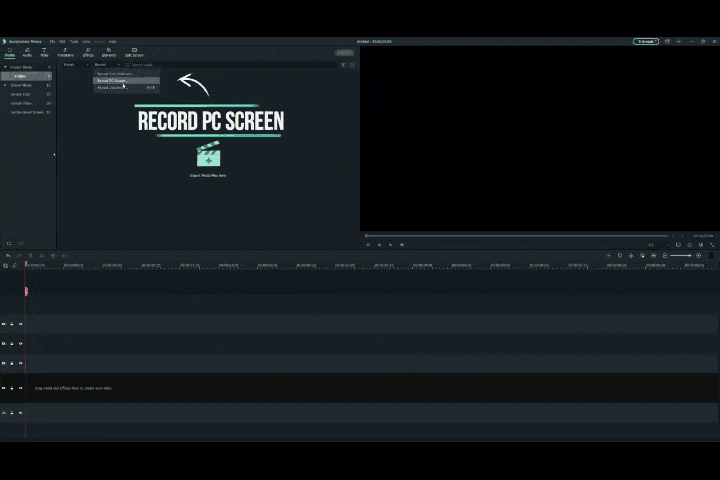
Adjust video
Simply adjust the recorded video to a suitable position and size. Search for "Game Border" under the effects tab and choose your favorite style and drag it onto the video.
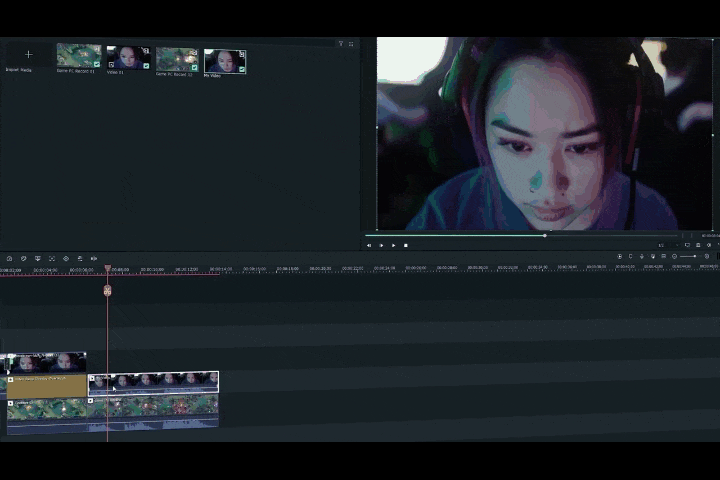
Add video mask
You can also use a mask to create different shapes you want and add more AI stickers. Under effects tab, search for masks and select the one that fits your needs. Drag and drop it onto the video.
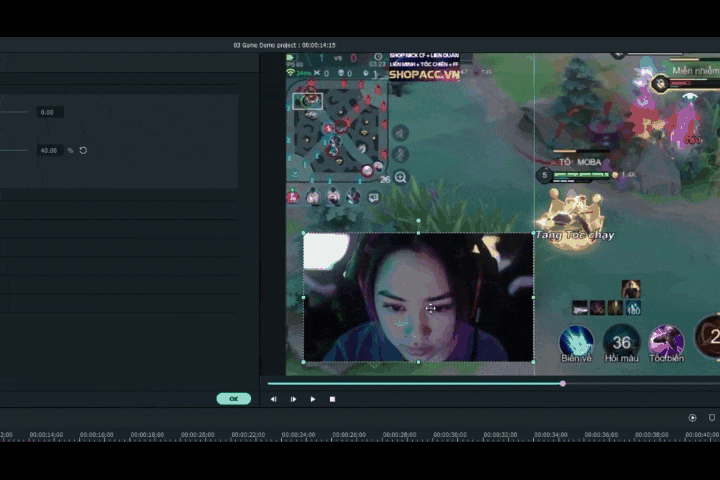
Add more resources
Click on the Filmstock button on the top right corner to find more video editing resources. Here you will find more interesting assets and effects. Search by keywords anything your are looking for and you can download to Filmora.
The huge Filmora assets library will definitely improve your video quality and spark your creativity.
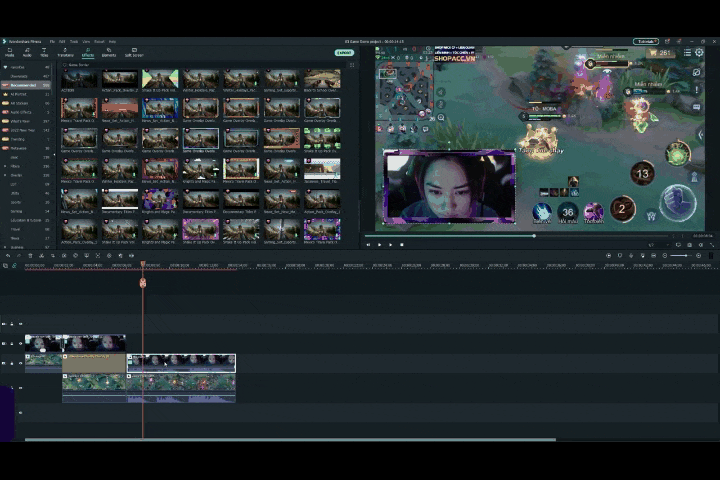
Save Picture in Picture Video
When you're satisfied with the Picture-in-Picture effects, click the Export option on the right side to save our Picture-in-Picture film to DVD, gadget, or upload to YouTube.
What you've learned:
- You can learn add components to the PiP overlay video.
- Now you can try more video effects to enhance video.

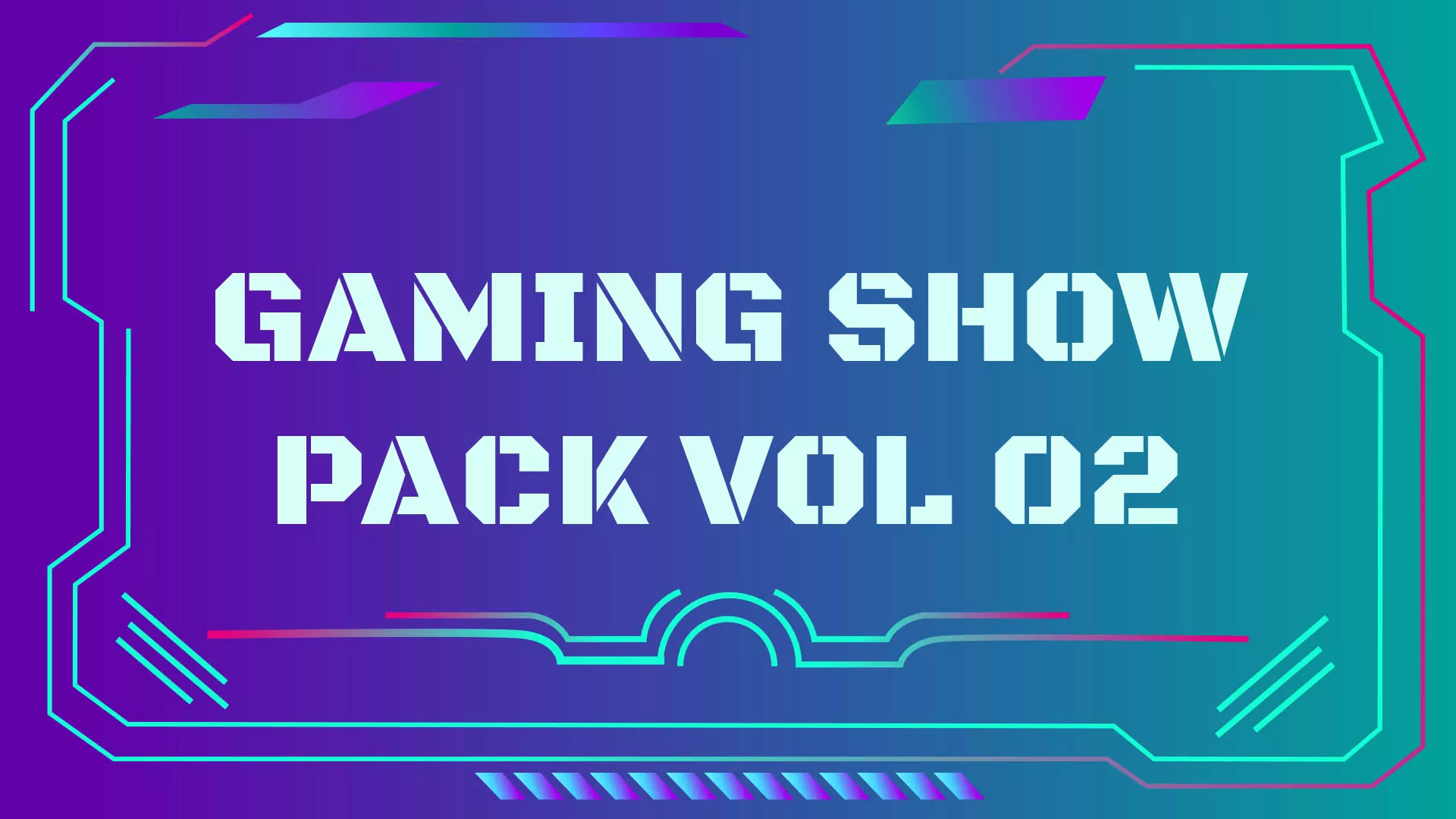
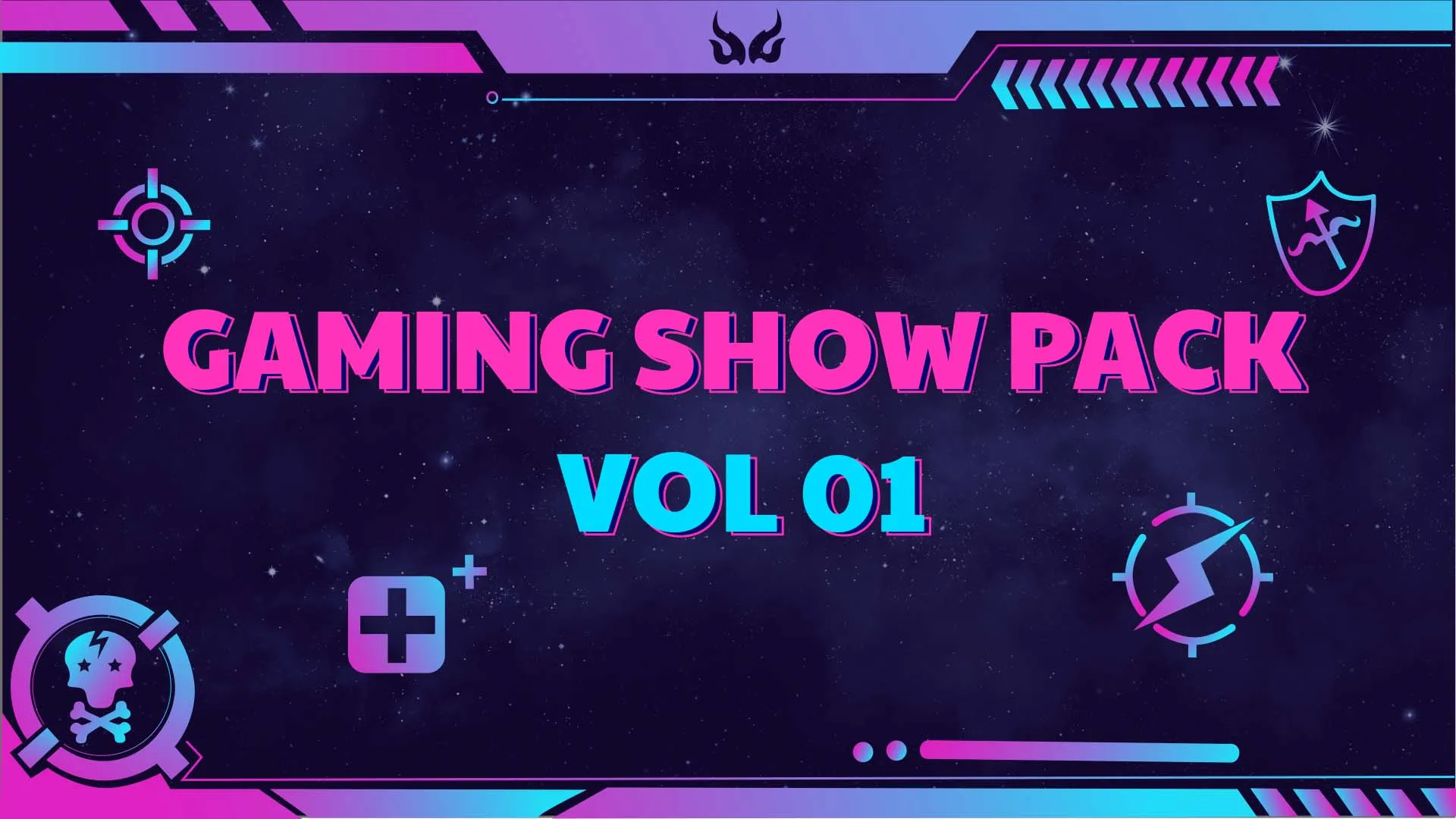


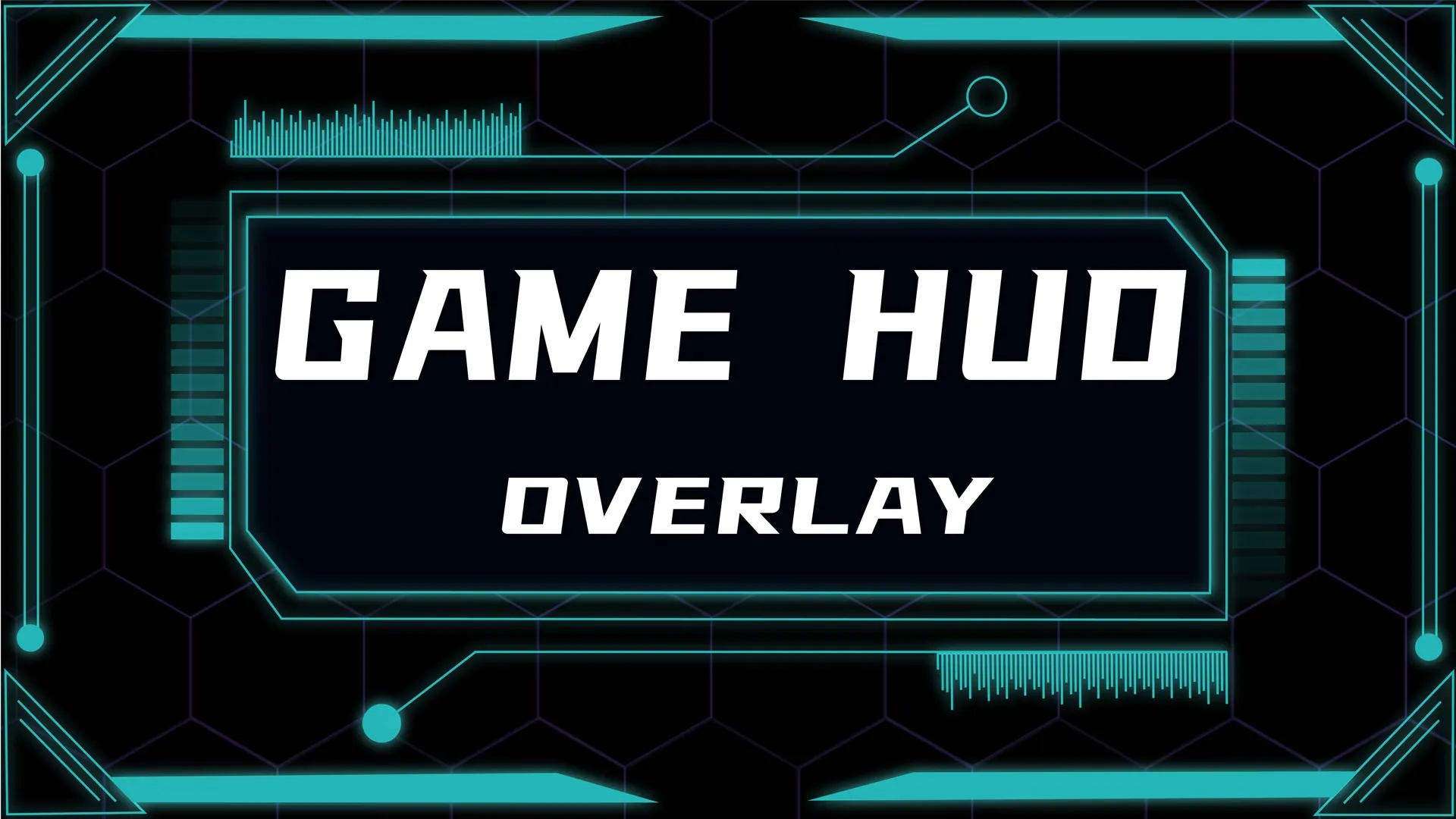
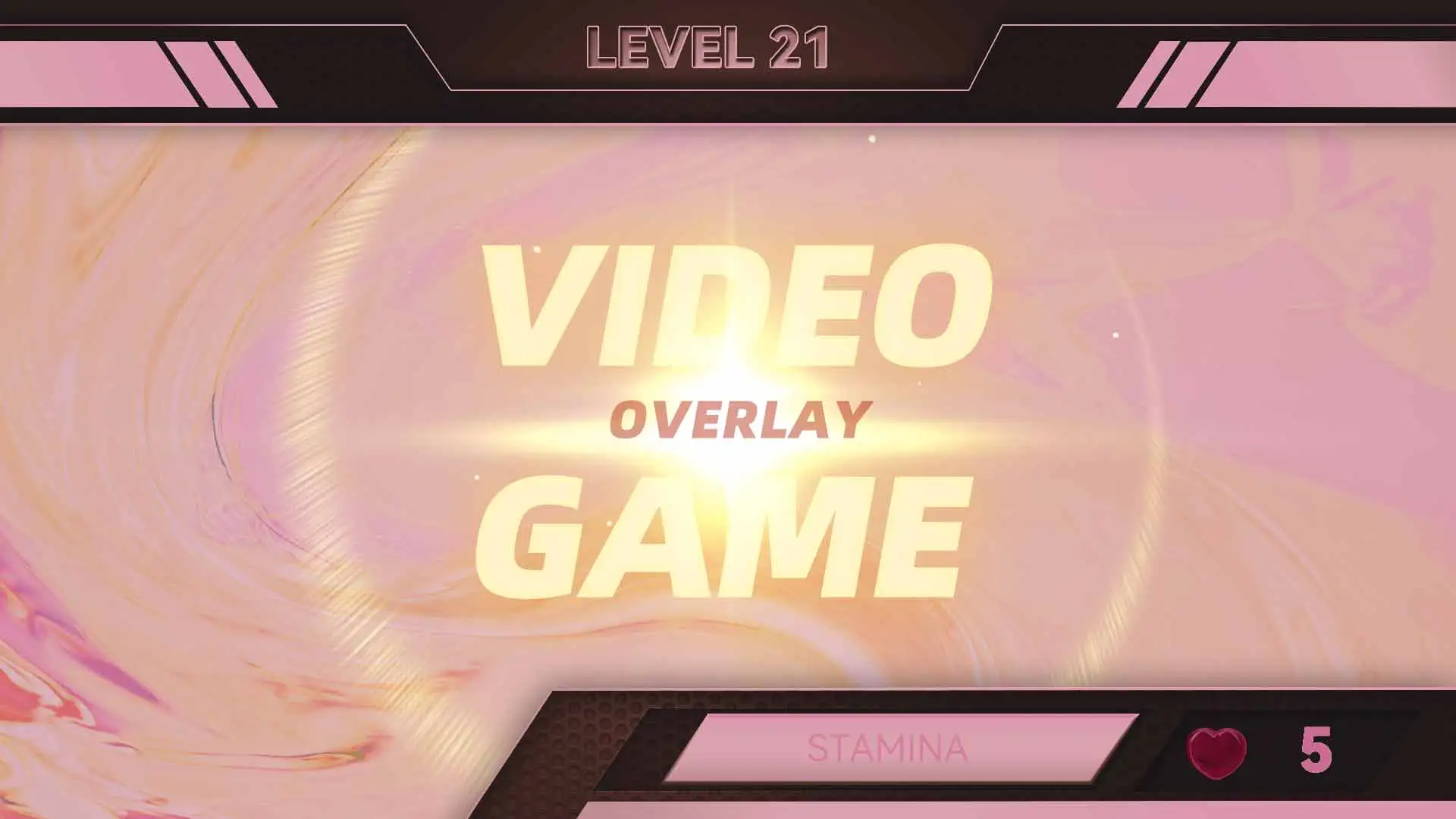
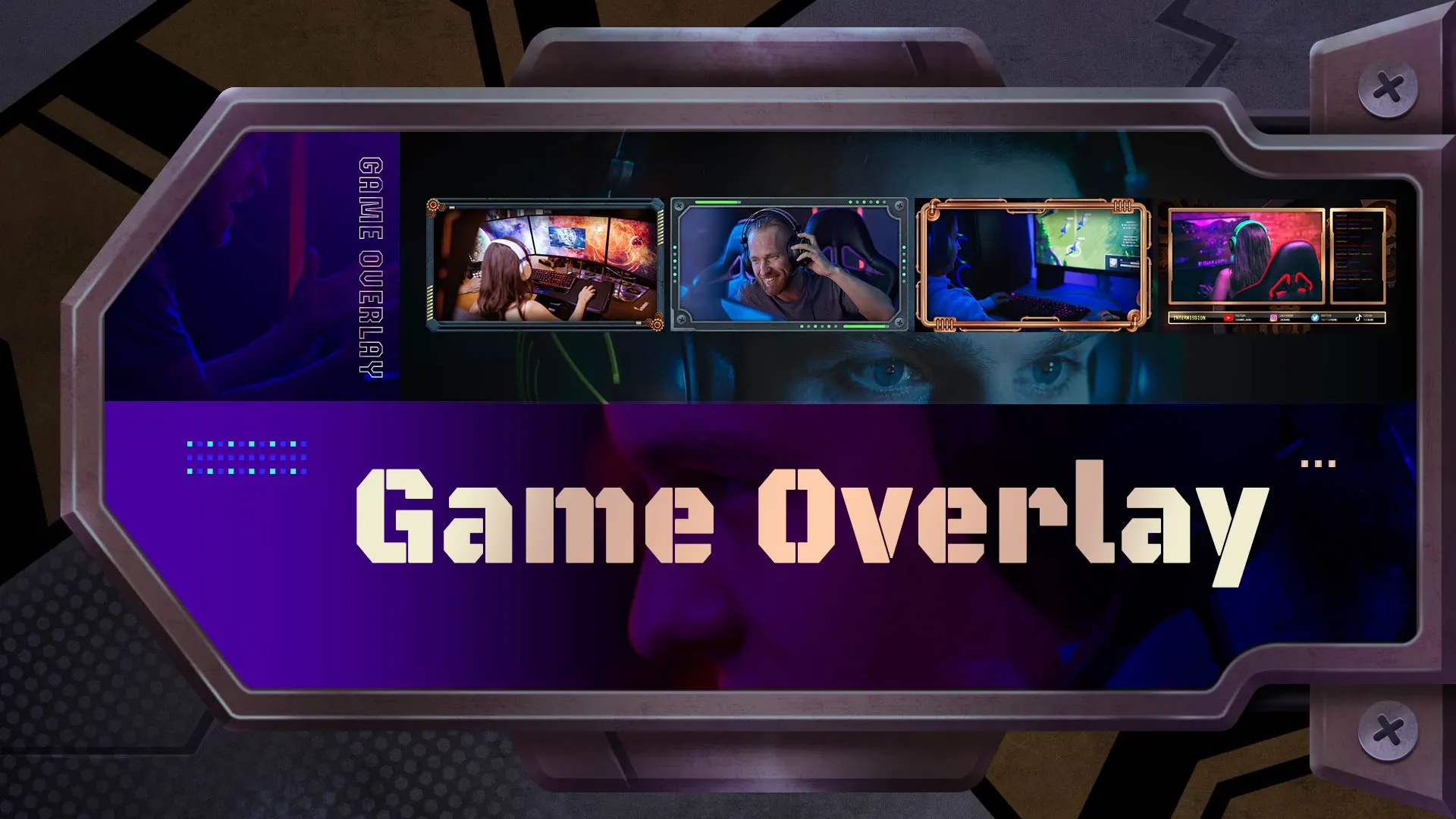




Speak Your Mind