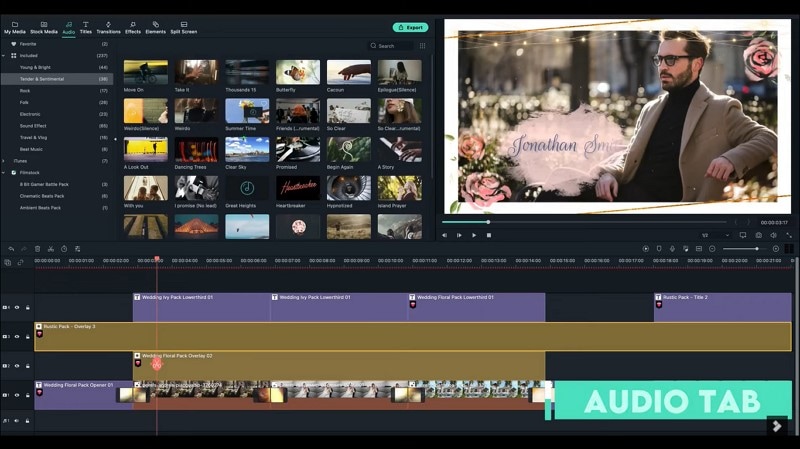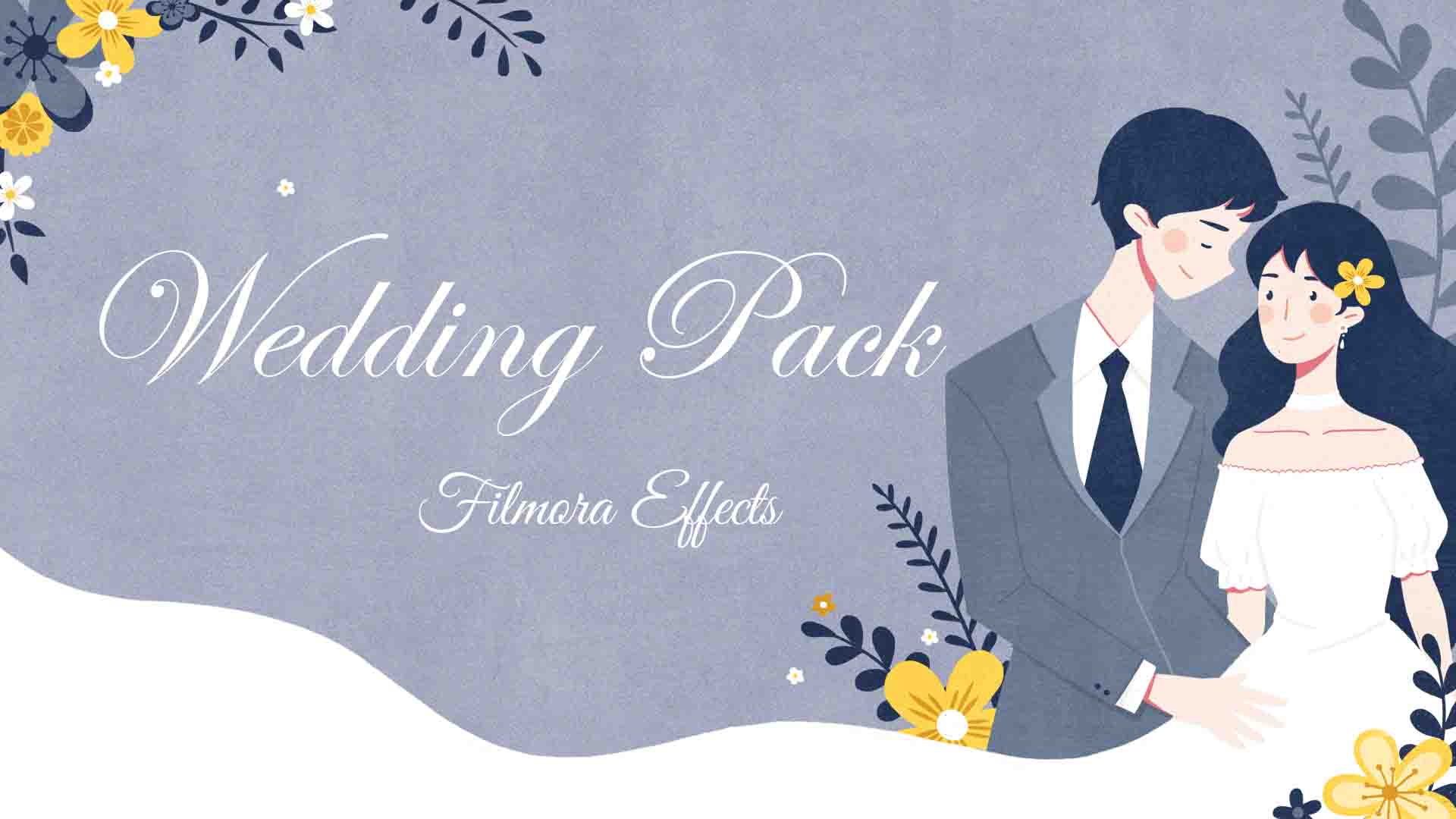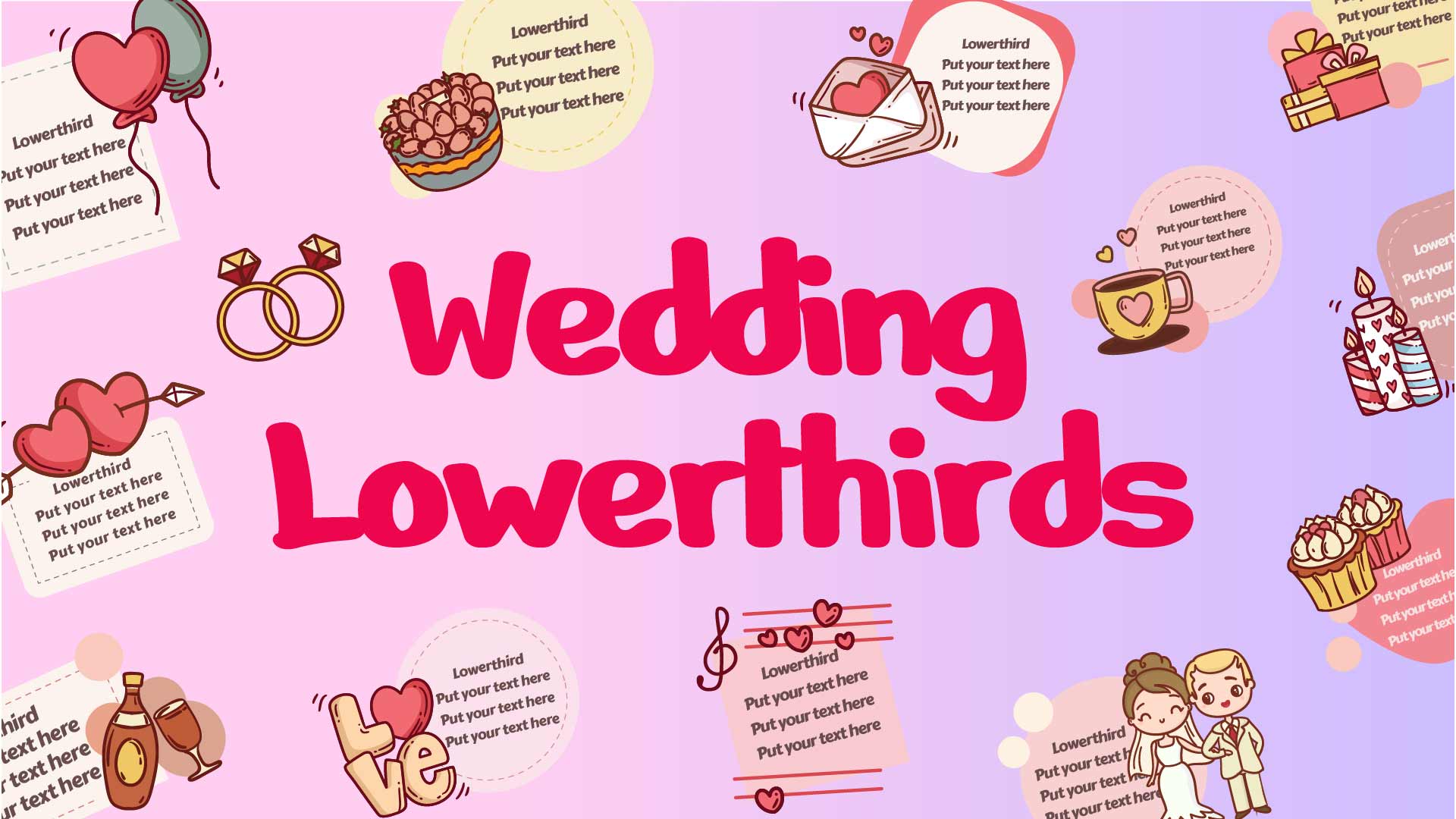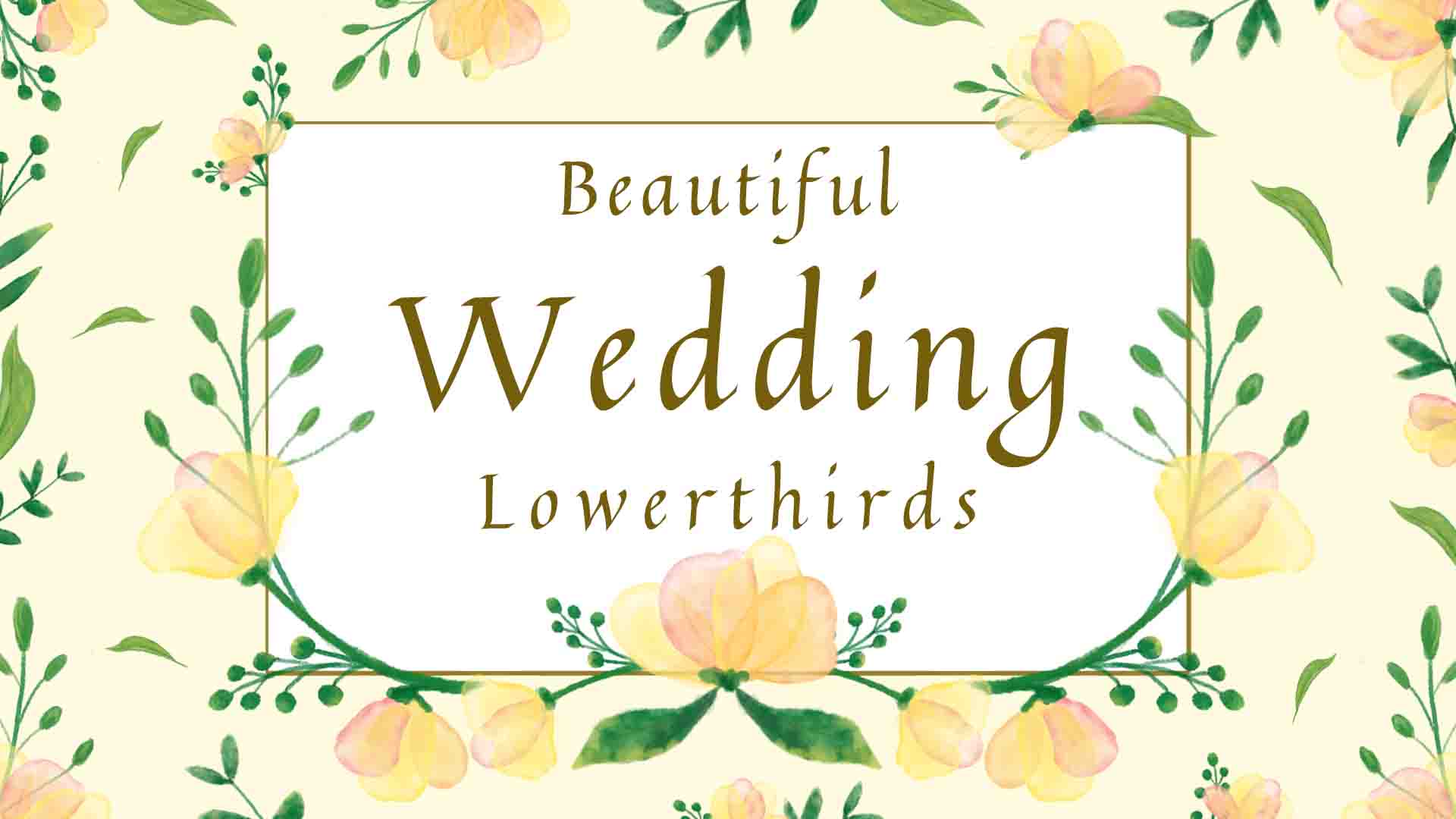- Home
- DIY Special Effects
- How to Create A Wedding Invitation Video
Transcript
First import the files needed into the Filmora media tab. Then drag all of them to the timeline. Arrange the sequence of your clips according to your need.
Now you can see the photo size does not match with the video size. Let's go to the crop section and change the ratio 16 to 9 for each of them so that it'll match the aspect ratio of the video.
Next, go to the titles tab and search wedding. There are many title styles for weddings. I will select this one and drag it to the beginning of the first track and then drag this title to the end. Double-click on the first title and click on the advanced button where you can change your text according to your need, including font, size, color, etc.
Now change the text and size for the second opener as well. I will change the content of this to another invitation text. After we finish changing the text, let's add some elements to the video. I'll move to the effects tab to search for wedding flor and select this one and drag it to the second track. Then search for rustic and drag it to the third track.
Now continue to add some titles to introduce the bride and groom, the wedding location, and the details of the wedding ceremony.
Now let's add transition between the clips that you want. So move the transition tab and search for the light link. I like to use them as they will make my videos look amazing. I will select this one and drag it between these two clips.
Lastly, go to the audio tab and search for a sound suitable for the wedding as the background music. Or you can import your favorite music to use it with the video. And there you have it an aesthetic wedding invitation for your video is done.
How To Create A Romantic Wedding Invitation
What you need to prepare:
- A computer (Windows or macOS)
- Your video materials.
- Filmora video editor
Before we start, we hope that you have installed Wondershare Filmora on your desktop. Once installed, launch the tool, and click on "New Project" to begin designing your wedding invitation from scratch. Open the 'Media' tab and import the necessary video files into the platform. You can even drag and drop the files according to your ease.
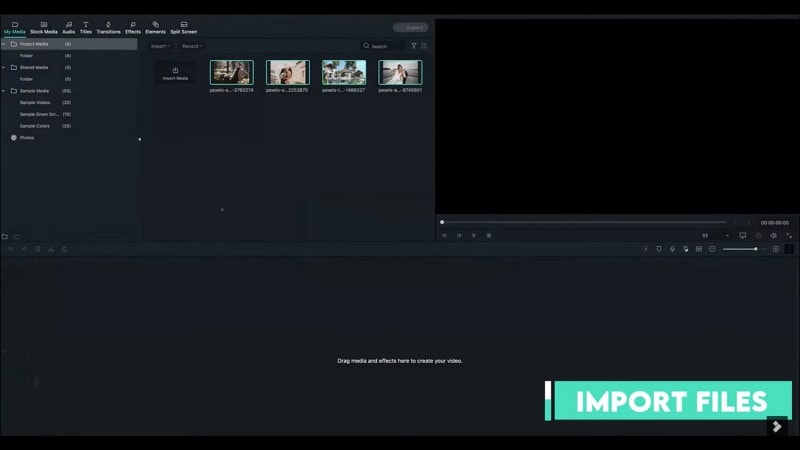
If it is a collection of videos, select all videos in a particular order and drag them across the timeline. You can also arrange their sequence across the timeline if it is essential. To ensure that the video size matches the photos, you can set the aspect ratio of each clip. Click on "Crop," set the ratio to "16:9," and tap on "OK" to conclude. Do this for every clip to match it with the video size.
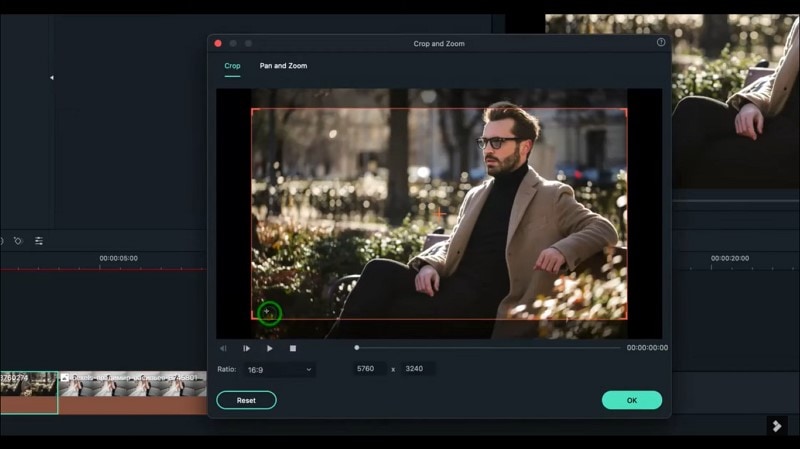
Move to the 'Titles' tab and search for 'Wedding' across the search bar. You will find multiple title styles in the search results, which is quite fascinating. Select a specific title and drag it to the beginning of the first track. Drag another title if required and put it somewhere else if you want to.
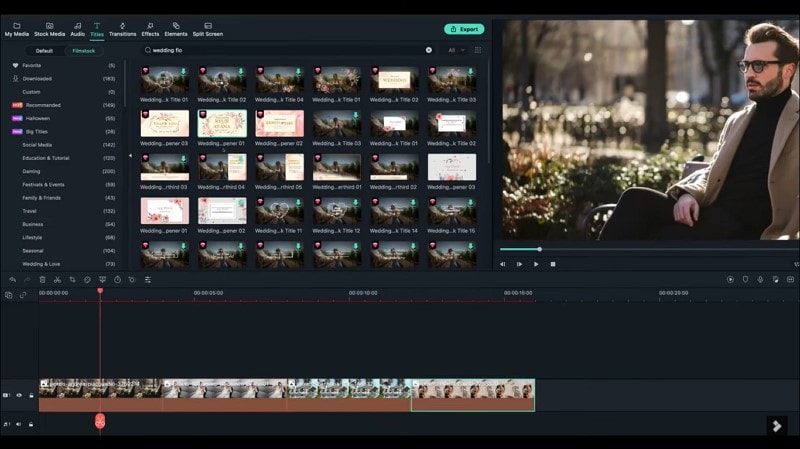
Double-click the title and click on "Advanced" to open a new window. In that window, you can change the text of the title and make other changes to the font in its size, color, etc. Do this for every other title that you have added to the video.
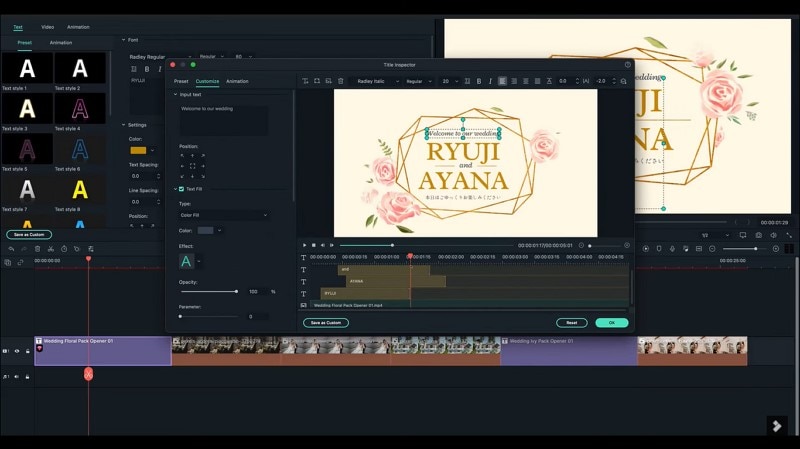
Now, you need to find out some effects for your video. Go into the "Effects" tab and search for "Wedding flor' in the search bar. Select an appropriate effect and add it across the timeline on another track. You can also search for other effects such as 'Rustic' and add them to other tracks for more effects.
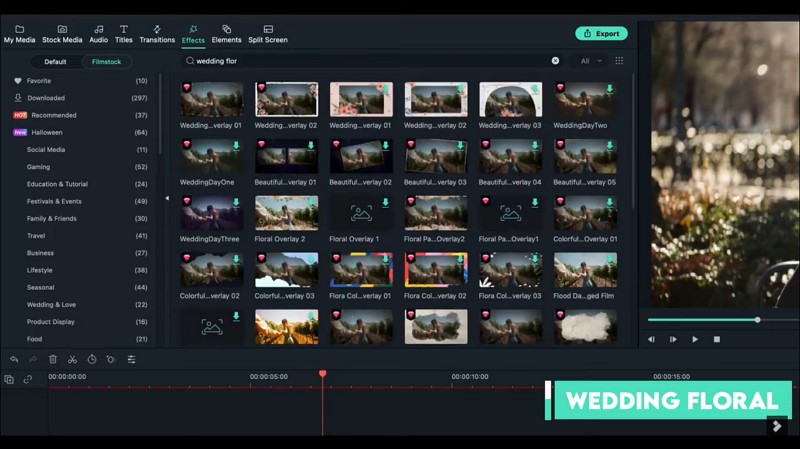
Add different titles across the video with the details of the wedding, which includes the information about the wedding couple, the location of the wedding, etc.
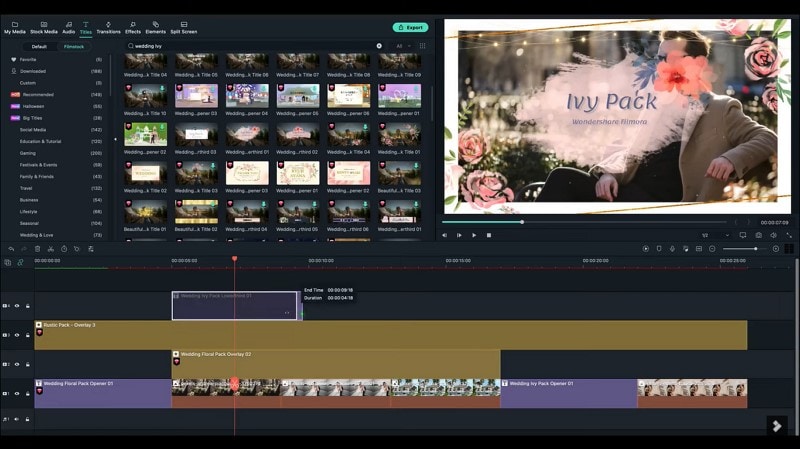
You can also add transitions between the clips that you have selected for the wedding invite. Go to the "Transitions" tab and search for transitions such as "Light leak." Select any transition and add it between two clips.
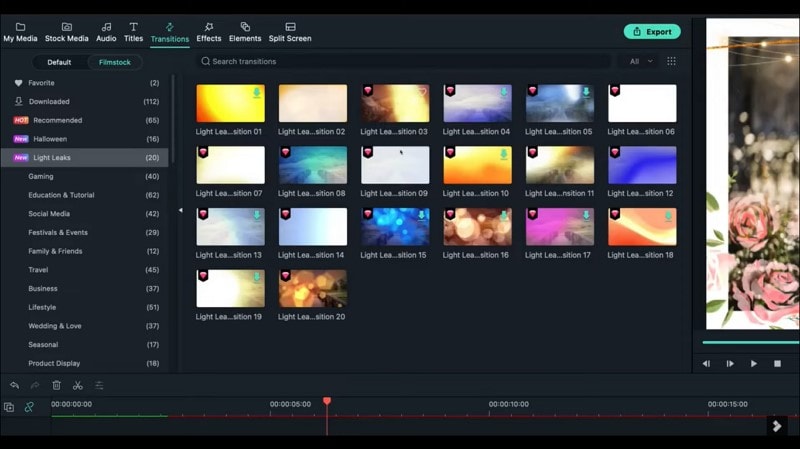
Go into the "Audio" tab and search for a sound that would befit the wedding event. You can also import music that you like into the platform. This is how you can design a complete romantic wedding invitation for your guests.