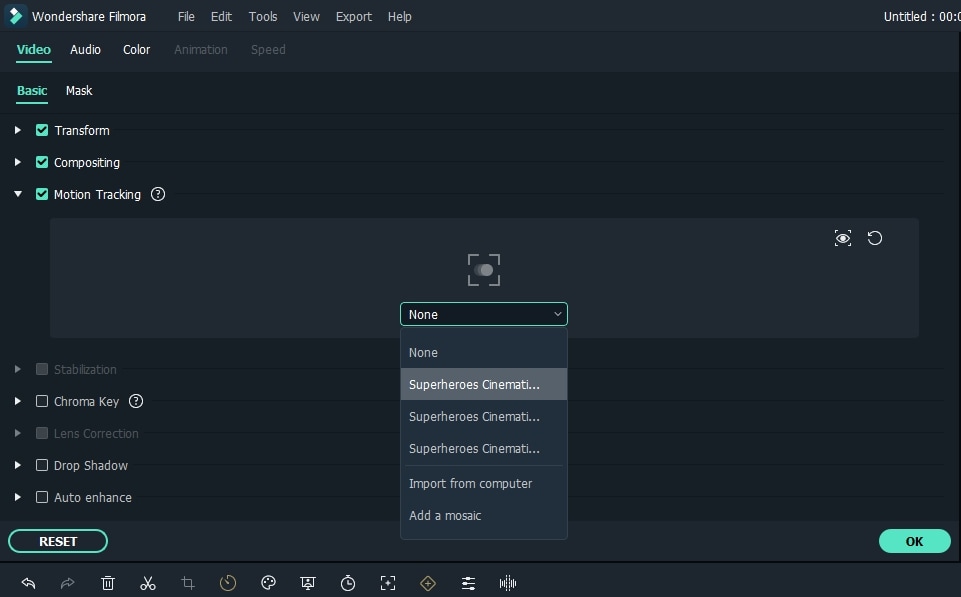- Home
- DIY Special Effects
- How To Create A Dr. Strange Shield Effect
Transcript
First, let's go to the media tab as you can I've imported my video clip. But you can import any images, audio, or videos you want to use. Now let's start editing by dragging the video on the timeline.
Then let's move the elements tab and search superheroes. I'll use this one and drag it onto the second track to make our character more powerful. Don't forget that here you can search for more effects related to your video.
Once that I'll duplicate the element and paste it onto the third track. Then I'll double click on it and click on the flip option. I made this because I want to make my effect bigger than it is as you see.
Then go back again to the elements tab. But this time, let's start doing the awesome thing. For me, I'll use the shield effect and drag it onto the fourth track. Now I'll double click on it and adjust the position on the preview window accordingly.
Once you are ready, let's duplicate the clip because I'll track the element I've selected for my clip. Then I'll double click on it to enable the motion tracking option. And I'll hide this clip that I duplicated in order to see the motion tracking icon more clearly in the preview window.
I start dragging the tracker on the exact part of the video I want it as I'm doing now. Then I'll click on the start tracking option. Once it's ready, let's select the element you want to track on it as I'm doing now. Then let's repeat the same process and feel free to use any part of the video. For me, I'll work with the other hand and I'll do the same steps I've done previously to track it. Then I will unhide the clip and activate the start tracking option to make it work. And you can see the result in the preview window. There you have it a creative superhero video with a shield effect is done.
Create A Dr. Strange Shield Effect
What you need to prepare:
- A computer (Windows or macOS)
- Your video materials.
- Filmora video editor
Before moving into the initials of this procedure, make sure you have downloaded the latest version of Wondershare Filmora on your devices. Launch the tool and start by clicking on "New Project." Go into the "Media" tab and make sure that you import the video or videos that you will be using for this project.
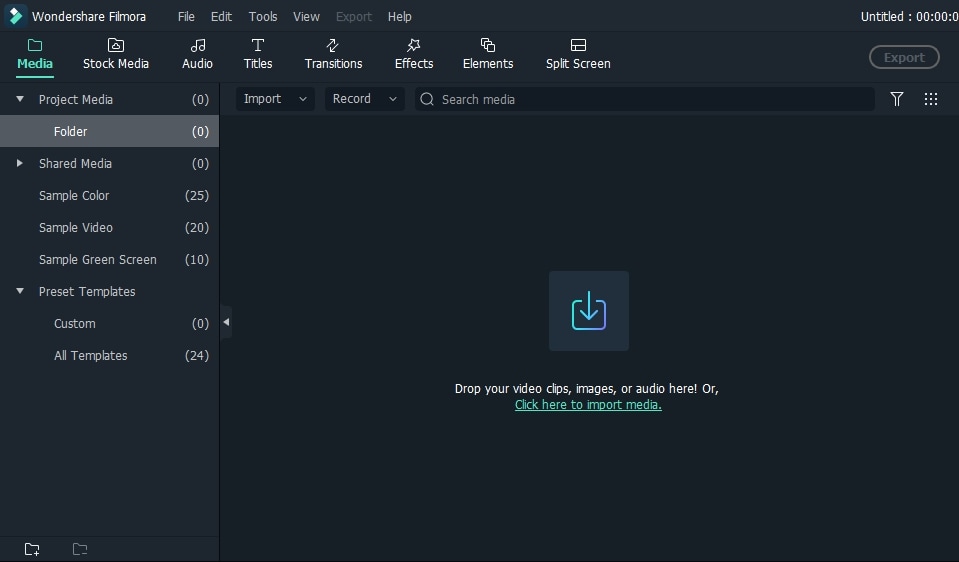
Once you are done importing the video, drag it onto the timeline for starting the edits across it.
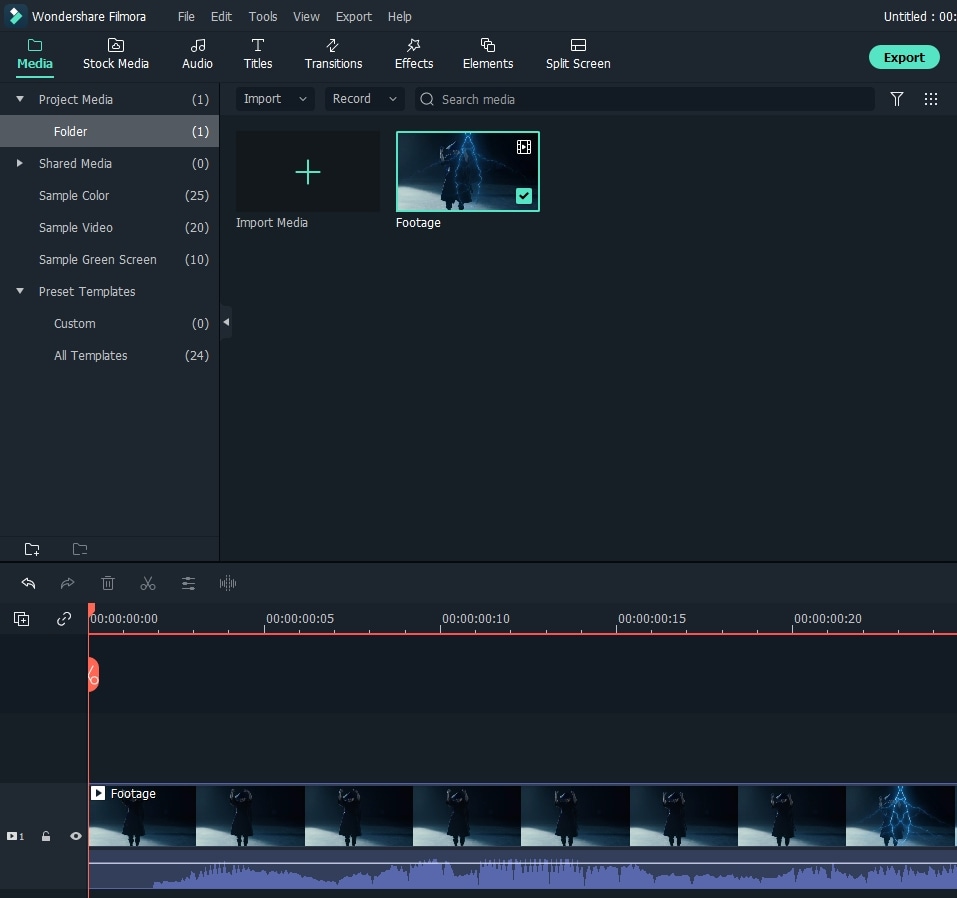
Move to the "Elements" tab and search for "Superheroes" across the search bar. Select an appropriate option from the search results and drag it onto the timeline to develop a character out of the video that you’ve imported. You can add more elements across your video to develop the charm you’re looking for.
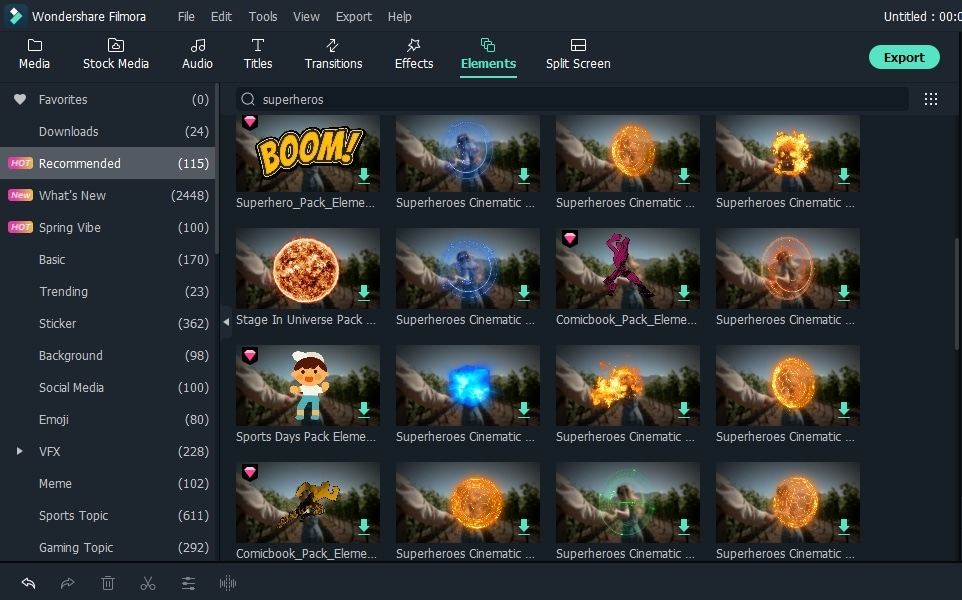
Drag the same element that you’ve added across the video and duplicate it on another layer. Double-click on the copied element and tap on ‘Flip’ to make your effect bigger and better.
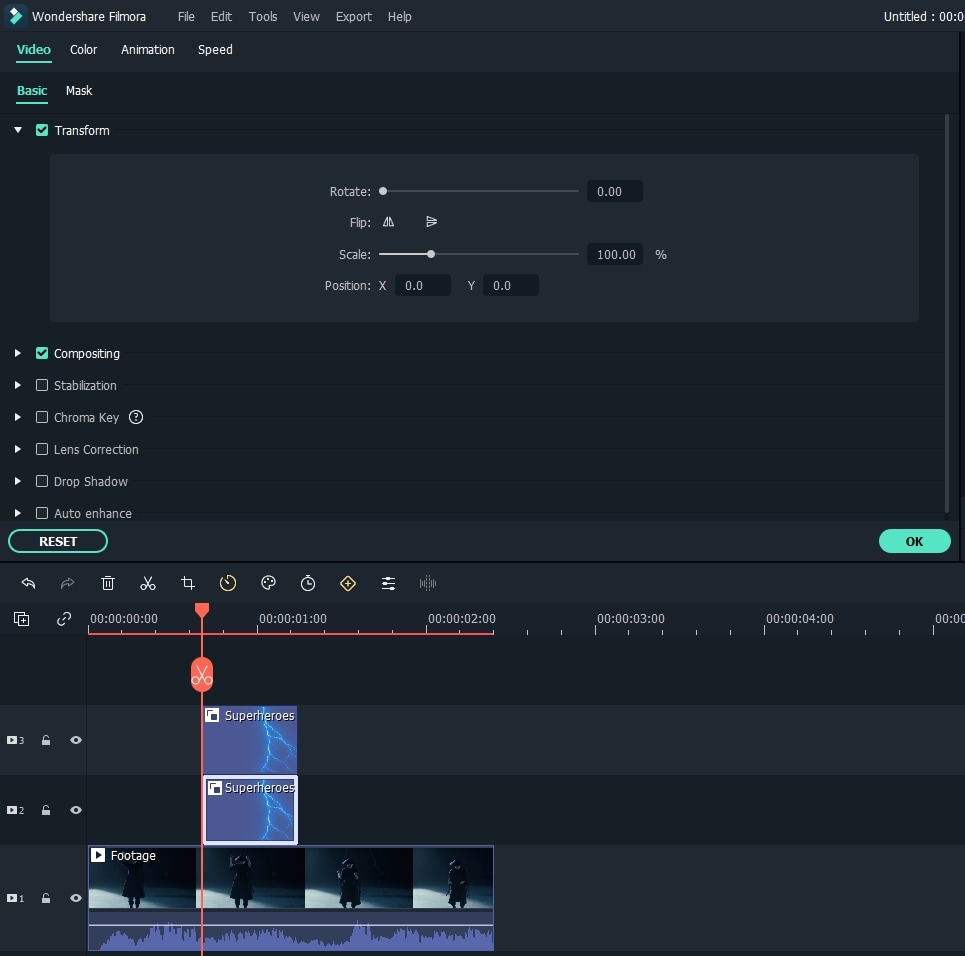
Move back again into the "Elements" tab and search for the "Shield" effect across the same search to add the Dr. Strange Shield effect. Add the effect on the timeline on another track.
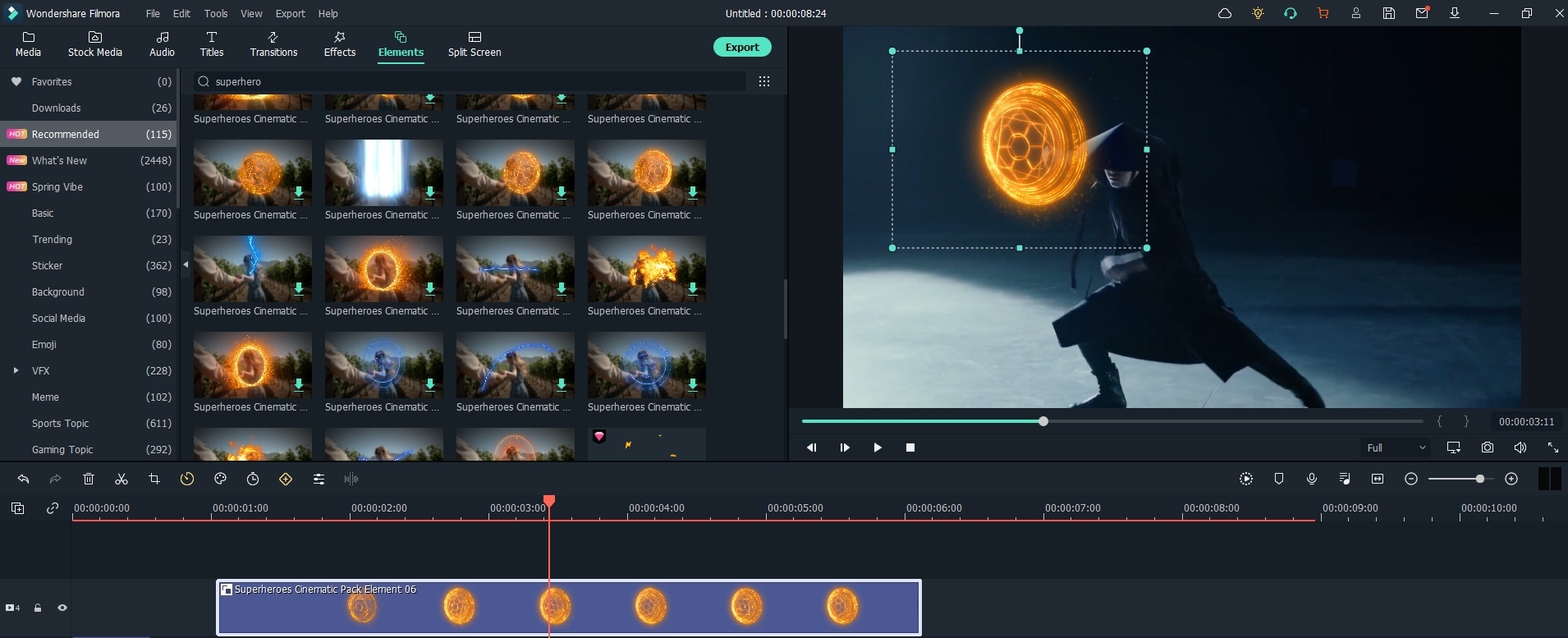
Double-click on the added shield in the "Preview" section and adjust the size of the shield accordingly.
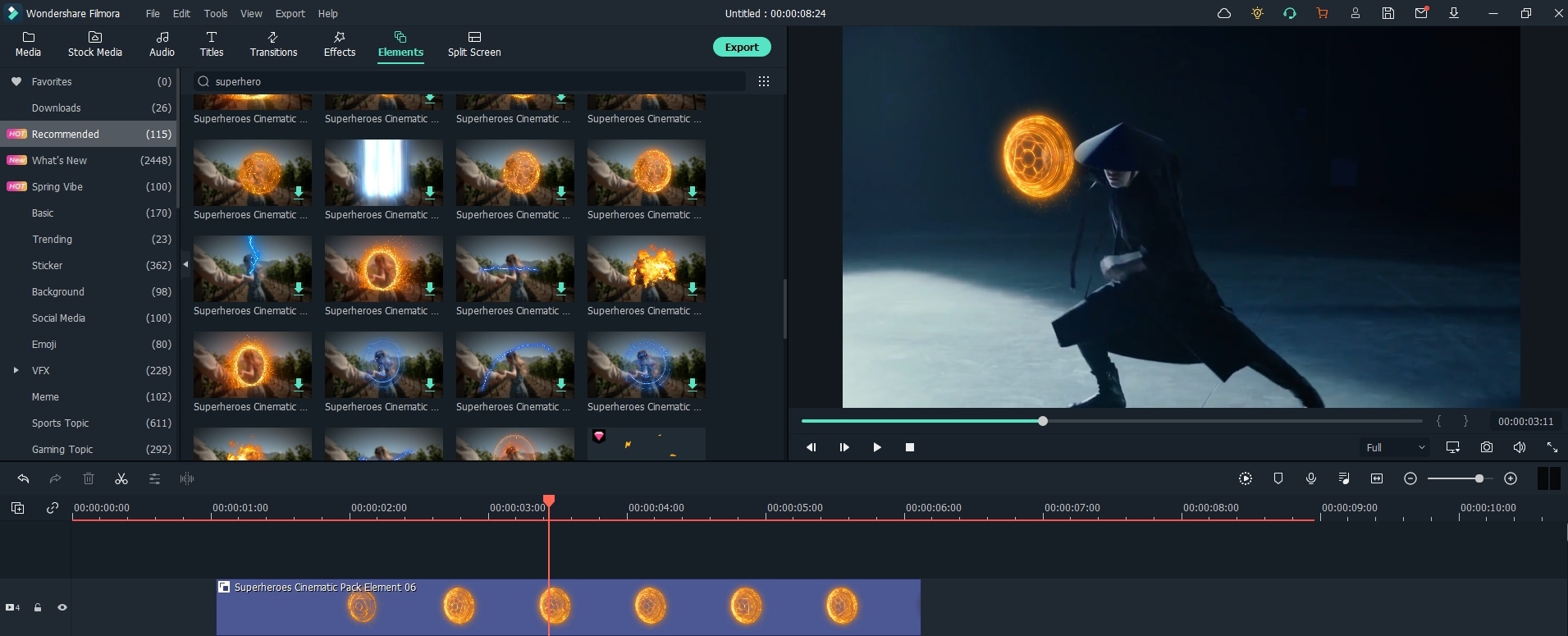
Now, you need to duplicate the clip for tracking the element across it. Once duplicated, double-click on the clip to enable the "Motion Tracking" option across it.
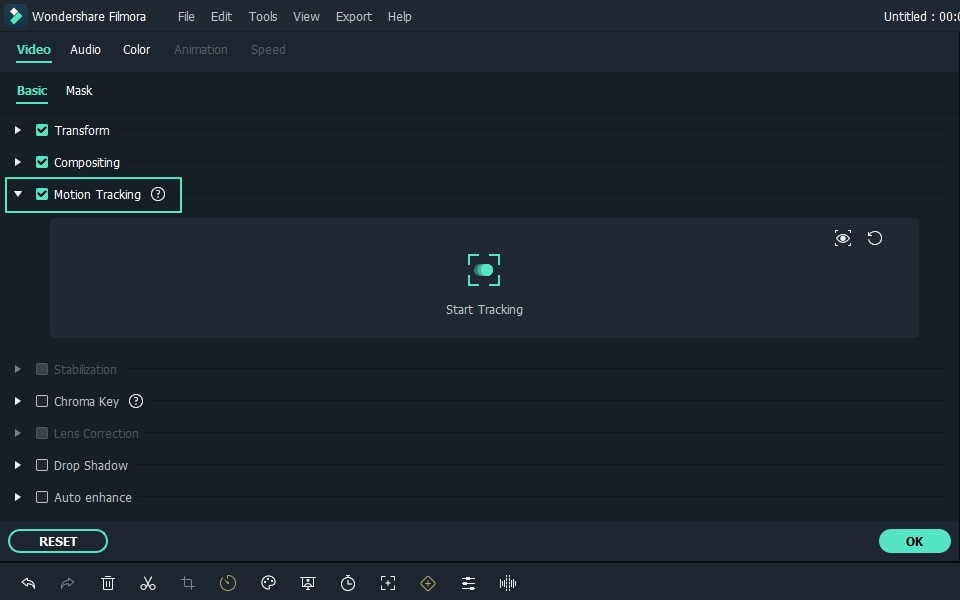
You need to hide the clip then that you've duplicated for better motion tracking. Drag the tracker across the "Preview" onto the exact part of the video and adjust it accordingly. Once you have done that, click on the "Start Tracking" option.
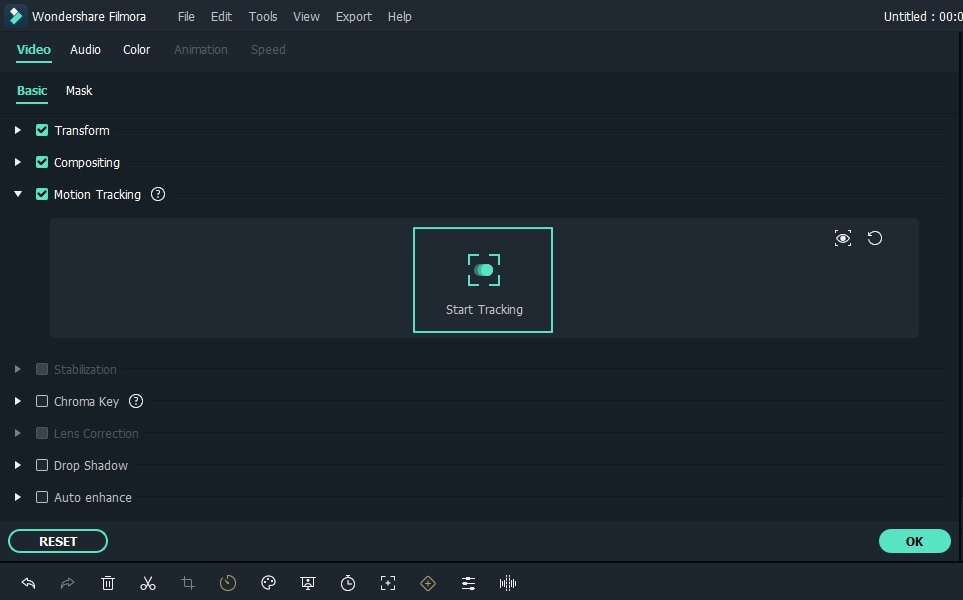
Once it is ready, select the element that you wish to track across the drop-down menu. You can repeat this process as many times across the clips as you want. For me, I'd prefer doing this on the other hand. Once you are done, unhide the hidden clip and observe the results across the "Preview" window. This is how you'll be able to recreate your favorite superhero clips with Wondershare Filmora in no time.