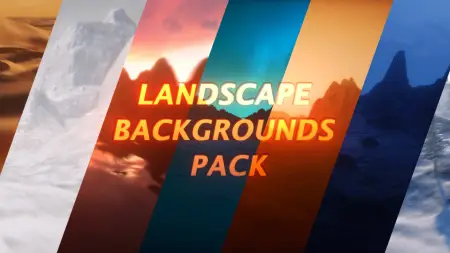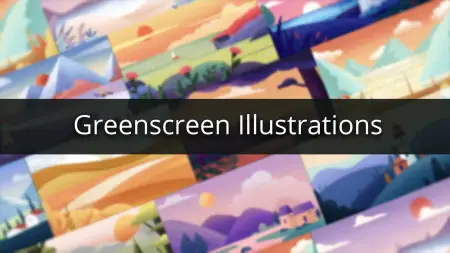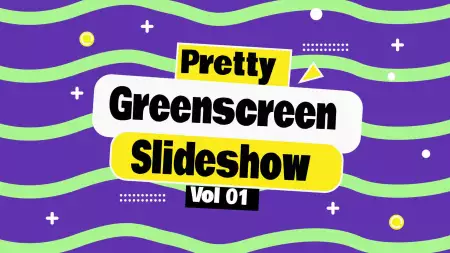- Home
- DIY Special Effects
- How to Make a Flying in Sky Video by Green Screen
Transcript
Preparation: first of all, you need to set up a piece of green screen and set up from the wall over the floor and place another green sheet over the table.
Set the camera on tripod in a proper angle in case that the camera vision is what you want to present in your video.
The green sheet should be placed as smooth as possible in case the shadow on your background affects your final video.
The first footage will be you lie on the table with green sheet pretending you are flying. Make sure your camera vision is fulfilled with green screen so you don’t need to cur the extra part from the background when editing.
The second footage is the sky scene which will be used to replace the green screen background. You can also find the sky footage in Filmora stock media for free.
Download Filmora by clicking the link from the site and then following the steps below to edit a video of people fly in the sky.
How to Make a Flying in Sky Video
What you need to prepare:
- A computer (Windows or macOS)
- Your video materials.
- Filmora video editor
Download and install Filmora and launch the software. On the home screen, click on New Project option.

Open the program Start the program and make another undertaking and afterward continue to import the foundation recordings and Green Screen film to the media library. Simplified your experience film on the main track and afterward place the Green Screen video clasp to the track above.

Then, drag it over to your Filmora library alongside the video or picture that you need to use as a foundation.
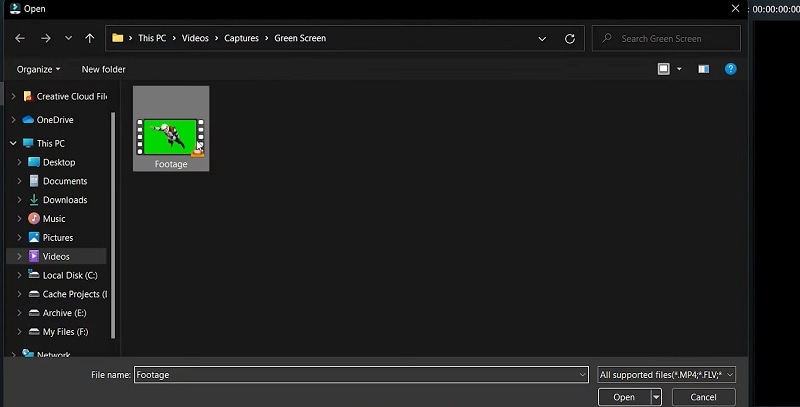
Drag the two clasps to your Filmora course of events. Ensure the one-shot before the green screen is on top. With the top video chosen, go to the Stocks Media tab on the right and search for Sky video. Utilize the shading picker to choose the shade of your Green Screen and afterward drag the slider left or right to change the Green Screen strength until all that looks awesome!
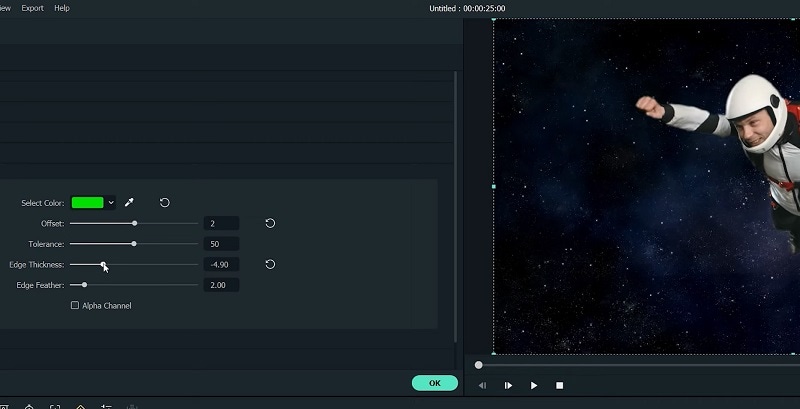
Drag your green screen and then double click on the Green Screen footage to open the editing panel. From there, you can select the Chroma Key and then make the adjustment of your Fly Sky green screen video as shown here:
After you've wrapped up altering your accounts, click the Export choice to save them to your chosen place in the proper video design. After you're finished altering your clasp, click the Export button to download it or consequently distribute it to up to various objections! You may likewise transfer your recorded documents directly to your YouTube channel, as well as other distributed storage administrations like Google Drive and OneDrive.
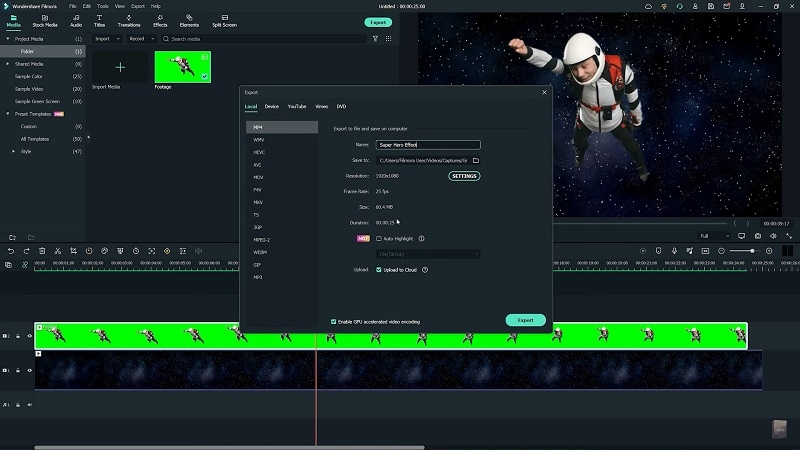
What you've learned:
- You can change any background in video with green screen.
- Use transitions in video to make it more smoothly.
- Filmora comes with many types of background, including social, busiess, sports and more.