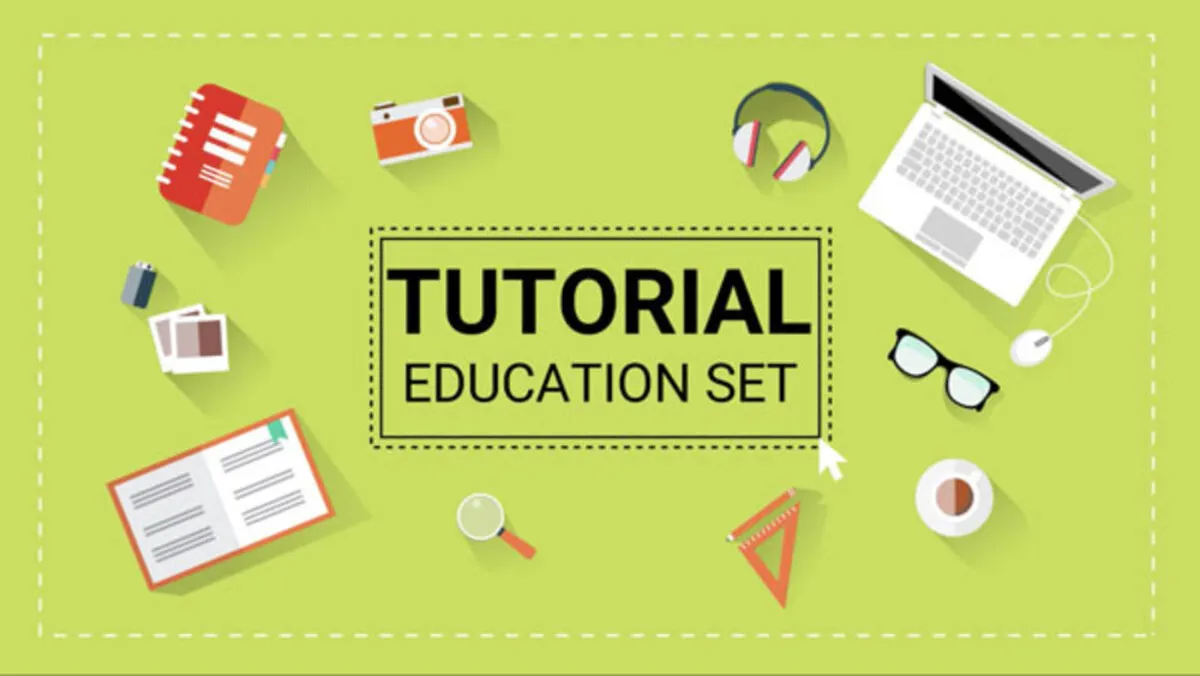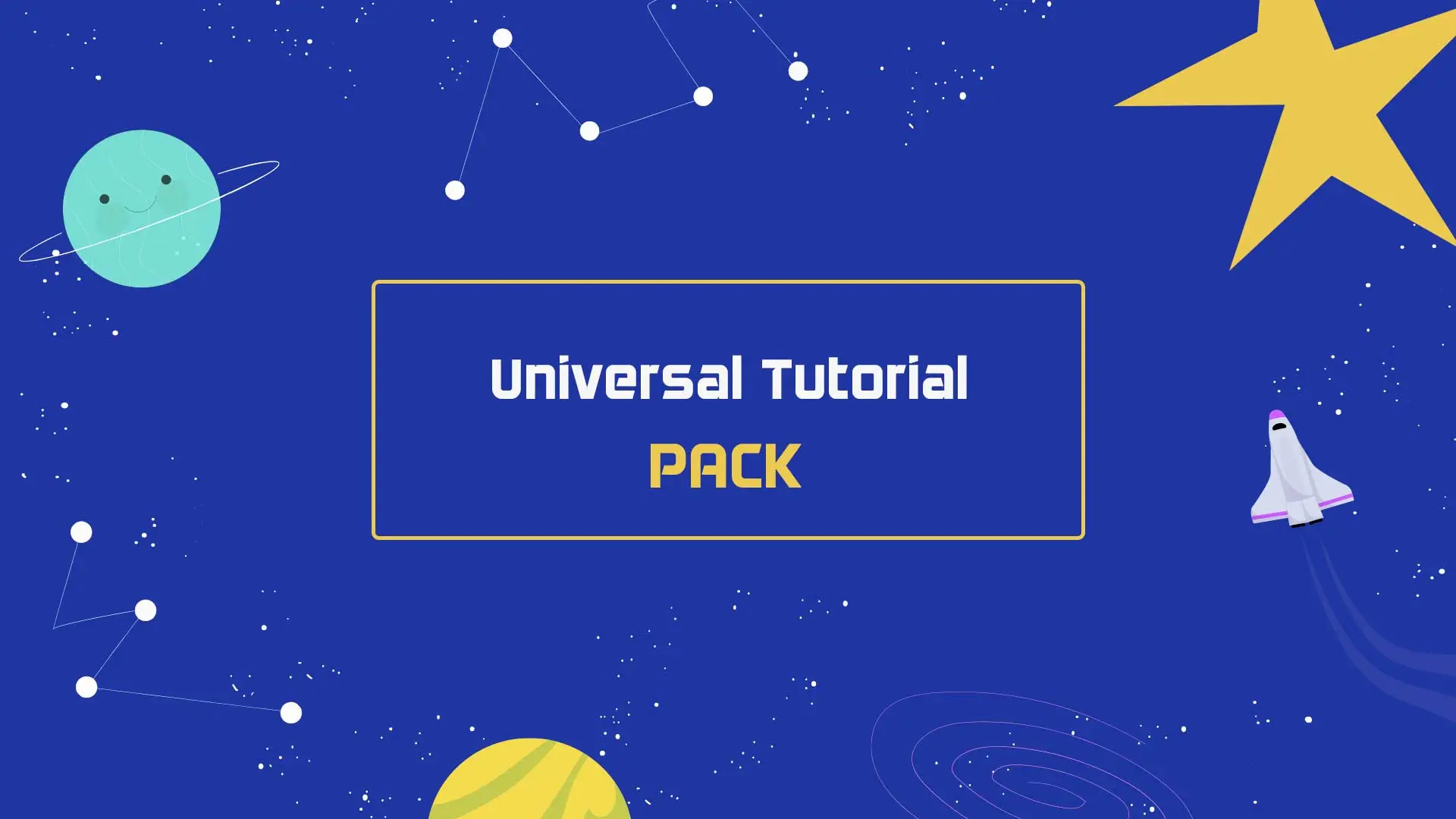- Home
- DIY Special Effects
- Make a Great Tutorial Video
Transcript
Ever wonder why your tutorials aren't perfect. Want to know how to make your content more engaging?
Filmora provides you aquick solution for your tutorial videos and we have over 50 000 unique elements on Filmstock, such as call-outs a useful way to pinpoint a specific object in your video.
You can use them with a motion tracking feature to make your callouts follow the object movement and we've prepared different charts to visualize your data also the end screen to help you get more views and subscribers for your channel.
You can get them through a simple search in Filmora. Simply choose your favorite one and apply it by just dragging and clicking. So easy, right?
How to Make a Great Tutorial Video
What you need to prepare:
- A computer (Windows or macOS)
- Your video clips & other media files
- Filmora video editor
Launch Filmora on your device and click on New Project to start a new one.
You need to import the video to your Filmora Library. Filmora offers different methods for you to import your media. You can click File > Import Media or simply drag and drop your media file to Filmora Library. After you import the media files, select the video from your computer on which you want to add elements and click open. It will add the video to your Filmora library.
If you do not have an already recorded video and want to record a tutorial video from scratch, you can do this by using Filmora. All you need to do is, select the record PC screen option at the start-up and record the tutorial video. Once you have done recording, you can save it and import it to Filmora.

Now drag the video from the Filmora Library and drop it in your timeline.
Now, if you want to add a title to your video, all you need to do is click on the Titles from the top menu bar, and you will have plenty of title options to choose from. Select any title of your choice and drag and drop the title in the track above your video in the timeline. You can double-click the title and change its contents according to your needs.
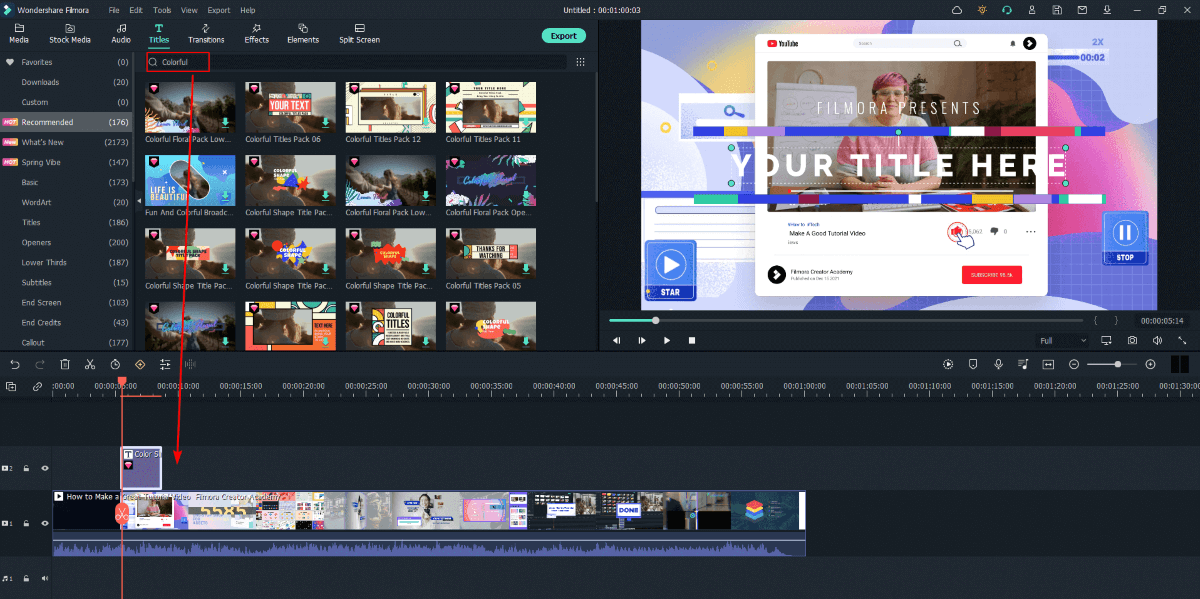
If you want to add a callout anywhere in your video, then simply go to the search section and type "call out" in it. Then select the call, and plenty of callout options will appear on your screen. Choose any callout that you would like to add to your video and drag and drop it above the video track on your timeline. Adjust its length and contents according to your needs.
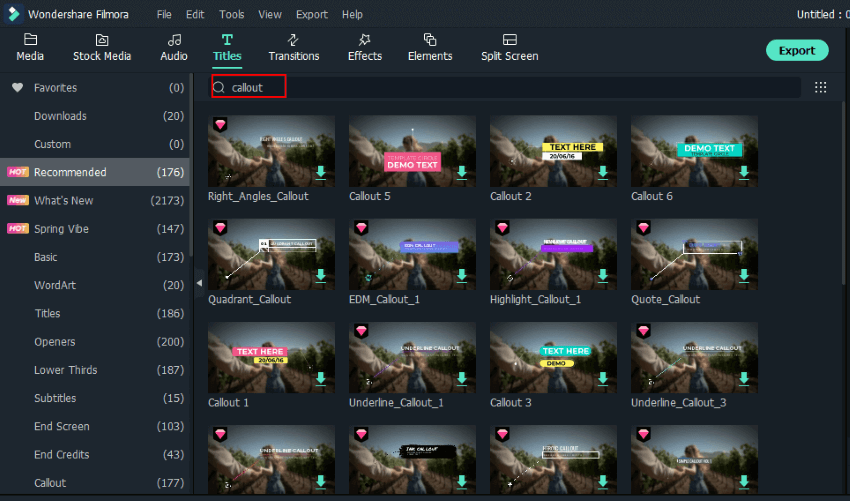
If you want to make your video more engaging, you can use the Filmora effects pack. There are a lot of effects that you can use. All you need to do is, click on the effects option from the top menu and select your desired effect. Then drag and drop the effect on the video present in your time, and it will be applied to your video.
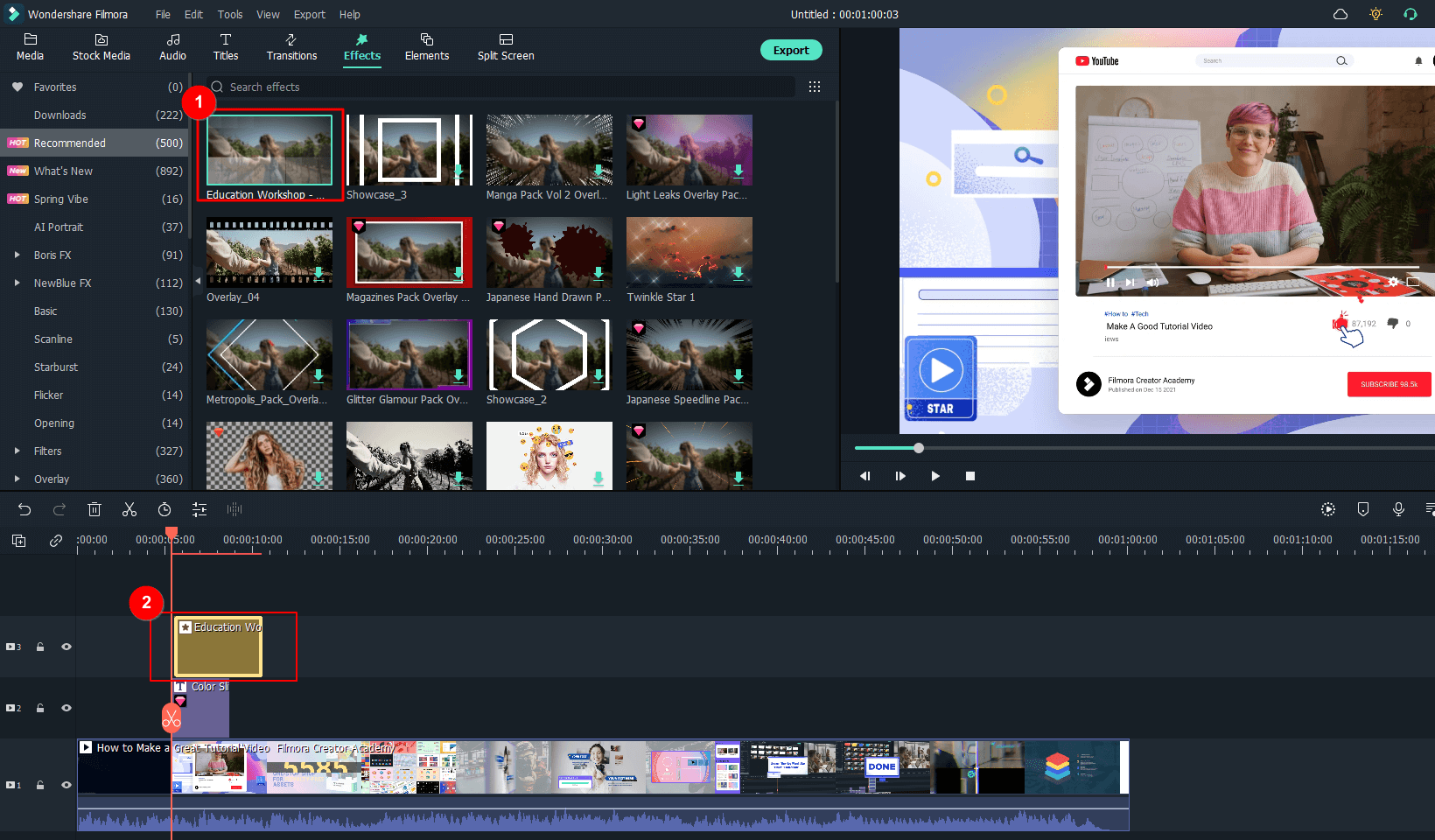
Once you are finished editing your video and have added all the elements you desire, you can export the video to your computer in your desired format and share it with others.
What you've learned:
- Create a great tutorial video with Filmora.
- Use Filmora's elements like titles, and callouts to make the video better.
- Now you can use Filmora to edit your tutorial video.