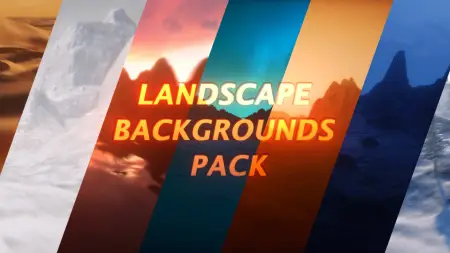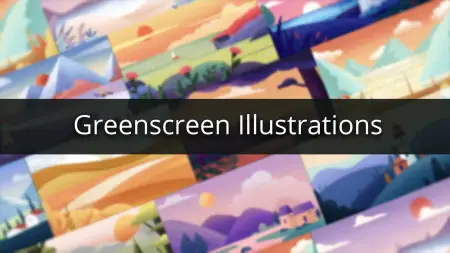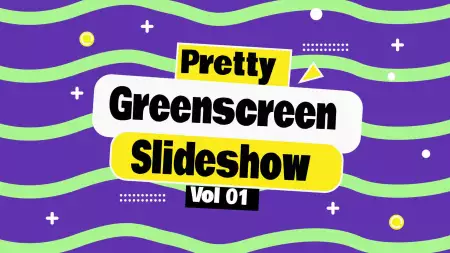- Home
- DIY Special Effects
- How to Make People Disappearing In Smoke Video
Transcript
Smoke Disappearing Effect: Make the subject disappear within a puff of smoke at any spot. Thereafter, make him reappear at a different spot emerging through the same cloud of smoke.
The Filming Process: You should film five seconds of the empty scene of the place where the person is going to disappear and reappear. The subject should not be present in the frame.
Important Points: A static frame is preferable while shooting the empty scene. Maintain the same frame while shooting the rest of the video. The lighting should be slightly dim for spooky effect.
Action Scene: Get the subject to jump at multiple spots within the same static frame of video. The subject should jump at different spots for backups. You can jump spots in different footages for better editing.
Things to Keep in Mind: The subject should pause a bit in between each jump so that the effect could be better. Make sure the whole body of the subject is coming within the frame while jumping.
People Disappearing In Smoke Video
What you need to prepare:
- A computer (Windows or macOS)
- Your video materials.
- Filmora video editor
Download and install Filmora as per your operating system. Launch the video editor and click on New Project option from the home interface.

Drag and drop the raw footage videos of the empty scene and the action scene from your hard drive to Filmora’ Project Media folder.

Drag and drag the empty scene video on the first track of the Video Timeline. Place the action scene video on the second track of Video Timeline above the first track.
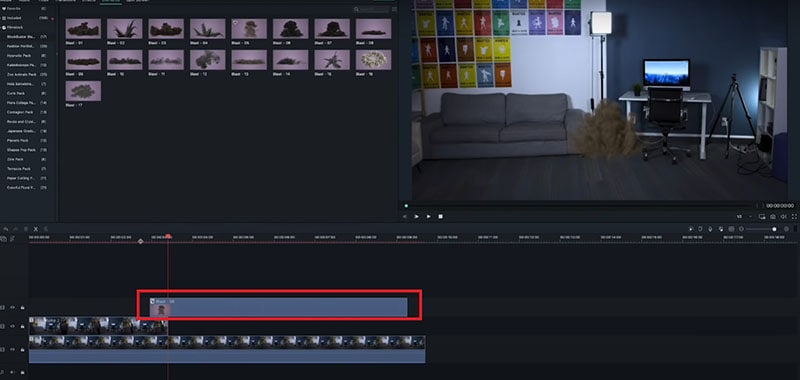
Play the jump scene video and choose the jump that looks the best and delete the rest of the jump scene using Cut tool.
Now, it is time to add the smoke effect. Go to Elements > Blockbuster Blaster Pack and select Blast-05 effect. If it is not available, you can visit filmstock.wondershare.com and search and download the pack instantly.
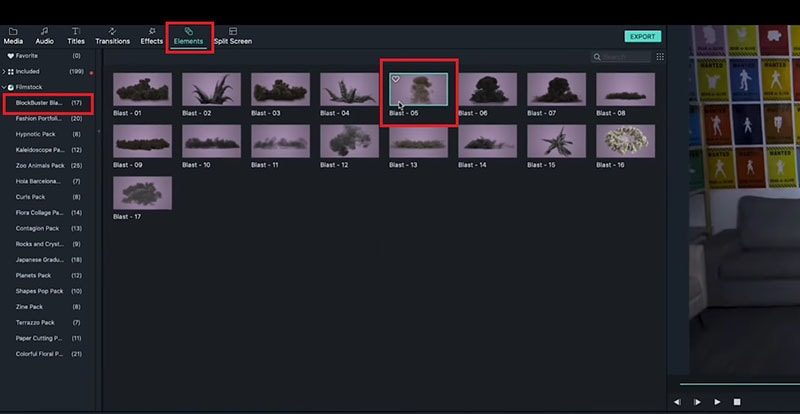
Drag and drag the effect on Video Timeline on the third track that stays above the other tracks.
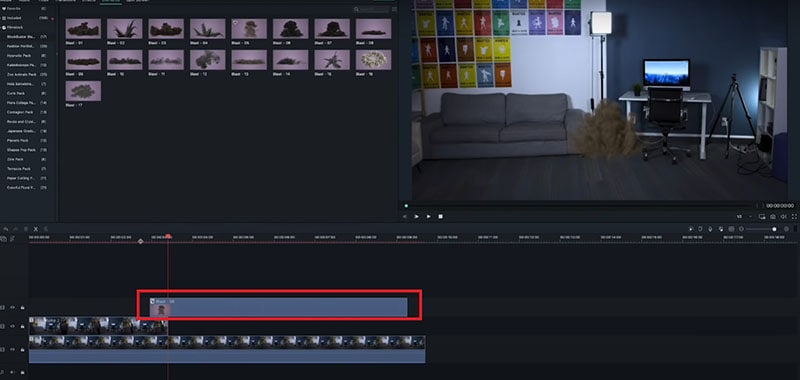
Move the effect at the beginning of the jump and resize it as per requirement. Place it wisely so that it blocks the subject. You should get this step perfectly correct so that the video effect looks absolutely as expected.
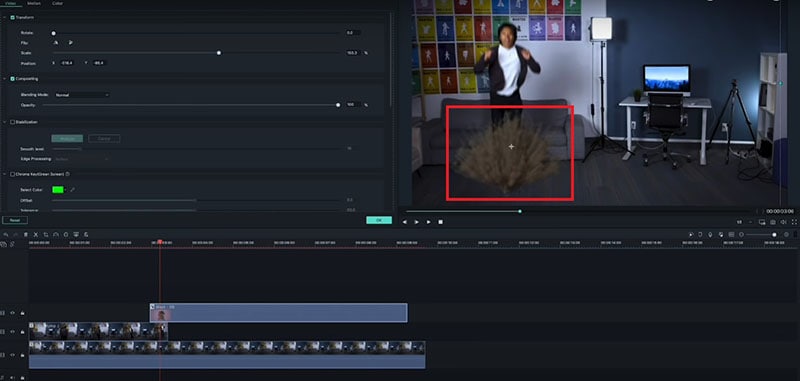
You can edit the smoke effect by double-clicking on the effect on the Timeline. Thereafter, click on Advanced button and tweak the parameters as per requirements. You can speed up the effect by right-clicking on the effect on the Timeline and select Speed and Duration option.
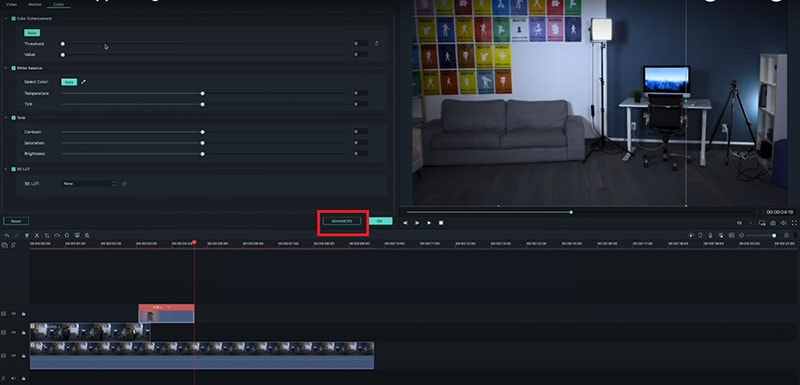
You can also add Dissolve Transition Effect if you want the smoke to disappear at a natural pace. Go to Transitions> Basic> Dissolve and drag and drop it on the Timeline where the smoke is disappearing.
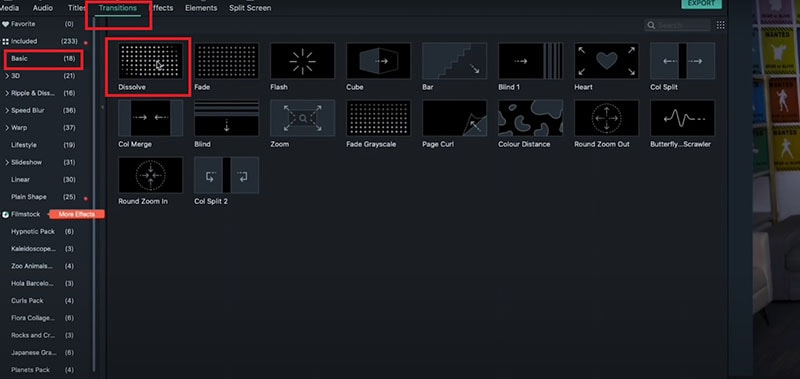
By now, you have completed the disappearing part. It is time for the reappearing part. Drag and drop the action scene on the Timeline and it should be on the track that is placed above all the present tracks.
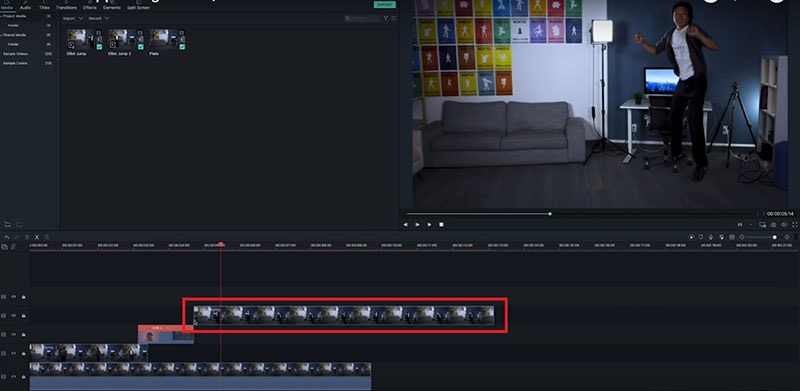
Cut the action scene at the highest point of the jump. This means the subject would jump up and vanish and thereafter, he would be jumping down while appearing. This will make the effect continuous and natural.
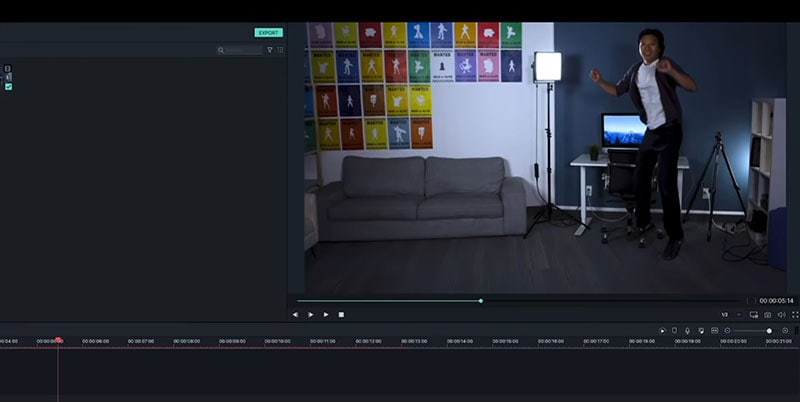
Copy and paste the previously done smoke effect with dissolve transition(for disappearing scene) on a track above the reappearing scene. Move and resize the smoke as per the position of the subject.
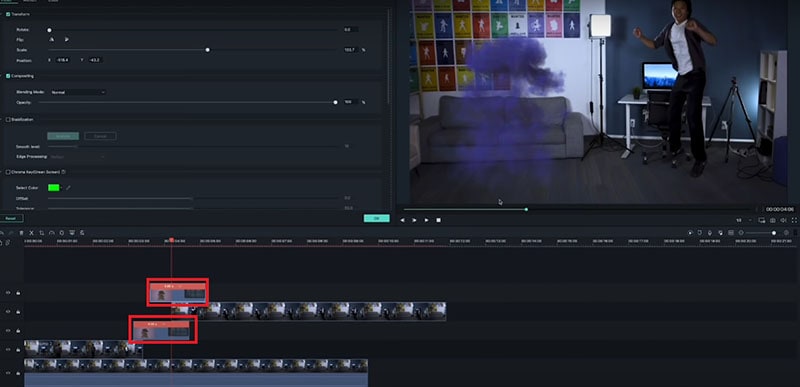
What you've learned:
- You can change any background in video with green screen.
- Use transitions in video to make it more smoothly.
- Filmora comes with many types of background, including social, busiess, sports and more.