How to Add Emojis on YouTube Comments
Nov 12, 2025• Proven solutions
YouTube comments let you engage with other viewers and share your thoughts. When you post a comment, it appears below the video with your username, timestamp, and message.
Many users enhance their comments with emojis - they add personality, creatively express emotions that words alone can't convey, and help their comments stand out in crowded discussions. On popular videos with thousands of comments, emoji-filled messages are more eye-catching and likely to get noticed.
Want to make your YouTube comments more expressive and visible? Here are some great ways to add YouTube comments emojis:
Part 1: How to Type Emojis in a YouTube Comment on Windows
Here are three ways to type emojis in YouTube comments. Follow the instructions below to write YouTube comments with emojis:
1. Type Emojis in YouTube Comments from YouTube
The easiest method to add emojis to your YouTube comments is directly through YouTube. Simply click on the smiley face icon located below the comment box. You’ll find 8 categories of emojis available: YouTube, People, Nature, Food, Travel, Activities, Objects, and Symbols.
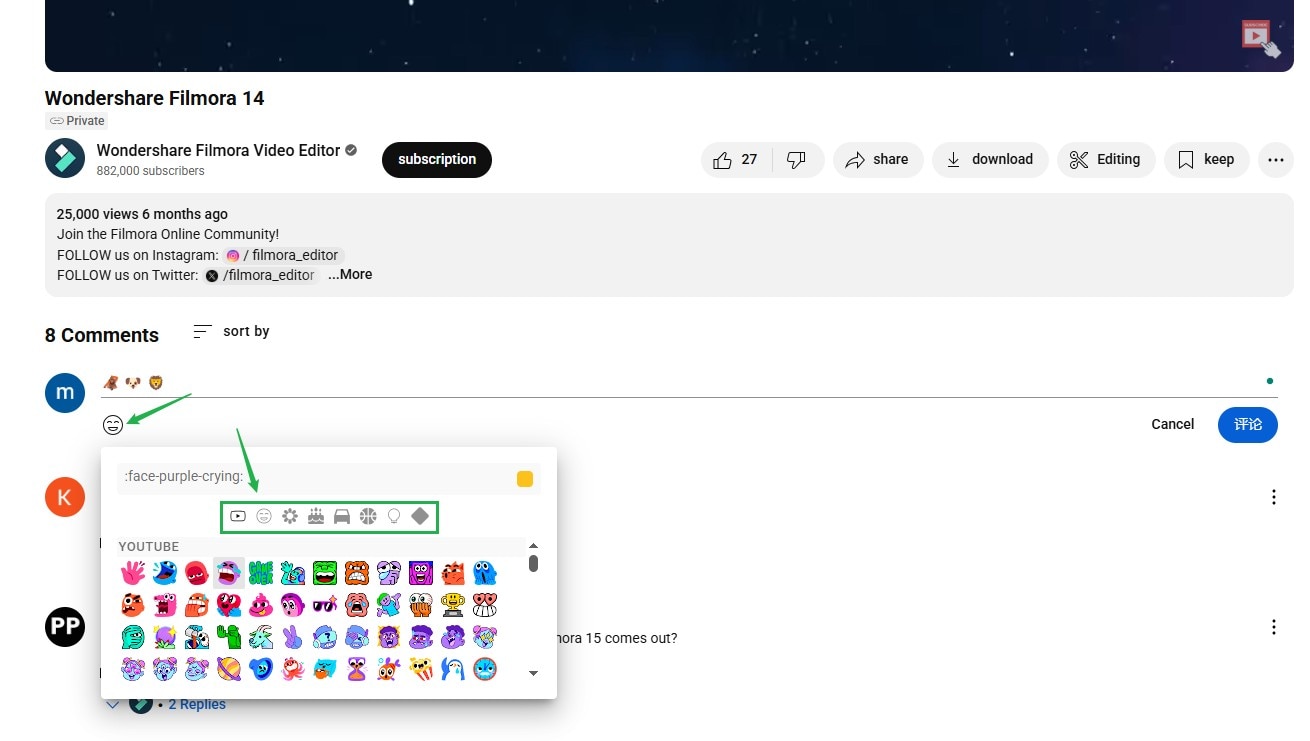
2. Add Emojis to YouTube Comments with Keyboard
For Windows, you can also use the keyboard shortcut to open the emoji icons:
Press Windows + ; (semi-colon) or Windows + . (period) to open the emoji keyboard. And you will see the emojis.
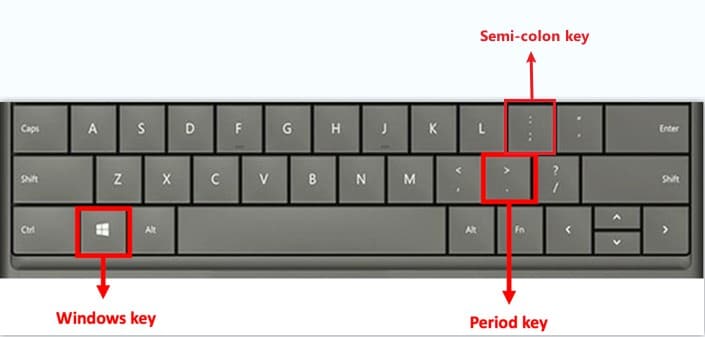
Currently, there are 6 types of emojis you can add on Windows, including smiley faces and animals, people, celebrities and objects, foods and plants, transportation and places, and symbols.

You can then click the emoji that you’d like to add to the YouTube video directly.
3. Copy and Paste Emojis from Websites

One of the easiest ways to add emojis to YouTube comments is to copy-paste them from an emoji database. You can right-click on the emoji and then select "copy."
Now, go to your YouTube comment and right-click again. Scroll down and click on "paste" to use the emoji.
Here are some of the best websites to download emojis that you may need. In these websites, you can get a range of smileys and icons to use for your YouTube comments. You can start with smiley faces that help you express many emotions. Then you can get emojis of objects like cars, mountains, drinks, fruits, bells, guitars, and more.
The list is just endless, and you will never face any shortage of emojis.
Part 2: How to Add Emojis to YouTube Comments on Mac?
Mac users enjoy a wide selection of emojis without any hassles and can easily add emojis to comments they type on YouTube. Just follow the steps below to add emojis to YouTube comments:
You can select any emoji from the emoji resources website and ctrl-click your mouse to copy it. Now, navigate to your YouTube comment and ctrl-click your mouse. Click on "paste" to add the smiley to your comments.
If you want to use your keyboard, select the emoji and press "Command" and "C." Now, press "Command" and "V" to paste the emoji in your YouTube comment.
Your emoji is now added to your YouTube comments.
You can also use your Mac’s built-in emojis in your YouTube comments. Start typing your YouTube comment and then use your keyboard shortcut Command + Control + Space to access the emoji list.
You can now double-click on any emoji to include it in your comment. The free emoji lists are full of smileys, animal faces, everyday objects and things, sports emojis, vehicles, and more. You will find an emoji to suit every comment you type on YouTube.
If your Mac has a Touch Bar, then you can tap the smile face and then tap an emoji to add to YouTube video comments.
YouTuber Javier Mercedes has made a quick tutorial and introduced many more ways to type emojis on Mac. Check it below and find the best way based on your preferences.
Part 3: How to Add Emoji to YouTube Comments with TubeBuddy?
TubeBuddy is a suite of tools for YouTubers to grow their success. You can access a range of tools, including YouTube comments emojis, to improve your visual appeal. It is a free browser extension that you can add to Chrome, Opera, Firefox, and more.
TubeBuddy provides a large collection of emojis and smileys for you to use in your YouTube comments. Additionally, you don’t need to copy-paste anything. The plugin lets you insert emojis from a list with a click. Here are the steps to add emojis to YouTube comments using TubeBuddy:
- Install the TubeBuddy browser extension and connect your YouTube account to TubeBuddy, then open the video you want to comment on.
- Find the "Smiley Face" icon provided by TubeBuddy to select your desired emojis.
- Complete your comment and click the "Comment" button to submit it.
Types of Emojis in TubeBuddy
TubeBuddy is home to a large collection of emojis. You won’t find many emojis anywhere else on the internet. All emojis are grouped under categories like smileys, places, food and drinks, buildings, and more.
You can quickly select a category and then add emojis to YouTube comments. The tool also adds new emojis daily.
Bonus Tip: How to Become a YouTuber for Beginners
Now that you know how to add emojis to your YouTube comments, you might also be considering starting your own YouTube channel. Here are some simple tips to inspire you on your journey as a beginner YouTuber:
Tip 1: Choose a Reliable Video Maker
Using user-friendly software like WonderShare Filmora can make video editing easier. It allows you to add effects, stickers, and music, enhancing the overall quality of your videos.
Tip 2: Define Your Niche
Pick a topic you’re passionate about, whether it’s gaming, cooking, or travel. This will keep you motivated and help attract a dedicated audience.
Tip 3: Create High-Quality Content
Focus on producing videos with good lighting and clear audio. Quality content engages viewers and encourages them to return for more.
Tip 4: Be Consistent with Your Upload Schedule
Establish a regular posting schedule. Consistency helps your audience know when to expect new videos, building anticipation and loyalty.
Tip 5: Engage with Your Audience
Respond to comments and questions to build a connection with your viewers. Engaging with your audience fosters a sense of community.
Tip 6: Promote Your Videos on Social Media
Share your videos on platforms like Instagram and Twitter to reach a broader audience. Social media can drive traffic to your channel and increase visibility.
FAQs about YouTube Video Comments
- Do emojis affect the visibility of my comments?
While emojis can make your comments more engaging, they do not directly affect the visibility of your comments in YouTube’s algorithm.
- Can I add emojis to my YouTube comments on mobile devices?
Yes, you can add emojis to your YouTube comments on mobile devices by using the built-in emoji keyboard on your smartphone.
- Is it possible to edit a comment after posting it?
Yes, you can edit your comment after posting it. Simply click the three dots next to your comment and select “Edit.”
Final Thoughts
Adding emojis to your YouTube comments is a simple yet effective way to enhance your interactions on the platform. Whether you’re using a Windows PC, a Mac, or the TubeBuddy extension, the process is straightforward. Additionally, for beginners looking to become YouTubers, focusing on reliable video editing tools and engaging content can set you on the path to success. Happy commenting and good luck with your YouTube journey!





