Have you ever noticed a comment on YouTube that is marked as "Highlighted comment." A highlighted comment on YouTube is a feature that helps a specific comment stand out amongst the rest. This way, instead of scrolling endlessly, the platform brings you directly to the interaction that matters. The purpose of this article is to explain what does highlighted comment means on YouTube, how it works, and how this feature improves experience.
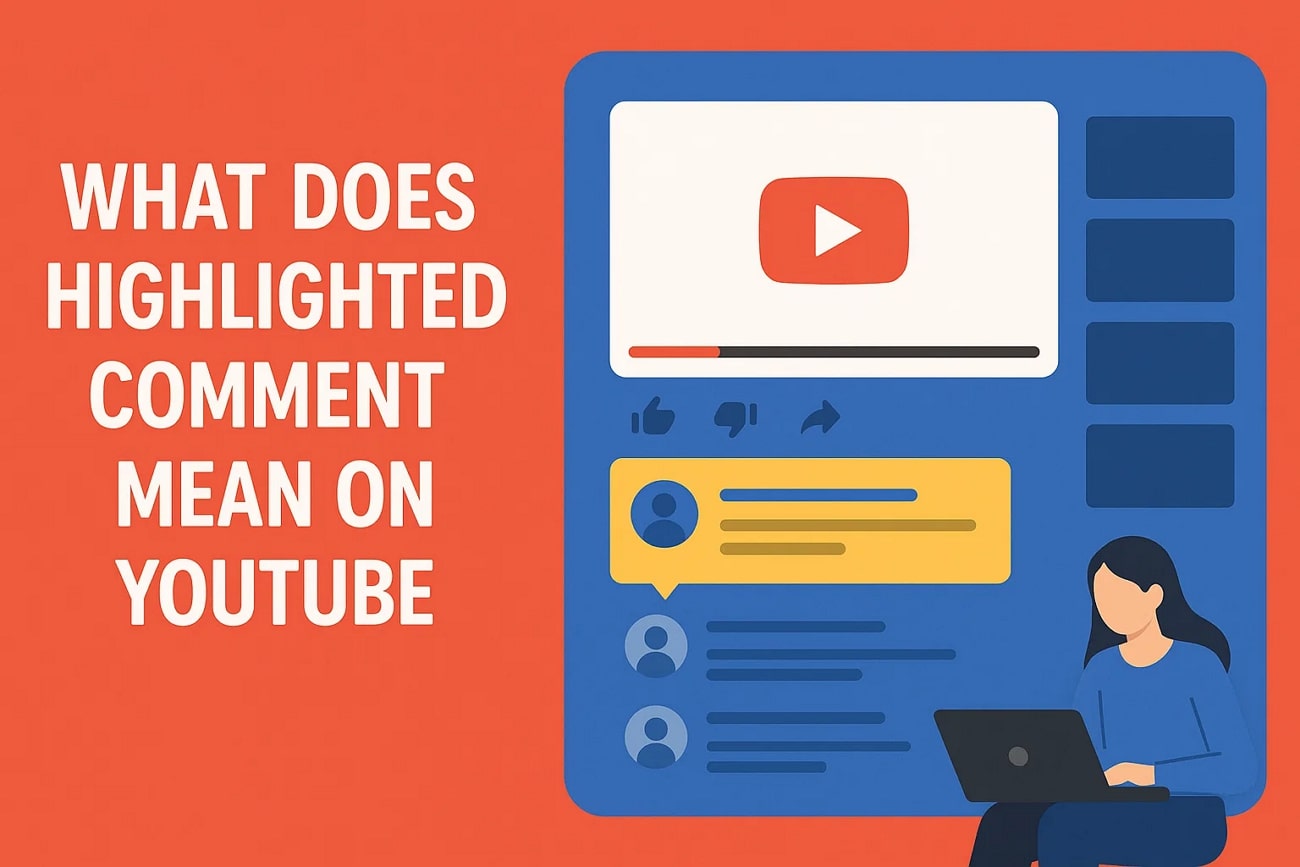
In this article
Part 1. What Does a Highlighted Comment Mean On YouTube?
The label is only visible to you; it does not mean that the comment is the most trending, it's just there to help you mark it relevant. This system-generated marker is designed to help you quickly locate the relevant comment without scrolling through hundreds of them. A highlighted comment on YouTube does not remain on top of the comment section indefinitely like a pinned comment, which is when the creator chooses to have it.
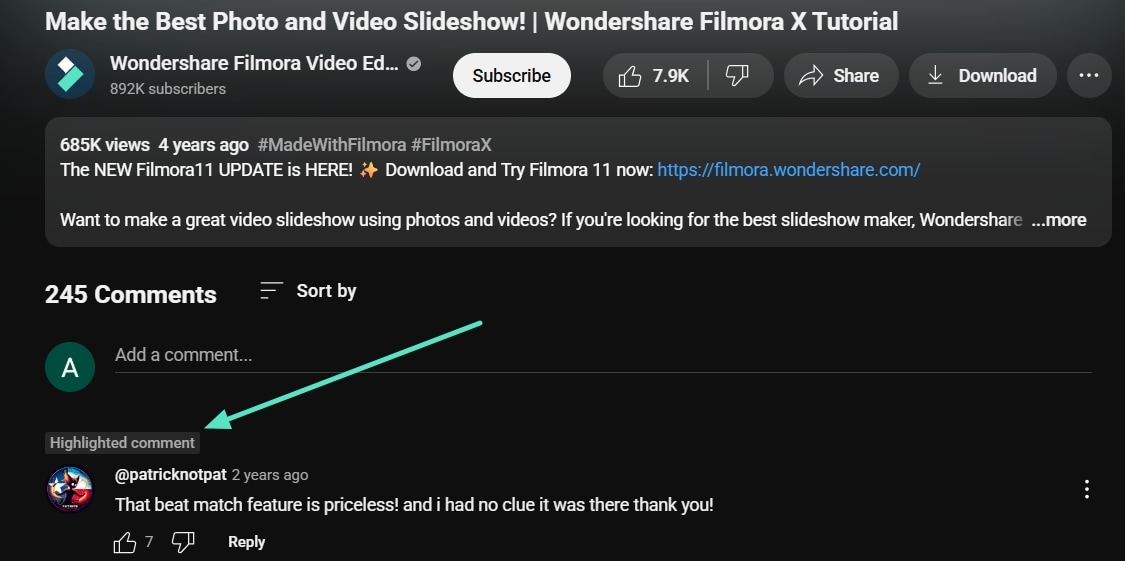
Its core value is to maintain order in conversations and make sure you don't miss new replies, mentions, and interactions. Shortly, with highlighted comments, you can follow a discussion on YouTube much more easily and never miss the piece to which you are most concerned.
Part 2. What Does Highlighted Comments Look Like on YouTube?
Now that you understand what is a highlighted comment on YouTube, here are some of its aspects to help you understand what it looks like:
- Special Label Above the Comment: As you highlight a comment, you will be able to see a small label saying "Highlighted comment" or "Highlighted Reply" on top of it. This tag is easy to locate in a large comment section despite being discreet.
- Shows Up on Top of the Thread: The featured message is temporarily placed at the top of the thread, so you would no longer have to search through it. It will enable you to dive right into the discussion.
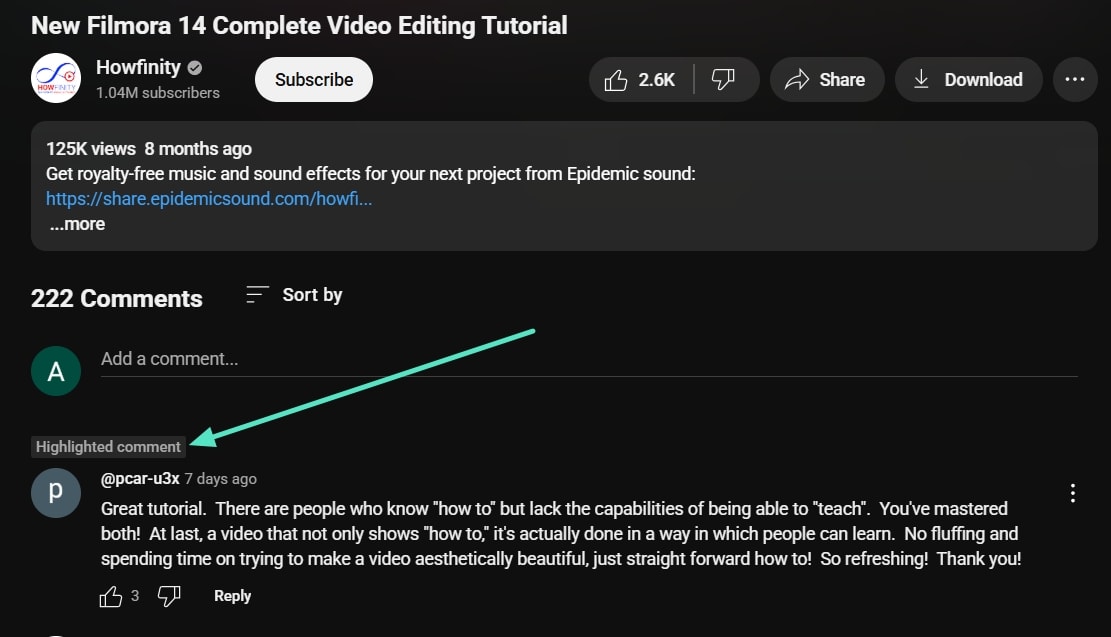
- Not Selected by Creator: Unlike pinned comments, the highlights are not selected by the creator. YouTube's system automatically tags them the moment you click on the duration next to it.
- Only Visible to You: The marker of a highlighted comment is a personal navigation tool; it is not a public thing. Other audience members will simply view the comment in its regular position without the label.
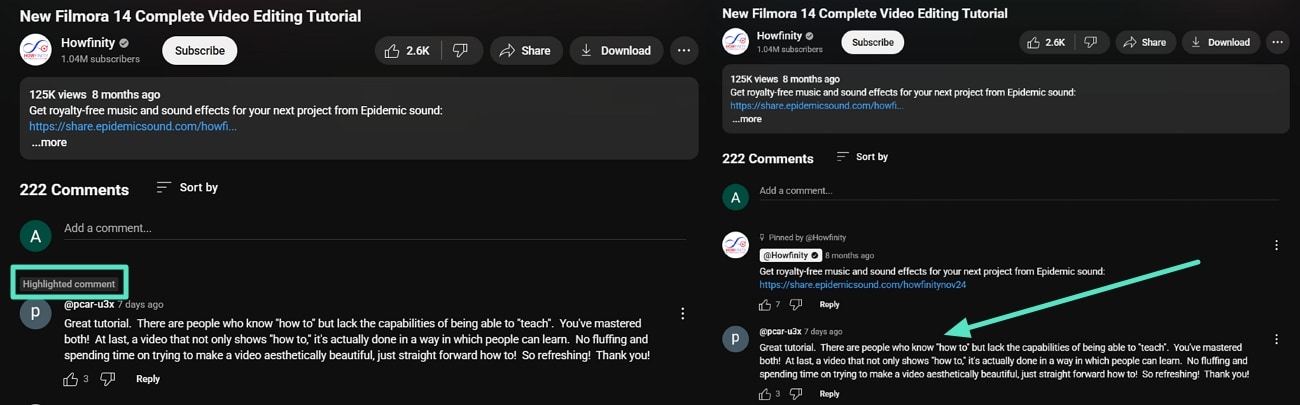
- Temporary Highlighting: When you read or take action with the highlighted comment, the marker tends to fade away after a short time. The comment is then incorporated into the normal thread after that.
- Appears in Both Comments and Replies: Labels that are highlighted are not restricted to the first-order comments. They may also be shown on responses in case that is what you clicked on in a notification.

Part 3. How to Make Comment Highlighted?
In some cases, trending YouTube videos have long threads of comments on them. When there is one that catches your eye, you need to make sure to mark it to avoid losing it in the thread. When a comment gets highlighted on your end on YouTube, it gets pinned to the top of the comment section. Read the guide below to create a highlighted YouTube reply with ease:
- Instructions. The easiest method to make a common highlight on YouTube is by clicking on the "Time Duration" next to the username of the one who commented. Once you click on it, the page refreshes, and you are shown the comment section with the highlighted comment you chose.

Part 4. How to Highlighted Comments URL?
On the other hand, you might want to share or save the highlighted comment, which can be done by creating its URL. This link ensures that anyone who clicks it will land directly on the chosen comment. It is helpful if you want to use a comment as a reference in discussions or keep track of replies. Jump into the walkthrough below on getting a URL of the YouTube highlighted comment:
- Instructions. After clicking on the time duration and creating a highlighted comment, scroll to the navigation tab of your browser and select the URL. Next, copy this URL and paste it into an email or message to whom you want to share or save the highlighted comment.
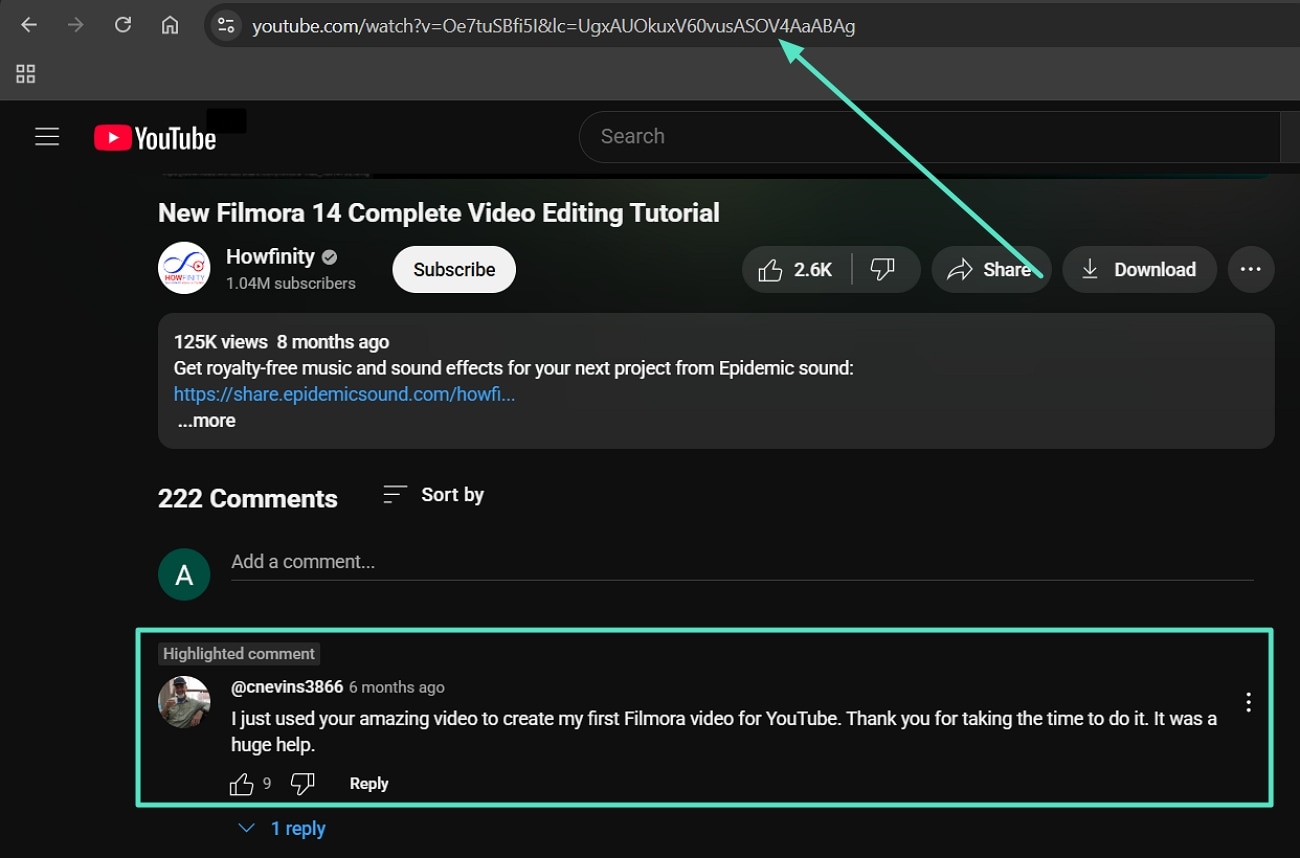
Part 5. How to Reply to Highlighted Comments?
Moving on, highlighted comments do not change the way you interact with them, but they make the process of finding the comment and replying to it faster. This eliminates the need to search through dozens of other comments and ensures that your response goes directly to the correct one. To learn how to reply to a highlighted comment on YouTube, read below:
- Instructions. Find your highlighted comment at the top of the comment section and click on the "Reply" button next to the Thumbs Up and Thumbs Down icons. This will open up a text box where you can type in your reply and click on the blue "Reply" button to post the reply.
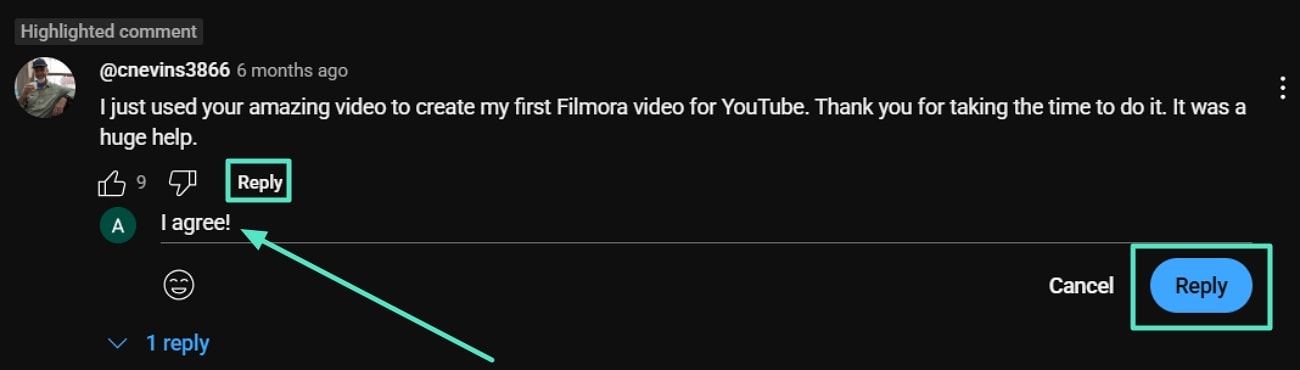
Part 6. How to Remove Highlighted Comments?
However, there might be cases when you want to remove the highlighted comment label from a comment. Since YouTube automatically adds the label when you open a highlighted link or mark a comment as one, the only way to remove it is by editing the video URL. The steps below will help you remove the highlighted reply on YouTube:
- Step 1. Upon interacting with the highlighted comment, look into the address bar of your browser and identify the extra part of the link. It starts from the "&lc" part in the URL. Click and drag the section of the URL after said part and hit the backspace key on your keyboard.
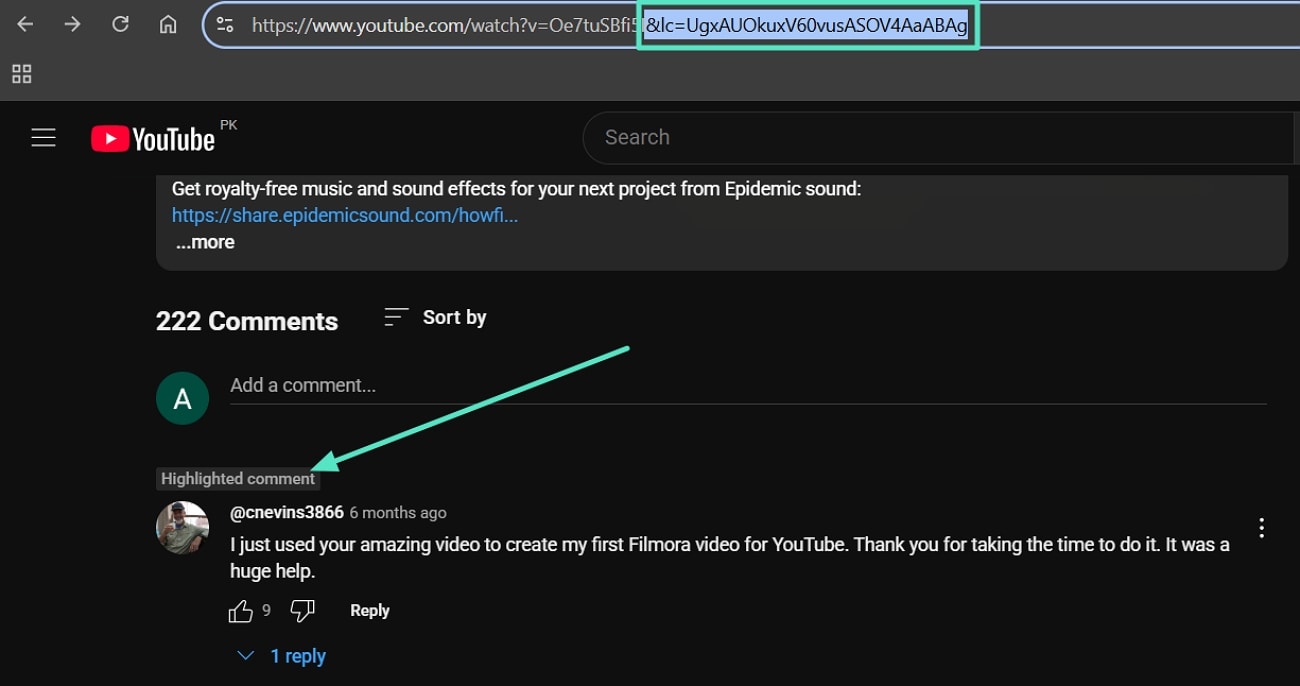
- Step 2. As you press the backspace key, the extra part is removed. Next, hit the "Enter" key to refresh the page and you will scroll down to the comment section and notice there is no highlighted comment.
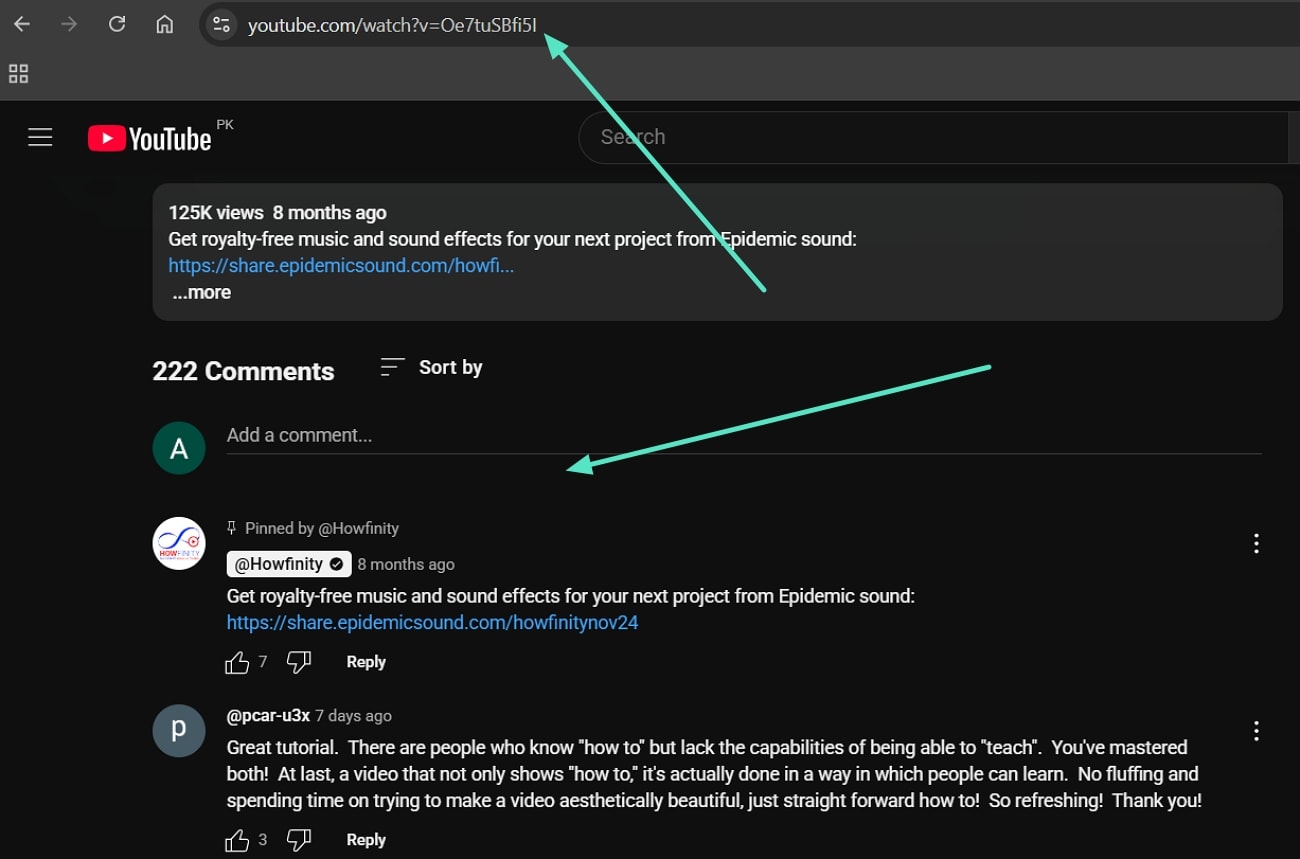
Part 7. Tips for Writing a Comment Across YouTube
As a streamer on YouTube, here are some tips you can keep in mind while commenting on YouTube highlighted reply or videos:
- Be Brief and to the Point: It is important to make your comment straightforward and digestible by others when leaving a YouTube comment.
- Stay Relevant: Always ensure that the comment that you leave relates to what the video is about and does not stray off topic.
- Add Value: Attempt to provide some valuable tips, personal experience, or additional information, so that your comment has some added value.
- Be Respectful: Adopt a polite vocabulary and avoid negative and infantile words, as it will help maintain a positive discussion.
- Be Creative: Say something that prompts others to respond, either through provocative questions or through a discussion.
- Proofread and Post Your Comment: Always review and correct your spelling and grammar to make your comment look friendly and professional.
Bonus Part. Create Appealing Videos for Your YouTube Channel with Wondershare Filmora
Since you now have a clear picture of what a highlighted comment on YouTube means, it is time to learn how to increase engagements with your YouTube videos. Producing excellent material does not only attract the audience but it also makes them engage other audiences in the comments section. It is time consuming and may consume much effort to come up with an appealing video.
Thus, in this part of the article, we present you with Wondershare Filmora, which is an AI-based video editor. It comes in a user-friendly interface so that you can conveniently navigate the tool. You can also work on multiple projects under one platform, whether it is a text, audio, or video file. It helps you produce professional videos through the large stock of assets, including a library of music, photos, videos, and more presets.
Key Features of Wondershare Filmora
Here is a look at features you can apply as you generate a YouTube video for your channel that you want to trend:
1. AI Video Enhancer
Filmora's AI Video Enhancer automatically adjusts color, brightness, and sharpness to give your footage a polished and professional look. It saves time by delivering great visuals with little to no manual editing efforts.
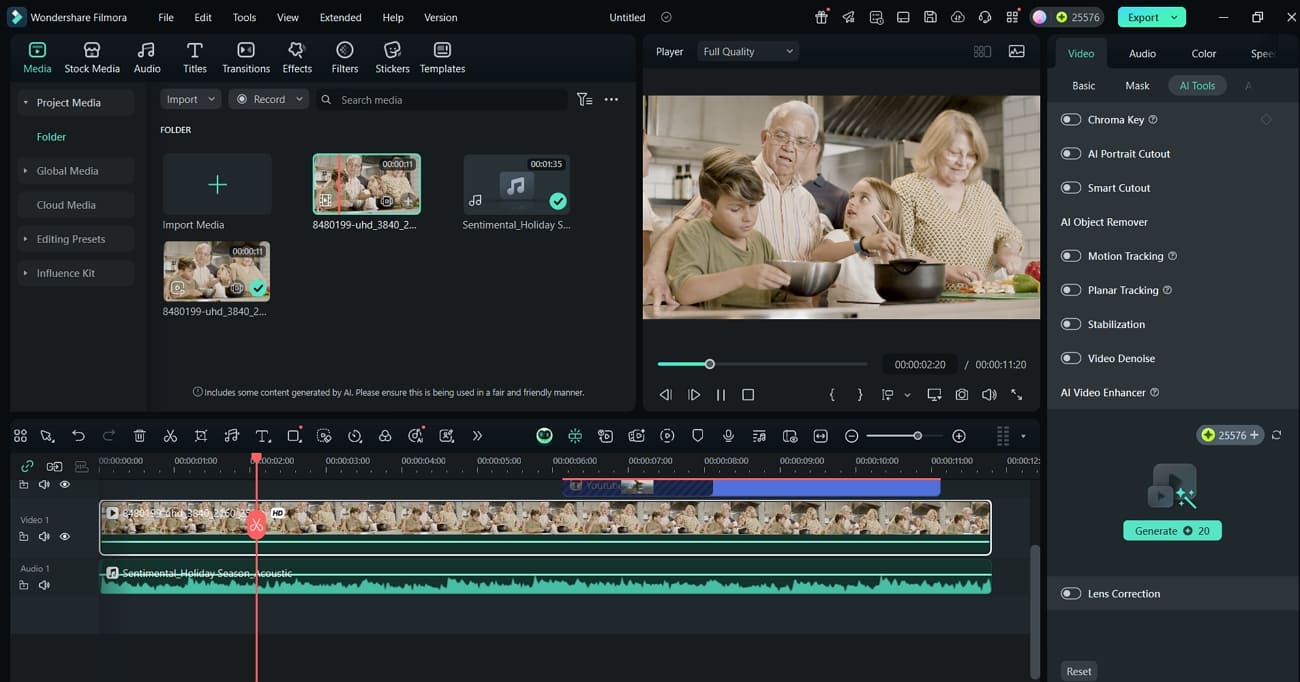
2. AI Portrait Cutout
With AI portrait, you get the ability to easily remove or change the background of your videos without needing a green screen. This helps you keep the focus of the viewer on the subject of the video.
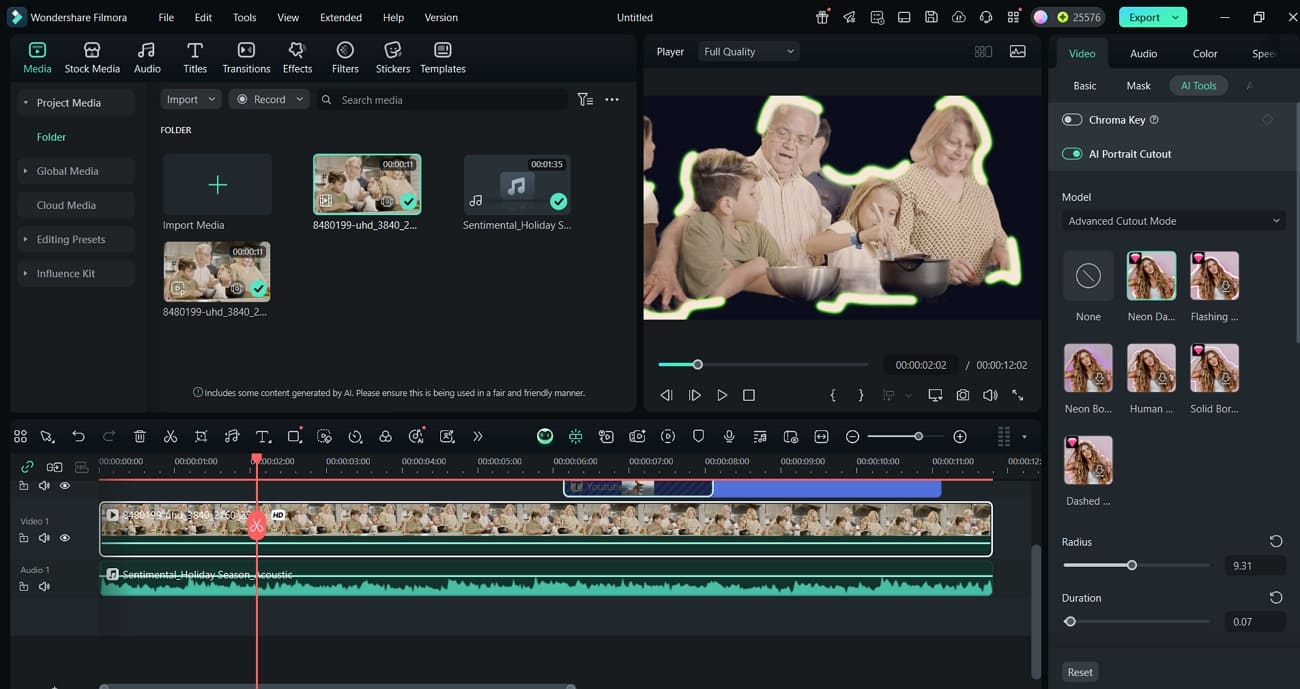
3. Motion Tracking and Planar Tracking
Filmora allows you to attach text, graphics, or effects to moving objects or surfaces using advanced motion and planar tracking. This adds dynamic elements that keep viewers engaged throughout your video.
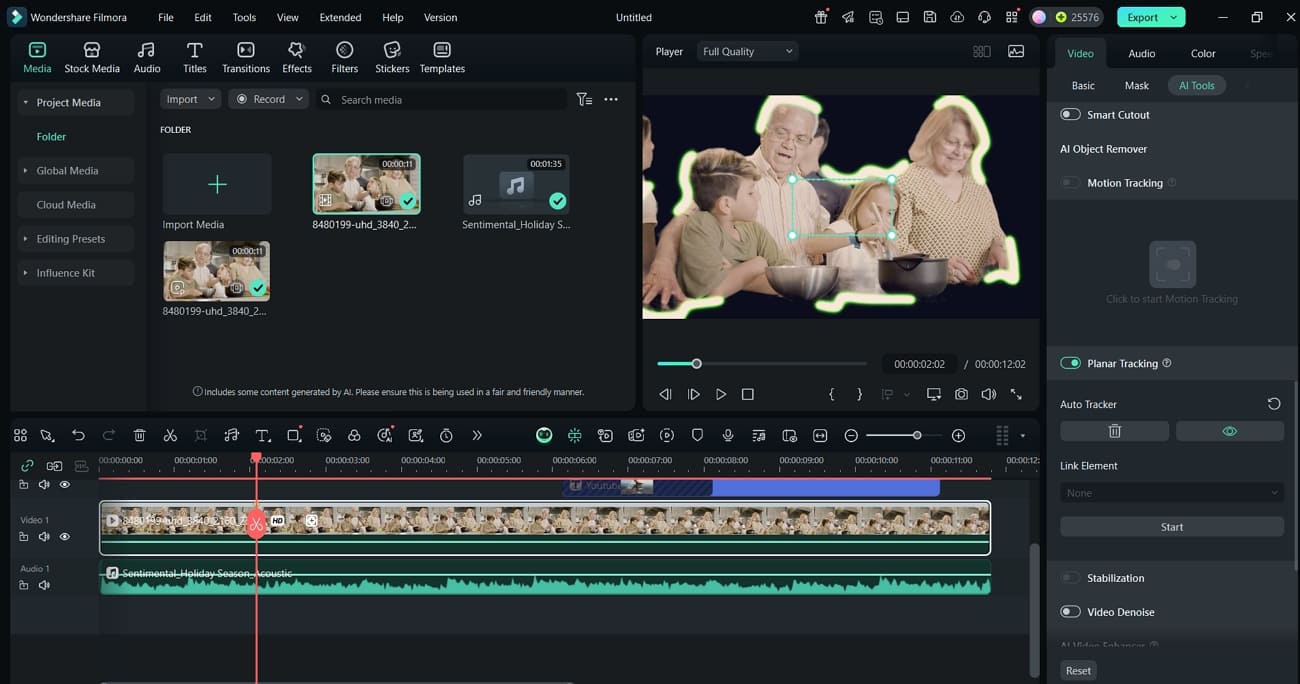
4. Smart Short Clips
The Smart Short Clips generator uses AI to automatically detect and cut out key highlights from your footage. It is ideal for generating YouTube shorts for your channel.
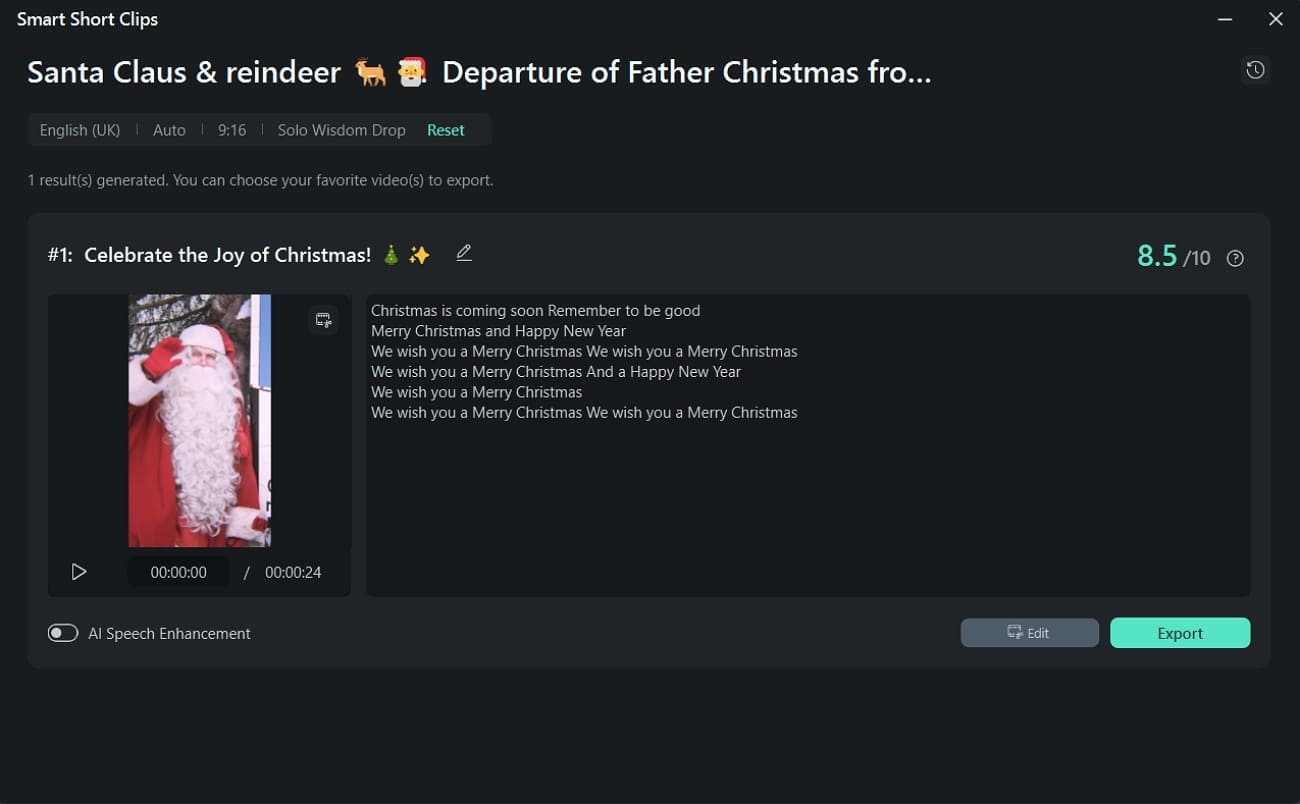
5. Creative Transitions and Animated Titles
Filmora includes a broad variety of contemporary transitions and animated titles that give your videos a look of professionalism. It will allow you to add interesting intros, outros, or visual effects without relying on those advanced editing and editing functions.
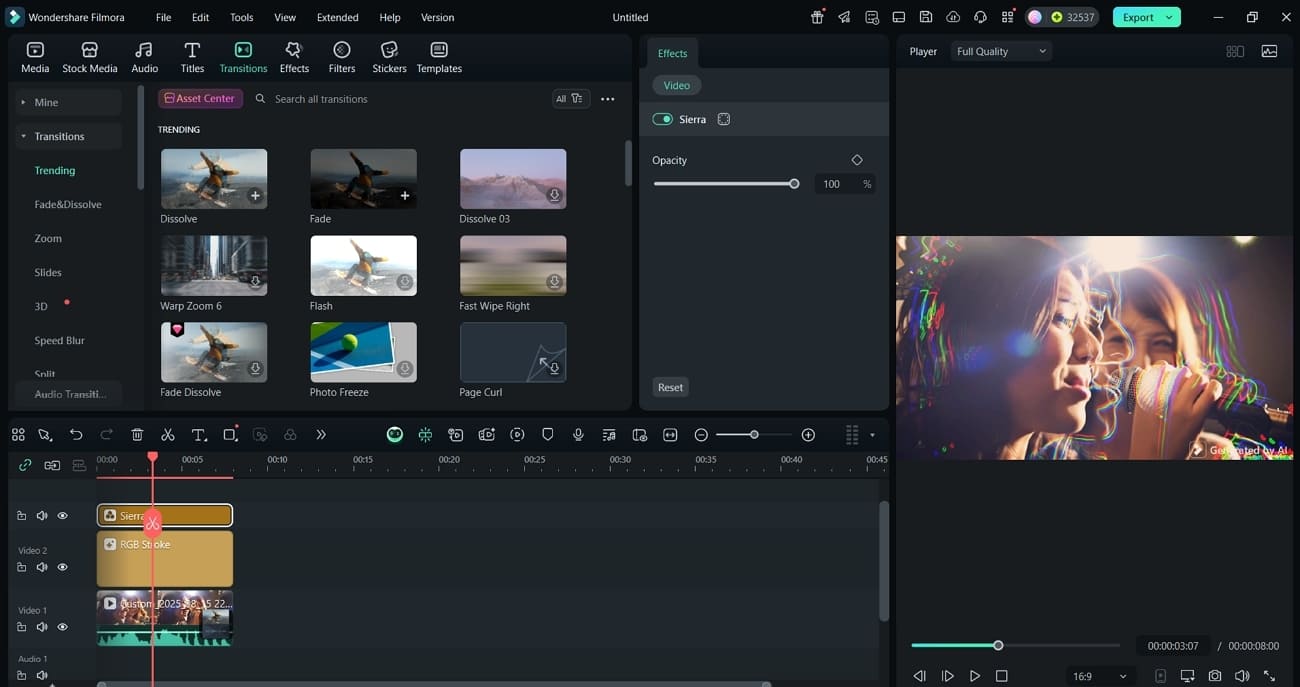
6. Video Templates and Presets
The platform provides you with a constantly updated library of video templates and presets, including trending YouTube styles. With the help of such ready for use options, you can produce stylish and trending content for your viewers.
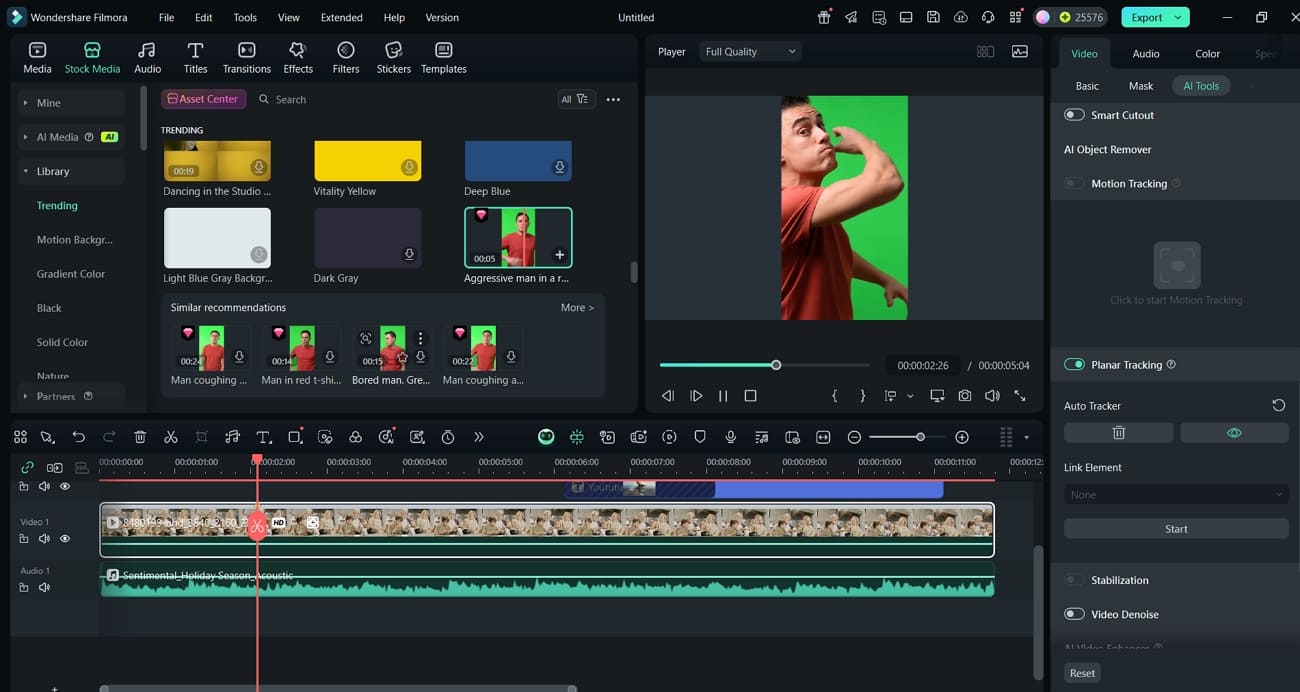
7. AI Audio Denoise and Audio Ducking
Filmora's AI audio tools, like the Denoise and Audio Ducking functions, allow you to clean up unwanted noise and lower the volume of other clips. By using this feature, you can ensure that your videos have clear and professional sound quality.
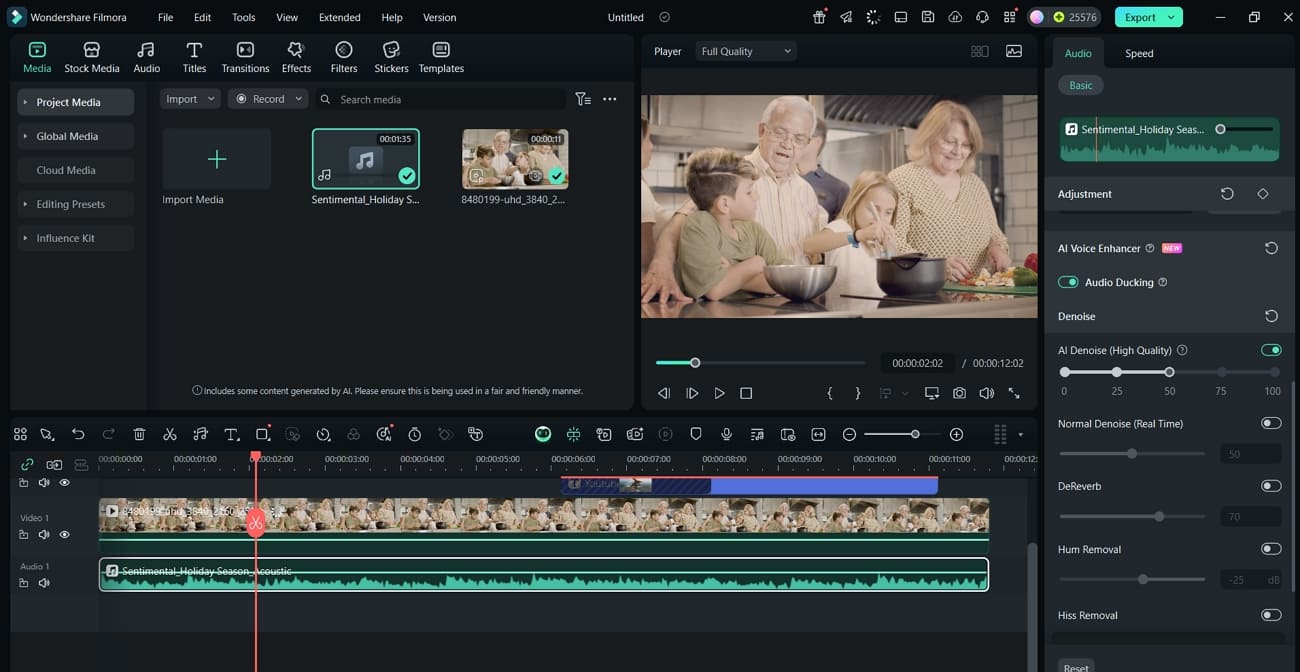
8. AI Music Generator
With the AI Music Generator, you can create background music tailored to your video's mood and theme. It will help you set the right vibe without having to source an external track.
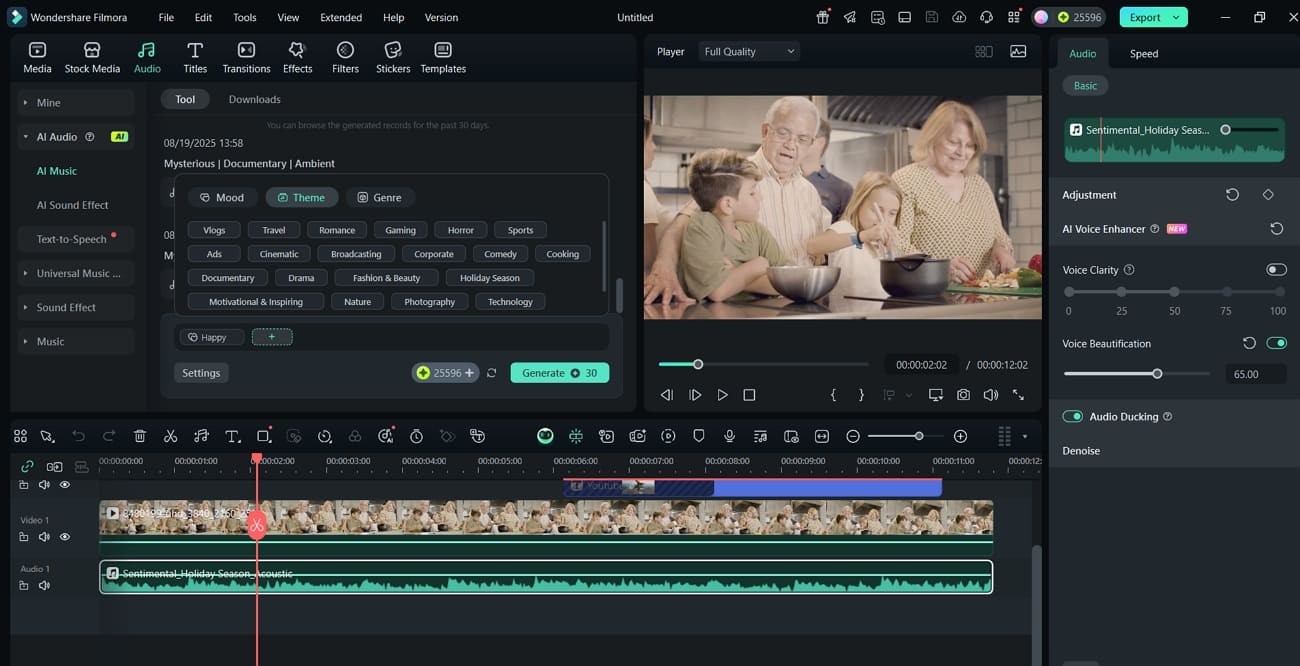
Conclusion
This article has taken a deep dive into the details of what does highlighted comment means on YouTube. We have looked into the different ways through which you can interact with highlighted comments. Moreover, we have provided you with a bonus part on creating an appealing video for your YouTube channel with the help of the best AI Video Editor, Filmora.



 100% Security Verified | No Subscription Required | No Malware
100% Security Verified | No Subscription Required | No Malware


