How to retouch your selfie videos on Filmora for Mobile
Similar to the way clothes and make-up need retouching at times, same way videos require video beautification. Video/ selfie beautification touches up your video with stunning beauty filters.
They boost your features while maintaining your originality. Hence, if you are looking for a powerful app that smoothens your skin and puts your smile at the right angle, try out Filmora for Mobile .
This article provides you with the beautification effect Filmora for Mobile (formerly FilmoraGo) supports, including the steps to use these effects in your video.
- What video beautification functions does Filmora for Mobile support?
- How to retouch your video selfie on Filmora for Mobile (step-by-step)
What video beautification functions does Filmora for Mobile support?
Filmora for Mobile is an easy-to-use video editor popularly known for its powerful editing tools and advanced features.
Filmora for Mobile is the first iOS video editor with a dual camera function equipped with video-making filters and functions.
Amongst these functions is the video beautification effect, which retouches your video and transforms it to the next level of glamour.
The beautification effects are divided into two categories; The beauty effect and the retouch effect.
The beauty effect consists of ;
• Whiten: This beauty effect enhances your features by whitening your complexion. This effect is suitable for bad lighting video days.
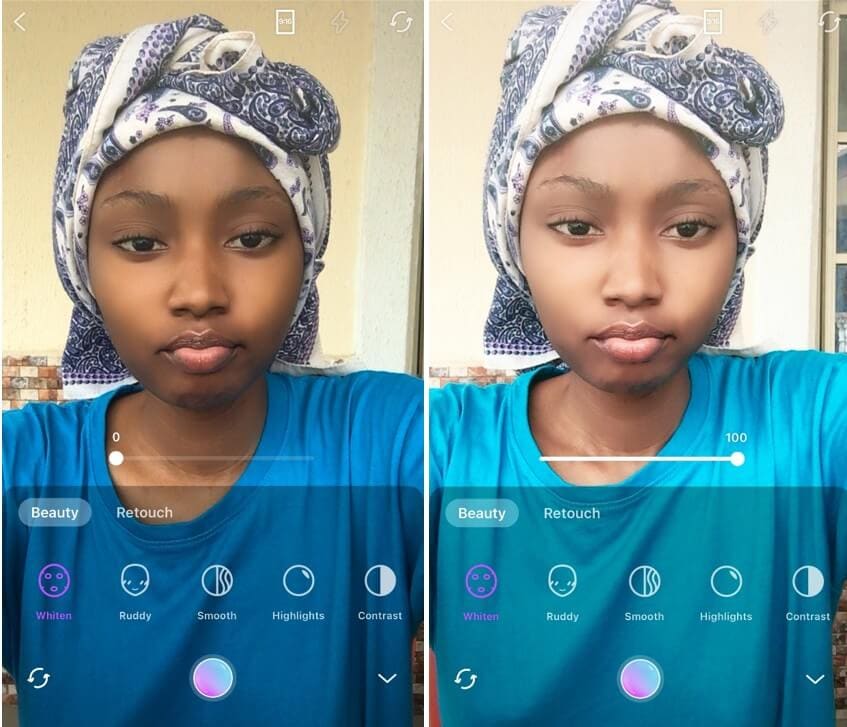
• Ruddy: This effect gives your cheeks a glowy blush effect.
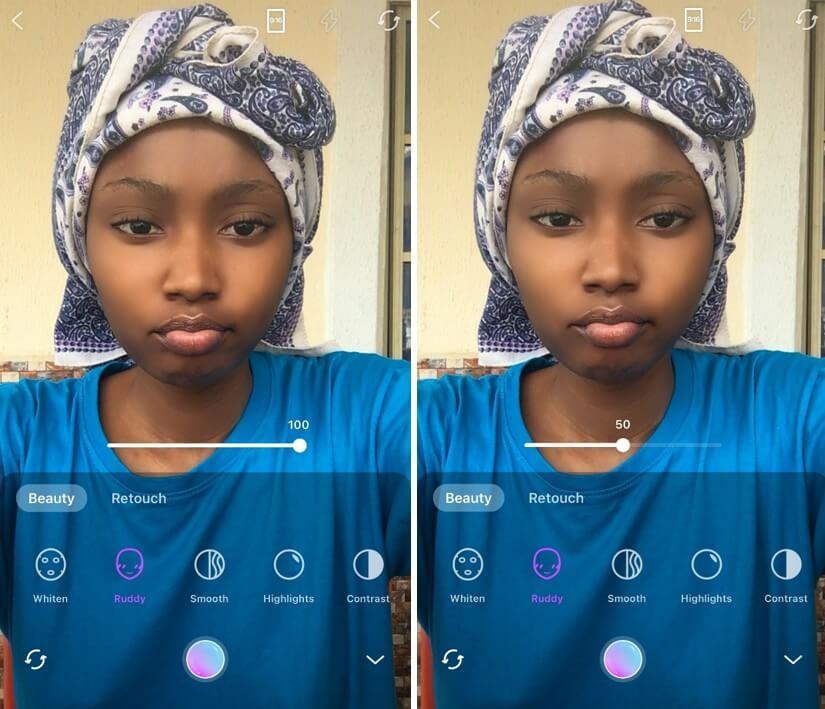
• Smooth: Are you looking to smoothen your skin to get that skincare kind of video? Try out Filmora for Mobile’s smooth beauty effect.
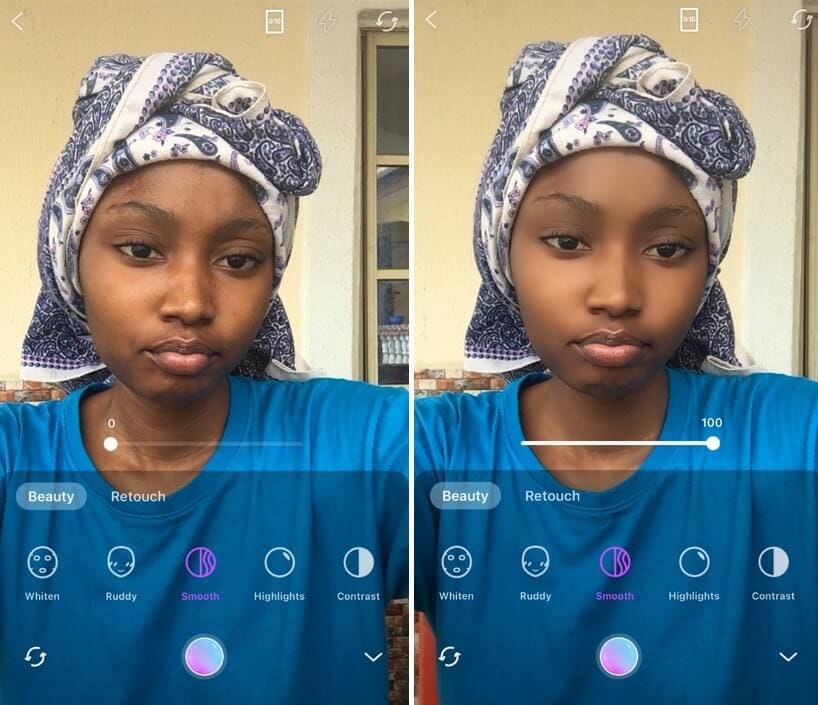
• Highlight: As the name implies, this video beautification effect highlights every feature of your video, bringing them to clarity and light.
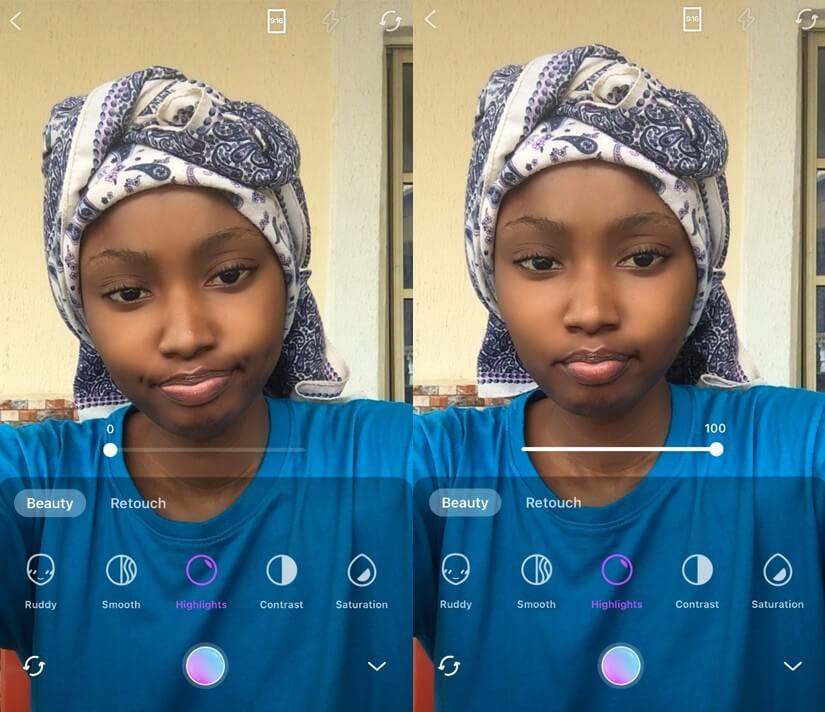
• Contrast: The contrast effect changes the color effect of your video by either increasing or decreasing it based on your choice.
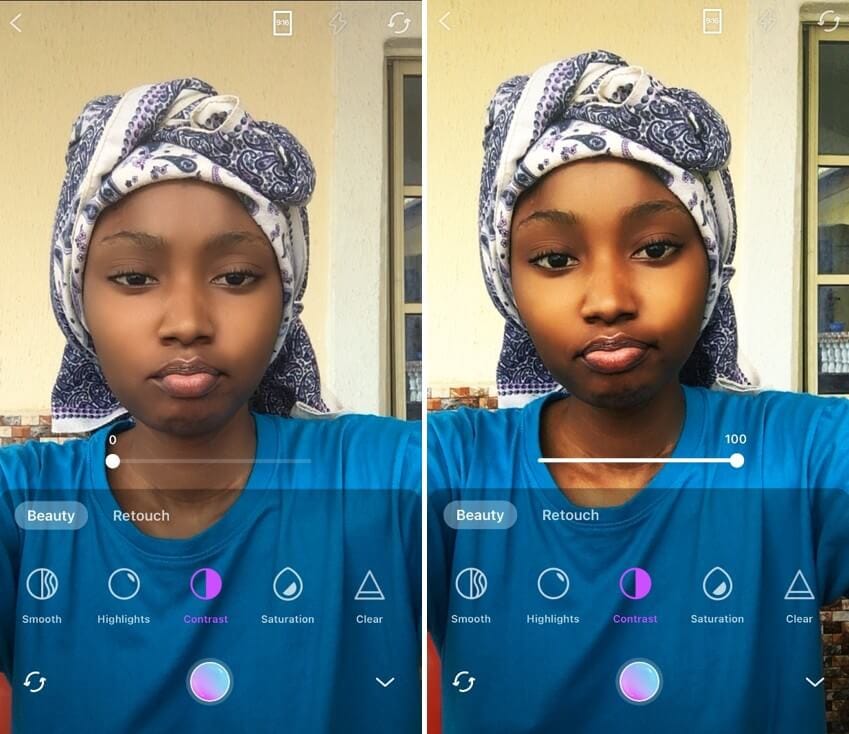
• Saturation: This effect gives your video a mild or vivid color effect. It changes the color effect on your features through the above former or latter.

• Clear: The clear beauty effect removes every blemish from your facial features and brings the beautiful you to light.
The retouch video beautification consists of;
Lessen: This video beauty effect reshapes your features with sub-beauty effects that work by zooming in and adjusting the eyes. It also adjusts the face shape, forehead, retouches the nose and lips, gets rid of wrinkles, beautifies and whitens the teeth, and tons more functions for you to explore.
Want to have a jawline as sharp as Timothy Chalamet or Bella Hadid? Try out either of these functions and look met gala ready.
You may also like: How to get a beauty filter on iPhone video
How to retouch your video selfie on Filmora for Mobile (step-by-step)
Step 1: Install Filmora for Mobile from the App store.
Step 2: Tap on the “camera” button at the top right-hand corner of the app.
![]()
Step 3: Select the beauty option at the right-hand corner of the screen to preview the range of beauty effects.
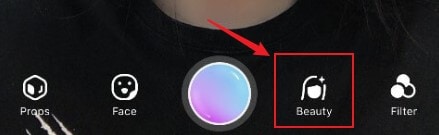
Step 4: Tap on any of the video beautification effects to apply it to your face; Then tap on the purple-colored record button to record your video selfie.
To adjust the beauty parameter, drag the line border-left to decrease an effect and right to increase.
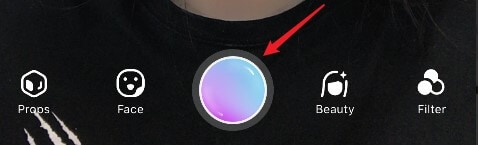
Step 5: You can make multiple videos by tapping on the record button again, and each video will appear below the screen;
once you are done recording if you are not satisfied with either of the video clips, tap on the video which directs you to trim or delete the interface.

Drag the head or tail line border to shorten the length of your video; Tap on the trash icon above the interface to delete a clip.
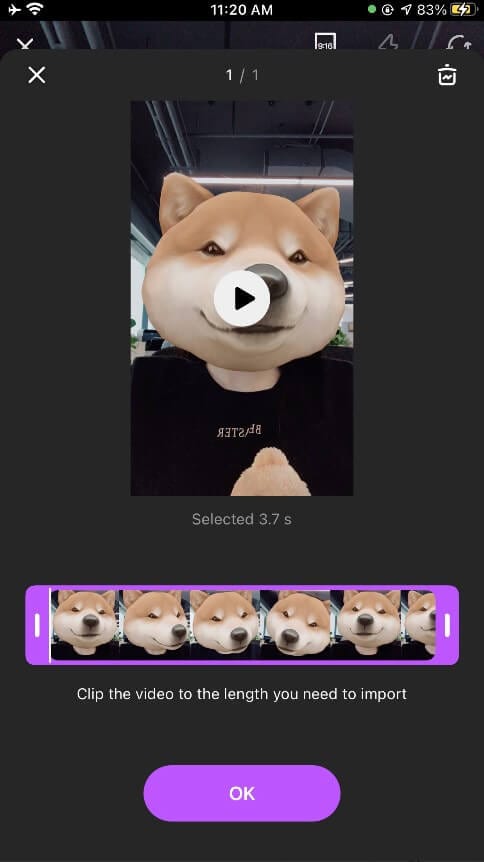
After editing your video, Tap on the OK option below, which takes you back to the camera interface; Tap on Edit at the bottom right corner of the screen to export your video.
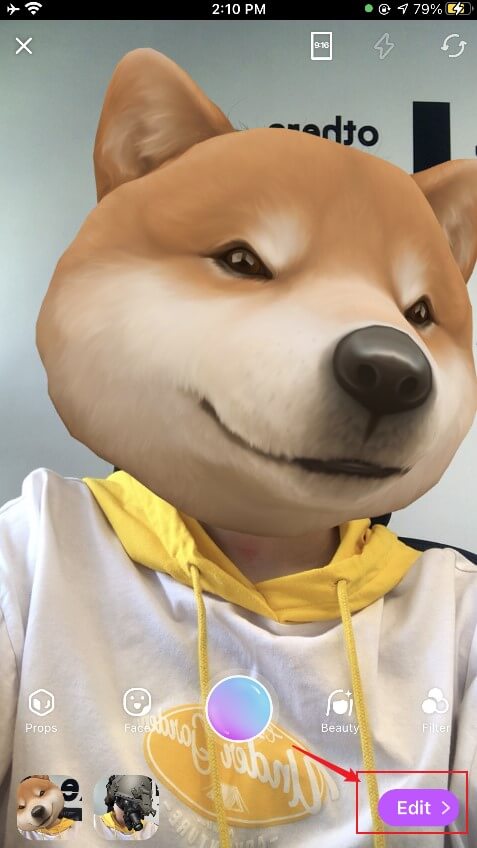
Tap on the export button above the timeline to save and share your video.

Conclusion
Video beautification effect proves that you can make a video selfie with your PJs and still look chic and trendy. This video beauty effect gives your video glamour and shine by boosting your features.
Filmora for Mobile is equipped with additional editing tools and advanced features you can explore to make your video more creative. You can insert music, filters, transitions, color effects, and tons more creative tools to make your video even better.
Sit steady, download Filmora for Mobile from the App Store, and start your makeover!





