How to make a beauty filter on iPhone video
A beauty filter works efficiently like that best friend you call to ask for urgent date night advice. It gives the right facial angle where needed, removes the dark circles and Louis Vuitton eye bags.
Filters with the beauty effect have every SOS makeover prop you’d need to have the right video or picture.
There are times whereby a goofy-faced video is the only beautiful video amongst other goofy faces you made. But then, how do you transform a goofy video into a Cinderella-like video?
That is where beauty effects come into play and smoothen every goof.
The best thing about applying a beauty effect is you get to be authentically you by adjusting the rate at which you want to use the effect.
The only way to augment your video on iPhone with beauty effects is sourcing for a third-party video editor, and this article has got that covered.
- What is the best beauty filter app on iPhone?
- Steps of using Filmora for iPhone (formerly FilmoraGo) Camera to make you look pretty
What is the best beauty filter app on iPhone?
Filmora for iPhone is the first video editing software that supports beauty filters and video beauty.
Filmora for iPhoneo is an easy-to-use video editor with simple yet powerful tools and advanced features to make a creative video. It is also the first iOS video editor with a dual camera function to simultaneously film and edits your videos.
Hence rather than filming with your iPhone built-in camera, you can substitute for Filmora for iPhone and film directly with the beauty filter.
The pros of using Filmora for iPhone as your go-to SOS beauty effect app are;
- Free download plus free trial
- After recording the beauty video, you can edit the video in the software at the same time
- Support multiple self-portrait videos to be automatically combined and edited on the timeline
- Support AR camera, face deformation special effects and video beauty effects
- The beauty filter supports whitening, adding highlights, dermabrasion, etc.
Filmora for iPhone’s beauty effect also has a retouch option to remove wrinkles, dark circles, smoothen a smile or adjust the angle of your face.
Once you’ve made your beauty video, you can go ahead and edit it on the timeline with other advanced features.
To make a beauty video means to learn how to use Filmora for iPhone’s beauty camera hence why the following steps will guide you through creating a masterpiece
Steps of using Filmora for iPhone Camera to make you look pretty
Step 1: Install Filmora for iPhone from the App store.
Step 2: Tap on the “camera” button at the top right-hand corner of the app.
![]()
Step 3: Select the beauty option to have access to the range of beauty effects.
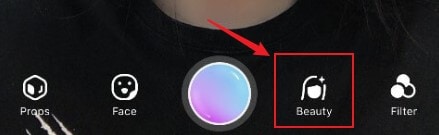
Step 4: Tap on any of the beauty effect options to make a beauty video.
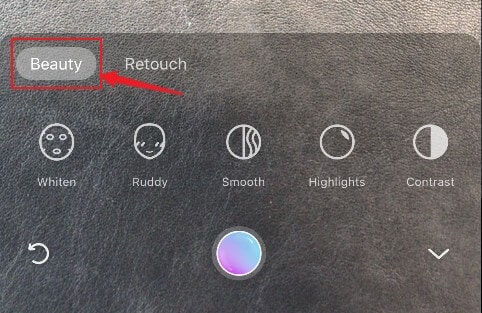
Step 5: You can make a beauty video combination, for instance, if you want your face to be whiter and brighter in the video, with big eyes, a small nose, narrow forehead and bright teeth.

Step 6: If you are not satisfied with the record segment or you want to reduce the length of the video, drag the purple-colored border to trim the video or tap on the “delete” icon at the top right-hand corner of the screen to delete the clip.
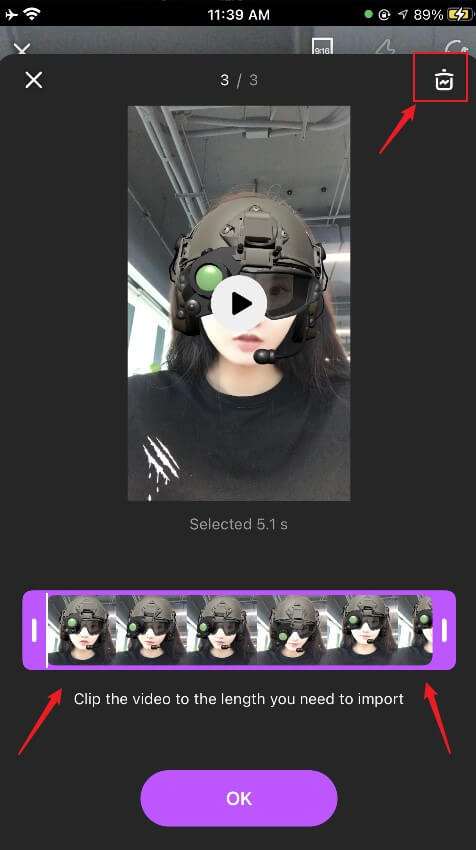
Step 7: Once you are done editing the video, tap on the “OK” button; then click on the ,”edit” button to take your video to the timeline and export it.

You may also like: 8 Best AR Camera Apps for Animoji and Memoji Videos in 2024
Conclusion
A beauty filter enhances the glamour of your video. You get to flex with different beauty effects and get different looks of your choice.
Filmora for iPhone being an intuitive video editor makes applying the beauty effects to your video easy. The effects are easy to spot and use just the right amount of how you want it.
So next time you are thinking of shooting a mini-movie, head onto Filmora for iPhone for the best movie outlook and shine.
Filmora for iPhone’s functions are free to use, and you can download the app for free from the App Store.





