Top 10 Video Background Removers
Nov 18, 2025• Proven solutions
Videos are often shot with different backgrounds, and later on, the video background doesn’t fit with the theme. Then, you can change the video background, add transitions to make it more attractive, and bring in virtual reality to do the job. There are certain tools available today to remove video backgrounds, but many of them would have some restrictions and limitations.
So, did you capture a great video on the Chroma screen but are unsure which software to use to change the background? Don’t lose hope because this article intends to teach you video background removal through the top 10 video background removers to change video backgrounds. You can use these apps on your computers and smartphones and even do the work online.
You can start with a video introduction!
Top 10 Video Background Removers to Change Video Background
Here we listed the top 10 video background removers for you to remove your video background (they are listed in no particular order):
- Wondershare Filmora
- VSDC Video Editor
- Final Cut Pro
- Photoshop Premiere Pro
- Camtasia Studio
- Kapwing
- Movavi Video Editor
- Unscreen (Online)
- KineMaster
- Chromavid
1. Wondershare Filmora
Filmora video editor is a great video editing software that can help you remove video backgrounds easily. It not only provides a variety of video effects and templates but also enables you to share your video on social media platforms such as YouTube and Vimeo.
Unlike any software that will be mentioned afterward, with its new feature of AI portrait cutout, Filmora can remove your unwanted background even without a green screen in just one click. You heard it right, don't need to put any effort into cutting out the background manually or using greenscreen. Just one click, and you would be satisfied with the outcome!
Step By Step Guide To Remove Video Background Via Filmora on Desktop
- Simply upload the video and the picture that you want to use as your background.
- Add your video to the timeline. Click on "Video" > "AI Tools" and enable "AI Portrait Cutout" on the property panel.
- Drop the new background image on the timeline, which will be applied to your video background.

Step By Step Guide To Remove Video Background Via Filmora on Mobile
Filmora for Mobile offers a range of advanced tools to make background removal a breeze, whether you're working with portraits or other objects. AI Smart Cutout tool enables you to manually select and remove backgrounds or specific objects from any video or photo.
Here's how you can utilize Wondershare Filmora's Smart Cutout to remove video backgrounds effectively:
Step 1. Import your media
Open Filmora for Mobile and tap the "New Project" button on the Quick Access panel. Choose a video or photo from your mobile device, then tap "Import" at the bottom to load it into your project.
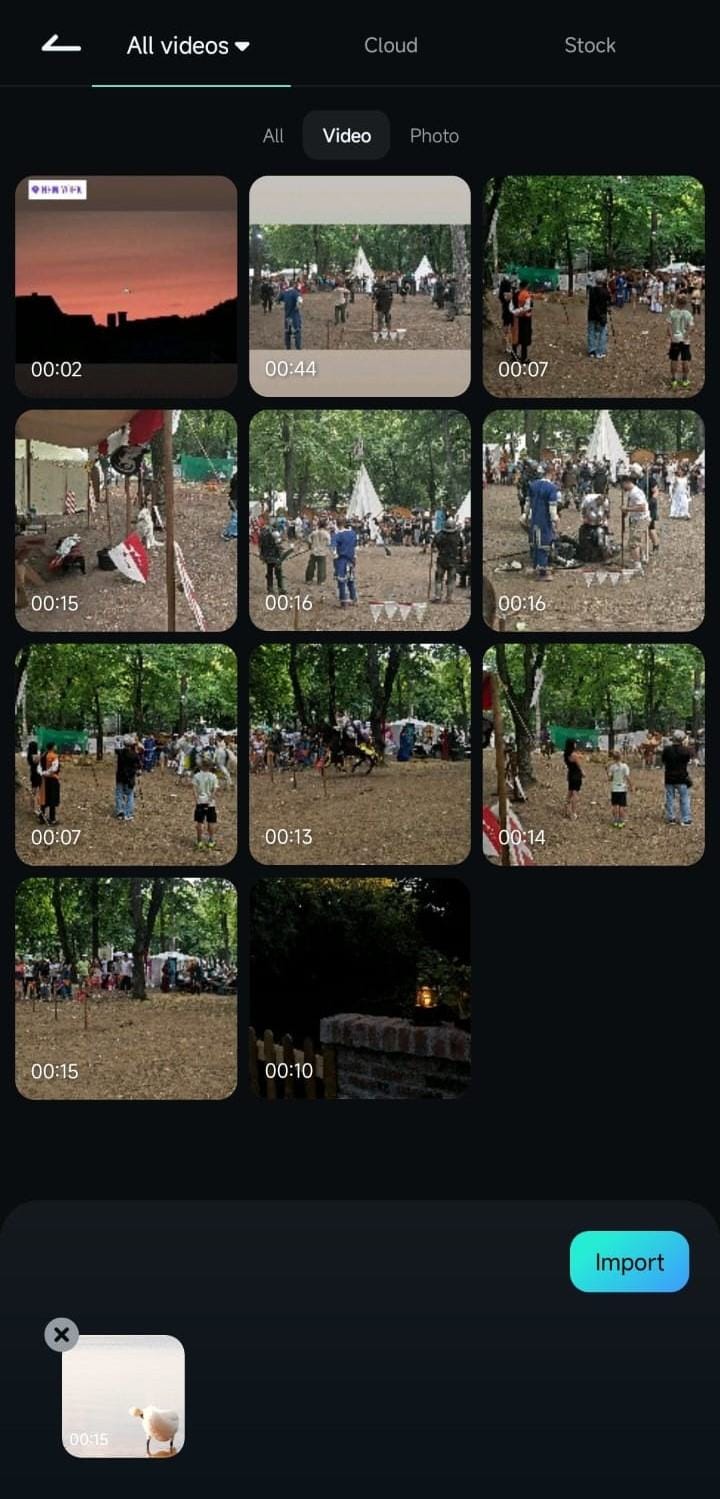
Step 2. Access the Smart Cutout tool
Tap the "Trim" in the toolbar at the bottom of the screen. Swipe through the menu options and select "Smart Cutout." Tap "Customized Cutout" from the Smart Cutout submenu to proceed.

Step 3. Select the object or background
Use the brush tool to highlight the object or area you wish to keep or remove. Adjust the "Range" and "Accuracy Size" settings to refine your selection.
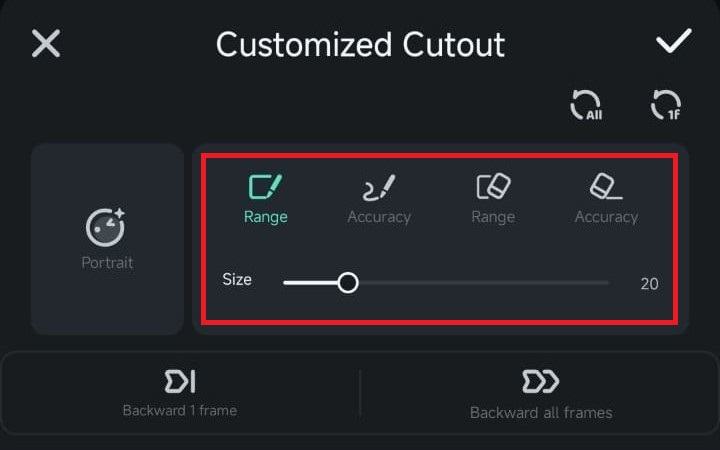
Step 4. Apply and finalize
Once you're satisfied with the cutout, tap the "Checkmark" button. Filmora will process the selection, removing the background or isolating the object as desired.
Features:
- Edit videos in 4K
- Advanced chroma key settings
- Flexible audio keyframing
- A large collection of video effects
- Fast video rendering
- Screen recording and scene detection
System requirements:
- Windows: Windows 7 and later versions (64-bit)
- macOS: 10.14 and later versions
Price: Freemium/$49.99 for annual plan/$79.99 for perpetual, AI Portrait Add-on needs to be paid separately.
You can join the Wondershare Video Community to get more inspiration.
You may also like:
- The Step-by-Step Guide to Remove Video Background
- How to Remove Image Background
- How to Change Background on WhatsApp Video Call For Android/iPhone?
2. VSDC Video Editor
VSDC is a video editing software that has amazing features to edit videos and presentations with amazing features like background remover, merge video files, cut, zoom, effects, audio, and much more. The tool includes a multi-color chroma key to give a professional look to your video.
- Just go to the timeline and click the Scene 0 tab, and click the green button that says Add object on the top section.
- Now, select the image or video file that would be used to replace the background.
- When you select the new file, there will be a new frame on the scene, and to adjust this, as the background, you need to right-click and select Choose order- One layer down to adjust the background that you selected.
Features:
- Supports non-linear video editing
- HD and 4K enabled
- Video stabilization tool
- Video file converter
- Share and export to YouTube and social media channels
- Built-in Visual and audio effects
System requirements:
- Microsoft Windows2000/XP/2003/Vista/Win7/Win8 (all of the last updates installed are recommended)
- Intel or AMD or compatible processors at 800 MHz minimum
- Display graphics minimum resolution of 800x600x16-bit color
- RAM 128megabytes (MB)
Price: Freemium/ $19.99 for Pro version
3. Final Cut Pro
Final Cut Pro is a video editing software developed by Apple with amazing features. Final Cut Pro comes with a lot of built-in tools to add effects, remove background noise, add audio, and much more. Although this tool is a great help in removing the background of your video and replace it with the best possible alternate image or clip.
- Go to the option on the left of the Camera sign, which is Effects.
- Select Keying to add a black background to your video.
- Now, upload a new photo or video on the timeline that you want to replace the background with
- You will see your video background removed.
Features:
- Moving and trimming clips
- 360 degree VR editing
- Effects and multi-cam editing
- Motion graphics templates
- HD video support
System requirements:
- Microsoft Windows 10, Windows 8 and Windows 7 (64-bit only)
- macOS 10.11 or later (64-bit only)
Price: $299.99
4. Adobe Premiere Pro
Adobe premiere pro is a leading video editing tool in the industry that is widely used by film, TV and web-based organizations. Adobe helps in creating normal footage into highly professional and polished videos and films.
- Create a new sequence and drag the background into the sequence and place it below the green screen footage.
- Use the ultra key effect and place it over the green screen footage, clean the matte and edges, and spill the suppression.
- Crop and scale according to the adjustments in the final video.
Features:
- Multiple video types
- Video titling & graphics
- Multiple formats supported
- VR audio editing
- Effects & motion graphics templates
System requirements: Microsoft Windows 10 (64-bit) version 1803 or later
Price: $239.88/year
5. Camtasia Studio
Camtasia Studio is a great tool if you are looking for professional-looking video demonstrations, online lessons, and presentation recordings. You can record your screen, add video footage, or import your PowerPoint presentations to it and edit your videos without having any video editing experience.
- Go to dimensions and select the area dimensions and color you want to display on the background of your video.
- You can also add text in your background with the text editor tool.
Features:
- The recording and presentation feature would allow you to project a recording in a presentation.
- You can edit your video background and screencasts.
- Share the creativity on social media platforms.
System requirements:
Microsoft Windows 10 (64-bit) 1607 version or later
Price: $289.54 one-time fee

Filmora - Video Background Remover
🤩 Post You Might Be Interested In: Camtasia Full Review
6. Kapwing (Online)
Kapwing is a web-based video editing tool that can work on both Windows and Mac OS. This tool is the fastest tool available online that changes the video background with simple steps. The video background removal is very easy.
- Go to Kapwing and upload your video.
- Select the layer and click on the “Effects” tab.
- Click on the “Remove Background” option.
- Kapwing’s AI will analyze the background and automatically remove it.
Features:
- It can detect the object in a video automatically.
- Edit video clips online.
- Replace the background of the video clip easily with any image.
System requirements: Windows or macOS, and internet connection required
Price: Free to use with $192 annual charges
7. Movavi Video Editor
Movavi video editor is a great video editing tool that allows you to create great videos for birthdays, house parties, travel logs, etc. You can easily master the art of video editing with Movavi, even if you are a complete beginner.
- Import your videos and open the background tab to select a picture
- Click on the Add icon to add a video track and move your video along the track on the timeline.
- Now, go to properties and click on Picture in Picture to adjust the background on the video.
- Once done, you can apply the changes and export the final video.
Features:
- Inbuilt titles and transitions.
- Chroma key to tweak background image.
- Video stabilization to avoid errors like shaky movements occurred during the recording.
System requirements: Windows 10, 8, 7, Vista, XP, 2000 (either 32-bit or 64-bit)
Price: $39.95
8. Unscreen (Online)
Unscreen is a great tool that removes video background online automatically without even a single click. You only need to upload the clip in MP4, WebM, Ogg, MOV, and GIF format to get started with the editing.
- Upload the clip.
- Select from the cool backgrounds that you want to put on your video and download your file.
- It's as simple as sipping a coffee and get the job done.
Features:
- Online and easy to access.
- No registration needed
- Remove video background with just several clicks
System requirements: Online tool
Price: $4.99 per video
9. KineMaster (Android and iOS)
KineMaster is a great tool for mobile video makers and editors where they can create an awesome video with KineMaster and edit the clips.
- Record your video using a green wall as a background
- Run KineMaster on your mobile phone, and in the media section, upload the background that you want to apply.
- Now, click on the layer, upload your video, and enable the chroma key.
- Finally, use the slider along with the clip to match the background color.
Features:
- Play multiple videos at a time.
- Blending modes to allow videos and images to go magical with effects.
- Chroma key to change or replace the video background.
System requirements:
- Android 4.0 and above.
- iOS 11.4 or later.
Price: $4.99/month & $39.99/year
🤩 Post You Might Be Interested In: KineMaster Full Review
10. Chromavid (iOS)
Chromavid is a mobile app that you can use to shoot awesome videos and photos and edit them using the chroma key with real- time effects. This powerful app enables you to create professional videos just with the help of a mobile phone.
- Launch the app from the Apple Store
- Click on images to choose for background and click on Continue.
- Now, choose a background color and start recording your video.
- When you are done shooting your video, the chroma effect will be applied automatically.

Features:
- Social sharing buttons to share creativity online.
- Record a clip while chroma key in action.
- Merge and tweak images with unlimited recording time.
System requirements:
- Android 4.0 and above
- iOS 12.0 or later
Price: $2.99/year
Conclusion
This article is an in-depth guide on how you can change video backgrounds on your PC and mobile phones, too. There are different tools available online and in app stores that would certainly help you edit your videos and remove the background. If you have learned to remove video backgrounds after reading this guide, then let us know in the comments, and don’t forget to share this guide with your friends who might be struggling to change the video backgrounds.
FAQs
Q1. Which app is best for changing video backgrounds?
You will find hundreds of recommendations online for video background-changing apps. However, only a few can maintain the video quality after the background change. Movavi Video Editor, VSDC, Photoshop Premiere Pro, and Final Cut Pro are the most popular tools to change the background. But remember, these programs require experience. On the contrary, most beginners and professionals love using Filmora to remove or change backgrounds because it is fast and easy and always provides high-quality results.
Q2. How can I manually remove the background from a video?
You can download Filmora, VSDC, or any other video editor of your choice that offers a background removal feature. Install the app on your PC and import your video captured in front of a solid background. Next, import a new background (image or video) on the timeline that you want to keep. Then, apply the Chroma effect and choose the effect color similar to the video's background color. For example, select the ‘green’ color from the Chroma effect if your original background is shot on a green screen. Lastly, proceed with the effect to remove the background and make adjustments until the object from the original video is clear and visible on the new background.
Q3. How can I change the video background on mobile?
You can change the video background through your smartphone (Android or iOS) by downloading apps like Kinemaster. After opening the app, import the new background image by clicking the “media” folder. Then, tap on the “layer” option to import the video captured on a green screen. Next, tap on the green screen video on the timeline to view the options and “enable’ the Chroma Key option.
Q4. Can Filmora remove the background?
Filmora helps you remove video backgrounds with and without a green screen. The software offers an AI Portrait Cutout that allows you to change the background without needing a green screen.
Here we provide step-to-step guide to remove background from a video in 5 ways. Read and try the AI Video Background Remover to erase the background in 1-click.
by Benjamin Arango Nov 12, 2025 18:13 PM
In this article, you will learn the best ways to change the image background and put any colour or image that you want to use as a background.
by Benjamin Arango Jul 14, 2025 14:51 PM



 Secure Download
Secure Download

