Building a relevant vibe for all online meetings can help you maintain professionalism and personalization. Learning how to change background in WhatsApp video call is essential for remote workers and professionals who want to blur background WhatsApp video call Android or replace surroundings during conversations. Whether you're using iPhone or Android, WhatsApp video call background change features allow you to blur or replace your surroundings to ensure that the environment remains private and professional.
Beyond professionalism, customizing backgrounds can add a creative element to your video conferences. To gain the benefits of custom backgrounds, read this article and learn how this can be done using various techniques.
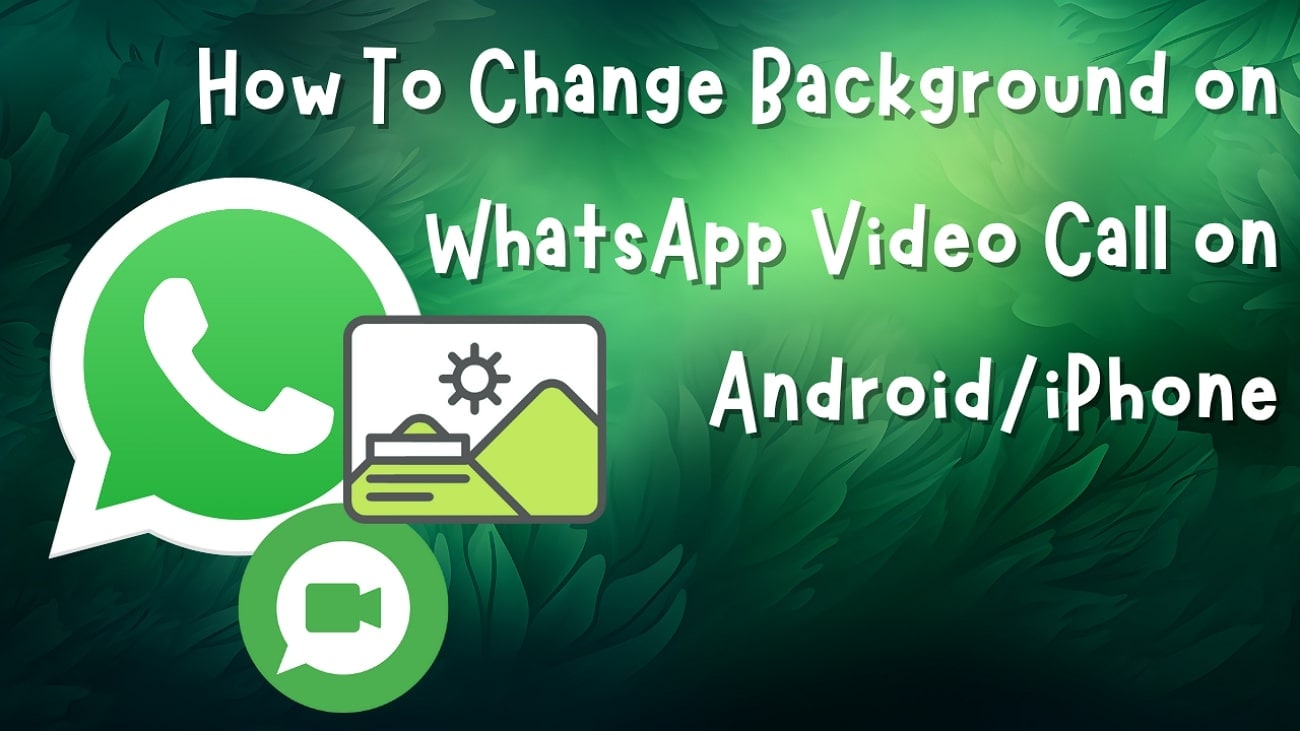
In this article
Part 1. How to Change Background During WhatsApp Video Call on Android/iPhone?
With the new update, the platform now allows users to alter their surroundings during a video call for privacy and aesthetic purposes. This feature includes AI-generated backgrounds, letting users hide their surroundings or replace them with images provided by the app. The functionality is particularly useful for professional meetings or casual chats, ensuring a cleaner, more polished appearance.
Change WhatsApp Video Call Background on iPhone/Android
If you're wondering how to change the background in video call in WhatsApp, the process is straightforward for both platforms. For WhatsApp video call background change Android users and WhatsApp video call background change iPhone users, follow these simple steps to change background video call WhatsApp:
Step 1. Set Background in WhatsApp Video Call
To initiate, connect the video call first. Locate the "Enhancement" icon and tap it. From different background options at the bottom "Backgrounds" section, select your favorite one to change WhatsApp video call background instantly.
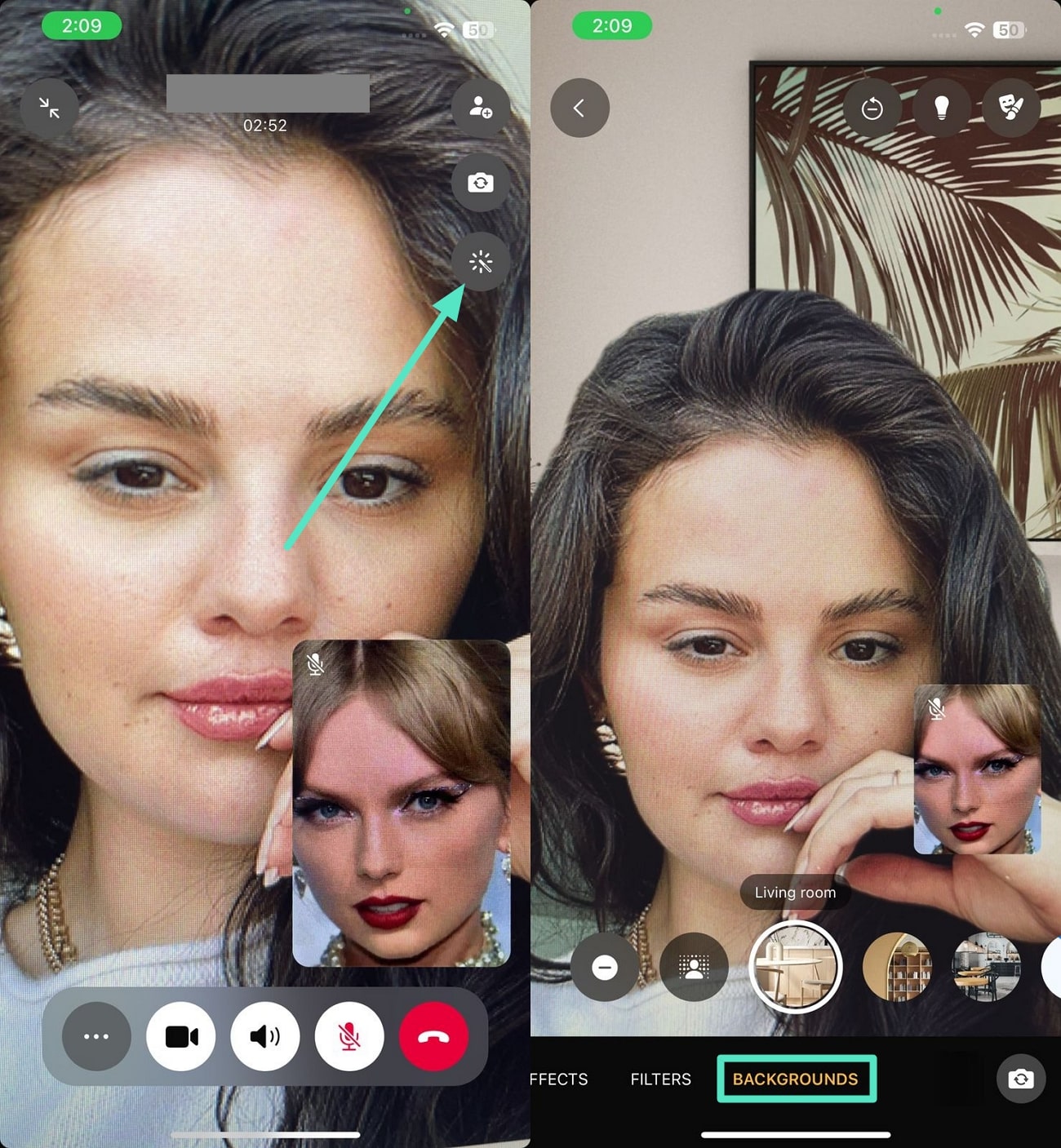
Step 2. Apply Effects and Filters to Look Better
Want to know how to look better in WhatsApp video call? Locate the "Effects" option and apply fun effects. Moreover, you can add beauty "Filters" from the options provided and apply them by tapping to enhance your appearance during the call.
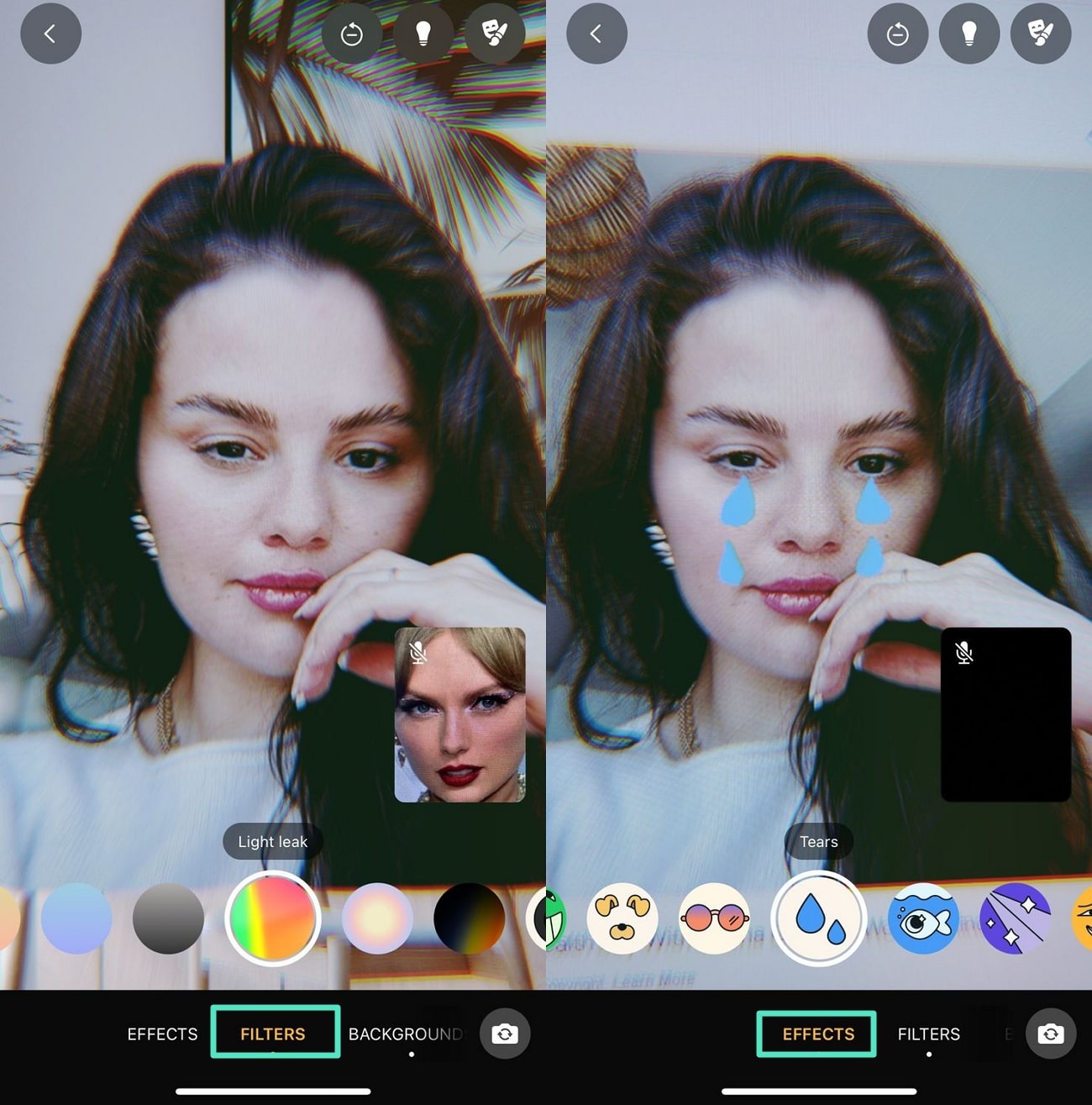
You May Also Like: WhatsApp iPhone Video Call Filters & Beauty Effects
Part 2. Change Background of Pre-Recorded Video Message Using Video Editor
If you already have a recorded meeting video call, but the background does not look good, you can change it using Wondershare Filmora. The platform offers various functions to WhatsApp video call background change Android and professional grade using your PC.
Using Filmora App For Video Background Change
The Filmora App makes it easy to change/remove the background of video in your WhatsApp video call recordings. Using AI tools, you can automatically detect and isolate the subject, then swap the background with any image or video you like—perfect for polishing your video calls after recording on Android or iPhone.
Key Features
- Remove Unwanted Background: This removes unwanted background, isolating the focused subject with a single click.
- Background Change: The app lets you select the customized part within your video for isolation and changing background.
- Replace Sky: Replace the distorted surroundings in your visuals with sky images offered by the app.
- Chroma Key: Seamlessly removes or replaces the background in the videos using green screen technology with the Chroma Key feature.
- Solid Background: Offers various solid colors to add as background for your videos, providing a clean and professional look.
Steps For Changing Background Using The Filmora App
Provided below are the steps for WhatsApp video call background change on iPhone or Android using the Filmora App:
Step 1. Start by Creating a Project and Importing Video
To begin the process, launch the app, select the "New Project" option from the homepage, and import your video.
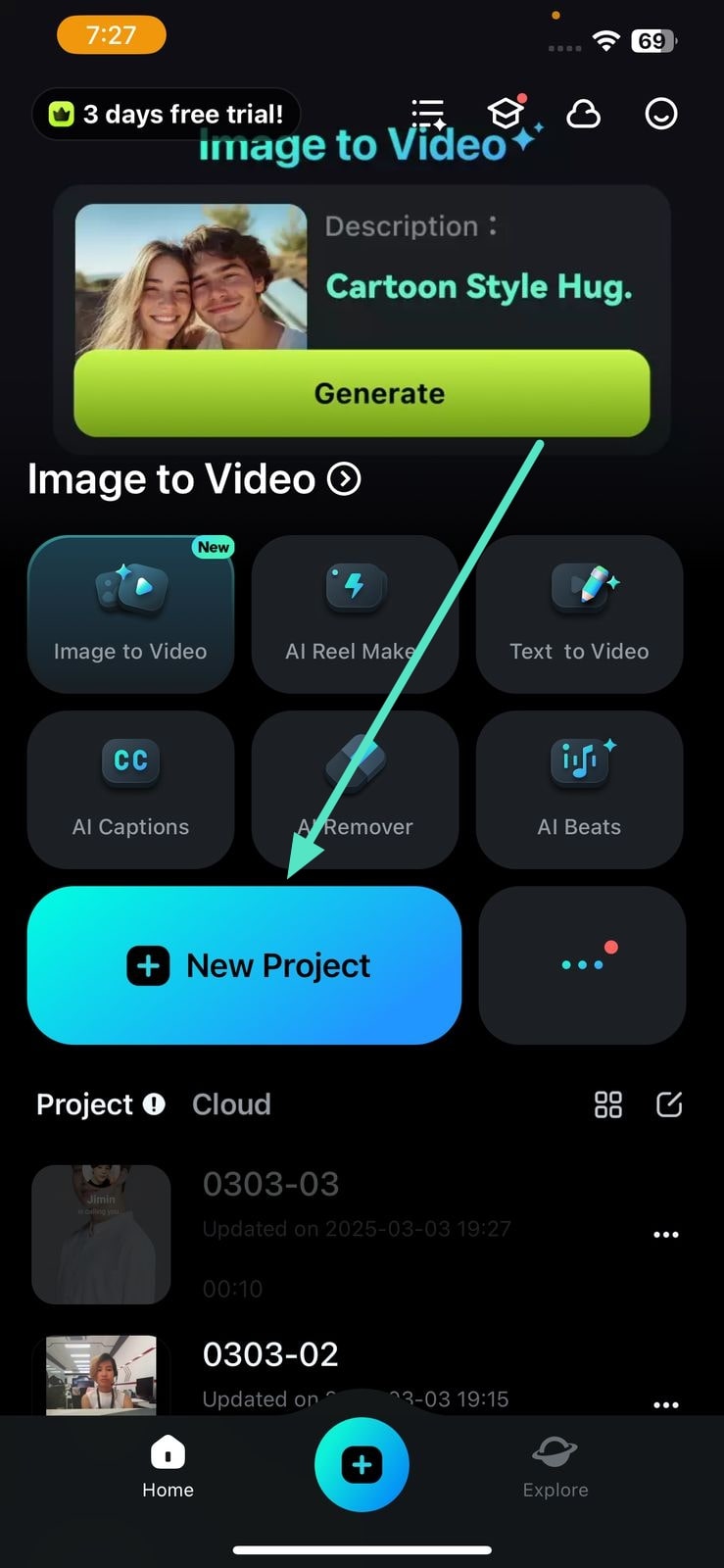
Step 2. Locate The Smart Cutout Feature
Once the video is successfully imported, swipe through the options and select the "Smart Cutout" icon. To remove the background, tap the "Remove Background" and the subjects will be isolated instantly.
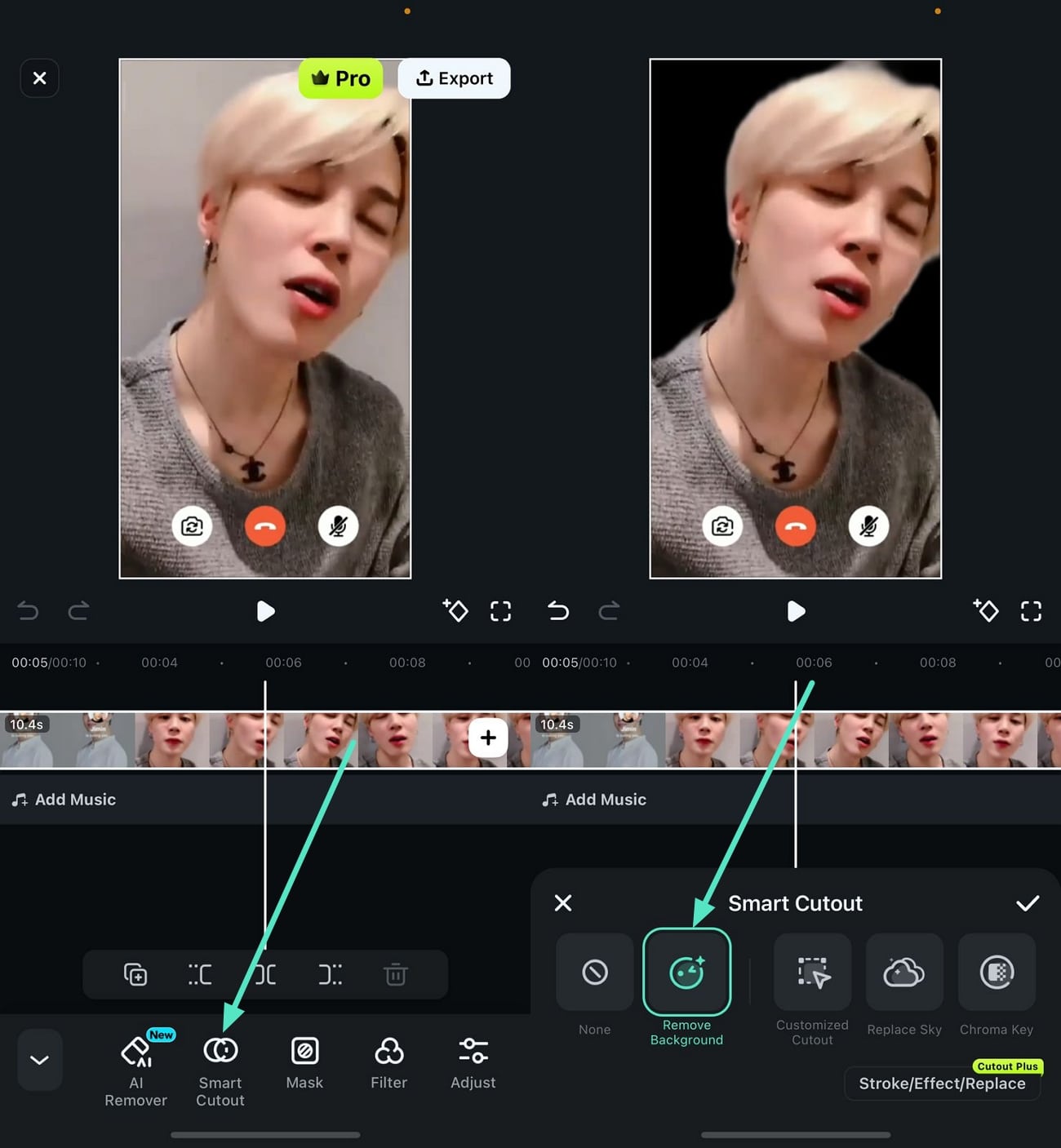
Step 3. Perform Customized Cutouts
To make the selection for background, access the "Customized Cutouts" option and tap it. Now, brush your finger on the screen to the area you want to isolate and press the small "Tick" icon.
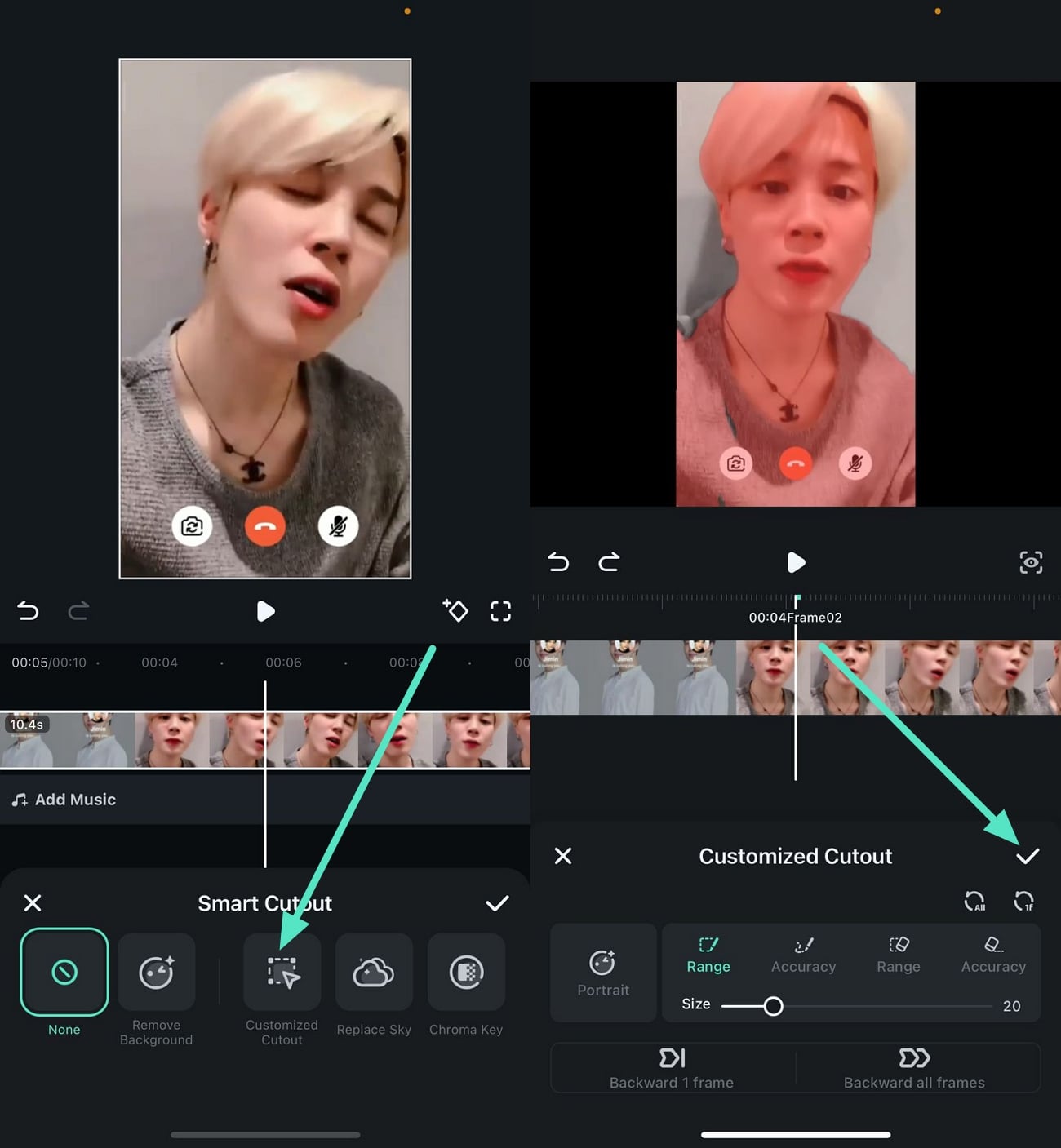
Step 4. Replace the Background With Sky
Now, access the "Replace Sky" icon and select the sky images from the provided options. You can also add your image from the gallery and hit the "Tick" icon to apply the backdrop.
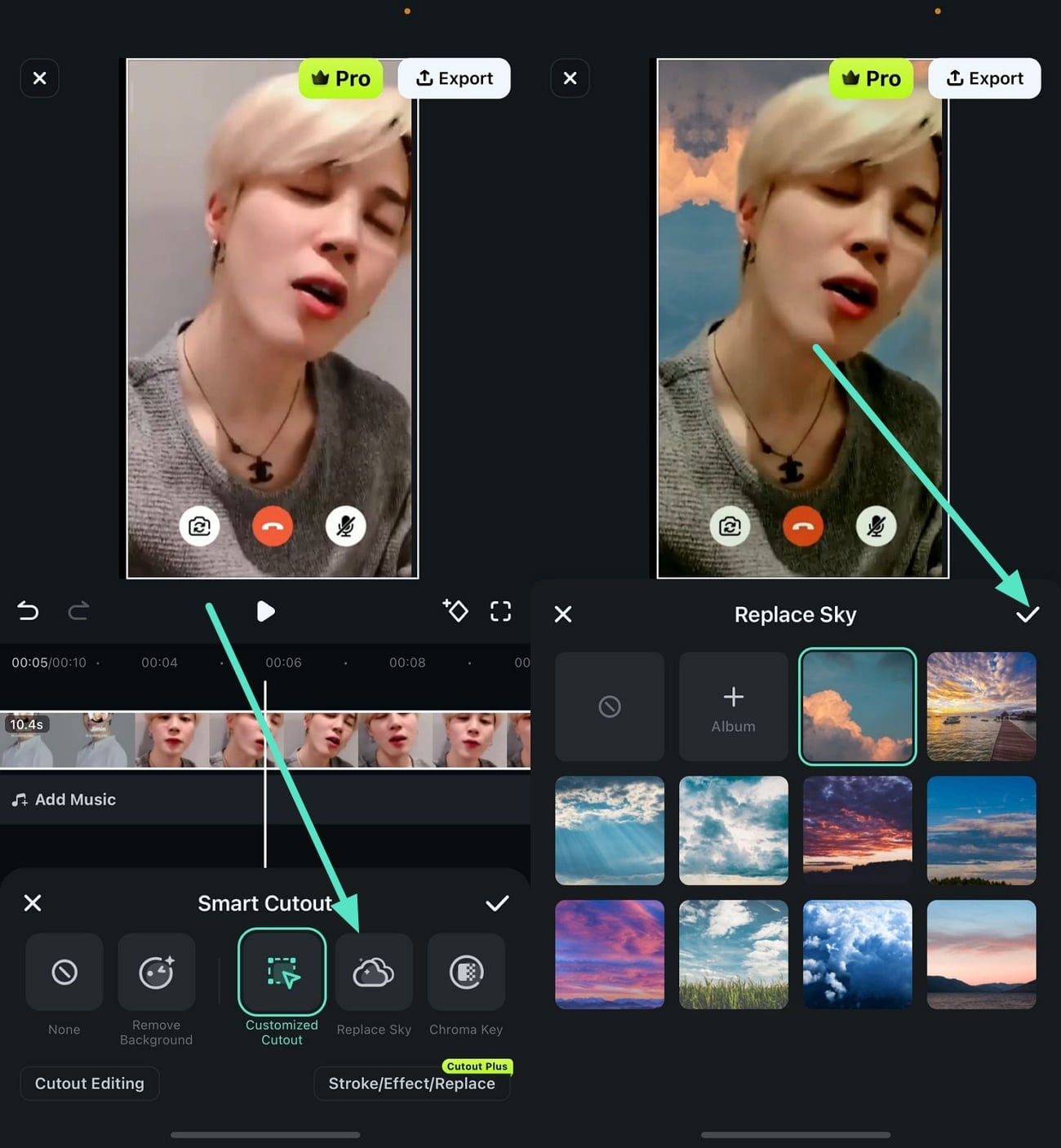
Step 5. Apply Chroma Key
If you want to add a specific color as the backdrop, access the "Chroma Key" option. Drag the cursor and select the color from the screen to add as background for your video.
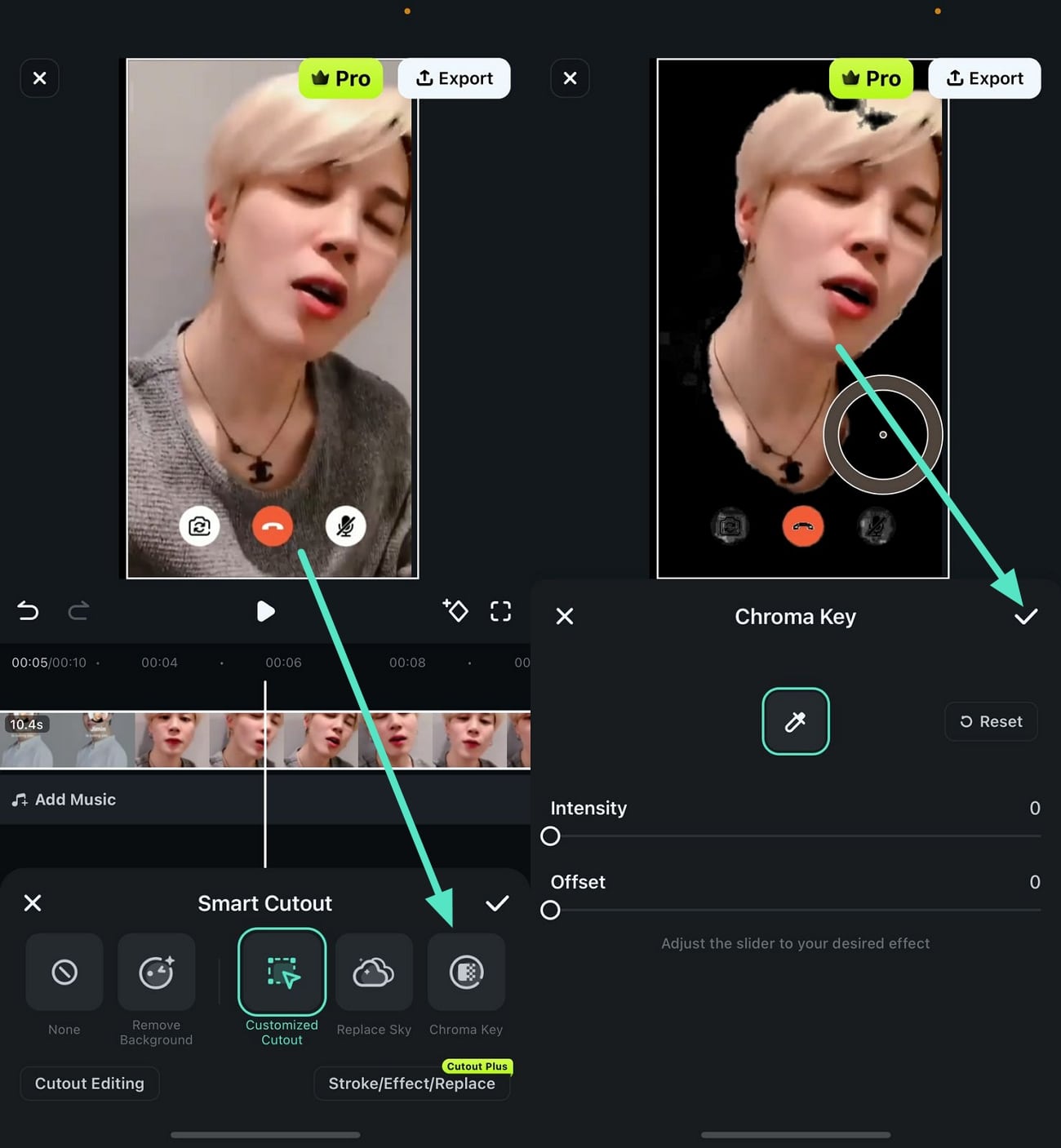
Step 6. Add Solid Backgrounds or Blur
If you want to add a solid color as the background, select the "Background" option from the main toolbar. Next, scroll through the solid colors or add "Blur" from the different intensity options offered before using the "Tick" icon.
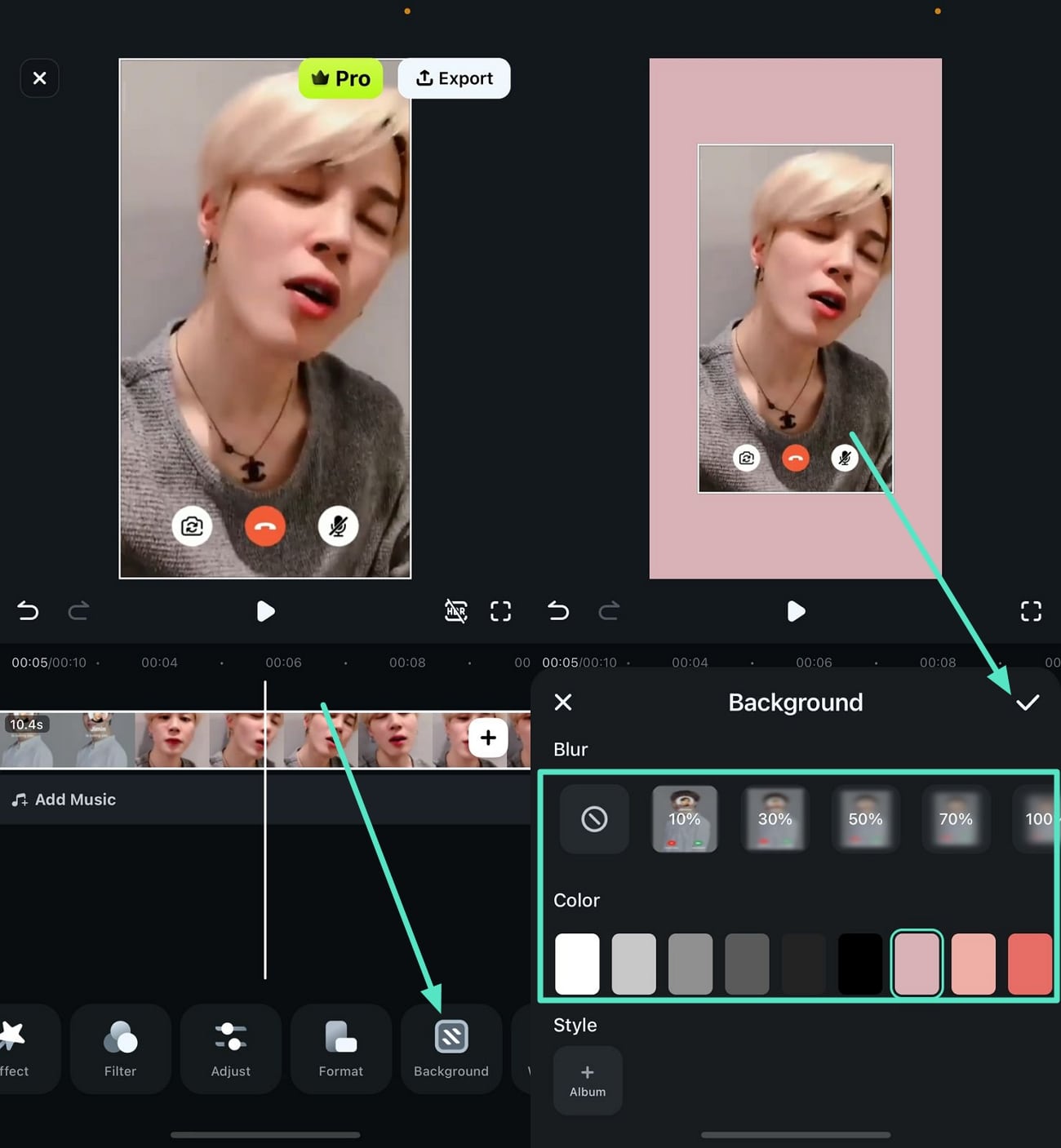
Step 7. Save the Background Changed Recorded Video Call
Once you are done with all the editing, head to the top-right corner and touch the "Export" button to save the video.
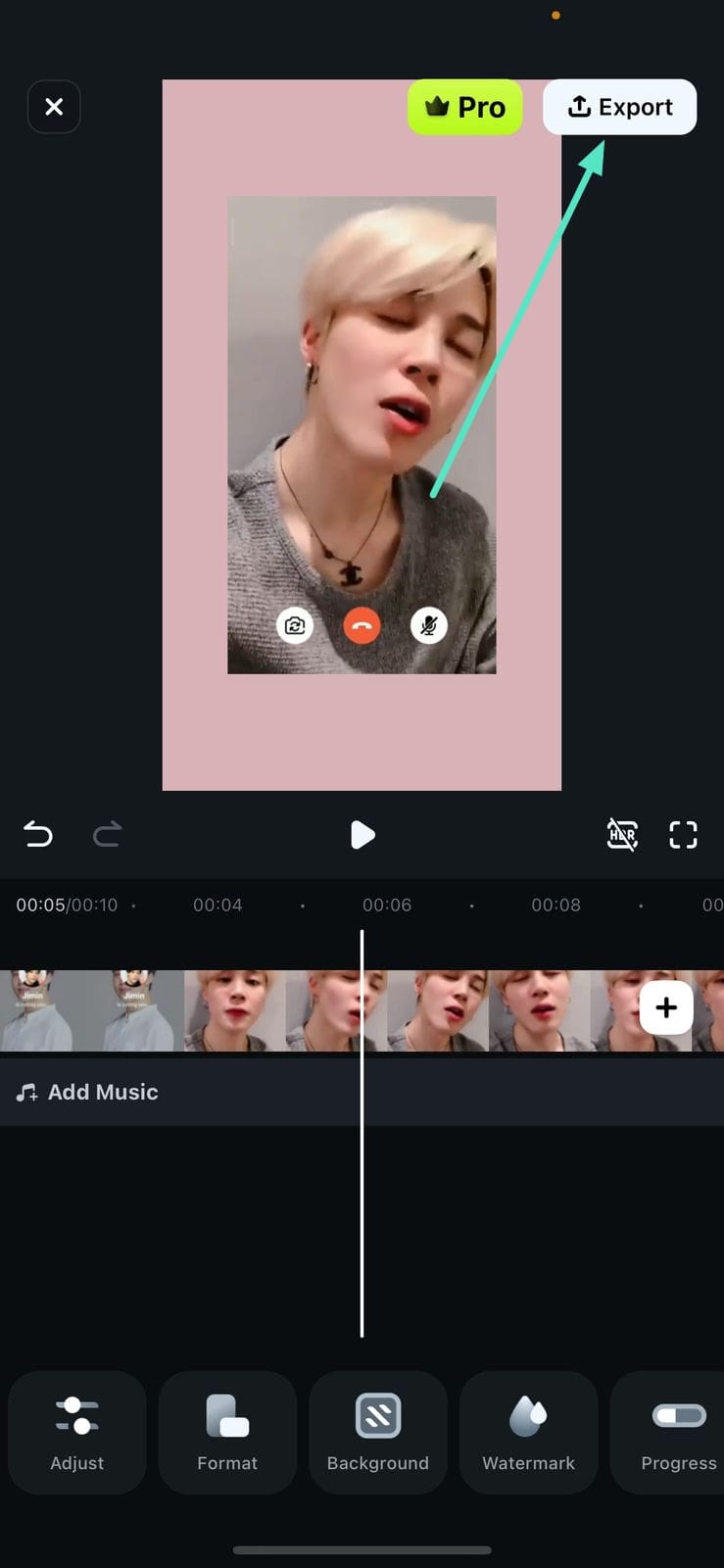
Using Filmora Desktop For Changing Background
For users who prefer desktop editing, learning how to change background on WhatsApp video call on iPhone or Android recordings becomes even easier with Wondershare Filmora's desktop version. This professional solution allows you to change background in WhatsApp video call recordings with advanced AI tools
Pro Tip: If you need to know how to change video call background on WhatsApp for future calls, use Filmora's Screen Recorder feature to record WhatsApp video calls first, then apply background changes using the methods described below.
Guide on How To Change Background For WhatsApp Call With Filmora
To learn how to change the background on WhatsApp video call iPhone using the desktop version of Filmora, read the steps mentioned below:
Step 1. Launch the Filmora Tool and Import the Video
Once you have installed Filmora on your PC, launch it and click the "New Project" option. Next, import your video call recording and drag it to the editing timeline for background removal.
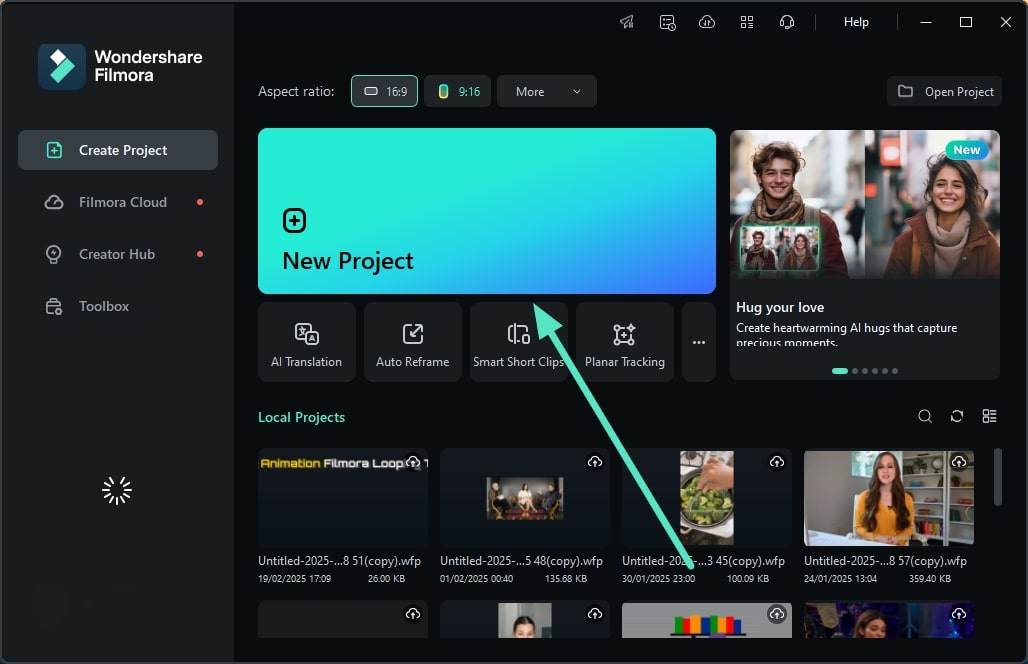
Step 2. Enable the AI Portrait Cutout
After the video is successfully imported, access the "AI Tools" section under the "Video" panel. Now, toggle the "AI Portrait Cutout" option and witness the portrait cutout by AI.
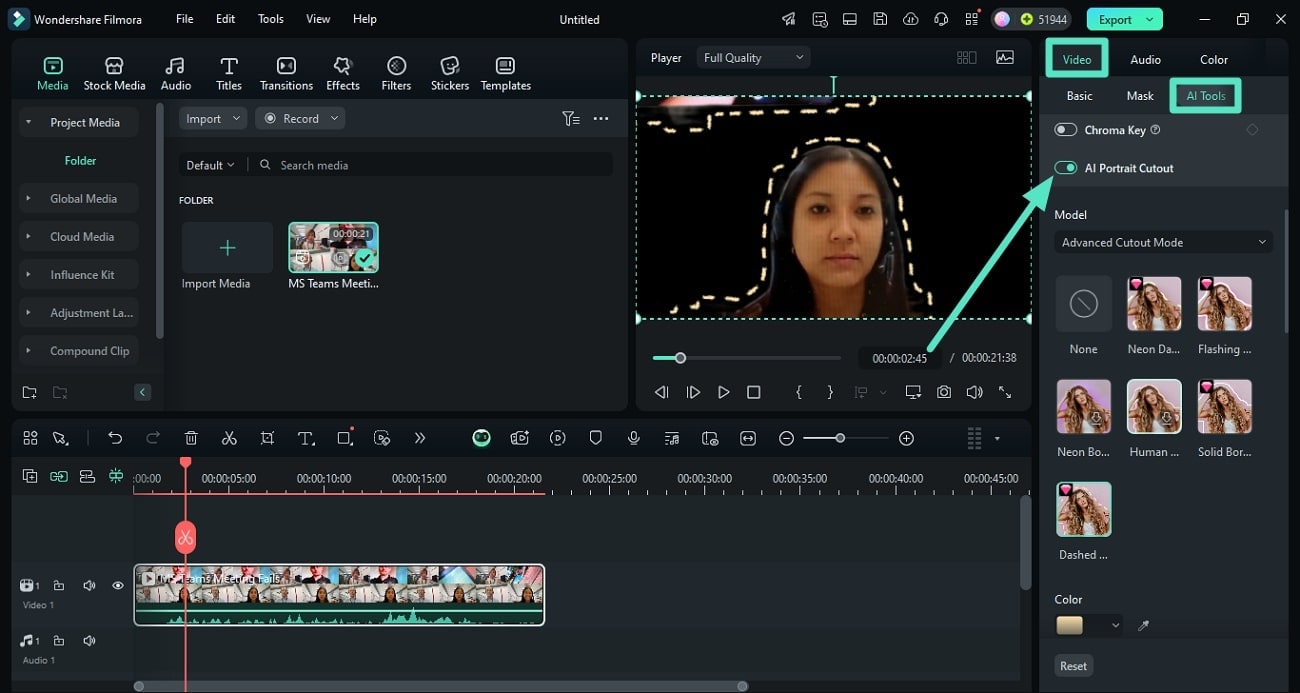
Step 3. Change The Background of the Video
When the subject is isolated, head to the "Basic" section and locate the "Background" option. Now select the type of backdrop and press the "Apply to All" option to apply the background.
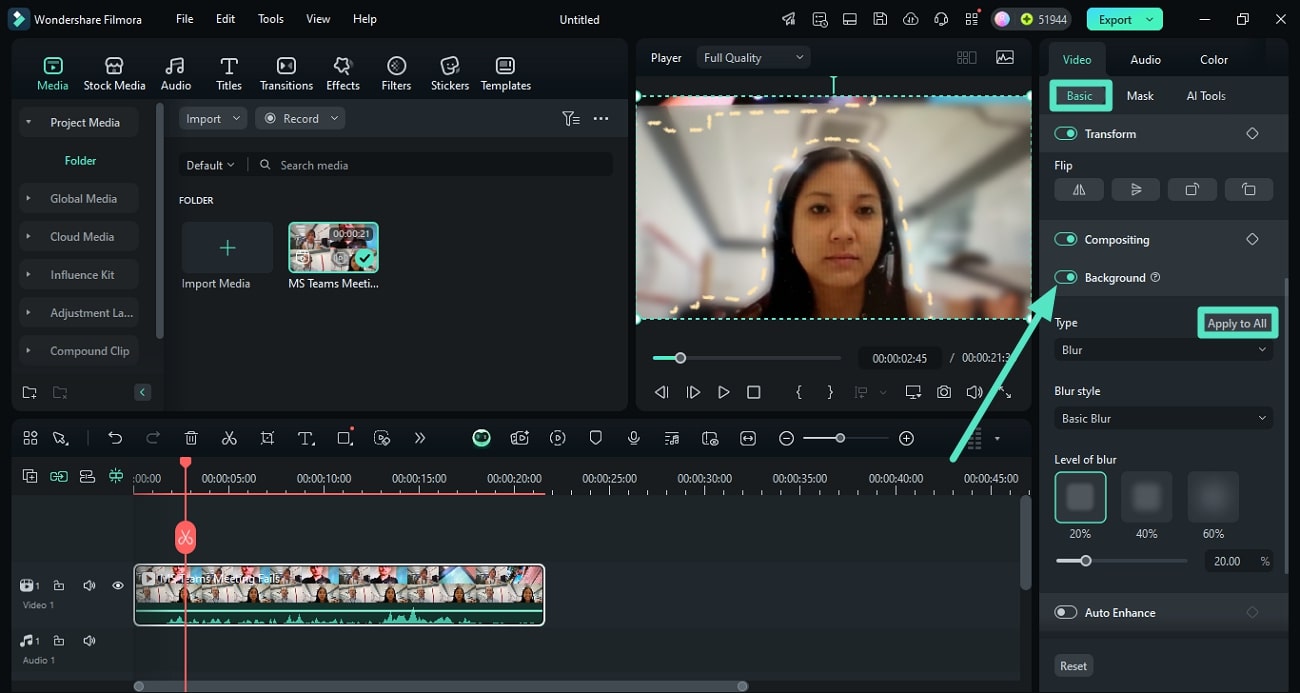
Step 4. Use Smart Cutout To Isolate the Subject
Another way to select and isolate the subject from your video call recording is by accessing the same "AI Tools" section and enabling the "Smart Cutout" option.
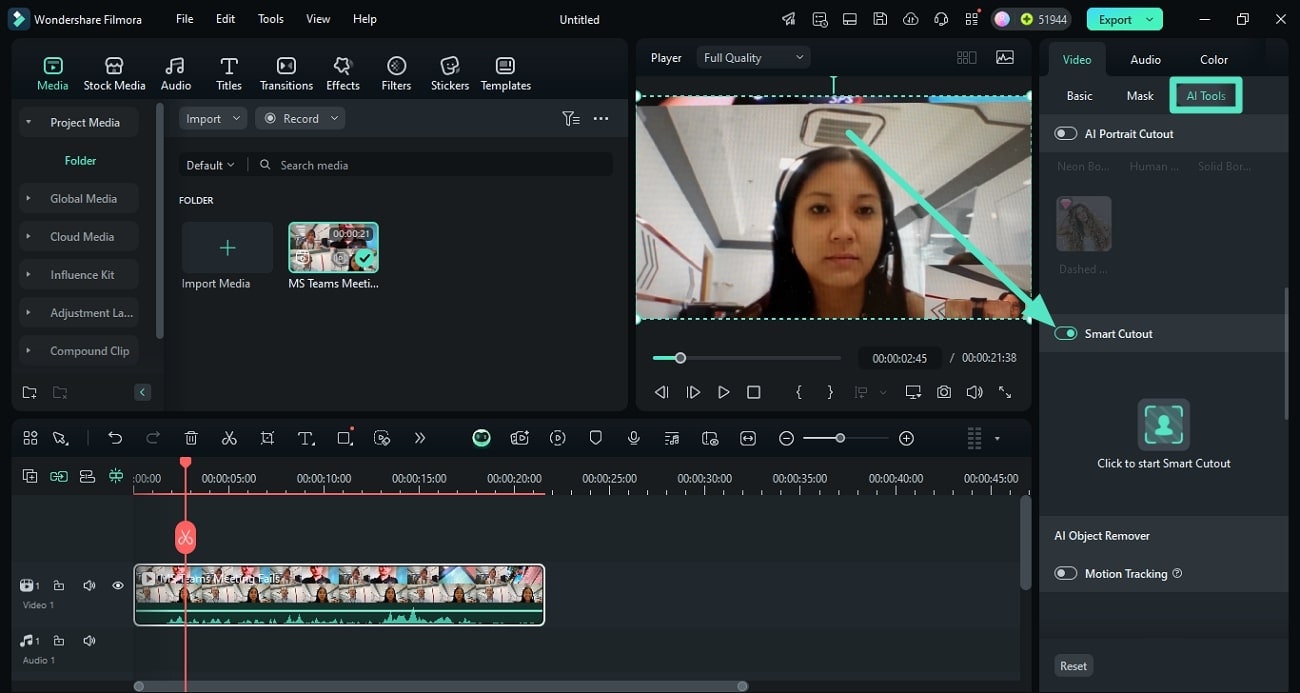
Step 5. Make Selections For Smart Cutout
In the next window, make the selection by dragging the brush over the subject and pressing the "Save" button once done.
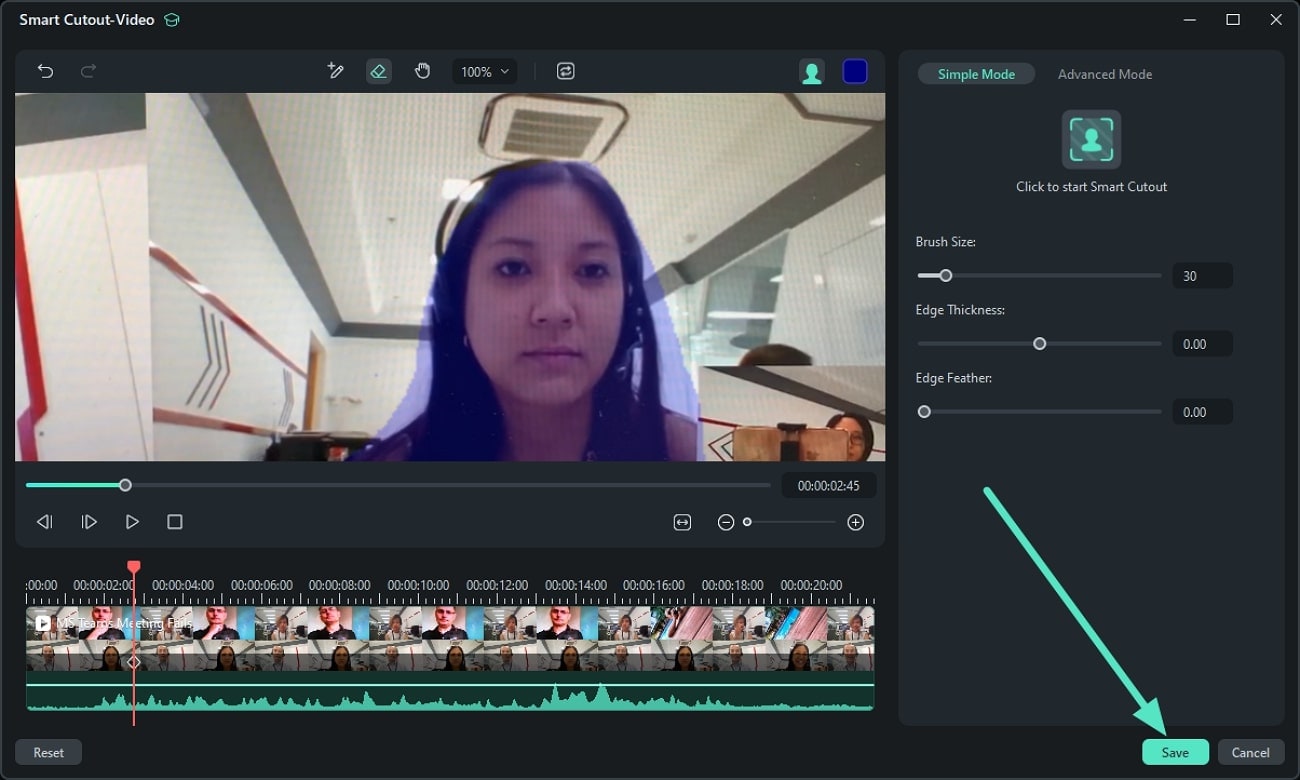
Step 6. Select the Background From The Options Provided
Once the selection is cut out, head to the "Basic" section and toggle on the "Background" option. Now expand the "Type" drop-down menu, select your desired pattern, and click the "Apply to All" button.
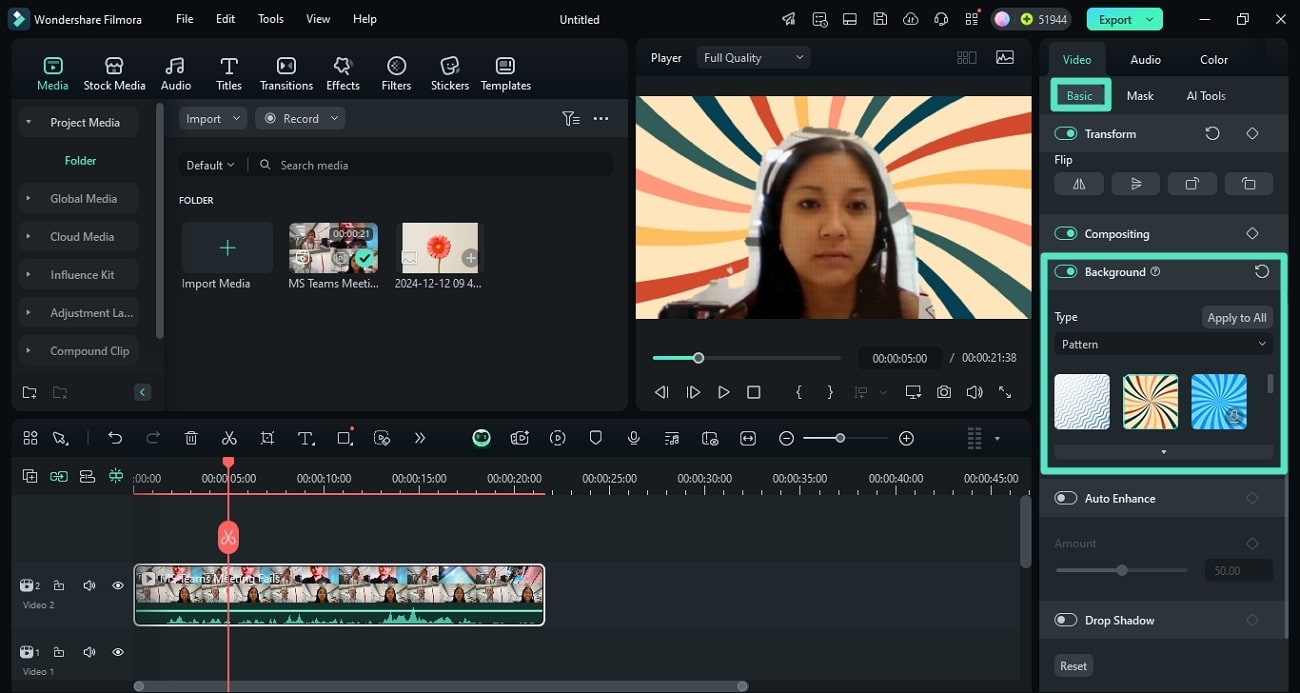
Step 7. Directly Apply Background Blur
If you want to blur the background in Filmora, access the "Effects" section and search for the background blur effect. Choose your desired effect from the library and drag it to the timeline to apply it to the video. You can adjust different attributes by accessing the "Effects" panel on the right and pressing the "Export" button to save the video.
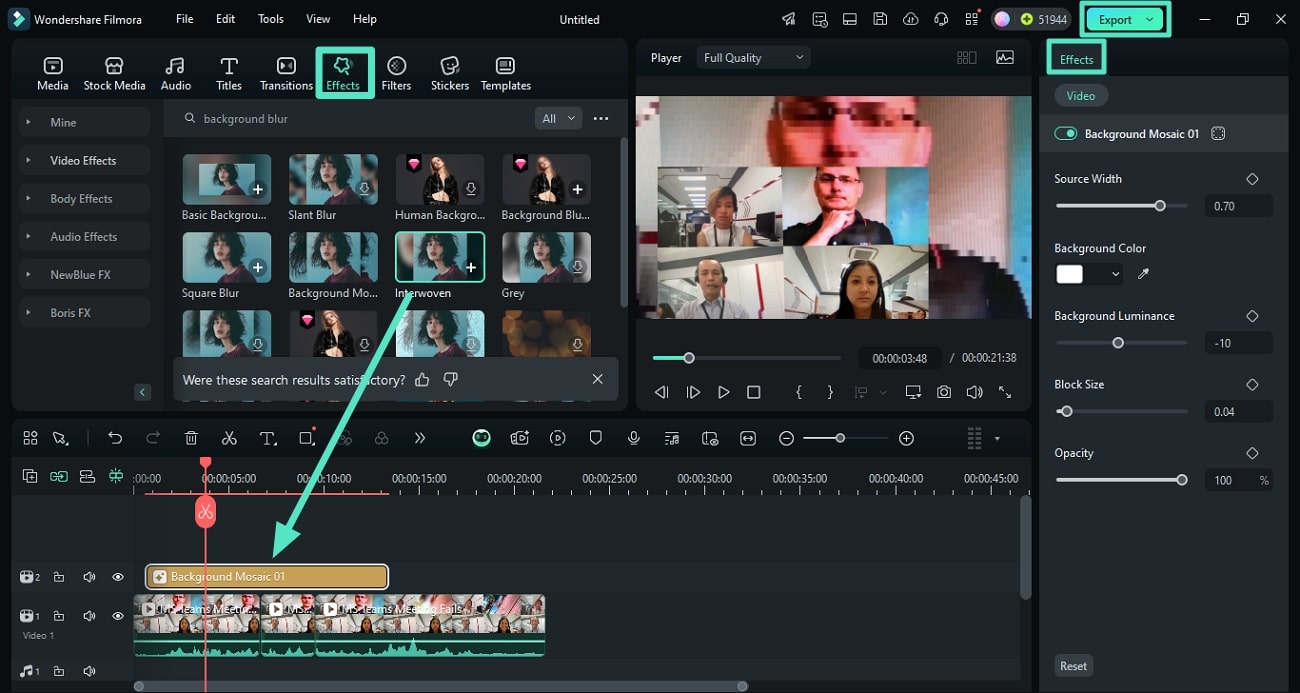
Part 3. For Samsung Users Only: How To Use the "Video Call Effect" in Samsung One UI 3.1?
If you are a Samsung user, you can change the WhatsApp video call background Samsung using its new Video Call Effects feature. This utility offers backdrop customization and focus adjustments for a more professional appearance during the video call. Moreover, you can upload an image from your device to add as the backdrop. To learn how to enable the video call effect feature in Samsung, read the steps provided next:
Step 1. Start by accessing the "Settings" on your Samsung phone and locate the "Advanced Features" option. Tap on it, and on the following screen, access the "Video Call Effects" option.
Step 2. Turn the toggle on in the following interface and select "Background Effects." You can also tap the "Preview" button to check how the applied effect will look in a video call.
Step 3. Once the settings are configured, dial up your video call, and the effects will apply automatically.
Part 4. Important Tips: How to Look Better in WhatsApp Video Call Beyond Background Changes
A high-quality WhatsApp video call can feel just like meeting in person. Besides learning how to change the background on WhatsApp video call, you can also follow these tips to blur your background on Android and improve your overall video quality.
- Use a Stable Internet Connection: Before starting the call, choose between your mobile data or Wi–Fi, depending on speed, and ensure good internet.
- Consume Good Light: If you do not have good light equipment, use natural light to illuminate your face.
- Optimize Audio Quality: Instead of attending calls with built-in speakers, use headphones, which cancel out the background noise.
- Keep the Camera Stable: Use a phone stand or hold your phone steadily to avoid shaky output.
Conclusion
To conclude, this guide has shown you different ways to change or blur the background during WhatsApp video calls on both Android and iPhone. Whether you want to apply a new background in real time or edit the recording afterward, there are simple tools and methods available. From WhatsApp's built-in background options to AI-powered editors like Filmora, you can now easily customize your WhatsApp video call background on any device.



 100% Security Verified | No Subscription Required | No Malware
100% Security Verified | No Subscription Required | No Malware


