Think Bigger From Filmora User Guide
-
Introduction of Filmora for Mobile
-
Get Started for Mobile
-
AI Features for Mobile
- AI Denoise
- Speech-To-Text
- Text-To-Speech
- AI Captions
- AI Highlight
- Filmora VideoGen Feature Guide
- VEO 3 in Filmora Mobile
- AI Enhancer | Filmora App Guide
- AI Remover
- AI Auto Cut for Filmora Mobile
- AI Music
- AI Text to Video | Filmora App Guide
- Speaker Detection
- AI Emoji
- AI Beats - Filmora App
- AI Camera
- Edit Speech
- Image to Video for Android and iPhone
- Instant Mode
- AI Audio | Filmora App Guide
- AI Voice Cloning - Filmora App
- AI Voice Changer - Filmora App
- AI Portrait - Filmora for Mobile Guide
- Smart Cutout | Filmora App Guide
-
Recording for Mobile
-
Video Editing for Mobile
- Trim Video
- Duplicate Video
- Spilt Video on Android and iPhone
- Delete Video
- Crop Video
- Replace Video
- Rotate Video
- Reverse Video
- Speed Up Video
- Adjust the Sequence of Clips
- Adjust the Volume of Clips on Android and iPhone
- Adjust the Opacity of Clips on Android and iPhone
- Adjust the Color of Clips on iPhone and Android
- Add Mask on Android and iPhone
- Add Mosaic on Android and iPhone
- Add Freeze for Android and iPhone
- Green Screen | Filmora App Guide
- Thumbnail Edit on Android and iPhone
- Track Switching for Android and iPhone
- Color Palette - Filmora App
-
Audio Editing for Mobile
-
Text Editing for Mobile
-
Stickers & Effects & Filters for Mobile
-
Advanced Editing for Mobile
-
Exporting & Cloud Backup for Mobile
Green Screen - Filmora App
Filmora's Green Screen feature lets you replace a solid-colored background with any image or video in a few simple steps. Using the Chroma Key tool, you can remove green or blue screens instantly and fine-tune the effect.
This feature helps you create virtual environments, cinematic scenes, and creative visual effects without advanced editing skills, making professional compositing accessible to all users. Follow the steps mentioned below to learn how to remove green screen effect from your videos with the app's Chrome Key feature:
Filmora for Mobile
Edit Videos on Your Mobile Phone with 1-Click!
- • Powerful Brand New AI Features.
- • User-friendly video editing for beginners.
- • Full-featured video editing for professional.
Remove Green Screen with Chroma Key
To begin the process, launch Filmora App, create a new project, and import your video with the green screen to the app's interface. Next, access the toolbar at the bottom to tap on the Smart Cutout option.
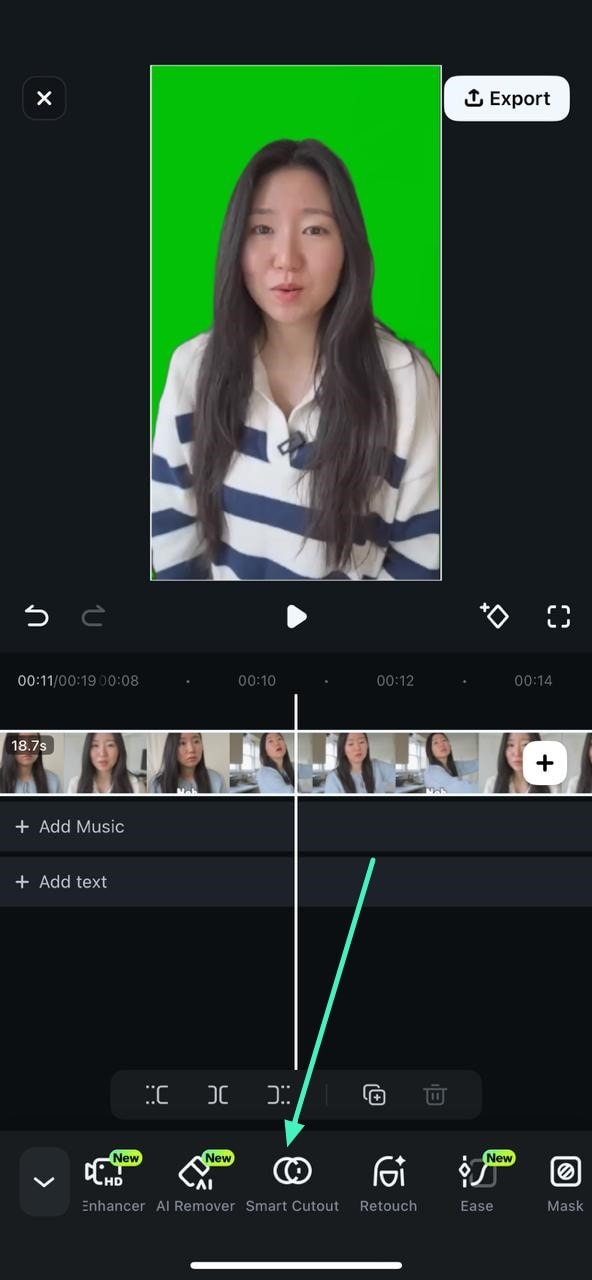
Next, choose the Chroma key option located in the following interface by tapping on it.
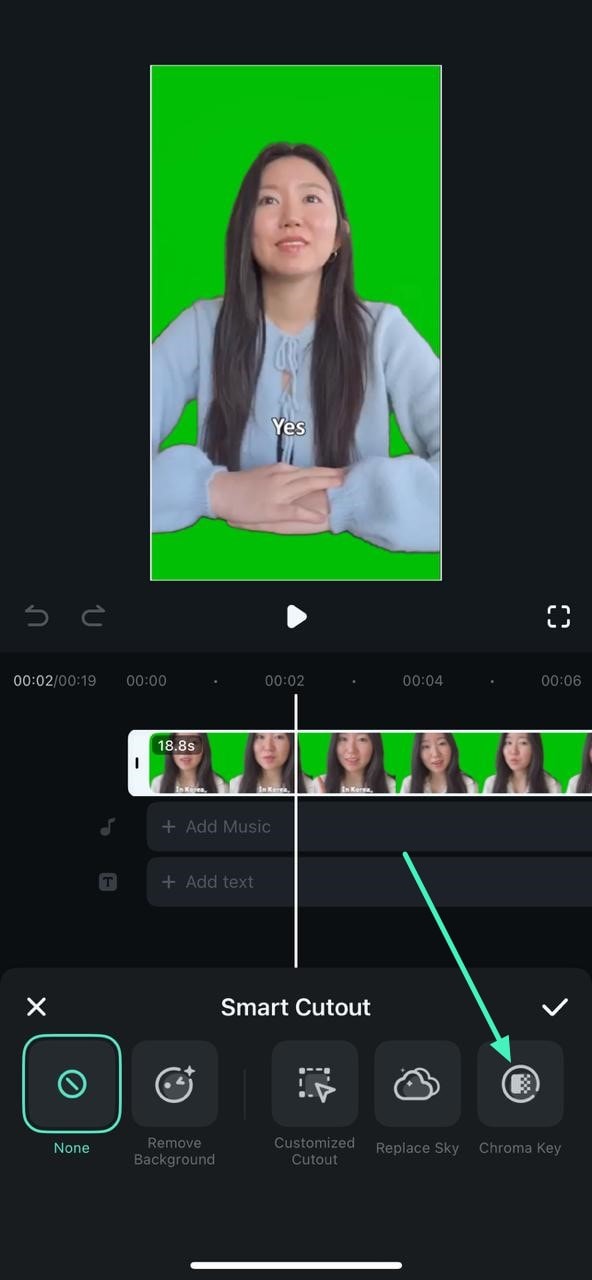
Now, drag the color picker to the area with the green screen to remove the effect. Once done, hit the Tick icon to save the results.
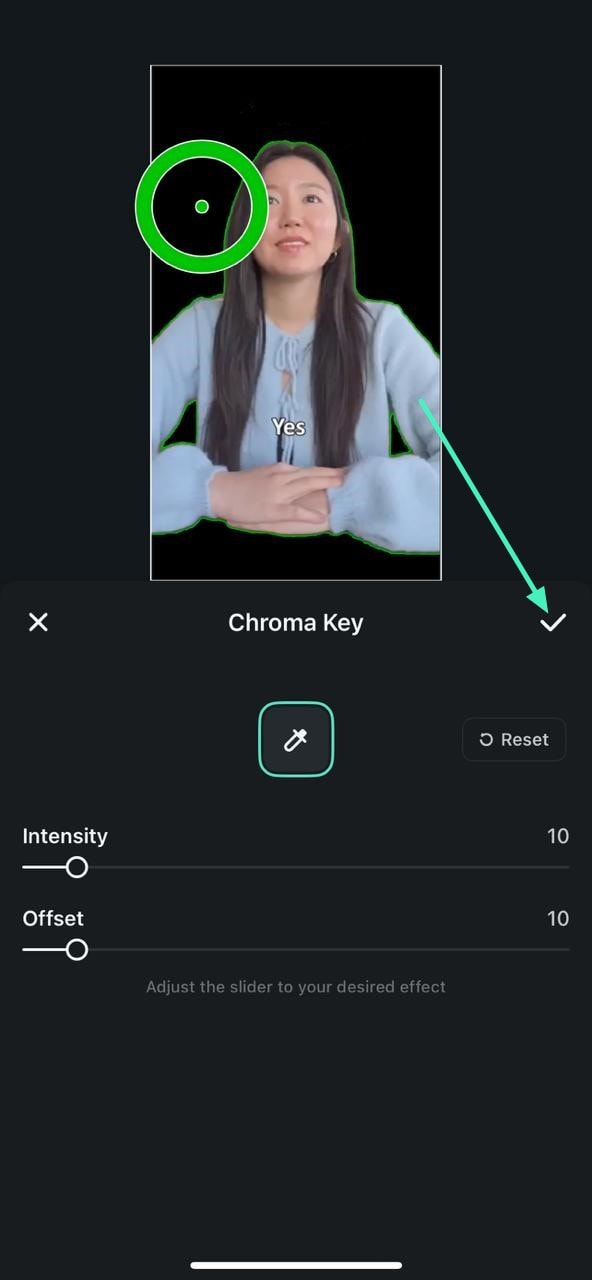
Once you are satisfied with the results, head to the top-right corner of the interface to press the Export button.
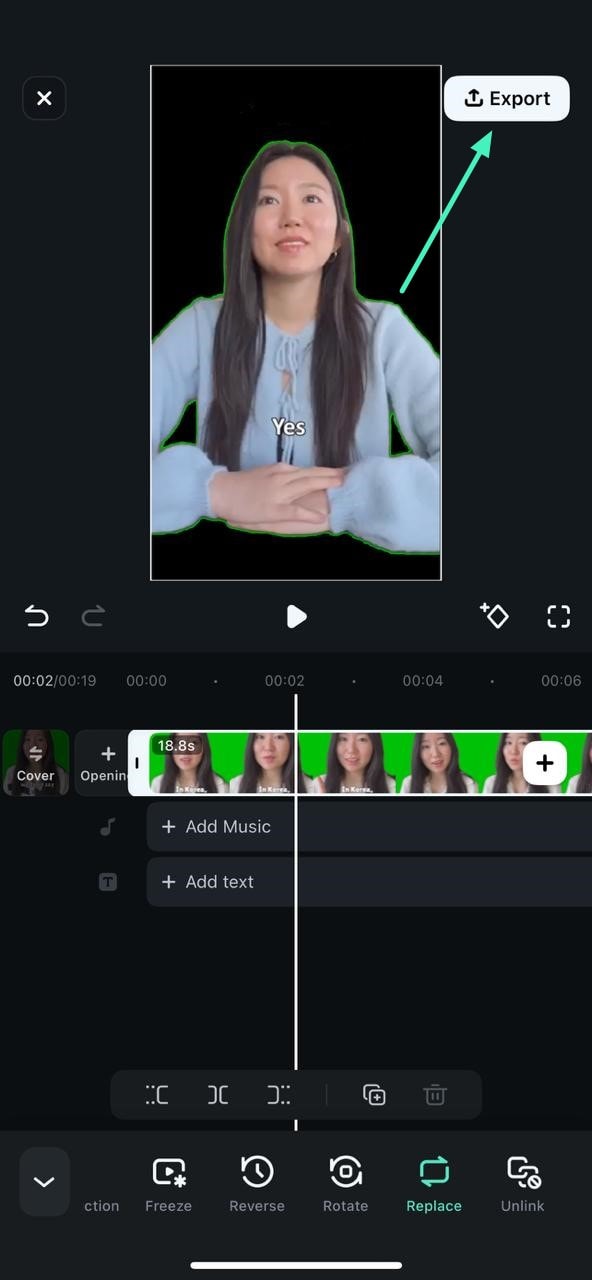
Filmora for Mobile
Edit Videos on Your Mobile Phone with 1-Click!
- • Powerful Brand New AI Features.
- • User-friendly video editing for beginners.
- • Full-featured video editing for professional.
Related Posts
Featured Articles
Timeless Memories: Cherish Your Reimagined Moment by Digitizing Images
Want to cherish memories by converting old photos to a digital format? Let’s discover how to transform your pictures into emotional videos.
Top-Notched 6 Free Online Screen Recorders
Want to record your screen online? Discover the six best free online screen recorders and an excellent desktop alternative.
Top 5 Motion Tracking Apps for Android/iPhone in 2025
Want to add text, graphics, or effects to moving objects in videos? Discover the best motion-tracking apps for iPhone and Android in 2025.
Recommended User Guide
Spilt Video on Android and iPhone
Splitting a video is one of the most fundamental video editing techniques in Filmora for Mobile. It lets you divide a longer clip into multiple segments, helping you trim excess parts, even from the middle, or adjust the sequence of these smaller segments into a different order. You can also add cool-looking transitions that make your videos exciting and more professional.
Adjust the Sequence of Clips
Our editing projects often consist of more than one video clip. In most cases, fine-tuning the flow of such a project requires rearranging these short clips into one larger, coherent section. Fortunately, doing that in Filmora for Mobile is effortless, and you can quickly create the narrative you’ve envisioned by adjusting the sequence of clips. Let’s learn how.
Add Mosaic on Android and iPhone
Hiding sensitive parts of the footage, creating interesting visual effects, adding an artistic touch to your projects, you name it. The mosaic effect in Filmora for Mobile can help you with all these editing intentions, and you can control its intensity, size, and duration. Try Filmora for Mobile today, and see how easy adding and customizing mosaic effects is.


