Think Bigger From Filmora User Guide
AI Enhancer - Filmora App
The recently integrated AI Enhancer feature in the Filmora App integrates advanced AI-powered enhancements to dramatically improve video quality with ease. The key components include AI Ultra HD, which upscales your videos to high resolutions while preserving the sharpness and detail. The Optical Flow technology enhances the motion smoothness by offering different frame rates, resulting in fluid and jitter-free playback.
Moreover, the Auto Enhance function automatically optimizes the visuals while allowing you to adjust the intensity according to your preferences. To learn how to use this incredible enhancement feature on the Filmora App, read the steps mentioned below:
Index
Filmora for Mobile
Edit Videos on Your Mobile Phone with 1-Click!
- • Powerful Brand New AI Features.
- • User-friendly video editing for beginners.
- • Full-featured video editing for professional.
1. Create New Project and Import Video
After installing and launching the Filmora App, tap on the New Project option located on the homepage. Next, import your video, which you want to enhance, into the app’s interface.
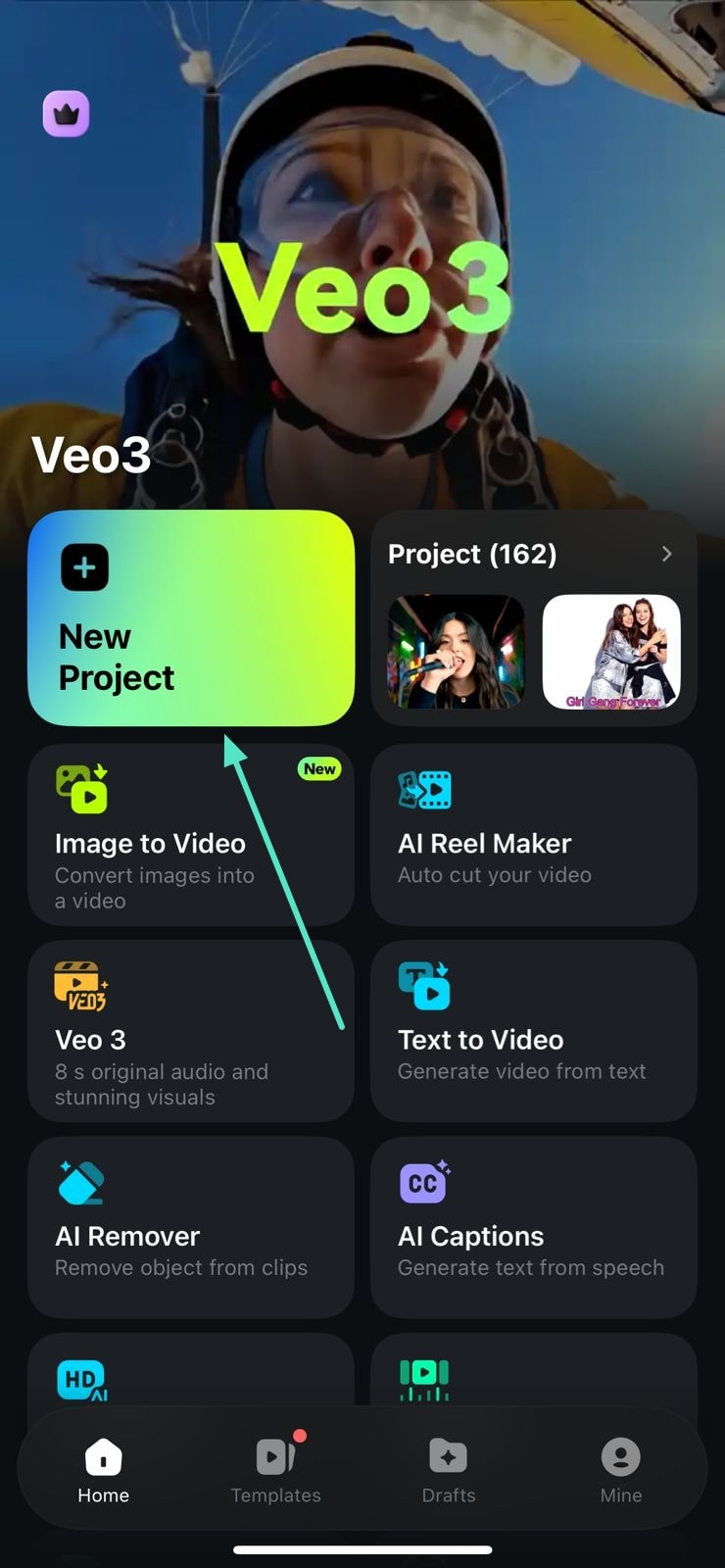
2. Locate and Tap on the AI Enhancer
Once the video is imported within the editing interface, tap on the video timeline to enable the toolbar at the bottom. Locate the AI Enhancer option on the toolbar and tap on it.
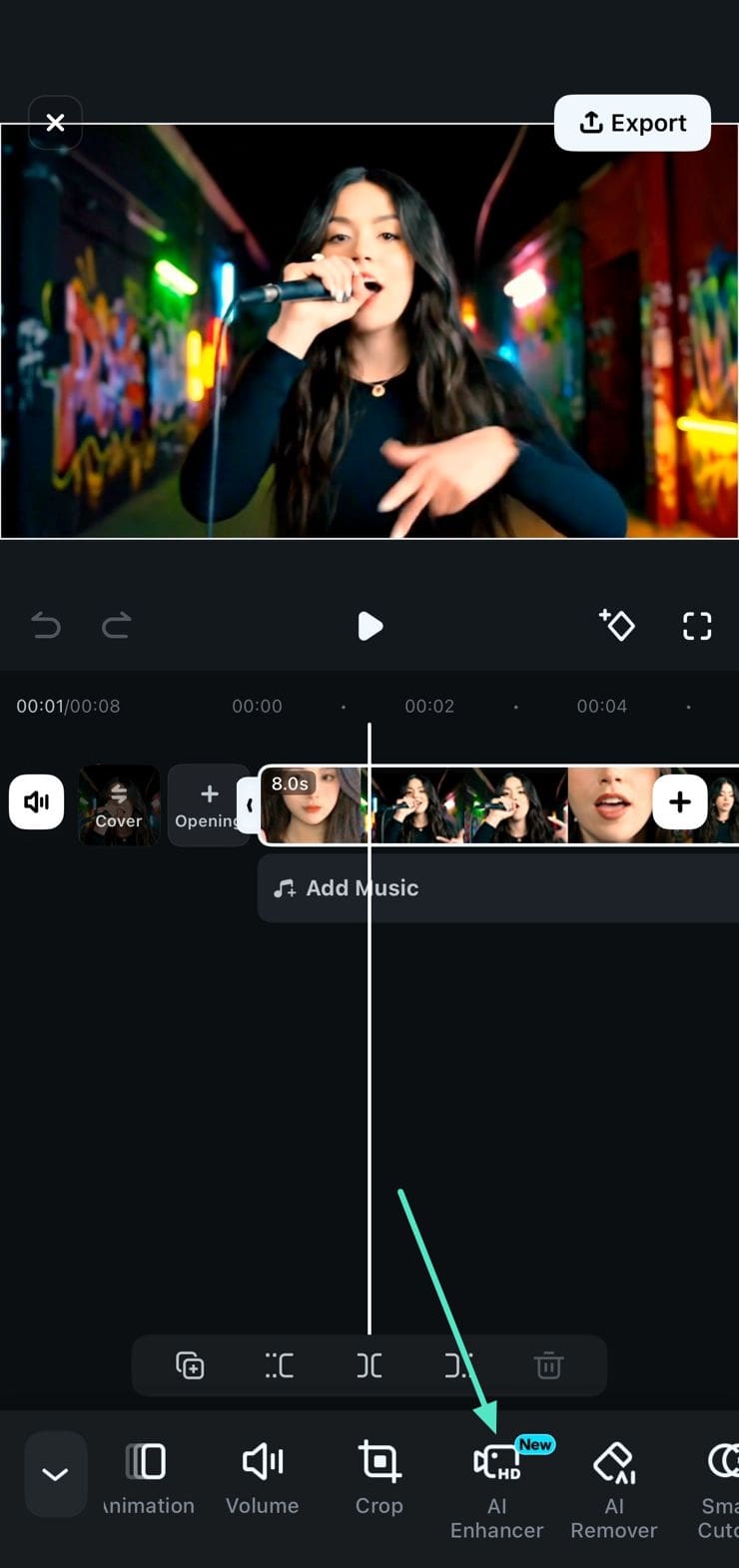
3. Enable the AI Ultra HD Feature
In the following interface, tap on the AI Ultra HD icon to enable and apply it to your video.
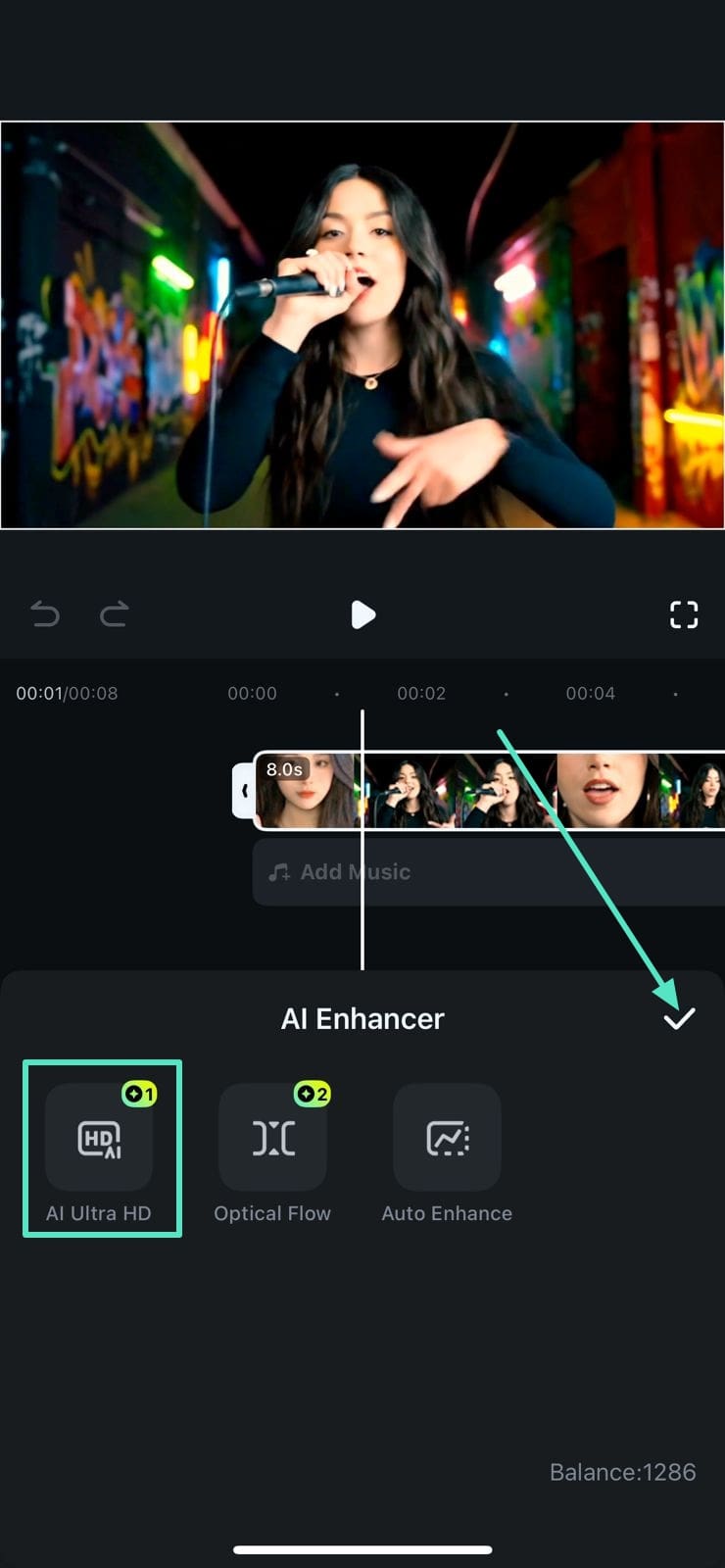
4. Select The Optical Flow Option
Moving forward, press the Optical Flow option and choose your desired frame rates from the options provided. Apply and save your changes by tapping on the Tick icon located on the right.
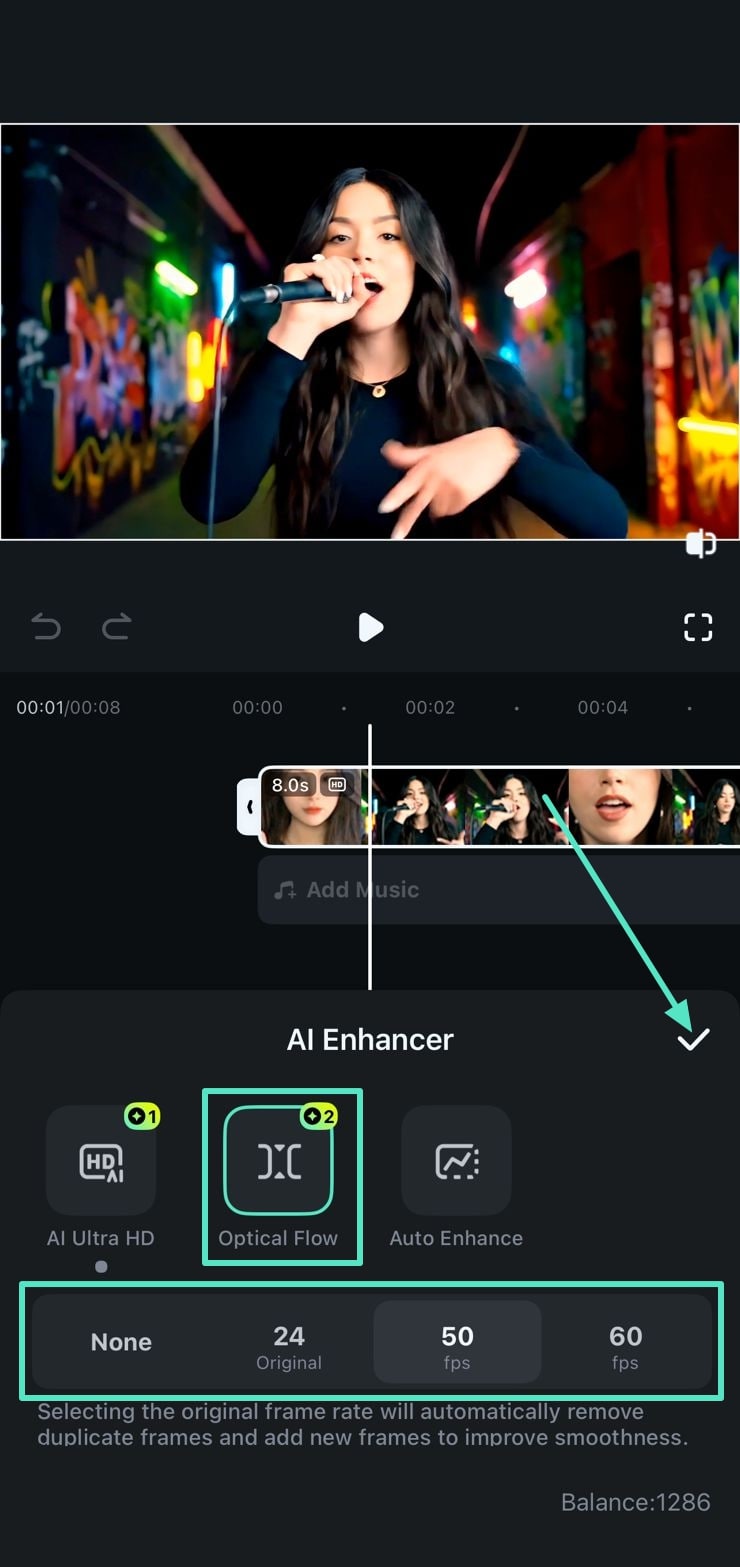
5. Auto Enhance The Video
For further visual enhancement, tap on the Auto Enhance feature and drag the slider to adjust the intensity of the enhancement according to your preference. Enable the Apply to All checkbox to apply the enhancement to the entire video and press Tick to save the changes.
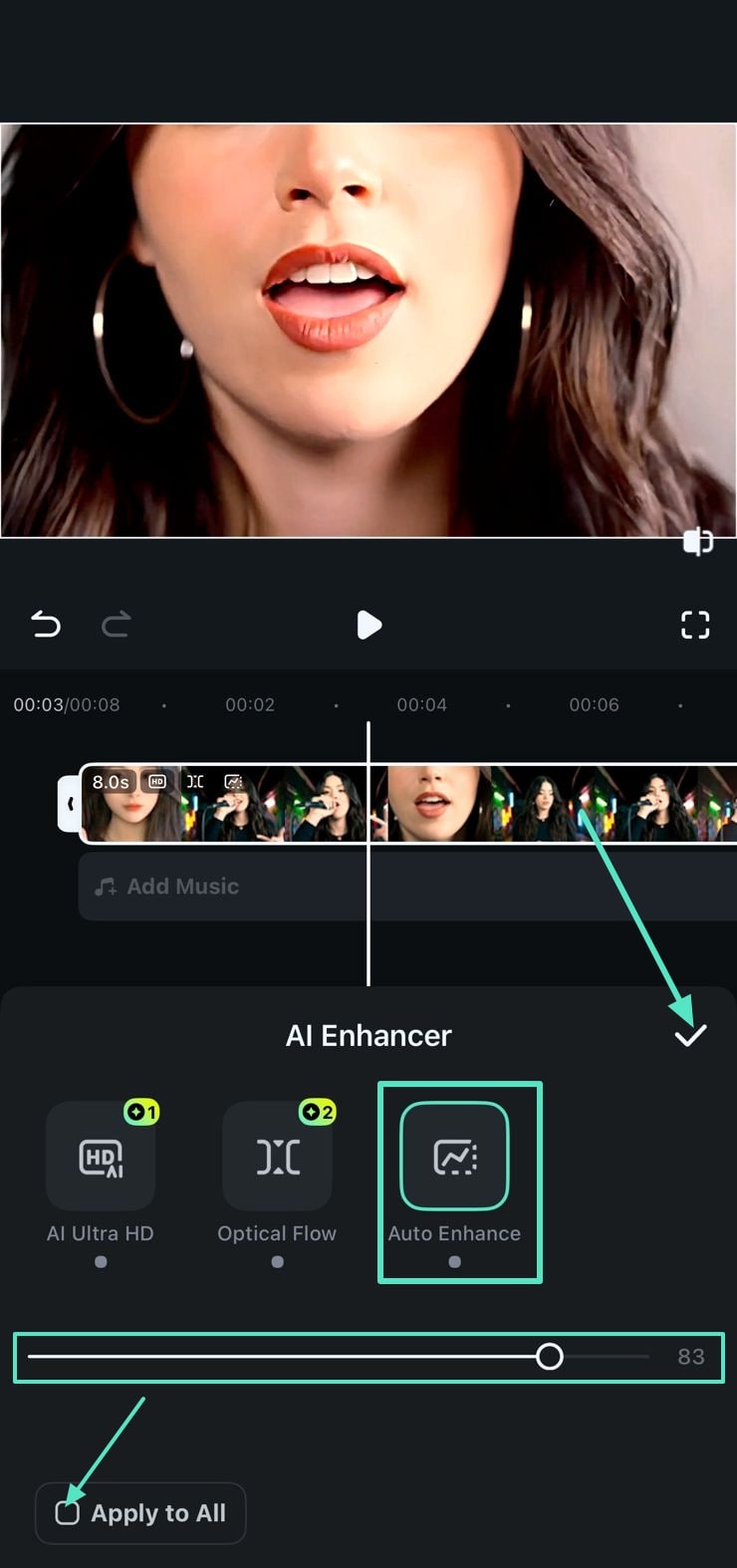
6. Export the Enhanced Video
After all the enhancements have been made, preview your video within the preview window and hit the Export button once you are satisfied with the results.
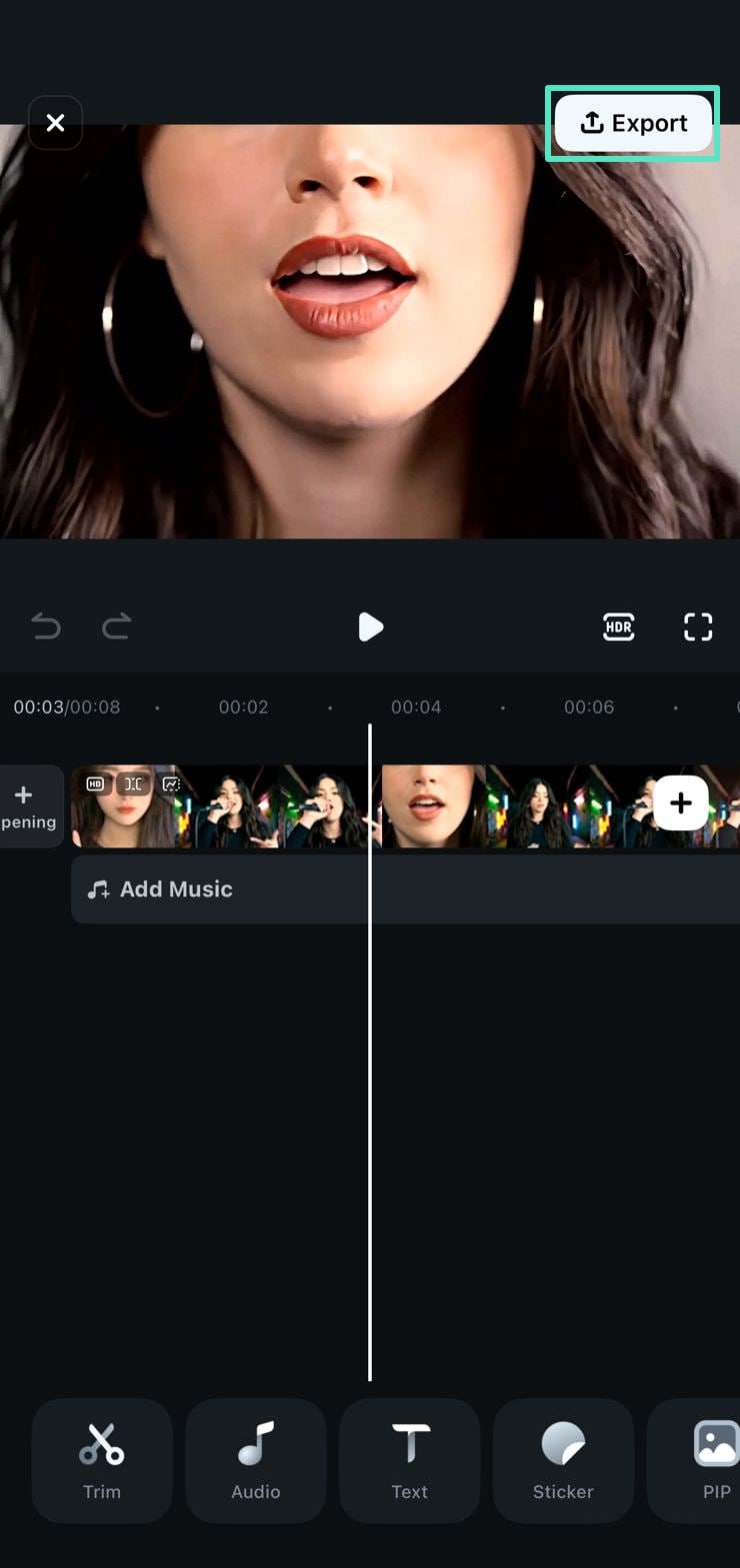
7. Choose Video Resolution and Export
To make the visuals crisper and clearer, choose the 4K resolution from the Export settings and press the Export button to finally save the enhanced video.
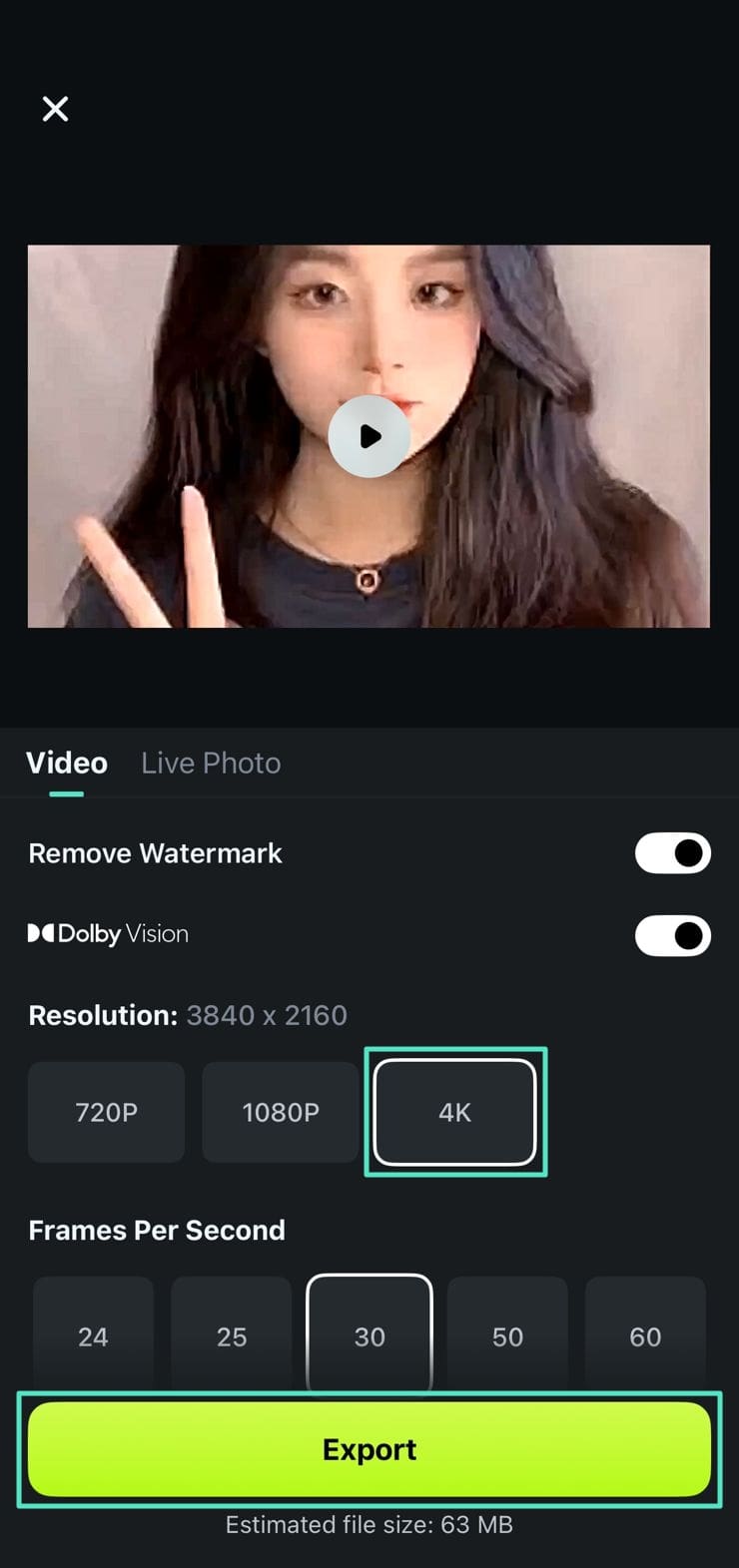
Filmora for Mobile
Edit Videos on Your Mobile Phone with 1-Click!
- • Powerful Brand New AI Features.
- • User-friendly video editing for beginners.
- • Full-featured video editing for professional.


