-
Introduction of Filmora for Mobile
-
Get Started for Mobile
-
AI Features for Mobile
- AI Denoise
- Speech-To-Text
- Text-To-Speech
- AI Captions
- AI Highlight
- Filmora VideoGen Feature Guide
- VEO 3 in Filmora Mobile
- AI Enhancer - Filmora App
- AI Remover
- AI Auto Cut for Filmora Mobile
- AI Music
- AI Text to Video
- Speaker Detection
- AI Emoji
- AI Beats - Filmora App
- AI Camera
- Edit Speech
- Image to Video for Android and iPhone
- Instant Mode
- AI Audio - Filmora App
- AI Voice Cloning - Filmora App
- AI Voice Changer - Filmora App
- AI Portrait - Filmora for Mobile Guide
- Smart Cutout
-
Recording for Mobile
-
Video Editing for Mobile
- Trim Video
- Duplicate Video
- Spilt Video on Android and iPhone
- Delete Video
- Crop Video
- Replace Video
- Rotate Video
- Reverse Video
- Speed Up Video
- Adjust the Sequence of Clips
- Adjust the Volume of Clips on Android and iPhone
- Adjust the Opacity of Clips on Android and iPhone
- Adjust the Color of Clips on iPhone and Android
- Add Mask on Android and iPhone
- Add Mosaic on Android and iPhone
- Add Freeze for Android and iPhone
- Green Screen for Android and iPhone
- Thumbnail Edit on Android and iPhone
- Track Switching for Android and iPhone
- Color Palette - Filmora App
-
Audio Editing for Mobile
-
Text Editing for Mobile
-
Stickers & Effects & Filters for Mobile
-
Advanced Editing for Mobile
-
Exporting & Cloud Backup for Mobile
Instant Mode
One of the features that best demonstrates Filmora for Mobile’s focus on beginner-friendliness is its Instant Mode. This powerful tool lets beginners quickly create exciting video edits with little to no input. All it takes is selecting a pre-designed template from the app’s extensive library and uploading your video. Let’s see what you’ll have to do.
Filmora for Mobile
Edit Videos on Your Mobile Phone with 1-Click!
- • Powerful Brand New AI Features.
- • User-friendly video editing for beginners.
- • Full-featured video editing for professional.
Browse the Explore Page and Select a Template
To start creating video edits with Filmora’s Instant Mode, you’ll first need to choose a template by following this short guide:
1. Launch Filmora for Mobile and tap the Explore button in the bottom right corner of the app’s startup screen.

2. Tap the Template tab at the top of the app’s screen or click on More next to the Template area.

3. Use the Search field to find a specific template, or click on one of the available templates below.

4. Once you’ve selected a pre-made template from the Explore page, tap the Make video button at the bottom of the screen.
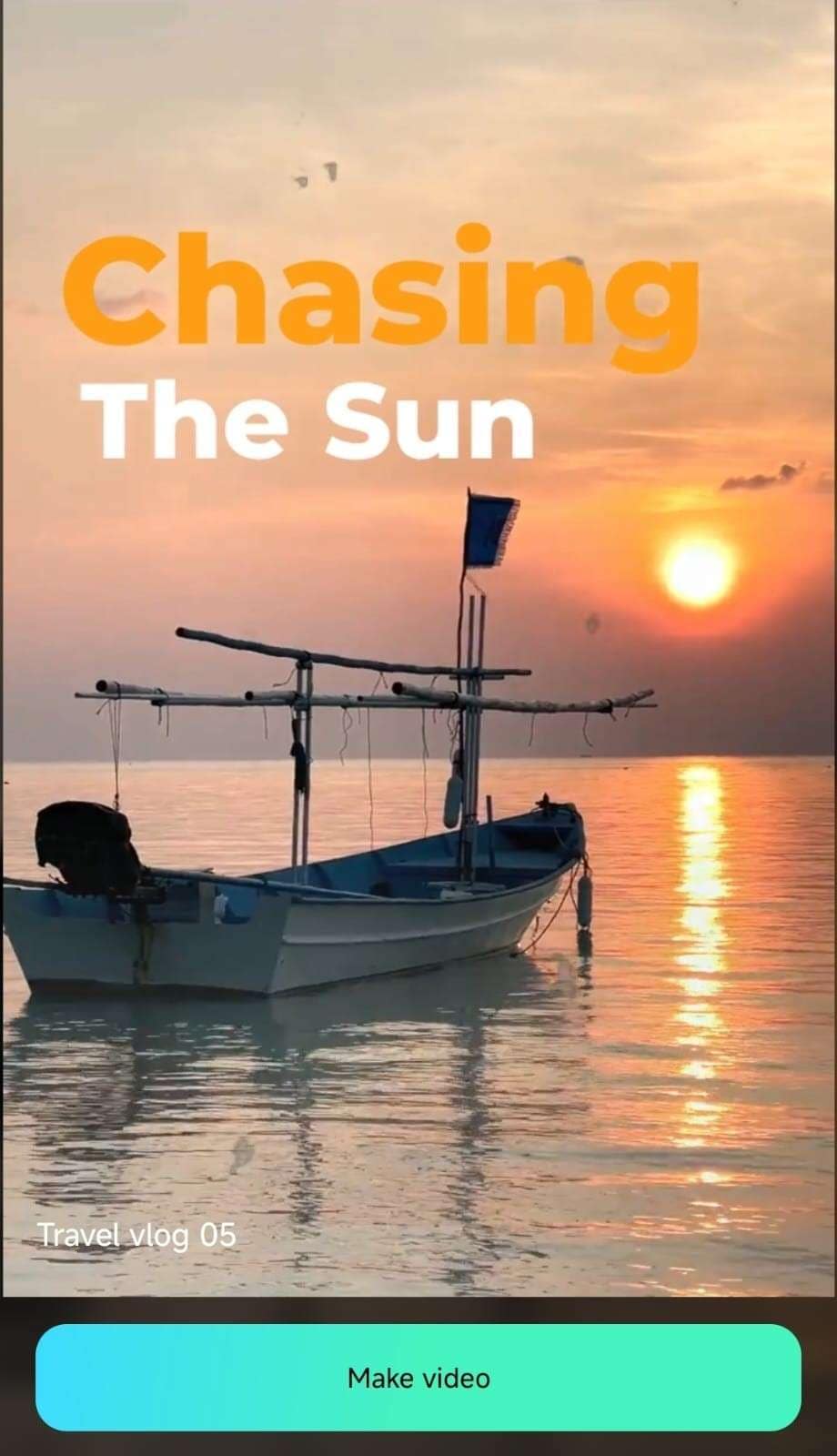
Import a Video Clip Into Filmora
After tapping the Make video button, you’ll be taken to the Import menu. Depending on your chosen template, you should select one or more of your videos. You can also choose the same video multiple times to fulfill each template’s unique clip requirements.
1. Tap on one or more videos to select them.
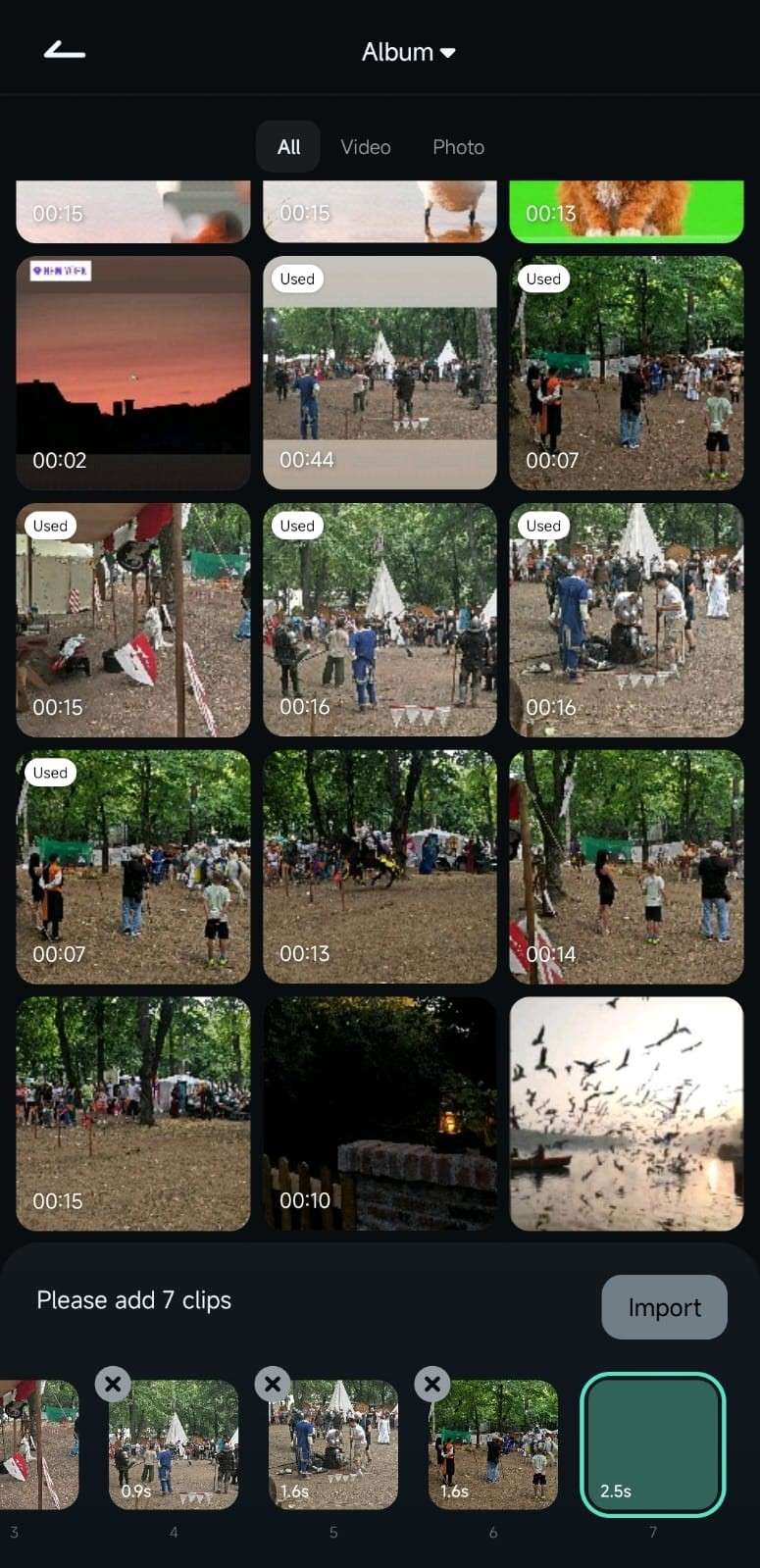
2. After fulfilling the template’s requirements, hit the Import button in the bottom right.

3. Filmora will then create an edit with your clips, and you can play it to see the final results of Instant Mode.
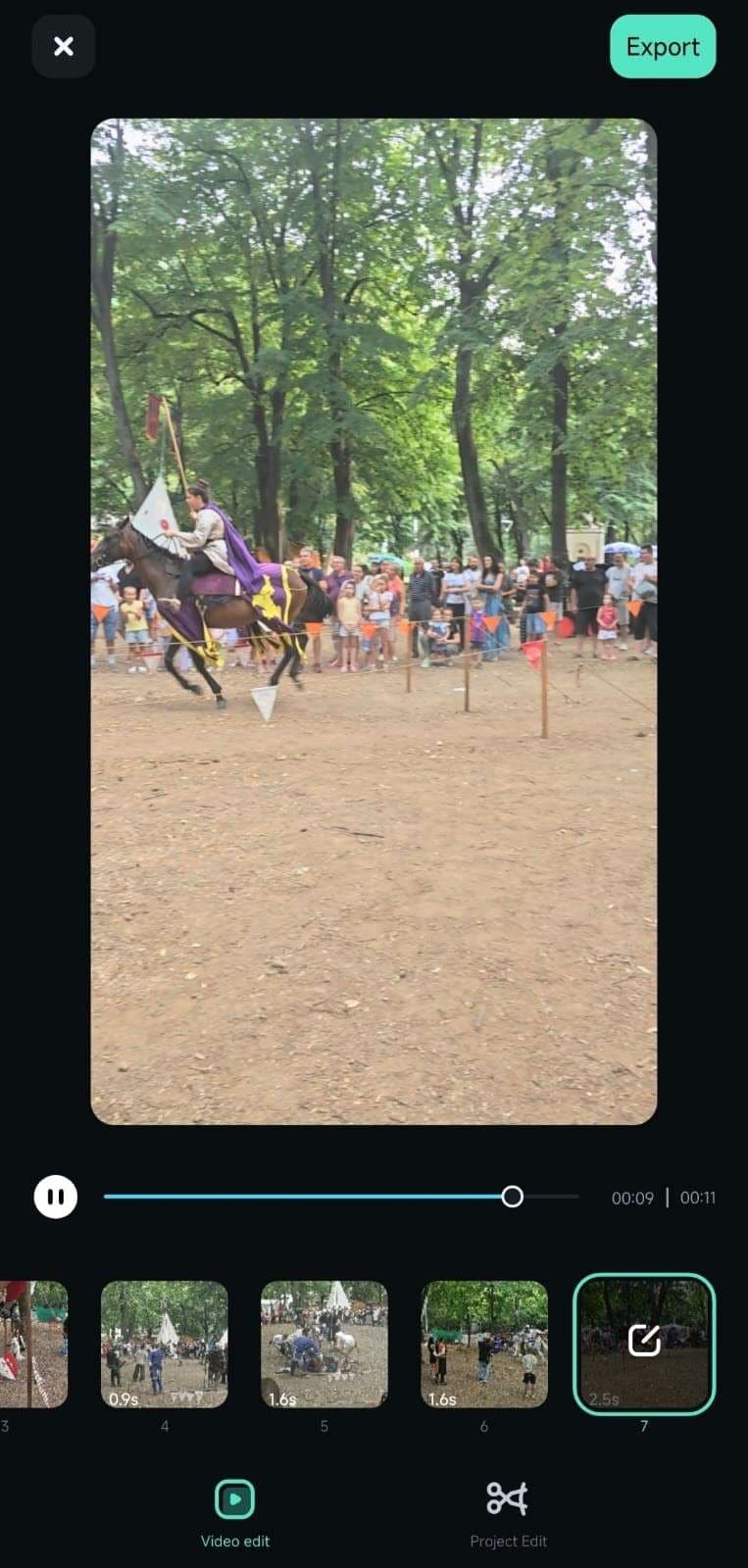
4. With the Video edit option selected at the bottom, tap on any clip to access the Replace, Trim, and Volume menus, allowing you to customize each clip segment.

Note:
If you want to make additional manual adjustments, use the Project Edit option at the bottom right. Filmora will import the videos and the template into the standard Work Area. You can trim the clips, change their order, and apply various other video effects here.
Conclusion
Filmora for Mobile’s Instant Mode is a powerful editing feature that lets beginners with little video editing experience quickly create stunning edits. Using this remarkable tool is effortless. With it, novice editors can select a pre-made template on the app’s Explore page and import a few of their clips while Filmora takes care of everything else.
Related Posts
Featured Articles
The Best Ad Maker App To Utilize in 2025
Struggling to create eye-catching ads? Discover the best ad-maker apps that simplify design and boost your marketing efforts on social media.
How to Reverse Video in CapCut Desktop | Mobile | Online?
Are you wondering how you can reverse video in CapCut? This article will tell you everything you should know about Capcut reverse video on desktop, mobile, and online.
Best Voice-to-Text Apps for Android in 2025
Ready to transform your workflow and unlock the power of speech? Explore top voice-to-text apps for Android in 2025.
Recommended User Guide
AI Music
The advanced AI Music feature in Filmora for Mobile lets users seamlessly generate sounds that perfectly fit a particular video clip they’re currently editing. The app’s integrated AI Music tool allows you to create highly customizable audio tracks in seconds, and you can access it from the Audio tab in the work area. Let’s see how.
AI Emoji
Discover Filmora's AI Emoji feature that auto-detects text and generates relevant emojis for your captions effortlessly. Customize emoji placement, size, and duration with full control. Learn how to use it now!
Speaker Detection
Filmora's Speaker Detection feature uses AI to recognize voices, facial positions, and gender for enhanced video accessibility. Customize captions per speaker with automatic template matching and flexible subtitle styling. Learn how to use it now!


