-
Introduction of Filmora for Mobile
-
Get Started for Mobile
-
AI Features for Mobile
- AI Denoise
- Speech-To-Text
- Text-To-Speech
- AI Captions
- AI Highlight
- Filmora VideoGen Feature Guide
- VEO 3 in Filmora Mobile
- AI Enhancer - Filmora App
- AI Remover
- AI Auto Cut for Filmora Mobile
- AI Music
- AI Text to Video
- Speaker Detection
- AI Emoji
- AI Beats - Filmora App
- AI Camera
- Edit Speech
- Image to Video for Android and iPhone
- Instant Mode
- AI Audio - Filmora App
- AI Voice Cloning - Filmora App
- AI Voice Changer - Filmora App
- AI Portrait - Filmora for Mobile Guide
- Smart Cutout
-
Recording for Mobile
-
Video Editing for Mobile
- Trim Video
- Duplicate Video
- Spilt Video on Android and iPhone
- Delete Video
- Crop Video
- Replace Video
- Rotate Video
- Reverse Video
- Speed Up Video
- Adjust the Sequence of Clips
- Adjust the Volume of Clips on Android and iPhone
- Adjust the Opacity of Clips on Android and iPhone
- Adjust the Color of Clips on iPhone and Android
- Add Mask on Android and iPhone
- Add Mosaic on Android and iPhone
- Add Freeze for Android and iPhone
- Green Screen for Android and iPhone
- Thumbnail Edit on Android and iPhone
- Track Switching for Android and iPhone
- Color Palette - Filmora App
-
Audio Editing for Mobile
-
Text Editing for Mobile
-
Stickers & Effects & Filters for Mobile
-
Advanced Editing for Mobile
-
Exporting & Cloud Backup for Mobile
AI Highlight
If you are looking for a feature that emphasizes certain words or phrases in your videos, the AI Highlight feature is the right option. It automatically detects the key moments in your video and enhances them for better engagement. The app analyzes the speech in the video to identify the important words and phrases and apply effects like bold, color changes, or animation. To learn how to enable the feature, follow the steps mentioned below:
Filmora for Mobile
Edit Videos on Your Mobile Phone with 1-Click!
- • Powerful Brand New AI Features.
- • User-friendly video editing for beginners.
- • Full-featured video editing for professional.
 4.5/5 Excellent
4.5/5 Excellent1. Once you have launched the application on your smartphone, tap on New Project option and import your video.
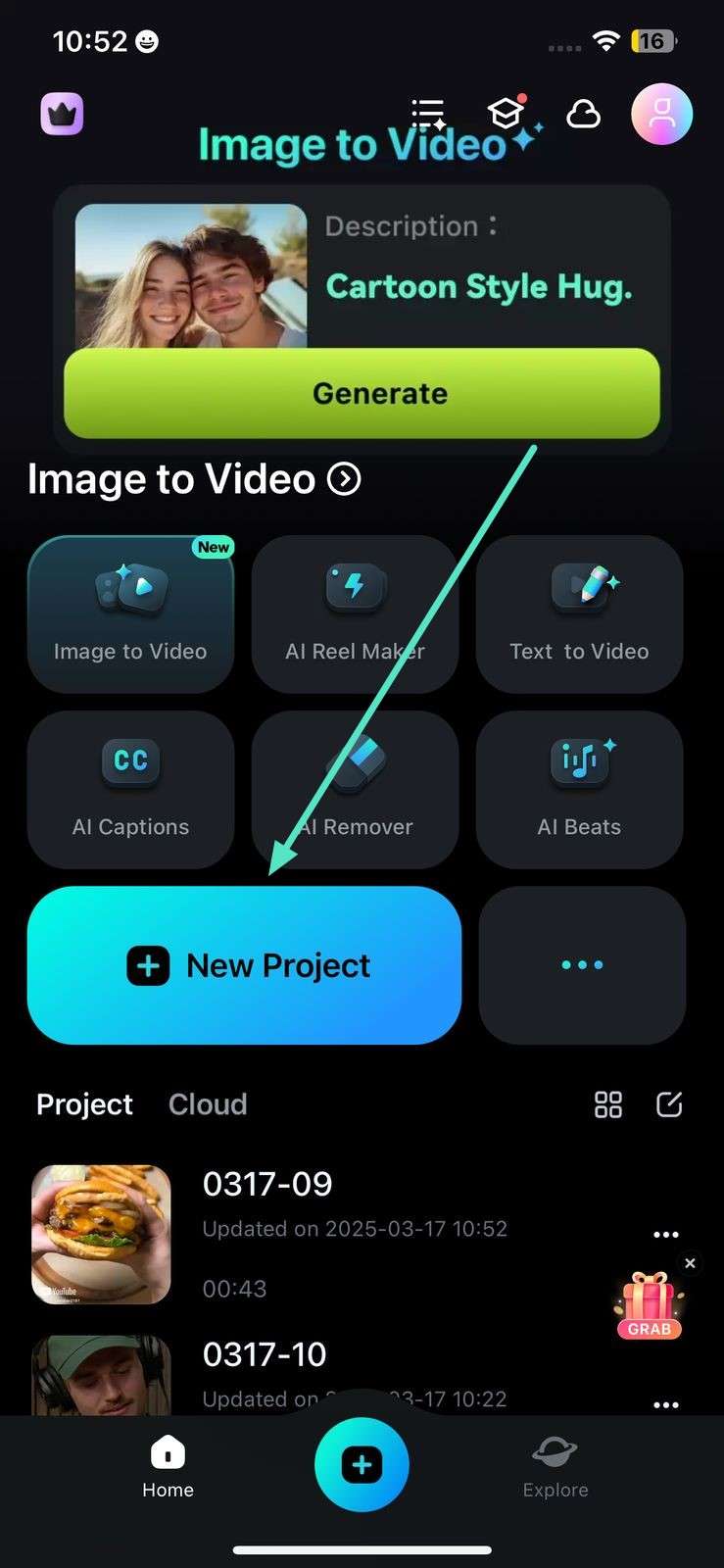
2. Next, access the AI Captions feature from the toolbar and tap on it to initiate subtitle generation.
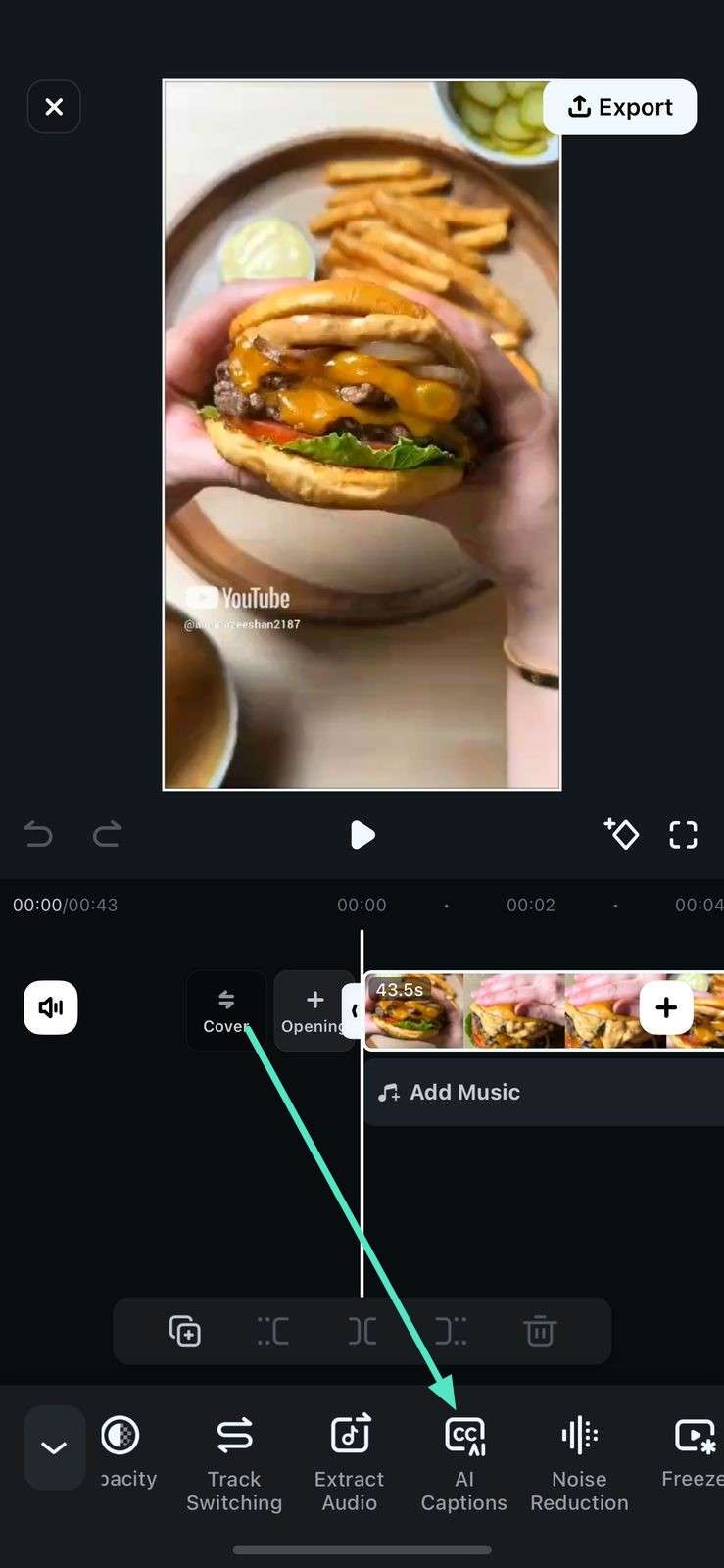
3. Moving forward, access the AI Packaging option and turn the toggle on next to AI Highlights followed by pressing the small Tick. Had back to the previous interface and tap on Add Captions to execute.
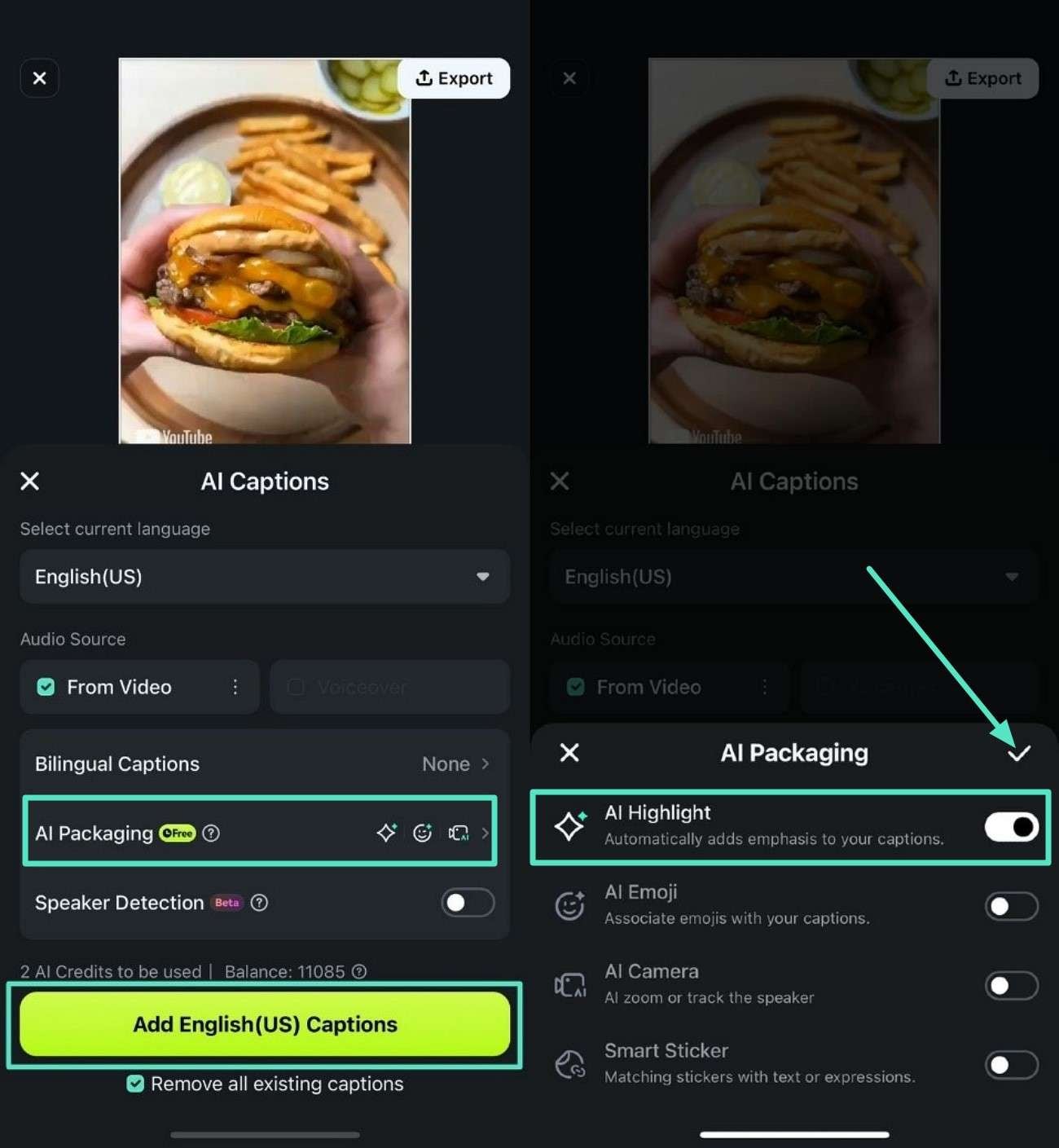
4. Once the captions are generated, access the video track to see the highlighted points in the video represented by keyframes.
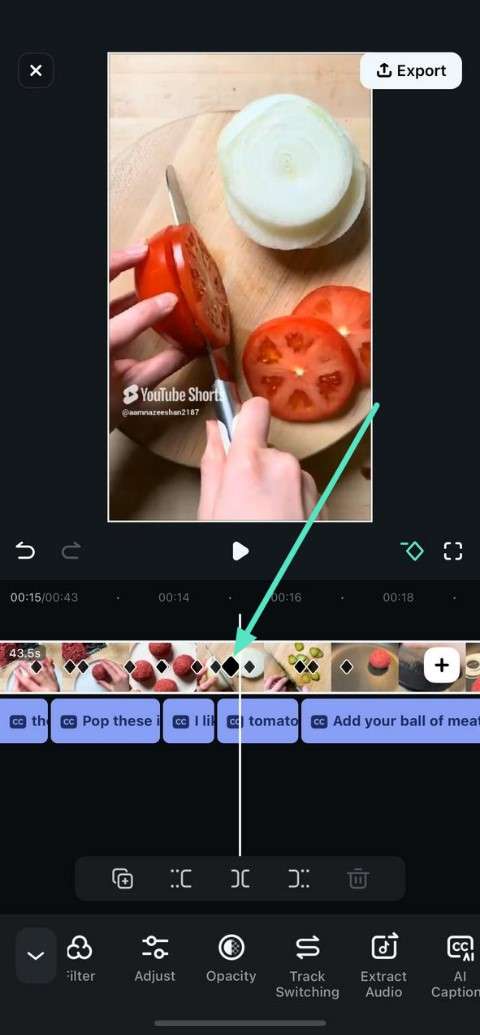
5. To access these highlights within the captions, tap on the text track and locate the Highlight feature from the toolbar located at the bottom.
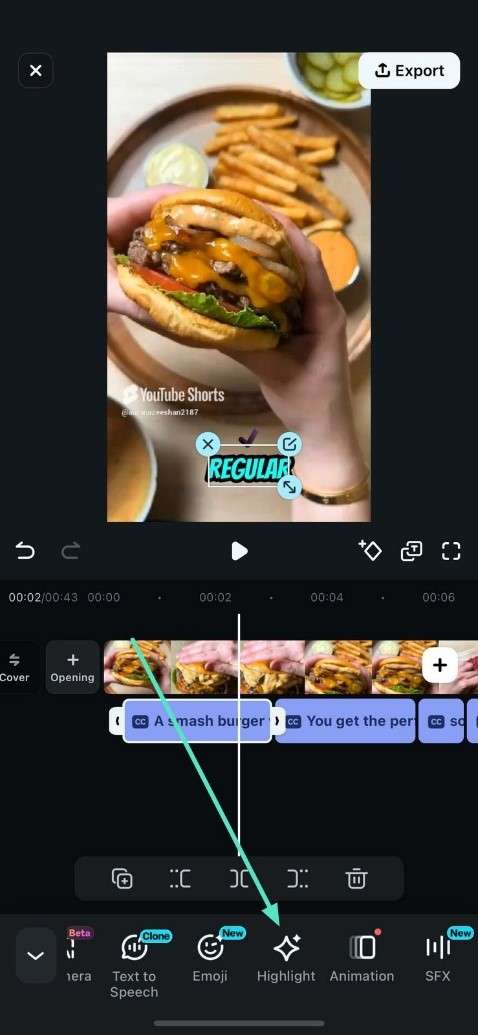
6. Locate the highlighted words and tap on them to stylize them, like changing the font, color, and adding emoji. Press the small Tick once the dedicated modification is done.
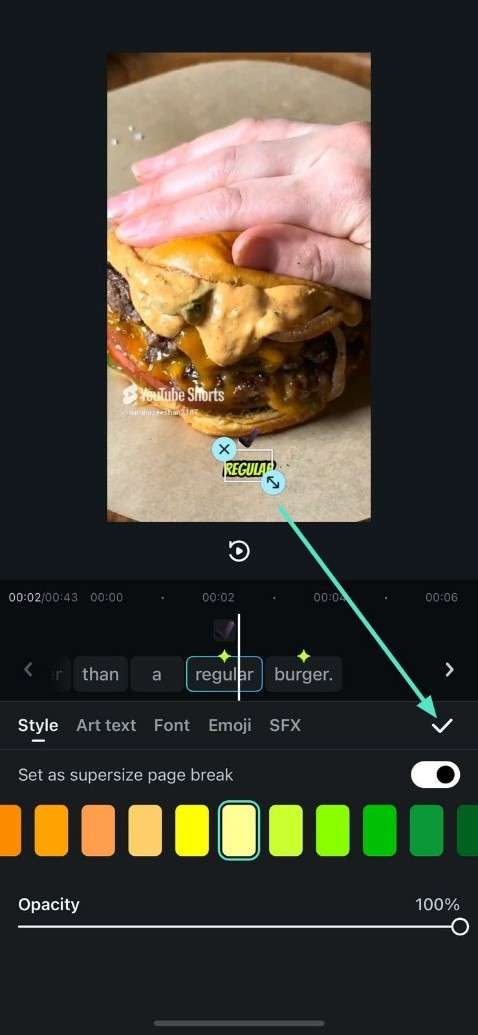
7. Finally, hit the Export button to save the highlight captions video to your smartphone.
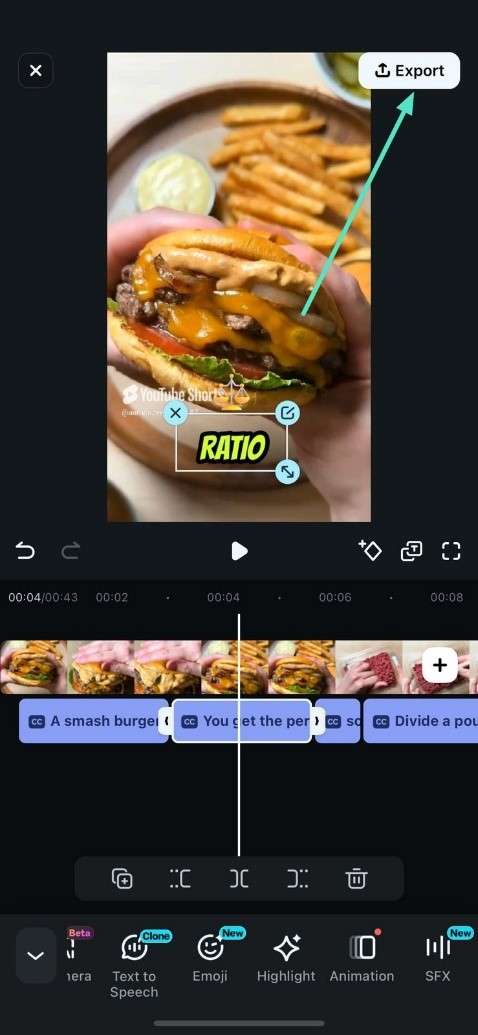
Conclusion
To sum it up, users can make the dialogues more dynamic and visually appealing using this feature of the app. Content creators can use AI Highlight in Filmora App to draw attention to important points and make the videos more engaging.
Related Posts
Featured Articles
Runway's New Aleph Video Model: New Way for Video Editing
Discover how Runway Aleph, the groundbreaking in-context video-to-video AI model launched in July 2025, combines with the best video editor to take your creative video workflow from prompt to publish—seamlessly.
Bake the Best Chocolate Chip Cookies (With Video Recipe)
Try this chocolate chip cookie recipe using a few ingredients. Find here easy and tasty YouTube recipe videos of cookies for baking ideas you'll love.
How to Add Motion Blur Face Effect | Complete Tutorial 2025
Protect your privacy and improve your motion edits with motion blur face effects. Follow this detailed guide to achieve motion face blur with simple camera settings and AI-powered photo editing.
Recommended User Guide
AI Music
The advanced AI Music feature in Filmora for Mobile lets users seamlessly generate sounds that perfectly fit a particular video clip they’re currently editing. The app’s integrated AI Music tool allows you to create highly customizable audio tracks in seconds, and you can access it from the Audio tab in the work area. Let’s see how.
AI Portrait - Filmora for Mobile Guide
By harnessing the power of advanced artificial intelligence algorithms, Filmora for Mobile’s powerful AI Portrait feature can effortlessly separate your video’s subject from the background, allowing you to place people in different scenes in a few simple steps. This potent tool is so powerful that you can use it without a green screen or the Chroma Key effect. Let’s see how.
AI Audio - Filmora App
Here is the guide on how to master AI Audio on Filmora mobile.


