-
Introduction of Filmora for Mobile
-
Get Started for Mobile
-
AI Features for Mobile
- AI Denoise
- Speech-To-Text
- Text-To-Speech
- AI Captions
- AI Highlight
- Filmora VideoGen Feature Guide
- VEO 3 in Filmora Mobile
- AI Enhancer - Filmora App
- AI Remover
- AI Auto Cut for Filmora Mobile
- AI Music
- AI Text to Video
- Speaker Detection
- AI Emoji
- AI Beats - Filmora App
- AI Camera
- Edit Speech
- Image to Video for Android and iPhone
- Instant Mode
- AI Audio - Filmora App
- AI Voice Cloning - Filmora App
- AI Voice Changer - Filmora App
- AI Portrait - Filmora for Mobile Guide
- Smart Cutout
-
Recording for Mobile
-
Video Editing for Mobile
- Trim Video
- Duplicate Video
- Spilt Video on Android and iPhone
- Delete Video
- Crop Video
- Replace Video
- Rotate Video
- Reverse Video
- Speed Up Video
- Adjust the Sequence of Clips
- Adjust the Volume of Clips on Android and iPhone
- Adjust the Opacity of Clips on Android and iPhone
- Adjust the Color of Clips on iPhone and Android
- Add Mask on Android and iPhone
- Add Mosaic on Android and iPhone
- Add Freeze for Android and iPhone
- Green Screen for Android and iPhone
- Thumbnail Edit on Android and iPhone
- Track Switching for Android and iPhone
- Color Palette - Filmora App
-
Audio Editing for Mobile
-
Text Editing for Mobile
-
Stickers & Effects & Filters for Mobile
-
Advanced Editing for Mobile
-
Exporting & Cloud Backup for Mobile
AI Emoji
The Filmora App offers a unique AI Emoji feature designed for users who want to put minimal effort into adding emojis to the captions. This feature enables you to autodetect the text and generate relevant emojis to make your text attractive and understandable. Using this feature, users get full control over the emoji placement on the screen and the duration.
It lets you adjust the emoji's size as well as replace them from the library offered by the app. In addition to that, the app smartly divides the elements with words, allowing one emoji per segment for precise customization. Explore the following guide to learn how to access and execute the AI Emoji feature using the Filmora App:
Filmora for Mobile
Edit Videos on Your Mobile Phone with 1-Click!
- • Powerful Brand New AI Features.
- • User-friendly video editing for beginners.
- • Full-featured video editing for professional.
 4.5/5 Excellent
4.5/5 Excellent1. To begin, open the Filmora App and click the More Tools icon to access a full range of offered features.
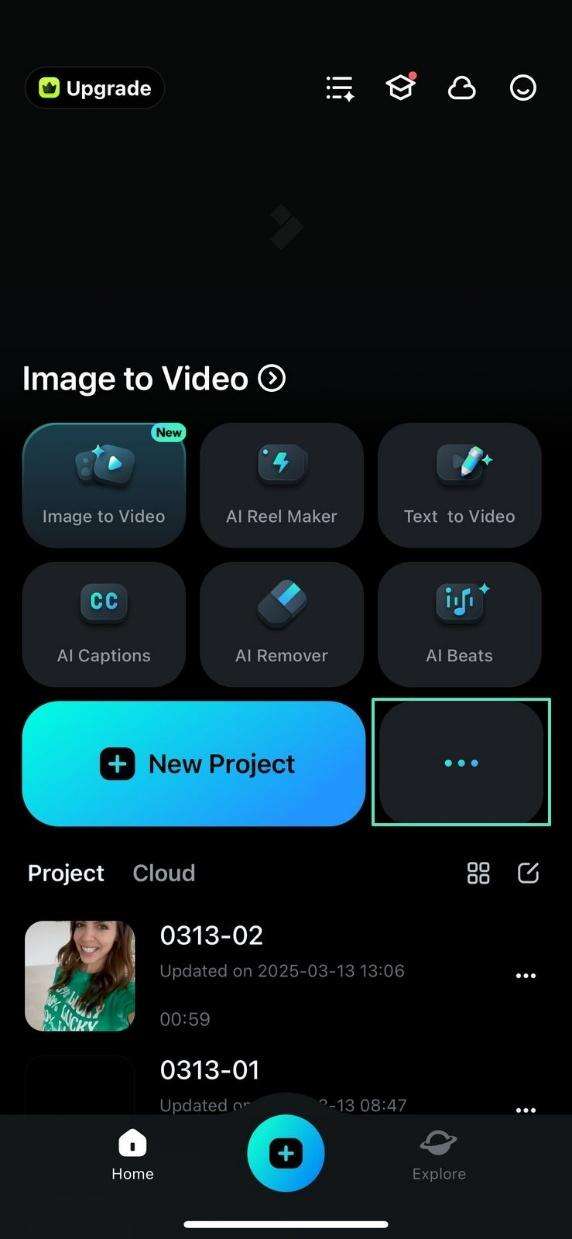
2. Using the next window, select the AI Emoji feature and continue to import a video to which you need to add the emojis.
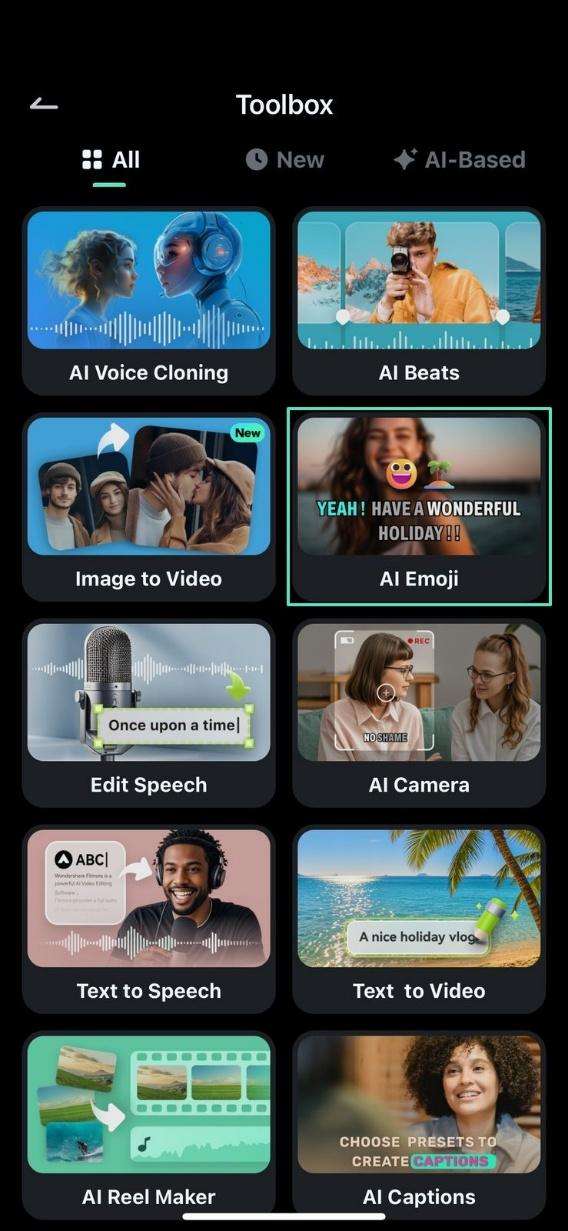
3. When the video is imported, make sure that the AI Emojis option is enabled from the AI Packaging tab. Tap the Add Captions button to generate video captions along with caption-relevant emojis.
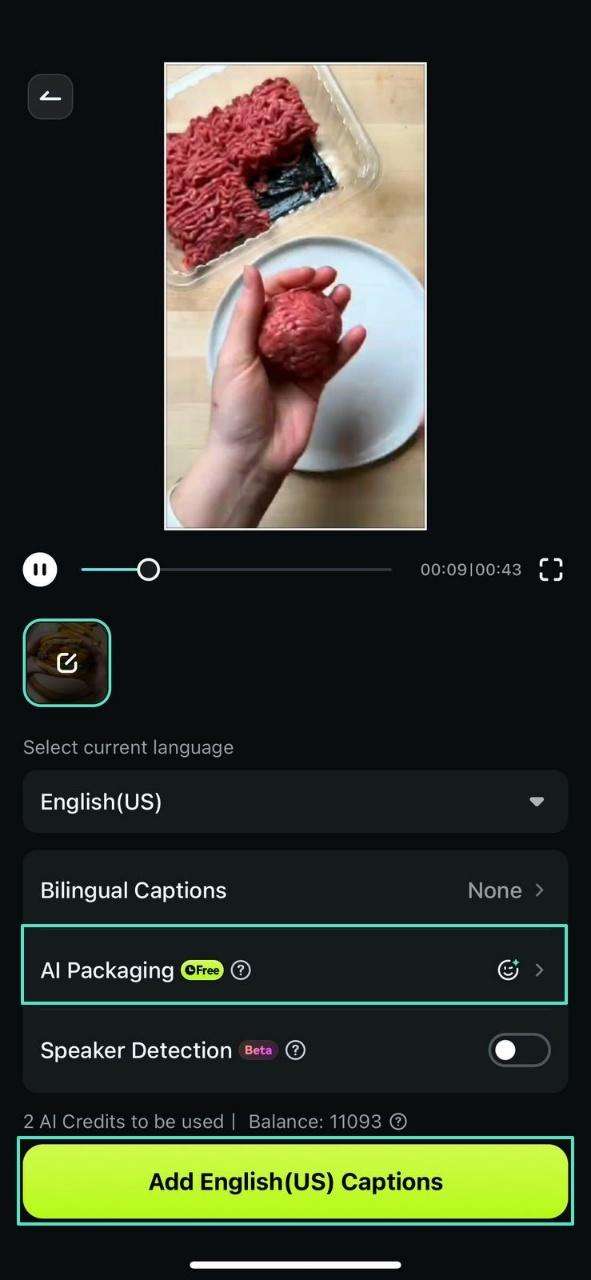
4. Once the emojis are generated and added, choose any particular template and press the Project Editing option.
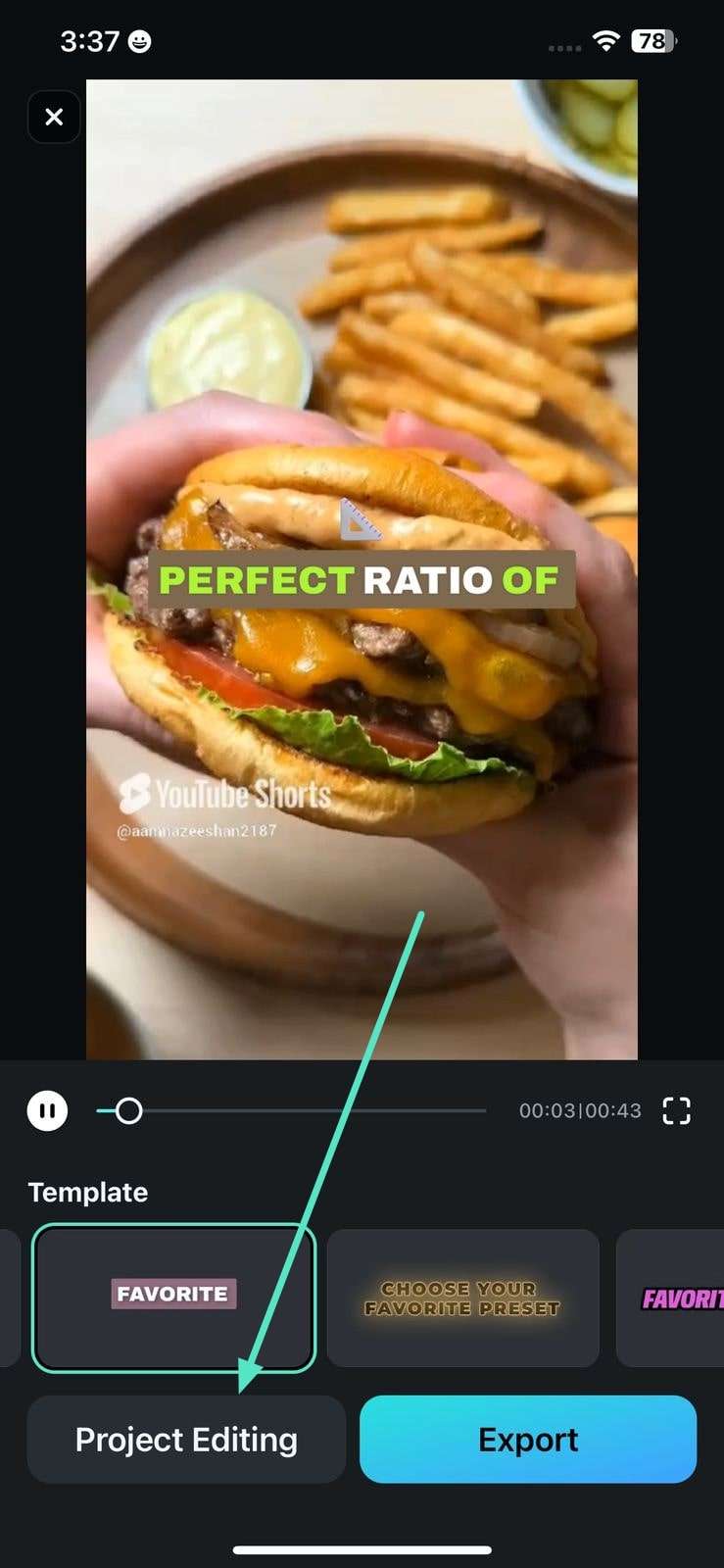
5. Next, tap on the emoji on the specific caption and drag it within the video preview to position it according to your preferences. As per the displayed results, it is evident that the AI assistant supports adding up one emoji across a single word, which explains the segmentation.
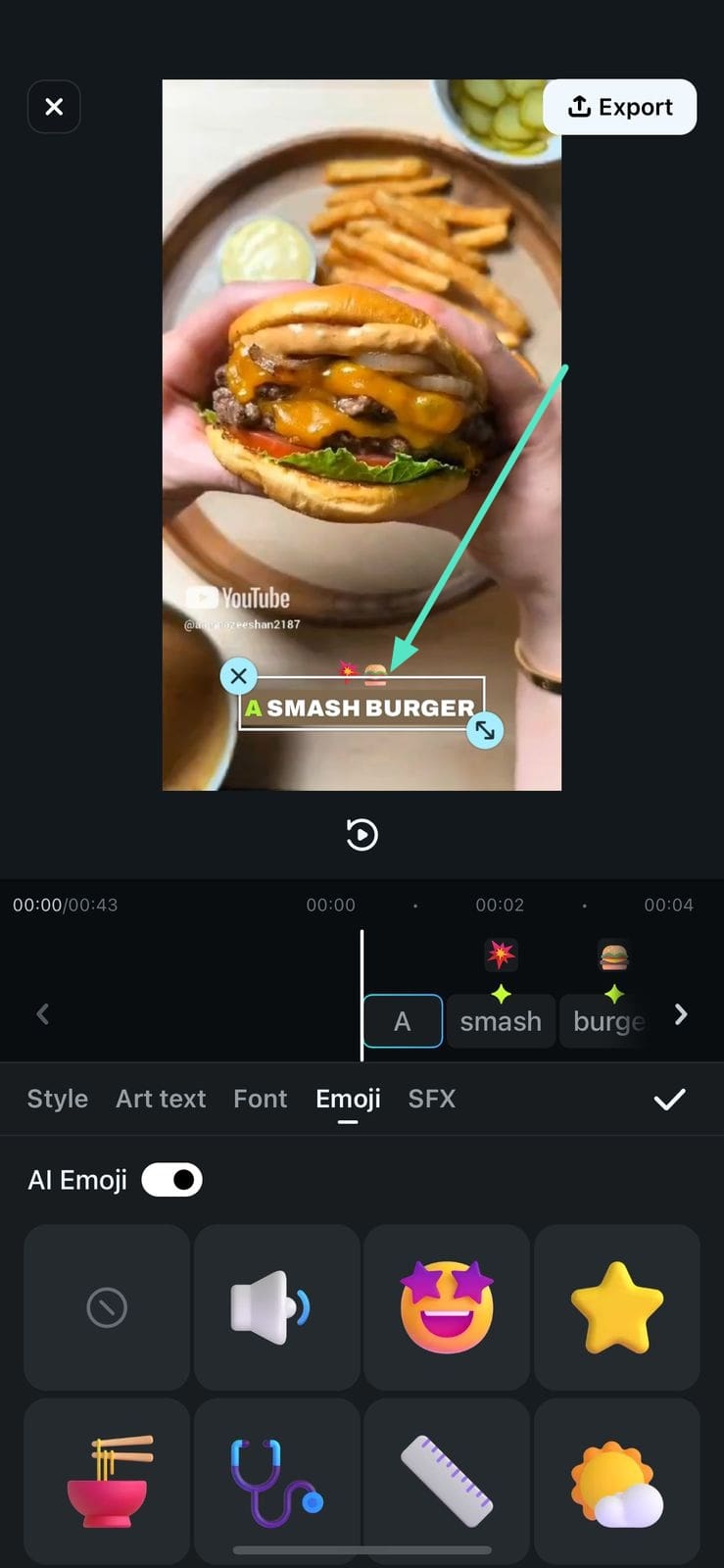
6. Access the Emoji section and replace the added emojis from the available library. Moreover, tap on the Nill icon to remove any emoji from a specific word or caption. Once satisfied, hit the Tick on the right to save the changes.
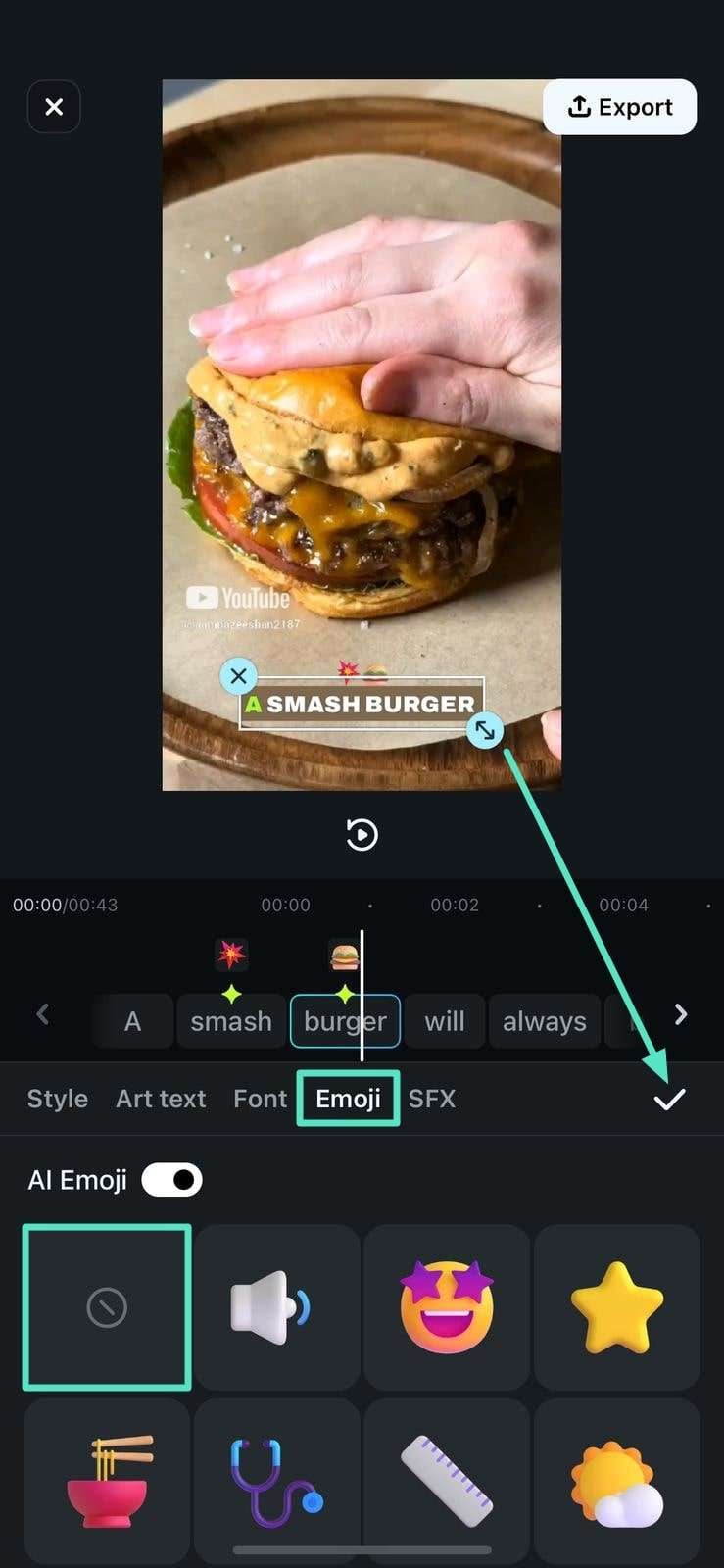
7. Once you are satisfied with the results, head to the top-right corner of the interface and press the Export button to save the video.
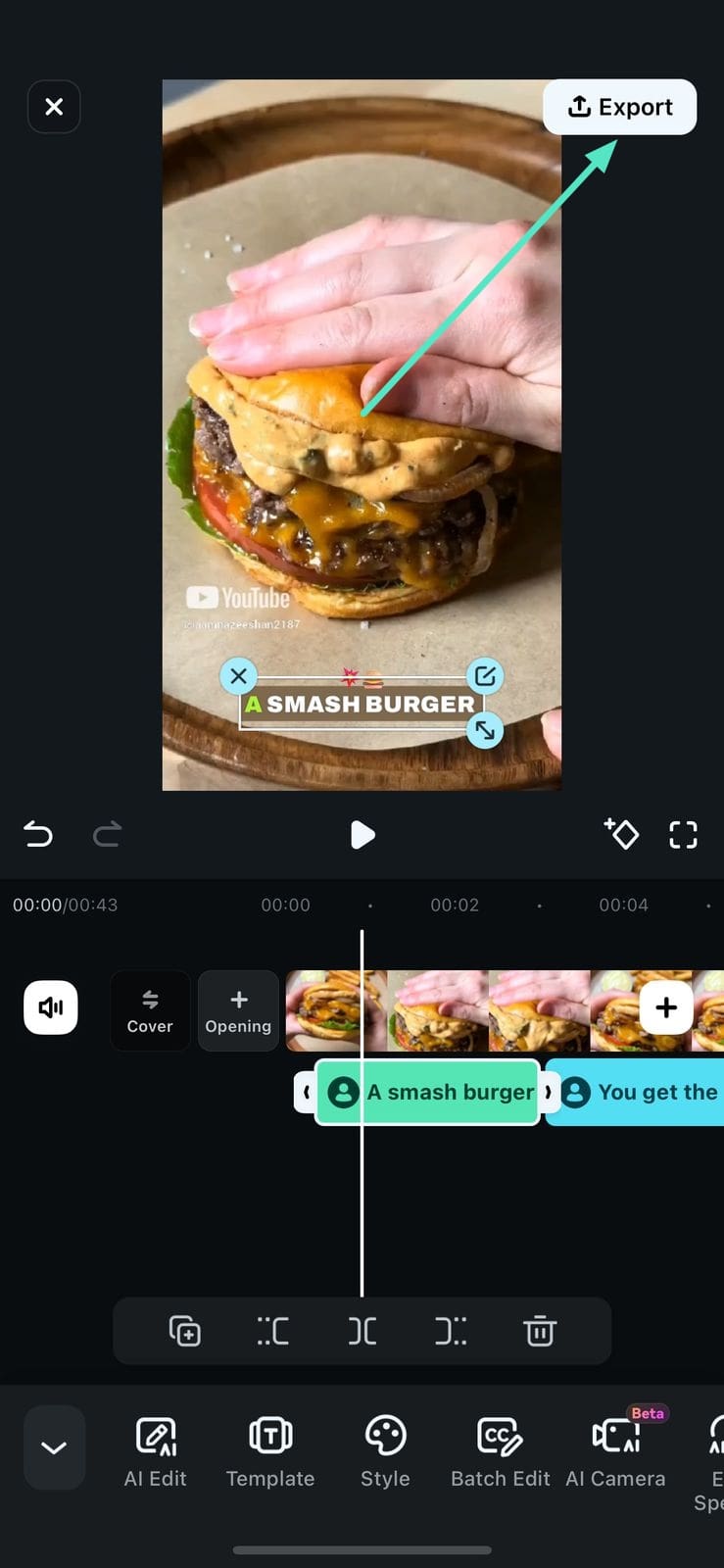
Conclusion
With the AI Emoji feature, you can enhance the accessibility of your imported videos. Because of these emojis, users can understand the content of your video to a better extent. Therefore, download the Filmora App and create unique social media content using teh AI Emoji feature.
Related Posts
Featured Articles
Complete Guide to Crafting Trendy Smoothie Video Content
Smoothie YouTube videos are very popular nowadays. If you wish to create one, this article is for you. Read the guide and follow the steps accordingly.
How to Make Funny Videos Using a Funny Video Editor
Creating funny videos doesn't have to be hard when you've got the right funny video editor on hand. We’ll help you figure out how to make a funny video by yourself, step by step.
Everything You Need to Know About Pinterest Ads
Do you want to maximize your reach on Pinterest? You can do so with video ads! In this guide, we have discussed everything there is to know about Pinterest ads.
Recommended User Guide
AI Denoise
Developed to remove unwanted noise from your videos automatically, AI Denoise is a powerful AI-fueled feature in Filmora for Mobile that can make your videos sound much more professional. Learn more about its capabilities and how to use it in our detailed guide below.
Image to Video for Android and iPhone
This guide tell you how to use Image to Video feature in Filmora for Mobile
AI Voice Changer - Filmora App
Here is the guide on how to master AI Voice Changer on Filmora Mobile.


