Think Bigger From Filmora User Guide
-
Introduction of Filmora for Mobile
-
Get Started for Mobile
-
AI Features for Mobile
- AI Denoise
- Speech-To-Text
- Text-To-Speech
- AI Captions
- AI Highlight
- Filmora VideoGen Feature Guide
- VEO 3 in Filmora Mobile
- AI Enhancer - Filmora App
- AI Remover
- AI Auto Cut for Filmora Mobile
- AI Music
- AI Text to Video
- Speaker Detection
- AI Emoji
- AI Beats - Filmora App
- AI Camera
- Edit Speech
- Image to Video for Android and iPhone
- Instant Mode
- AI Audio - Filmora App
- AI Voice Cloning - Filmora App
- AI Voice Changer - Filmora App
- AI Portrait - Filmora for Mobile Guide
- Smart Cutout
-
Recording for Mobile
-
Video Editing for Mobile
- Trim Video
- Duplicate Video
- Spilt Video on Android and iPhone
- Delete Video
- Crop Video
- Replace Video
- Rotate Video
- Reverse Video
- Speed Up Video
- Adjust the Sequence of Clips
- Adjust the Volume of Clips on Android and iPhone
- Adjust the Opacity of Clips on Android and iPhone
- Adjust the Color of Clips on iPhone and Android
- Add Mask on Android and iPhone
- Add Mosaic on Android and iPhone
- Add Freeze for Android and iPhone
- Green Screen for Android and iPhone
- Thumbnail Edit on Android and iPhone
- Track Switching for Android and iPhone
- Color Palette - Filmora App
-
Audio Editing for Mobile
-
Text Editing for Mobile
-
Stickers & Effects & Filters for Mobile
-
Advanced Editing for Mobile
-
Exporting & Cloud Backup for Mobile
AI Denoise
Developed to remove unwanted noise from your videos automatically, AI Denoise is a powerful AI-fueled feature in Filmora for Mobile that can make your videos sound much more professional. Learn more about its capabilities and how to use it in our detailed guide below.
Filmora for Mobile
Edit Videos on Your Mobile Phone with 1-Click!
- • Powerful Brand New AI Features.
- • User-friendly video editing for beginners.
- • Full-featured video editing for professional.
Create a Project
Unlike most AI features in Filmora for Mobile, which have shortcuts in the Quick Access panel, the AI Denoise tool is available through the Work Area. You’ll first have to import media into the mobile editing app to use it.
1. From the startup screen, click New Project in the Quick Access panel.
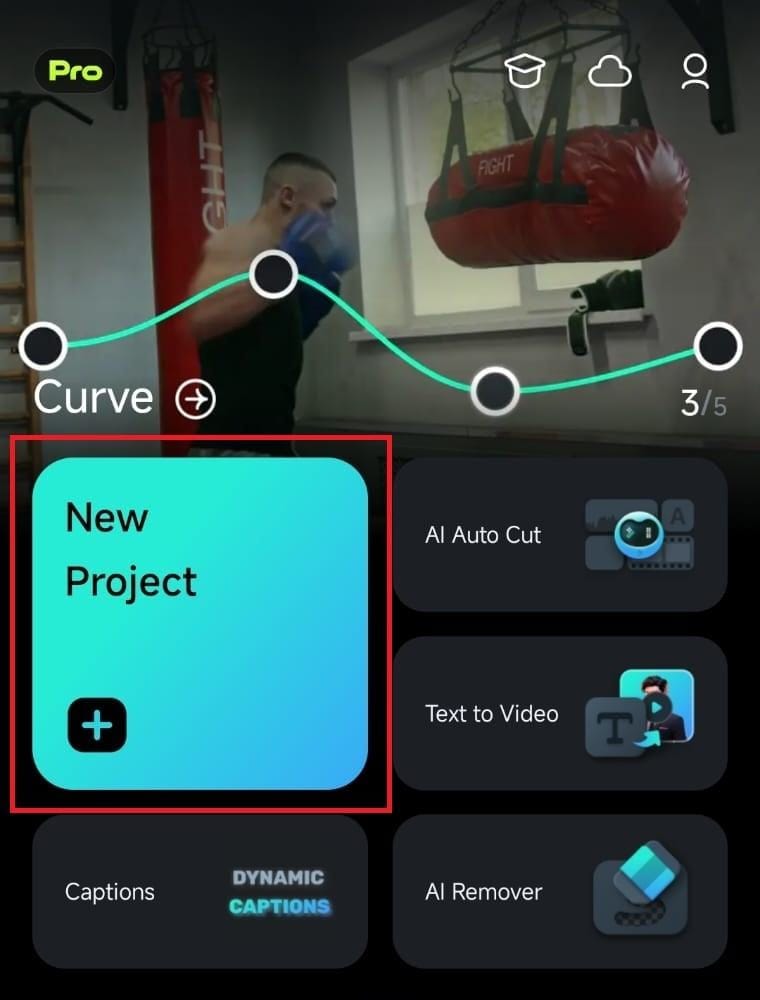
2. Select and import a video that has an audio track by tapping on it and clicking the Import button.
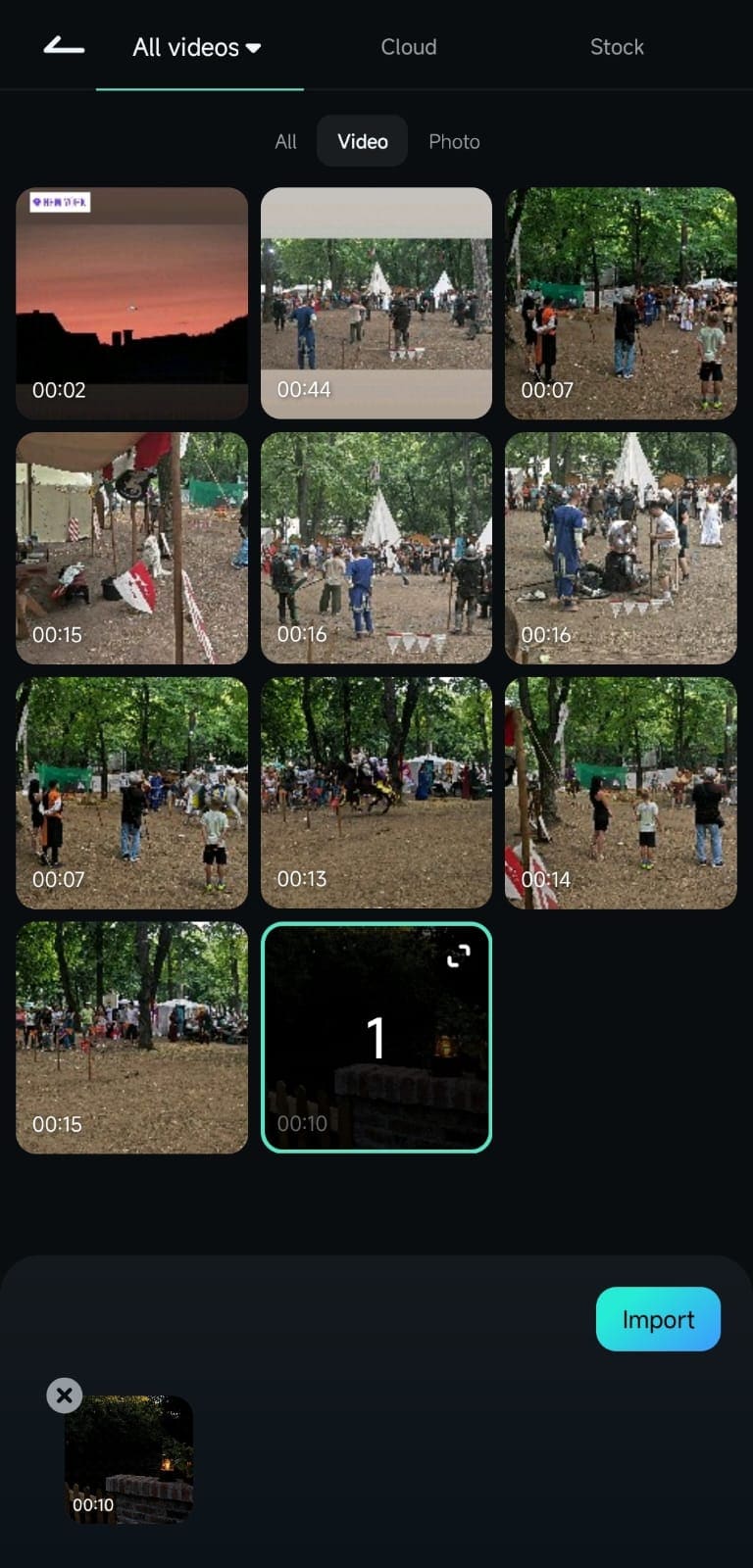
Add Audio to a Clip
As an alternative to importing videos with existing audio tracks, you can also add music, sound effects, or voiceovers to a clip without audio:
1. Tap the Audio tab in the Toolbar at the bottom of the Work Area.
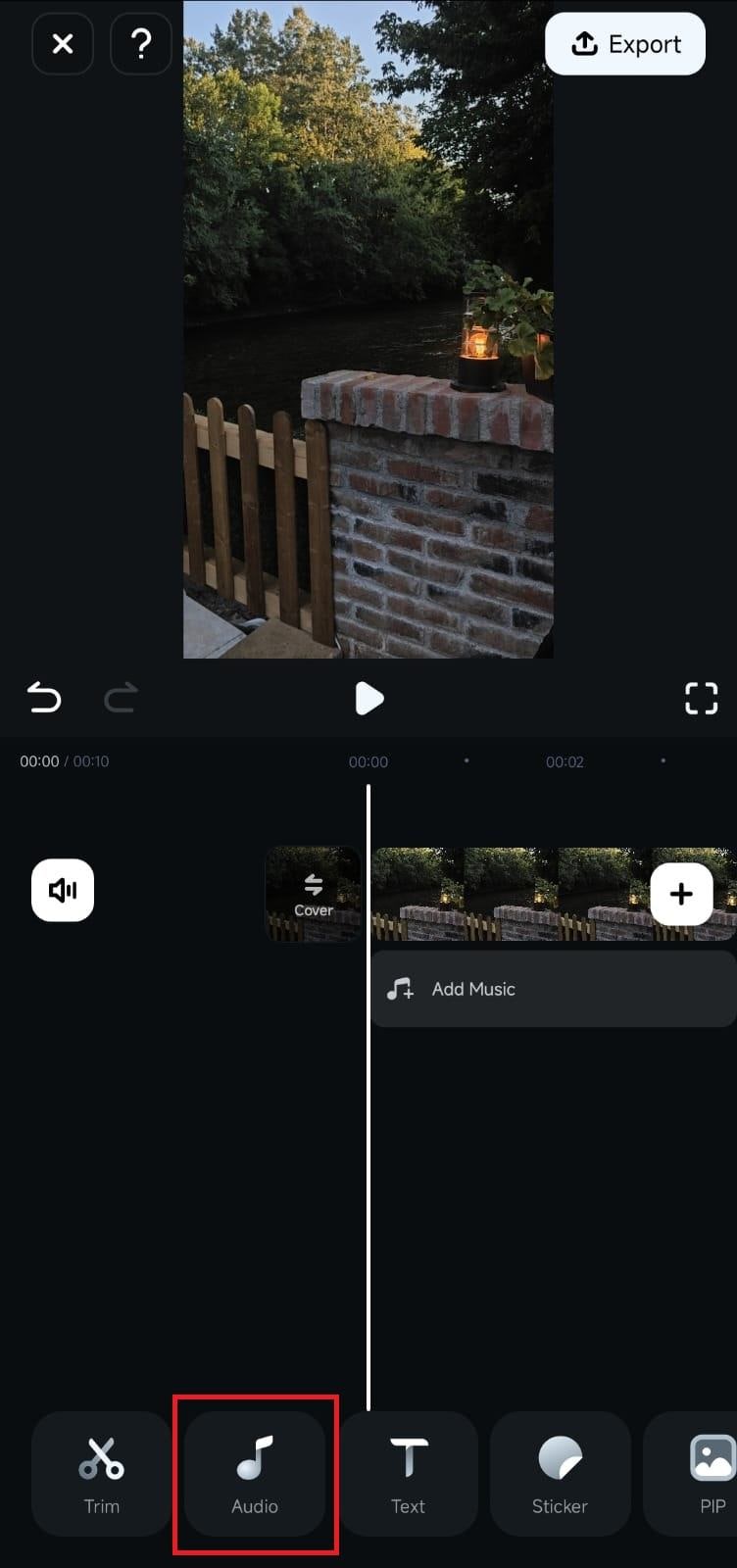
2. Click on Music, Sound FX, or Record, depending on what you want to add to the clip.
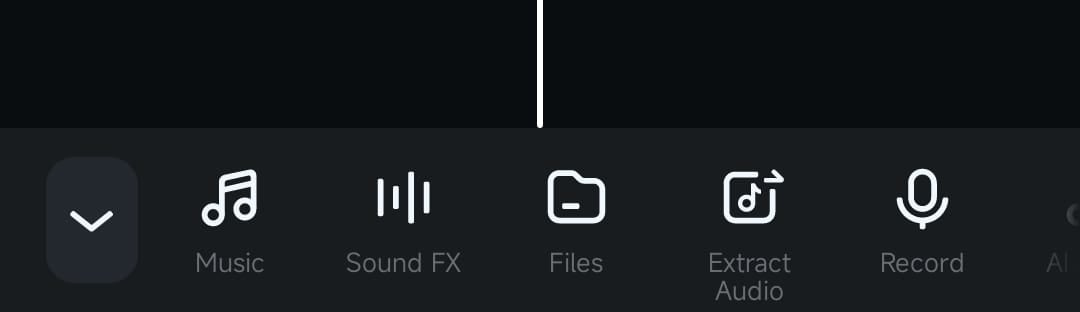
3. Choose a song or a sound effect or record a voiceover. Then, tap the Plus button to add it to the video.
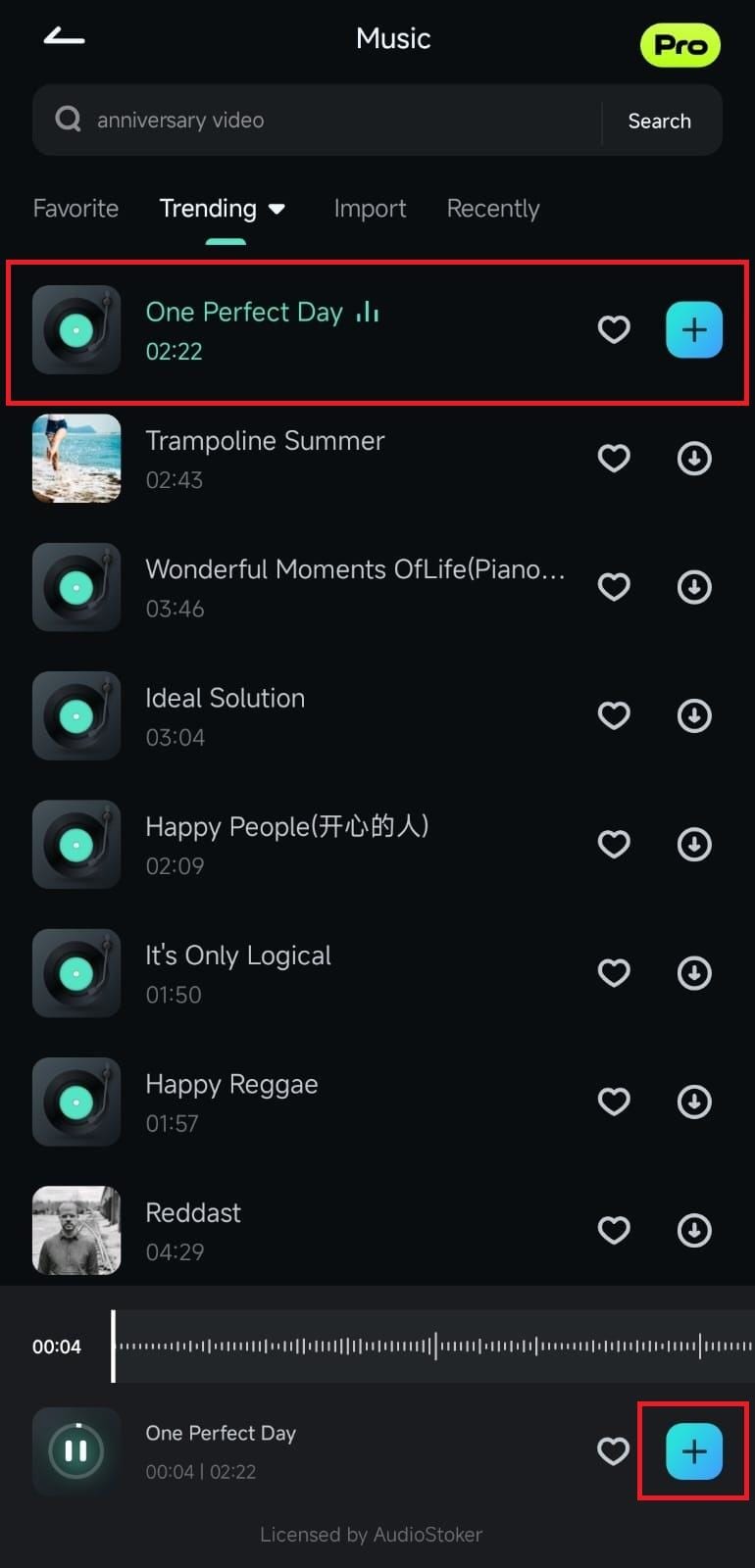
Note:
Custom music can also be added through the Files option. You can even use the AI Audio option to generate the perfect and unique sounds for your clips.Noise Reduction With AI Denoise
With an audio track now ready to be denoised with Filmora’s powerful AI Denoise tool, all that’s left to do is the following:
1. Tap on the audio track in the Timeline section of the Work Area to select it. The Toolbar will change depending on what’s selected in the Timeline.
2. Swipe the Toolbar until you find the Noise Reduction tool. Then, tap it to enable Filmora’s AI Denoise feature, which will automatically denoise your audio.
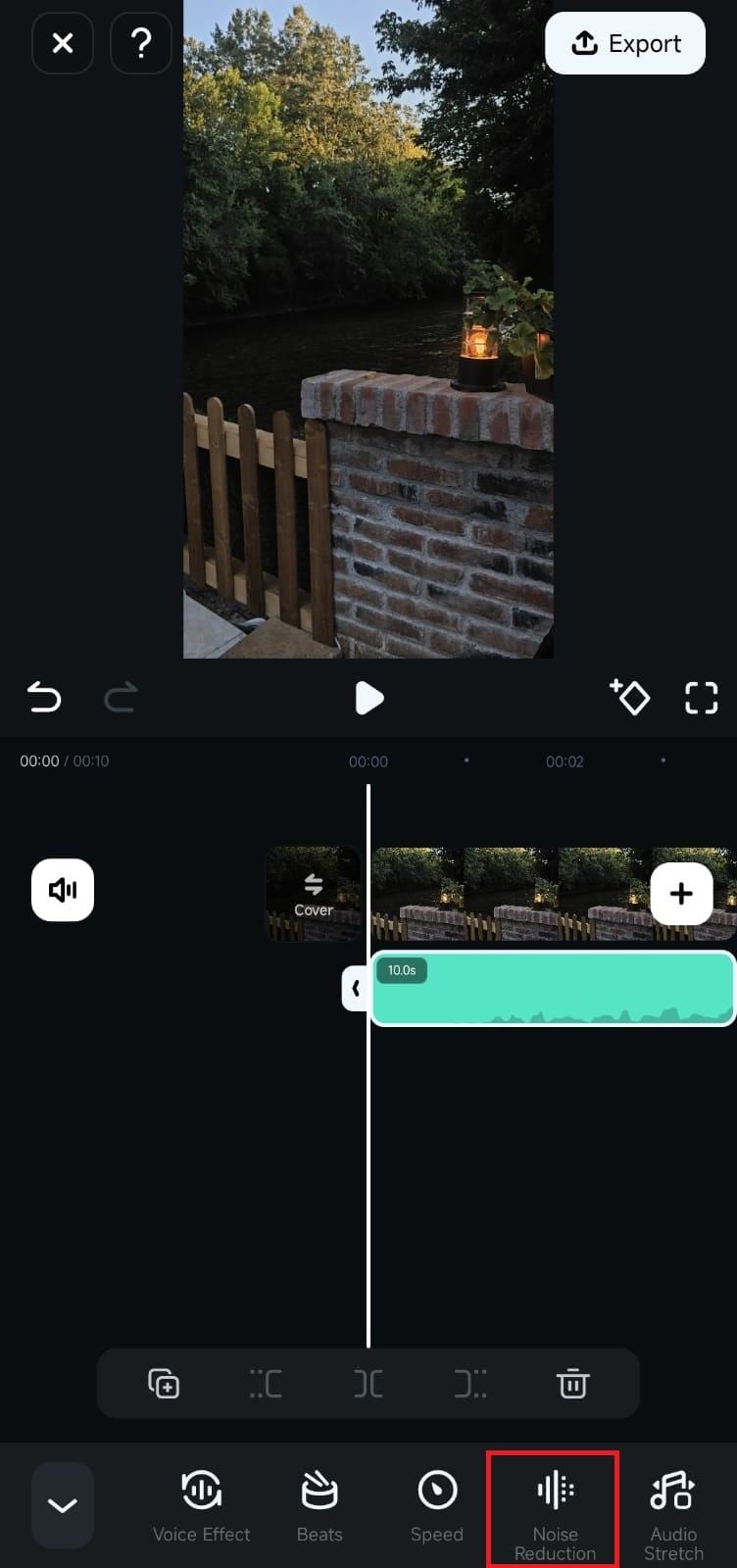
Conclusion
Built as a fully automated AI-powered feature, AI Denoise in Filmora for Mobile is a one-click noise reduction tool that makes your projects sound clean and professional. It can be used on multiple audio types, including the clip’s integrated audio, music, sound effects, imported audio files, voiceovers, and AI Music. Try it today and see how drastically more clear your projects sound with it.
Related Posts
Featured Articles
Best Free Diwali Video Templates & How to Create Stunning Diwali Videos
Let us introduce you to one of the best Diwali video makers and editors, featuring beautiful video templates that you can easily customize to create the perfect Happy Diwali greeting.
🚀 Canva's Content Planner Review | Schedule Your Social Media Posts
Learn how to use Canva's social media scheduler to plan when to post your content! Find out its features, limitations, and alternative solutions for seamless social media management.
2025 Updated | Play it Back: Top 7 Motion Tracking Video Editing Software Solutions
Do you want to step into the world of motion-tracking video editing but don't know where to start? Check out these solutions and watch your experience transform.
Recommended User Guide
AI Music
The advanced AI Music feature in Filmora for Mobile lets users seamlessly generate sounds that perfectly fit a particular video clip they’re currently editing. The app’s integrated AI Music tool allows you to create highly customizable audio tracks in seconds, and you can access it from the Audio tab in the work area. Let’s see how.
Speech-To-Text
Often called captioning, Filmora for Mobile’s Speech-to-Text is a highly convenient tool that turns your clip’s audio track or voiceover into captions or subtitles. With Filmora, turning speech into text and generating automatic captions is effortlessly simple. Read the guide below and learn how to use the AI-powered Speech-to-Text tool in Filmora’s pocket-sized editor.
AI Camera
Enhance your videos with Filmora's AI Camera, which intelligently adjusts framing based on the speaker’s emotions and key moments. Enjoy smooth speaker detection, dynamic zoom, and customizable animation modes. Learn how to use it now!


