-
Introduction of Filmora for Mobile
-
Get Started for Mobile
-
AI Features for Mobile
- AI Denoise
- Speech-To-Text
- Text-To-Speech
- AI Captions
- AI Highlight
- Filmora VideoGen Feature Guide
- VEO 3 in Filmora Mobile
- AI Enhancer - Filmora App
- AI Remover
- AI Auto Cut for Filmora Mobile
- AI Music
- AI Text to Video
- Speaker Detection
- AI Emoji
- AI Beats - Filmora App
- AI Camera
- Edit Speech
- Image to Video for Android and iPhone
- Instant Mode
- AI Audio - Filmora App
- AI Voice Cloning - Filmora App
- AI Voice Changer - Filmora App
- AI Portrait - Filmora for Mobile Guide
- Smart Cutout
-
Recording for Mobile
-
Video Editing for Mobile
- Trim Video
- Duplicate Video
- Spilt Video on Android and iPhone
- Delete Video
- Crop Video
- Replace Video
- Rotate Video
- Reverse Video
- Speed Up Video
- Adjust the Sequence of Clips
- Adjust the Volume of Clips on Android and iPhone
- Adjust the Opacity of Clips on Android and iPhone
- Adjust the Color of Clips on iPhone and Android
- Add Mask on Android and iPhone
- Add Mosaic on Android and iPhone
- Add Freeze for Android and iPhone
- Green Screen for Android and iPhone
- Thumbnail Edit on Android and iPhone
- Track Switching for Android and iPhone
- Color Palette - Filmora App
-
Audio Editing for Mobile
-
Text Editing for Mobile
-
Stickers & Effects & Filters for Mobile
-
Advanced Editing for Mobile
-
Exporting & Cloud Backup for Mobile
Filmora Retouch for Mobile
Filmora Retouch for Mobile offers powerful beautification effects designed to enhance video selfies and portraits effortlessly. It smooths skin and whitens teeth while preserving natural details. Users can also adjust facial features like eyes, nose, lips, and face shape for a polished, camera-ready look. Follow the steps mentioned below to learn how to use this feature on the Filmora App:
Index
Filmora for Mobile
Edit Videos on Your Mobile Phone with 1-Click!
- • Powerful Brand New AI Features.
- • User-friendly video editing for beginners.
- • Full-featured video editing for professional.
Step 1. Start By Accessing the Feature
After launching Filmora on your smartphone, tap on the Retouch option located on the homepage. Now, add your image or video to the app’s interface.
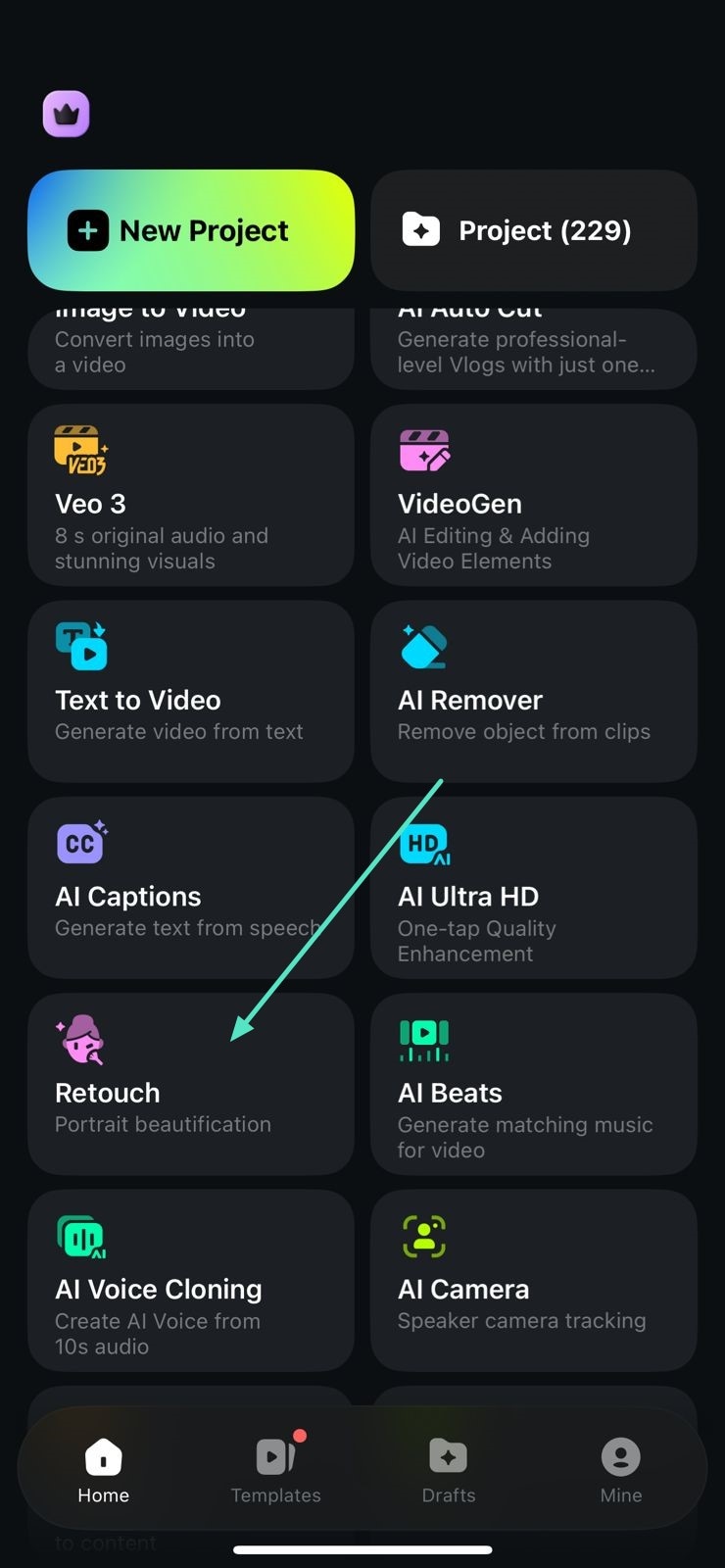
Step 2. Opt For Retouch
Adjust the slider of Smoothness located under the Retouch section and save the changes by tapping on the Tick icon located on the right.
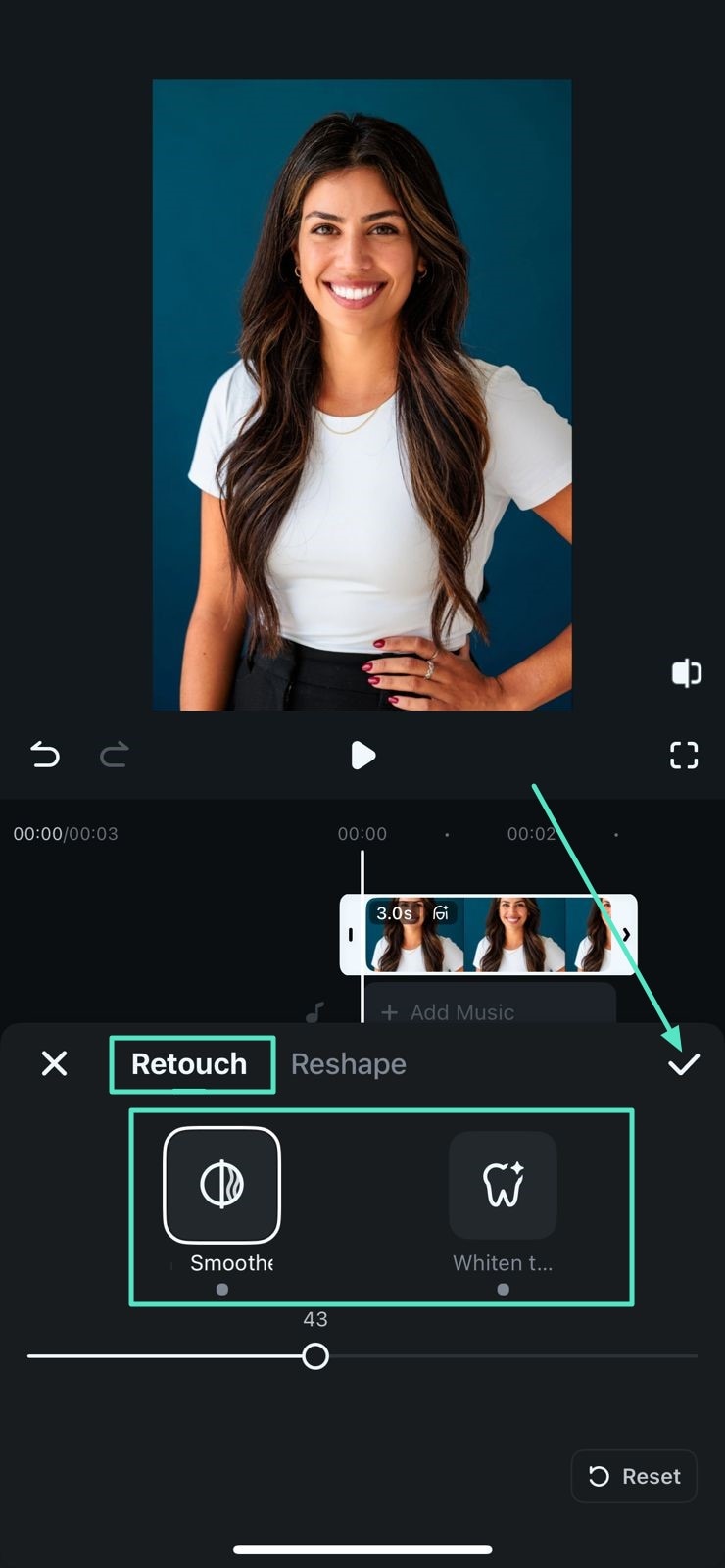
Step 3. Access the Reshape Feature
Under the Reshape section, acquire the Face option and change the attributes such as Width or Shorten. Apply the modification by pressing the Tick icon on the right.
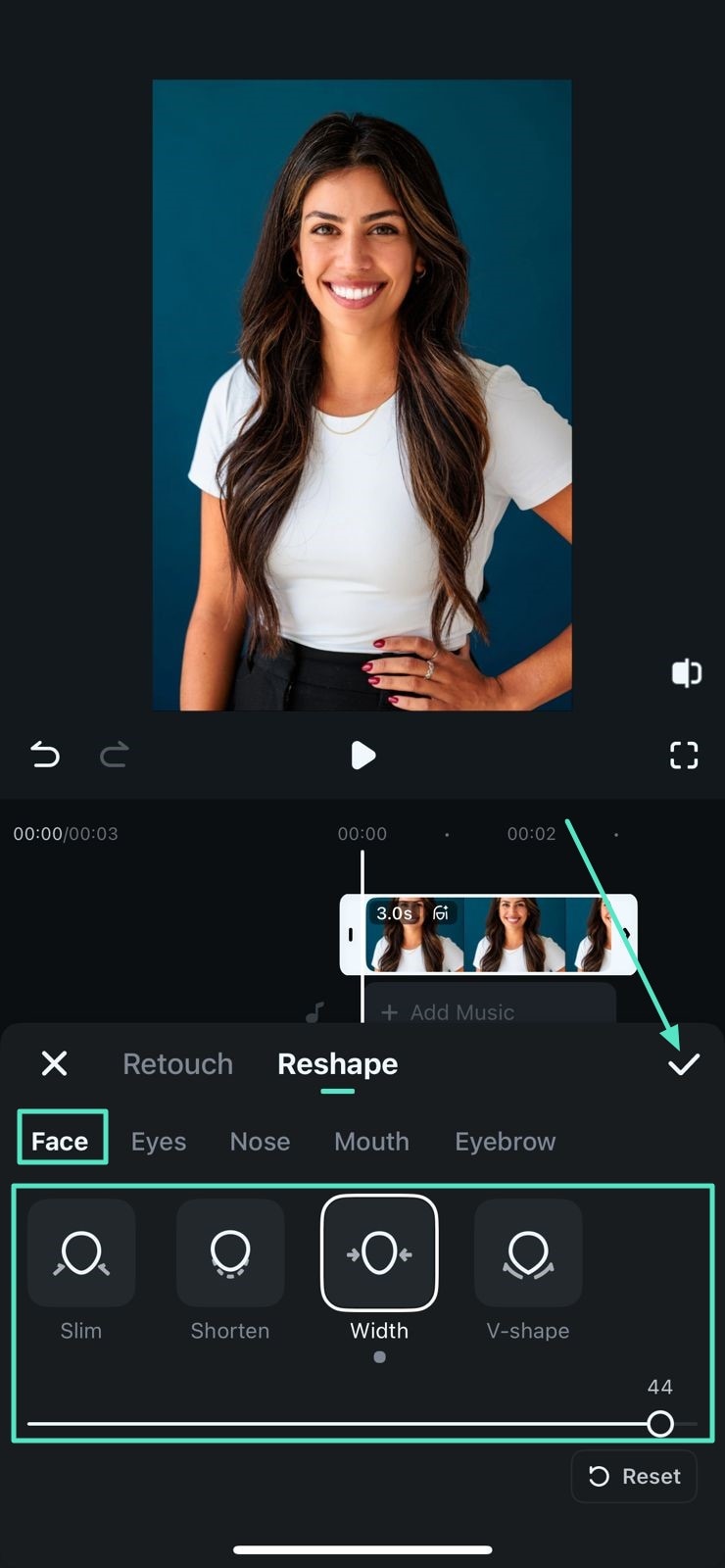
Step 4. Make Changes to the Eyes
Now access the Eyes section and change Distance and Inner Corner by dragging the respective sliders.
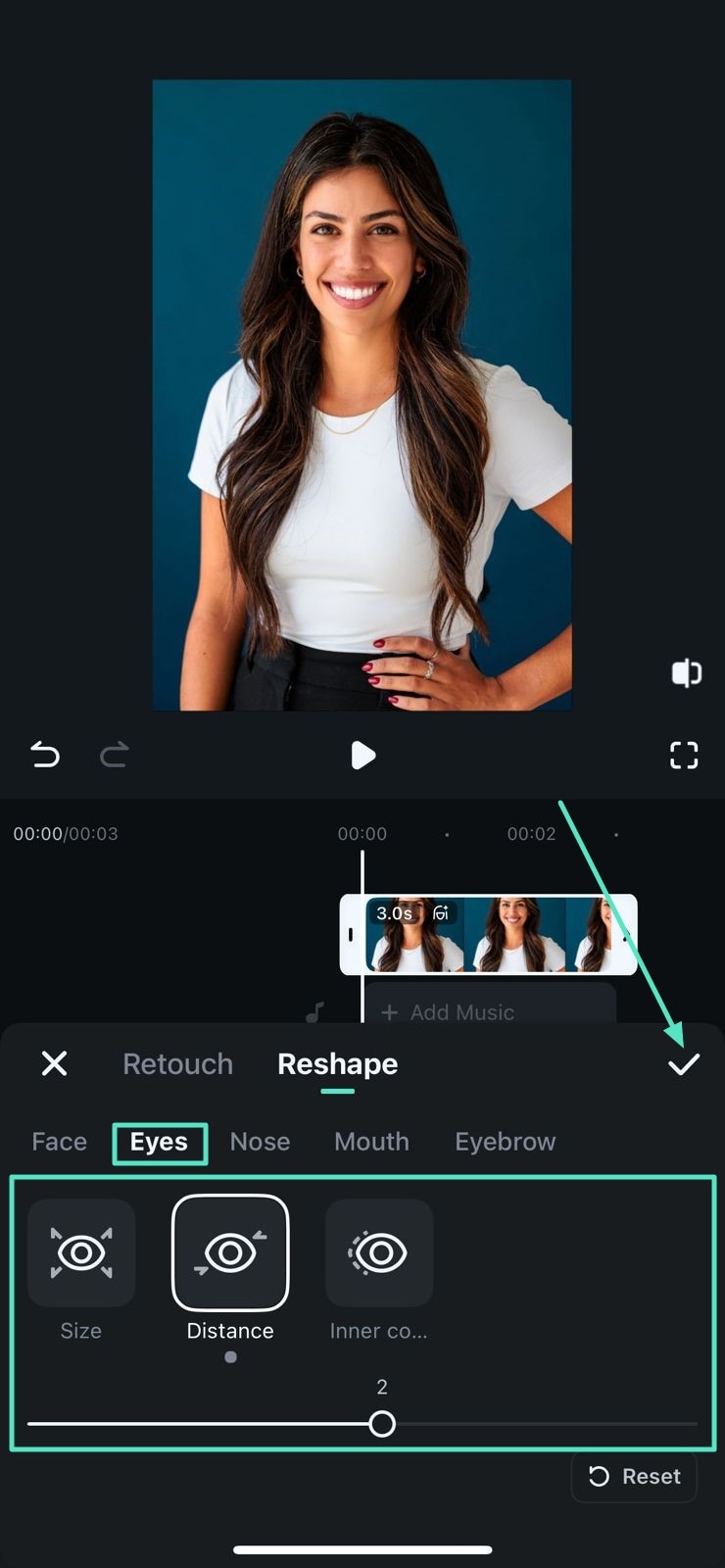
Step 5. Enhance The Nose Feature
Moving forward, head to the Nose section and select the Width, Bridge, and other attributes by dragging their sliders. Press the Tick icon located on the right to save the changes.
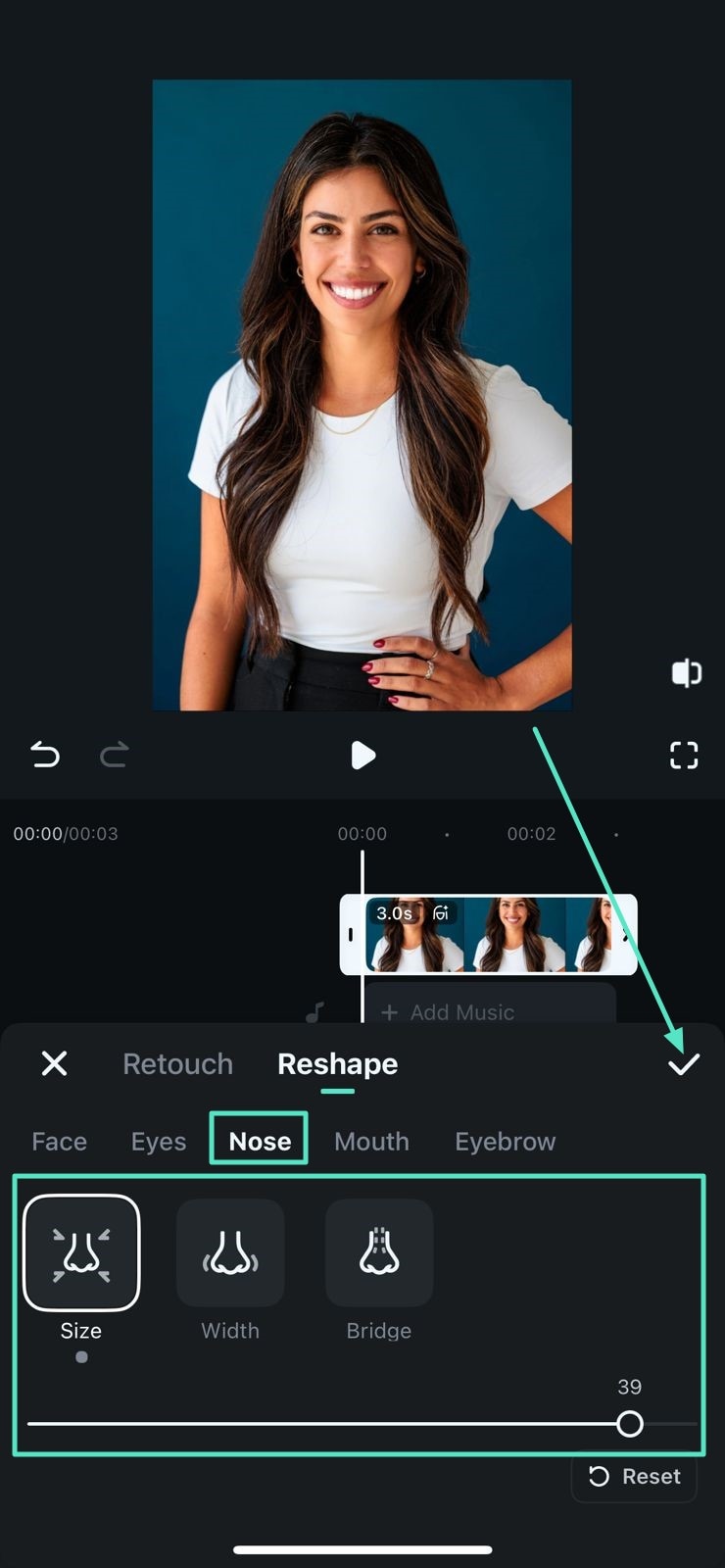
Step 6. Apply Changes to the Mouth
Change Size, Thickness, and Smile under the Mouth section and drag the respective sliders. Hit the Tick icon to successfully save the applied changes.
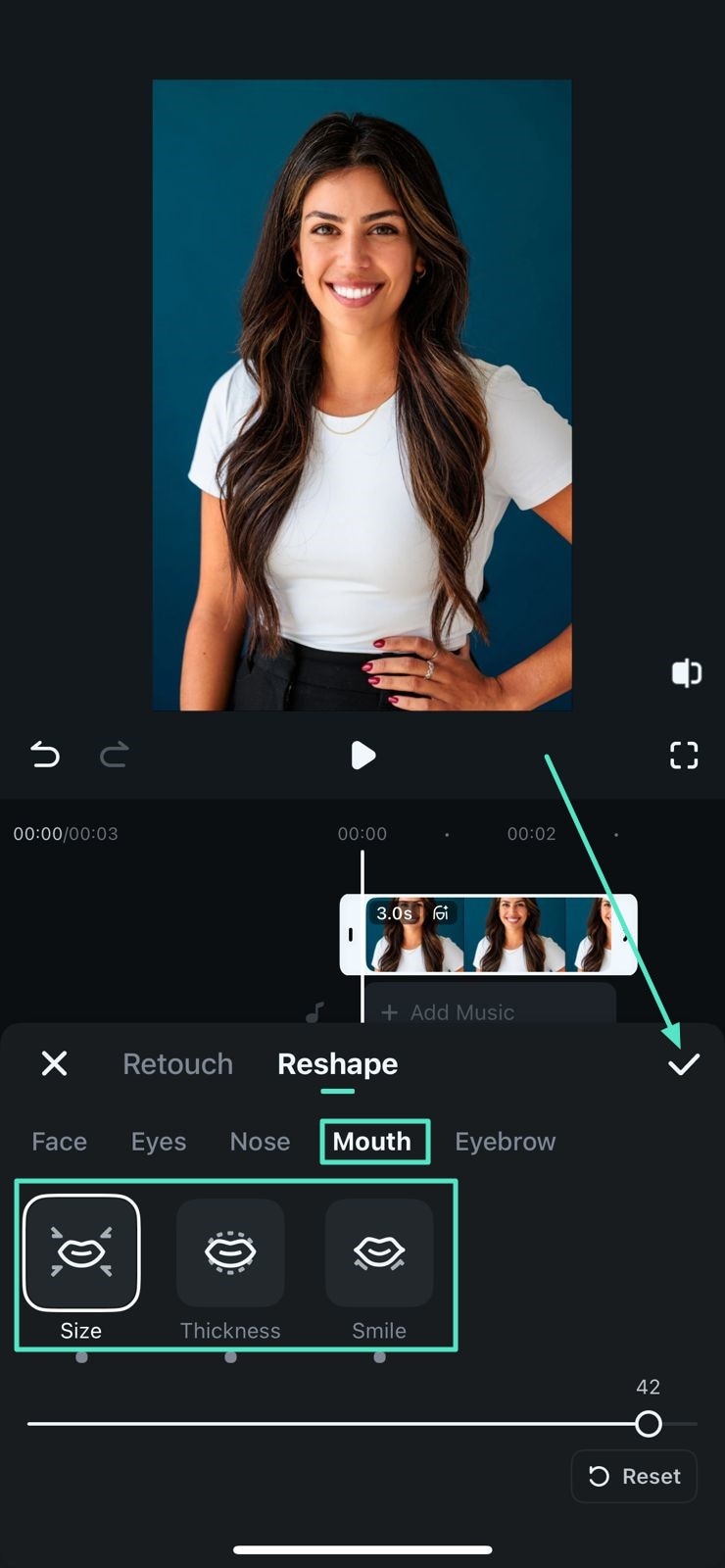
Step 7. Enhance the Eyebrows
Finally, make changes to the attributes of Eyebrows such as Position, Shape, and Distance and save the enhancement using the Tick icon.
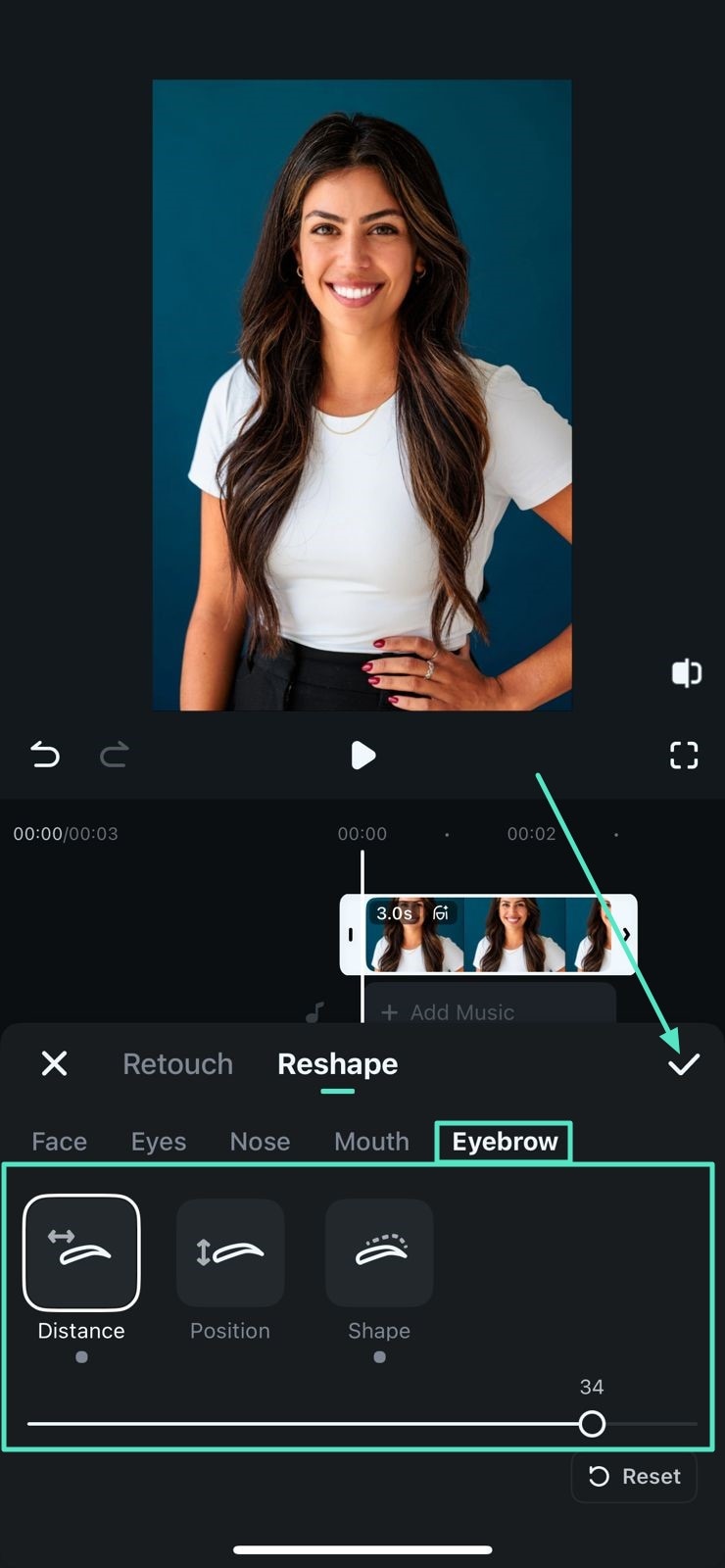
Step 8. Preview Results and Save
Once all the enhancements are done, head to the top-right corner of the screen and press the Export button to save the results.
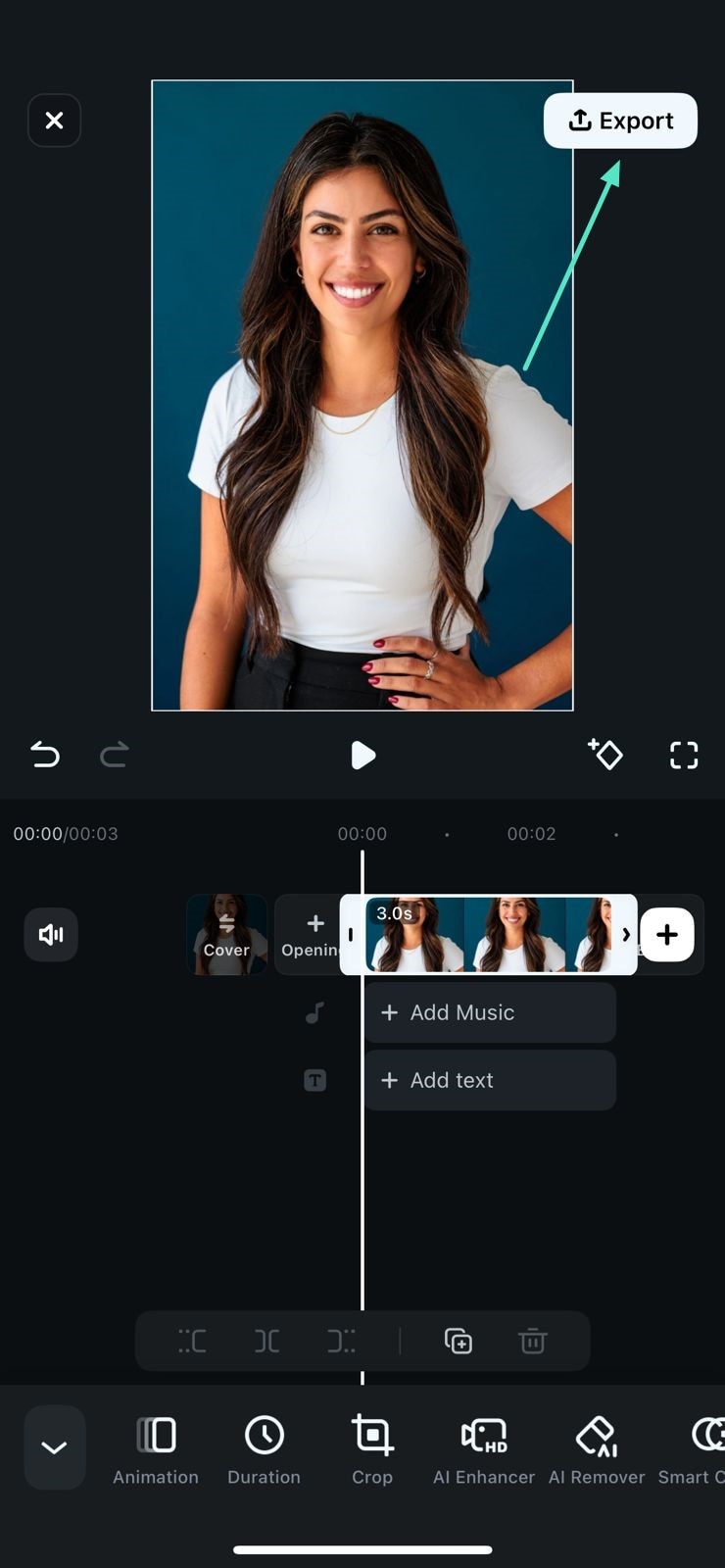
Filmora for Mobile
Edit Videos on Your Mobile Phone with 1-Click!
- • Powerful Brand New AI Features.
- • User-friendly video editing for beginners.
- • Full-featured video editing for professional.
Related Posts
Featured Articles
The Viral Phenomenon: Unpacking the AI Horse Riding Filter
Want to create the viral AI horse riding video? Learn how the TikTok horse filter trend works and get a step-by-step guide to making your own today.
VLC Auto Subtitle Generator: What You Need to Know
Don’t stress over manual subtitles. Check out our guide and see how VLC auto subtitles can help, plus a few extra tools to make things even better.
How to Change Video Quality on iPhone After Recording?
Have you been looking for options to improve the video quality of your clips? Find ways how to change video quality on iPhone and Android after recording.
Recommended User Guide
Motion Tracking on Android and iPhone
Motion tracking is a relatively new feature in video editing, allowing you to edit and track specific objects. If you're looking for high-quality and easy-to-use motion-tracking applications, Wondershare Filmora is here to help. It provides one of the most advanced solutions on the market, and you'll surely reach your desired results by following the guide below.
Customize Watermark for Android and iPhone
Creating custom video watermarks can help boost your brand and increase online visibility. If you're an online business owner or want to become internet famous, we advise you to start your unique watermark experience using Wondershare Filmora. You can easily create your watermark and use it for all video projects.


