Think Bigger From Filmora User Guide
-
Introduction of Filmora for Mobile
-
Get Started for Mobile
-
AI Features for Mobile
- AI Denoise
- Speech-To-Text
- Text-To-Speech
- AI Captions
- AI Highlight
- Filmora VideoGen Feature Guide
- VEO 3 in Filmora Mobile
- AI Enhancer - Filmora App
- AI Remover
- AI Auto Cut for Filmora Mobile
- AI Music
- AI Text to Video
- Speaker Detection
- AI Emoji
- AI Beats - Filmora App
- AI Camera
- Edit Speech
- Image to Video for Android and iPhone
- Instant Mode
- AI Audio - Filmora App
- AI Voice Cloning - Filmora App
- AI Voice Changer - Filmora App
- AI Portrait - Filmora for Mobile Guide
- Smart Cutout
-
Recording for Mobile
-
Video Editing for Mobile
- Trim Video
- Duplicate Video
- Spilt Video on Android and iPhone
- Delete Video
- Crop Video
- Replace Video
- Rotate Video
- Reverse Video
- Speed Up Video
- Adjust the Sequence of Clips
- Adjust the Volume of Clips on Android and iPhone
- Adjust the Opacity of Clips on Android and iPhone
- Adjust the Color of Clips on iPhone and Android
- Add Mask on Android and iPhone
- Add Mosaic on Android and iPhone
- Add Freeze for Android and iPhone
- Green Screen for Android and iPhone
- Thumbnail Edit on Android and iPhone
- Track Switching for Android and iPhone
- Color Palette - Filmora App
-
Audio Editing for Mobile
-
Text Editing for Mobile
-
Stickers & Effects & Filters for Mobile
-
Advanced Editing for Mobile
-
Exporting & Cloud Backup for Mobile
Trim Video
Whether at the beginning of a clip while setting up a camera or at the end of a video while you stop recording, videos we create usually have unwanted segments. Luckily, eliminating these elements is a breeze, and that’s where Filmora for Mobile’s easy-to-use Trim feature comes into play. Learn more about it below, and see how you can effortlessly trim clips without affecting the source media.
Index
Filmora for Mobile
Edit Videos on Your Mobile Phone with 1-Click!
- • Powerful Brand New AI Features.
- • User-friendly video editing for beginners.
- • Full-featured video editing for professional.
Use the Trim Feature in the Quick Access Panel
Since trimming is one of the most basic video editing features, Filmora for Mobile has a neat shortcut for the Trim tool in its Quick Access panel. Consequently, it’s the easiest method to get to Filmora’s Trim feature, and here’s how:
1. Once you launch the mobile editing app, swipe in the Quick Access panel and tap the Trim button.
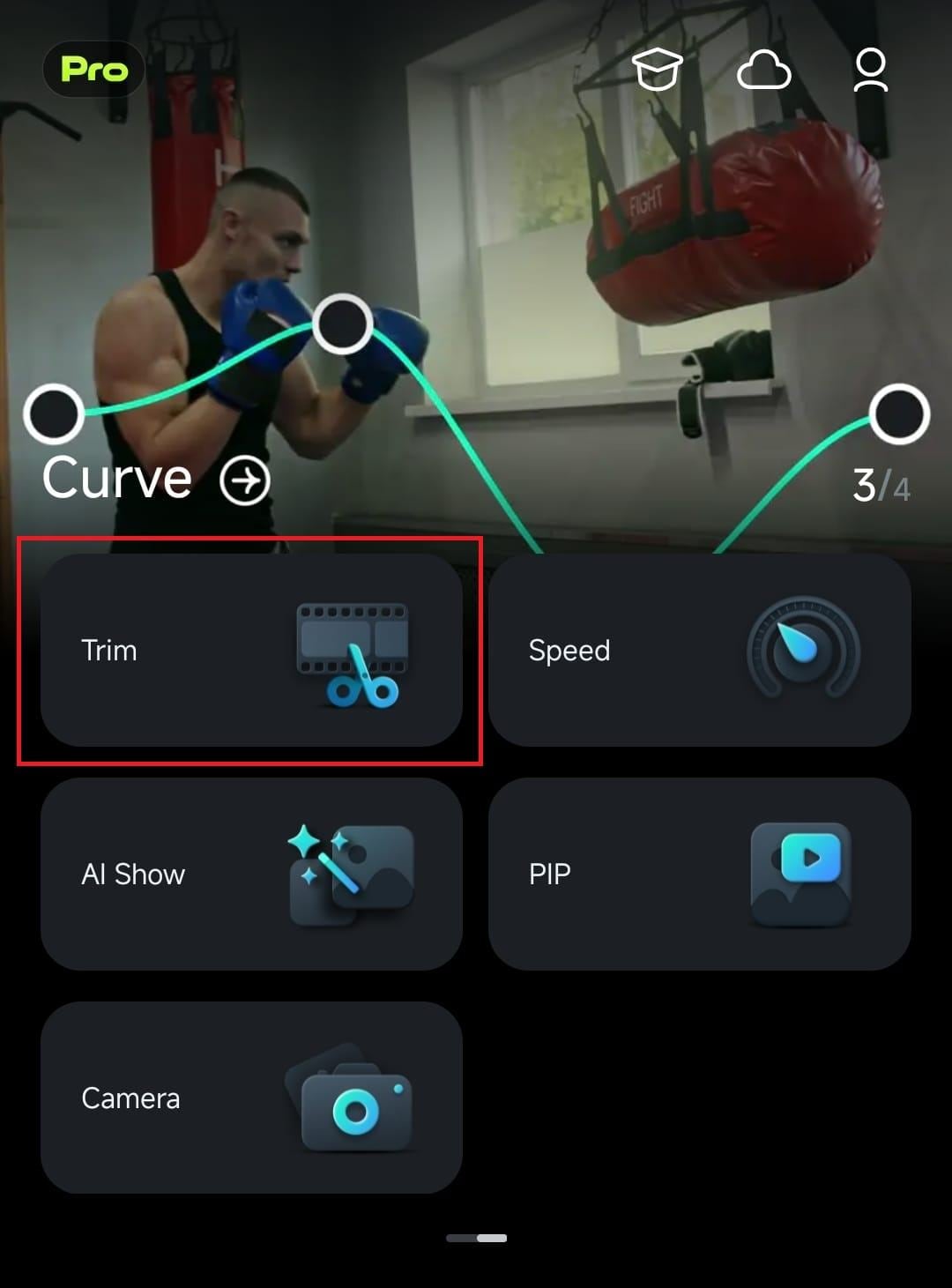
2. Tap on a video you want to trim to select it, and then hit the Import button at the bottom right corner.
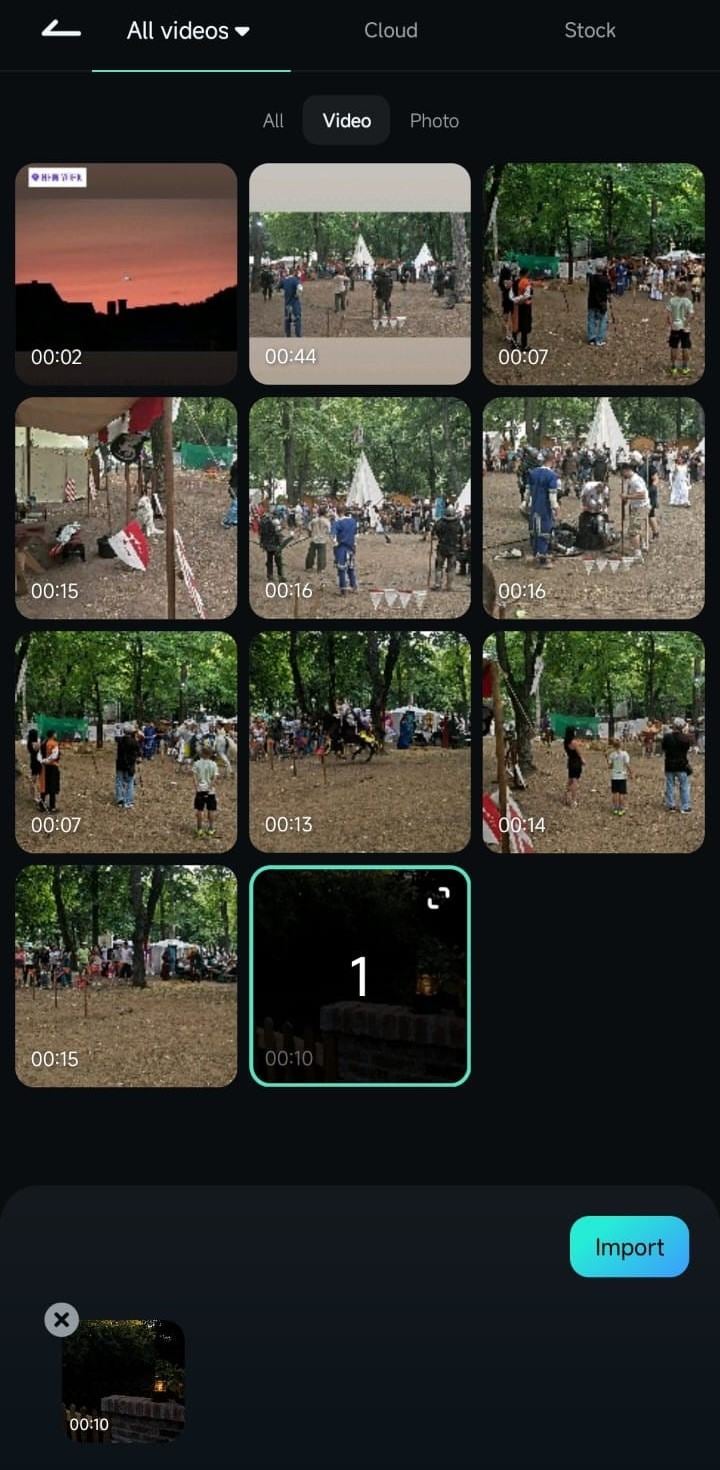
Access the Trim Menu From the Toolbar in the Work Area
Alternatively, if you’re already in the Work Area and editing a clip, you can access the Trim menu with a single tap in the Toolbar at the bottom of the screen.
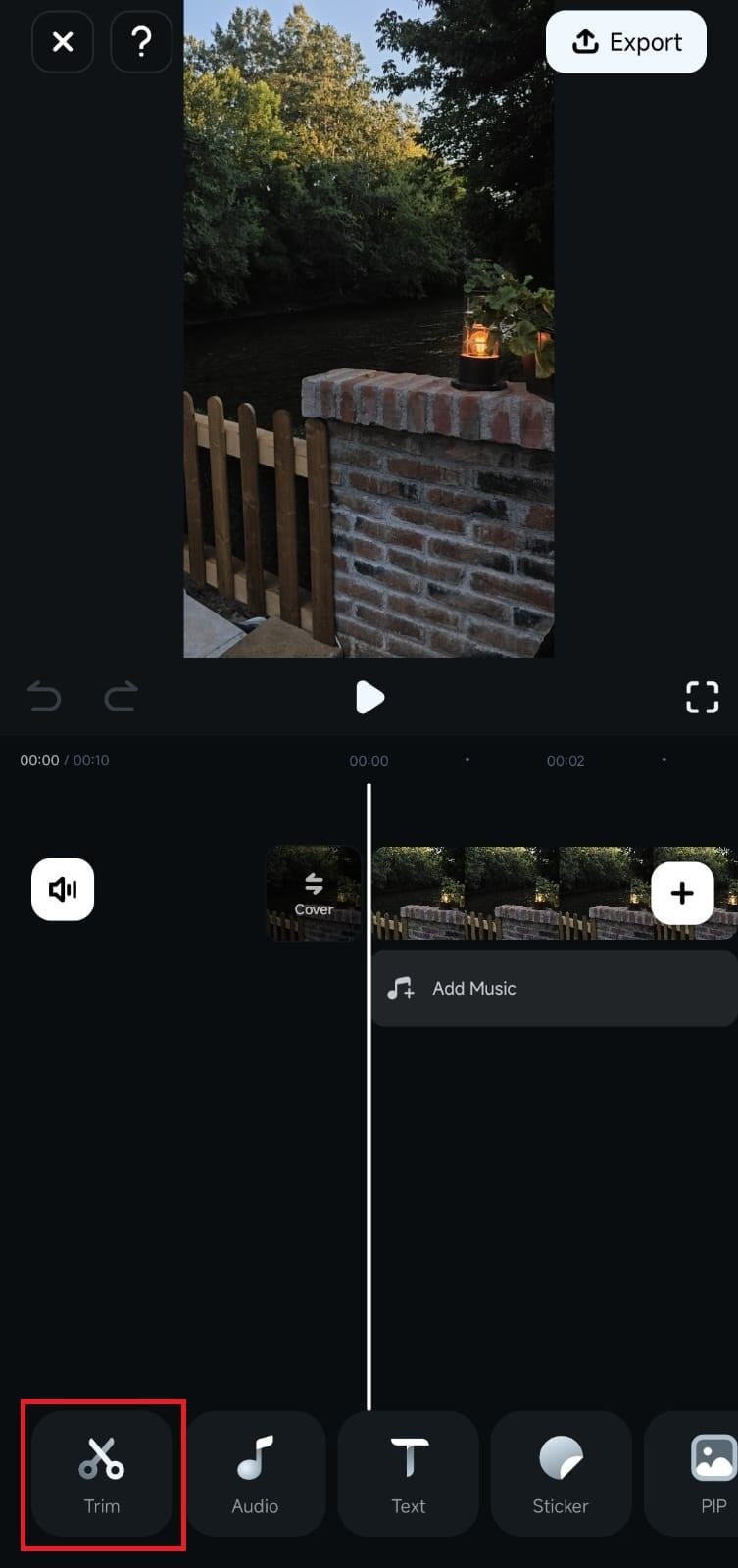
Trim a Video
Regardless of how you accessed the app’s Trim tool, removing unwanted segments from a clip will be effortless, and you can do that by following these simple steps:
1. Press and hold the Mark In button on the left side of the clip.
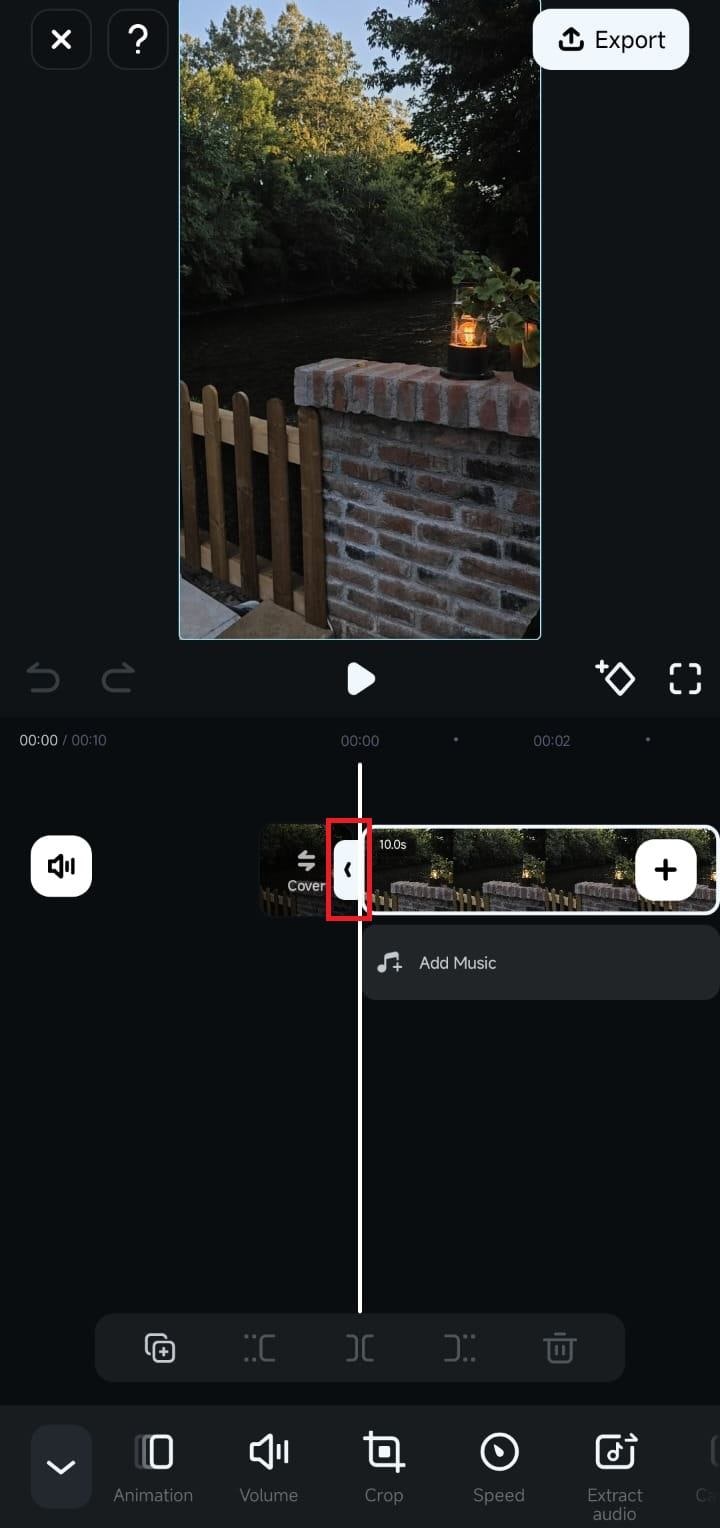
2. Drag the button to the right to trim a video’s beginning.
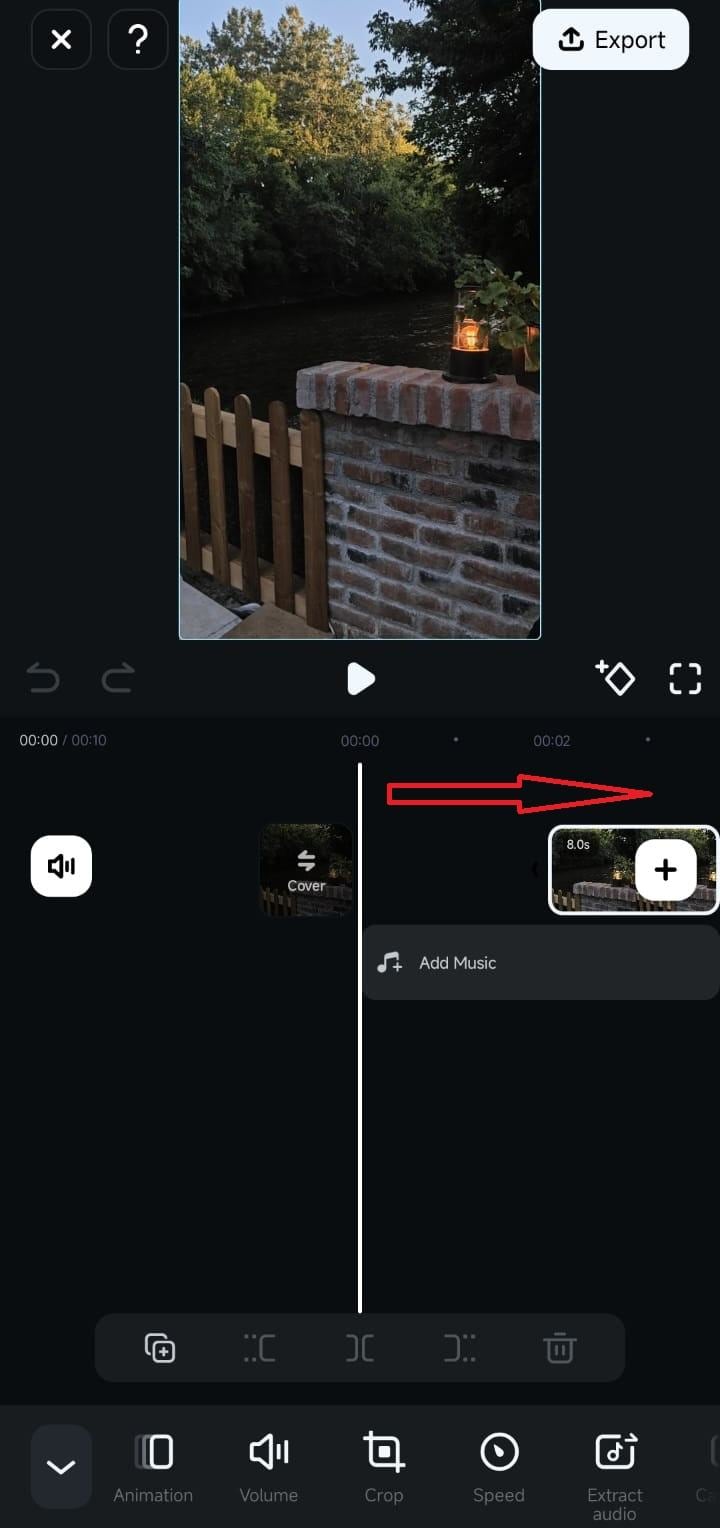
3. Alternatively, press and hold the Mark Out button on the right side of the Timeline clip.

4. Drag it to the left to remove an unwanted segment from the end of the video.
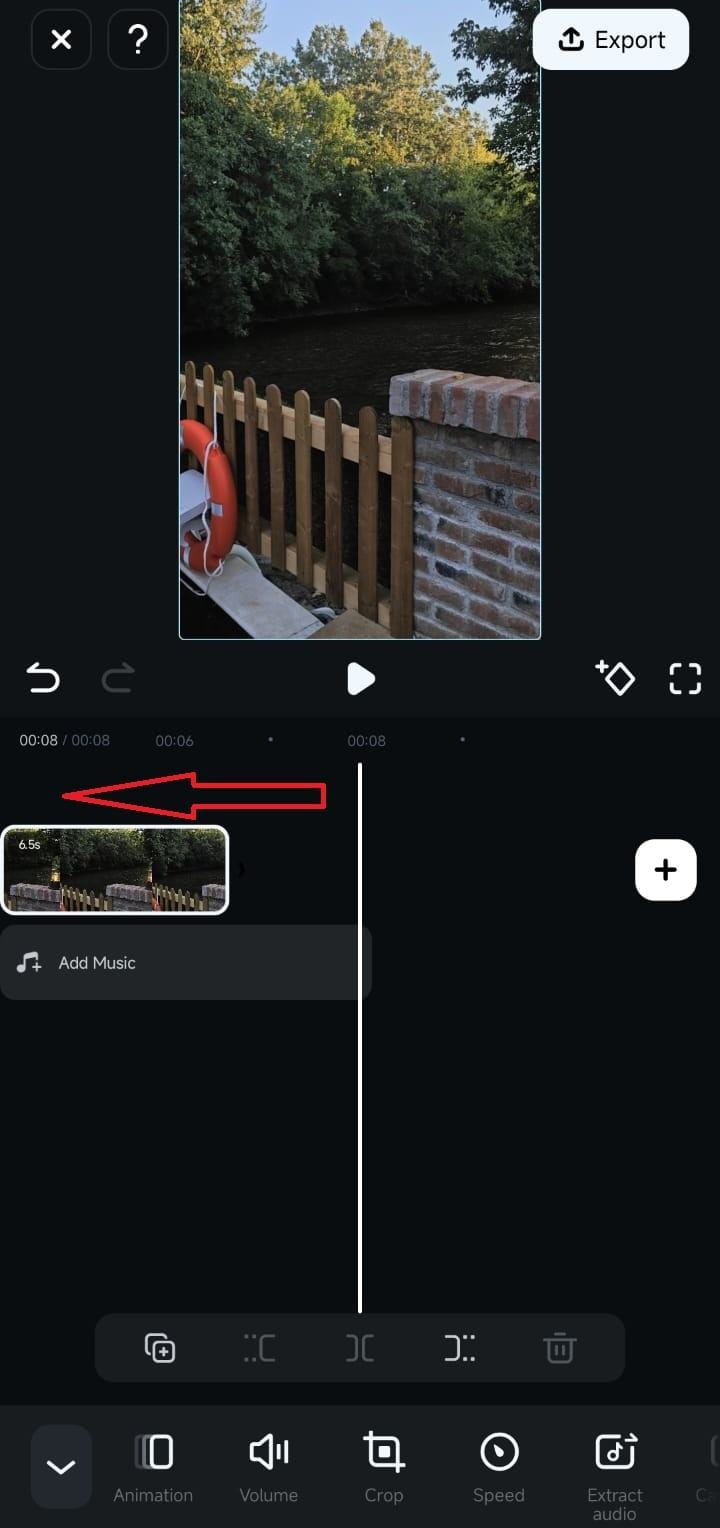
Alternatively, you can drag the Playhead line to where you want to trim the clip and use the Trim buttons above the Toolbar.
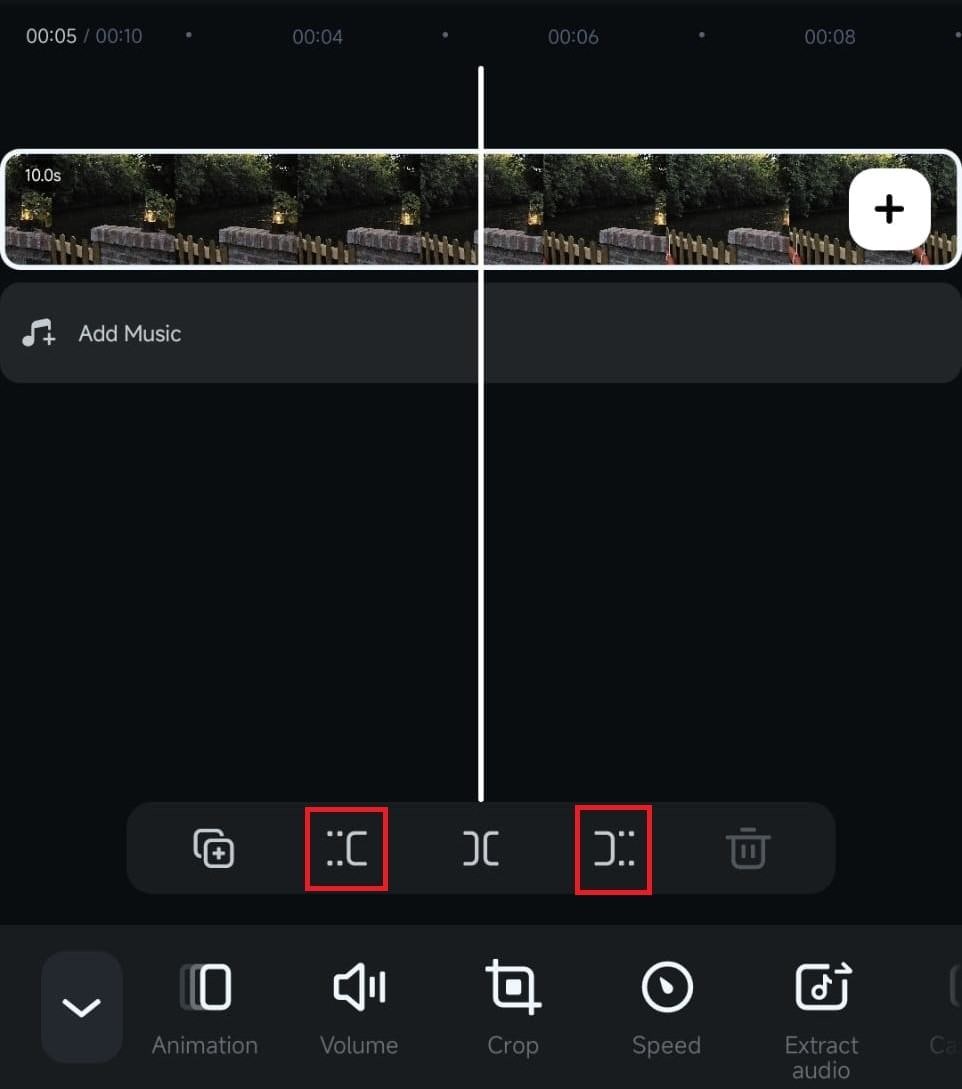
Conclusion
Trimming is one of the most basic and widely used video editing features. Users of Filmora for Mobile can access this tool from the Quick Access panel on the app’s startup screen and through the Toolbar in the Work Area. Using it is also remarkably straightforward. The only thing you’ll need to do to trim a video is drag and drop the mark in and mark out buttons in the Timeline.
Related Posts
Featured Articles
How to Edit Gaming Videos for YouTube: A Beginner's Guide
Learn how to edit gaming videos for YouTube and turn raw clips into content your viewers will love. Our guide makes editing game videos easy, fun, and perfect for beginners.
Top 15 Must-See Anime Channel Options That Rule YouTube [2025]
anime channel, best anime youtube channel name, anime channel name, anime youtube channels, best anime channel name
Step Up Your Instagram Game With the Best IG Video Editor and Maker
Want to make show-stopping videos for Instagram? Dive into this step-by-step guide to video editing with Filmora, the best Instagram video maker.
Recommended User Guide
Rotate Video
Whether you accidentally held the camera wrong while recording or want to add a unique perspective to your videos, Filmora for Mobile’s seamless Rotate tool can prove essential for correcting your footage’s orientation. Let’s see it below, and we’ll teach you how to rotate videos with only a few simple taps.
Adjust the Opacity of Clips on Android and iPhone
Whether you want to prepare the terrain for overlays, blend multiple video clips, create unique visual effects, or add depth to your videos, the Opacity tool in Filmora for Mobile is the way to go. With it, you can seamlessly control the clip’s transparency, allowing you to unleash your full creativity during editing.
Add Mosaic on Android and iPhone
Hiding sensitive parts of the footage, creating interesting visual effects, adding an artistic touch to your projects, you name it. The mosaic effect in Filmora for Mobile can help you with all these editing intentions, and you can control its intensity, size, and duration. Try Filmora for Mobile today, and see how easy adding and customizing mosaic effects is.


