Manipulating your audio recording—trimming, fading, denoising, and even applying effects—is known as sound editing. Whether you’re a video editor, music producer, or content creator, knowing how to take your audio clip from mehto awesome is a valuable skill, as the quality of audio you’re putting out can make or mar your audience’s listening experience.

But like many other skills, you’re only as good as the tools you have at your disposal. Using low-performing tools with limited features hinders your workflow and results in subpar audio quality. Hence, investing in a good music editor for Mac is essential; it streamlines your editing process and improves your efficiency, creativity, and overall skillset over time. This article will highlight the most compatible and efficient mp3 editors on Mac.
In this article
Part 1: How to Choose the Best Sound Editing Software for Mac

With the long list of options available on the internet, picking the right sound editor for your Mac can be daunting. To make the process easier, there are key features and important factors you should look out for to be sure each tool aligns with your specific needs.
- Noise reduction/Audio restoration
If your environment is not too serene for audio recordings, prioritize tools with noise-reduction features to improve your sound quality. Audio restoration also comes in handy in fixing bad ticks and restoring damaged audio clips.

- Equalization tools
If you’re looking to increase the depth of your mix, go for sound editors with equalization tools; they allow you to adjust the balance of different frequency ranges in your audio clip.
- Third-party plugins
Does your preferred tool have any restrictions concerning third-party plugins? Do these restrictions affect how much benefit you get from this tool in regards to your specific editing needs? Answer these questions before picking an mp3 editor for your Macx.

- Ease of use
How navigable is your preferred tool? How easily can you use basic sound editing features without asking for help? Prioritize tools with clear layouts that allow you to focus more on the editing process rather than on how to find the Arm button.
- Export/Rendering options
Consider the format in which your preferred software exports audio files. A variety of export formats is always recommended.
Other factors to consider are your specific editing needs, your audio editing skills, the availability of guides, documentation, and tutorials you can turn to for assistance, and available pricing options. Finally, ensure your chosen tool is compatible with your Mac’s operating system.

Part 2: Top 7 Music Editors for Mac
While there are several sound editors available on the internet, not all of these tools are compatible with macOS—or iOS. Here are a few sound editors you can use on your Macbook.
Wondershare Filmora (Recommended)

Filmora is primarily known as a video editing software, however, it has audio editing features you can use on both standalone audio files and audio tracks within video files. From basic audio pitching to advanced audio mixing, Filmora helps improve the overall quality of your audio file, sync your improved audio to a corresponding video, and export high-quality media to your Macbook.
Pricing
Individuals
- Annual Plan – $49.99 per year
- Quarterly plan – $29.99 per quarter
- Perpetual plan – $79.99 (one-time payment)
Teams & Businesses – $155.88
Students (1 user)
- Monthly plan – $19.99
- Annual plan – $40.99
- Perpetual plan – $49.99
Note that first time users have free 100 Filmora credits to work with.
Ableton Live

Ableton Live is a free audio editing software that offers a wide range of useful features both on stage and in the studio. It is a Digital Audio Workstation (DAW) for sound engineers looking for a fully functional DAW. Ableton Live is compatible with both Windows and macOS and is considered the best sound editor for professionals.
Pricing
| Intro | Standard | Suite |
| $99 | $439 | $749 |
Audacity

Audacity is a recording andaudio editor for Mac used for music and podcast production. This tool tops the list of sound editors that can handle long audio recordings like audiobooks and podcasts without crashing. It supports two-track editing as well as third-party plugins that improve its functionality. Audacity is compatible with Windows, Mac, and Linux operating systems.
Pricing
Free
Apple Logic Pro X

Logic Pro is Apple’s flagship audio workstation popularly known for its professional-grade features. With a sound library of over 7000 royalty-free Apple Loops, Logic Pro is an upgrade from the free Apple GarageBand. The latest version of this tool comes with new features for music production—a completely free update. However, new users will still be required to pay the one-time installation fee. Logic Pro is available to just Apple users.
Pricing
$199.99
WavePad Audio Editor

Wavepad is a versatile music editor for Mac, Windows, Android, iOS, and Kindle. It is easy to use, with practical tutorial videos available for beginners. Wavepad has several sound editing tools and audio effects for editors of different experience levels. It also has advanced features like spectral analysis (FFT), speech synthesis (text-to-speech), and voice changer. Wavepad is considered the best free sound editing software for Mac.
Pricing
| Master’s Edition Quaterly Plan | Standard Edition | Master’s Edition |
| $3.88/month | $40 | $70 |
GarageBand

GarageBand is a sound editing software for Mac with a complete library of tools and presets for creating music like a pro. It is a stripped-down version of Apple Logic Pro with tons of music options. GarageBand is available on both macOS and iOS.
| Criteria | Filmora | Ableton Live | Audacity | Apple Logic Pro X | WavePad Audio Editor | GarageBand |
| Noise reduction/Audio restoration | Has a built-in AI Audio Noise Denoiser that removes background noise from audio and video files easily | Can use different plug-ins for noise reduction (ex. Multiband dynamics plug-in, Gate plug-in) | Has Noise Reduction capability through Noise Removal and Repair Effect; However, it may not completely remove noise as desired | Has a built-in Legacy Denoiser for reducing or eliminating noise | Can use the Noise Reduction option under Cleanup menu in the Effects toolbar | Noise reduction through Noise Gate – a built-in option in Garageband |
| Equalization Tools | Has a built-in equalizer to adjust your mix’s frequency and has equalization presets for classic, pop, dance, and other genres | Equalization tool is part of the Audio Effects option; May need to set equalization setting to get desired effect | Equalization capability through Filter EQ option; May need to manually set setting to get desired effect | Various equalizer options such as Channel EQ, Single Band EQ, Linear Phase EQ | Has different equalize options; the Parametric equalizer also has various filters to choose from | Has an extensive equalization feature accessed through the Smart Controls Window |
| Ease of Use | Intuitive interface designed for both beginners and professionals | Good for beginners already knowledgeable on the basics of music production | Good option for beginners with a basic know-how on music production | Good option for beginners with a basic know-how on music production and professionals alike | Easy to use interface; Good for beginner with basic know-how on audio editing | Good interface but may need longer learning curve to familiarize with |
| Export/Rendering Options | Supports various audio formats from .mp3, .mp4., .mov, .m4a, .wma, .ogg, .flacc and more | Supports WAV and AIFF audio formats; Automatically converts other audio formats to WAV | Supports .mp3, m4a, AIFF, WAV | Supports .aiff .wav., caf | Supports .wav, .mp3, .aiff, .flacc, .ogg and more | Supports .aiff, .wav, .apple loops, .aac, .mp3 |
Bonus: How to Edit Audio in Filmora [A Quick Guide]
While you can have your pick of audio editors, one that stands out the most is Wondershare Filmora. There are different ways to edit audio files on this tool. This guide will cover as much detail as possible. However, to see the full list of Filmora’s audio editing tools.
Step 1: Add the audio files or the videos whose audio you want to edit to Filmora. Drag and drop the uploaded media files on the timeline.

Step 2: Separate the audio from your video. If you are working on an audio file, this step is not necessary. Select the video on the timeline, right-click and select Detach Audio. The detached audio file will automatically appear on the timeline.

You can now adjust or delete the audio tack on the timeline without altering the video file.
Step 3: To adjust your audio, double-click on the new audio clip on the timeline and select Adjust Audio from the options.
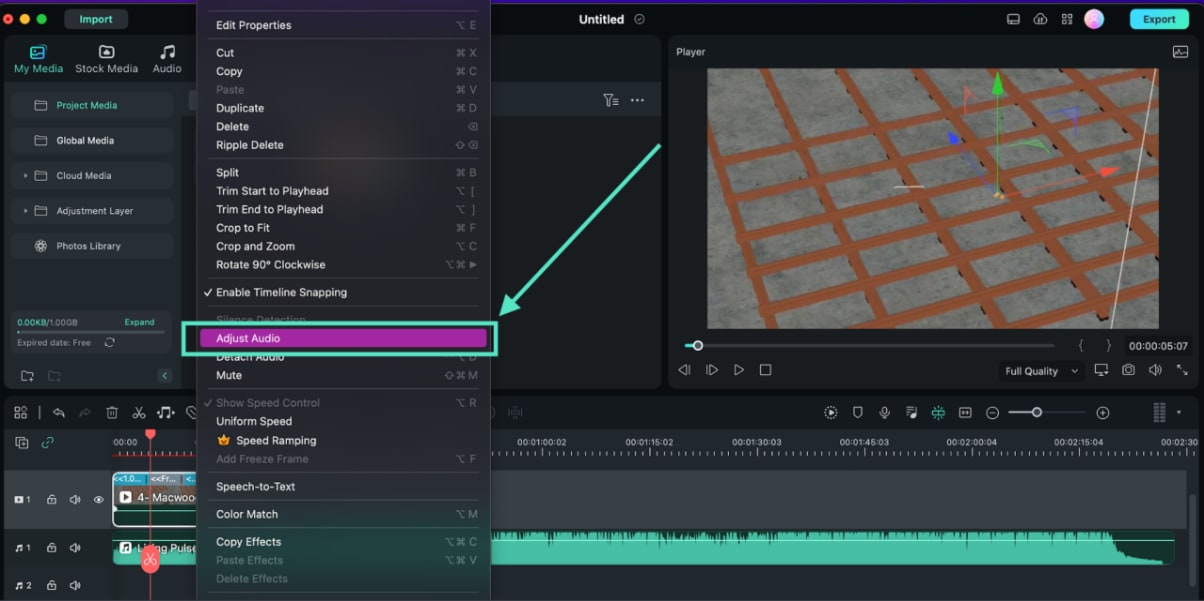
A new panel for adjusting fade in/fade out, pitch levels, and ducking and denoising effects on your audio clip.
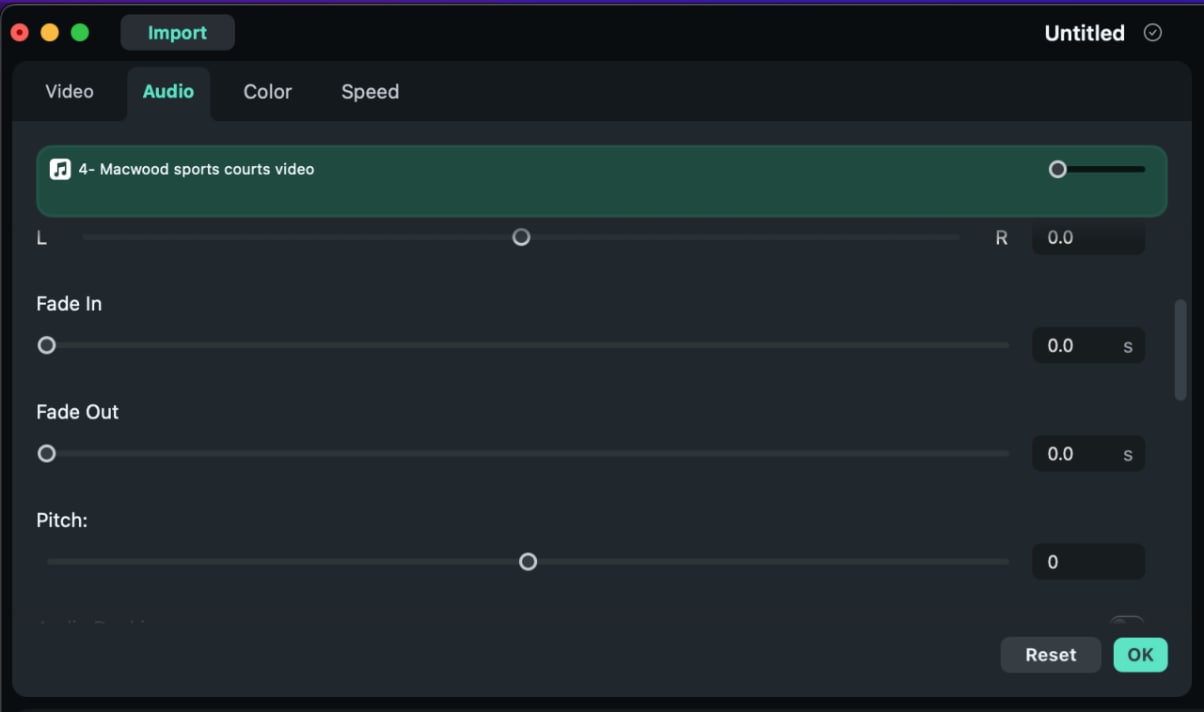
You can also adjust equalizer settings on this panel. Click on Audio Equalizer. Choose from any of the 14 presets available.
A new panel for adjusting fade in/fade out, pitch levels, and ducking and denoising effects on your audio clip.
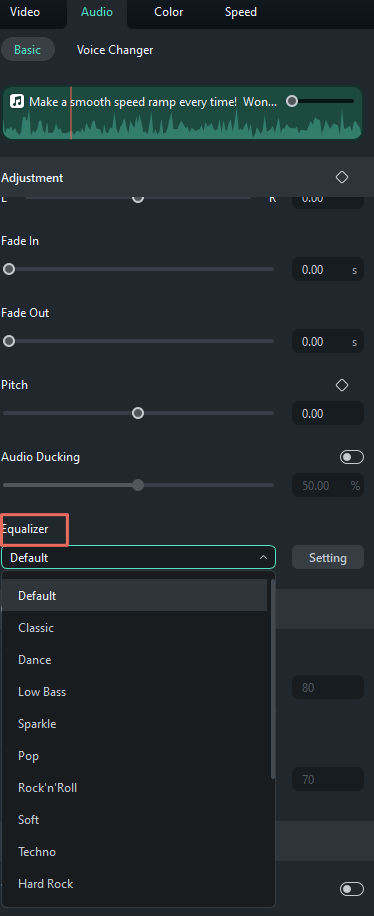
Alternatively, you can customize the equalizer by making manual adjustments. Click on Settings to adjust the equalizer manually. Drag the sliders up or down until you get your desired values for each of them.
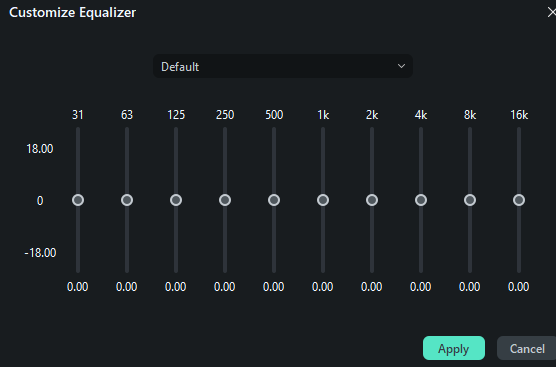
To trim/split/cut out audio
To trim an audio clip, place the playhead on the frame you want to trim, on the timeline. Right-click on the clip and select Trim Start to Playhead or Trim End to Playhead depending on what end of the clip you want to trim.
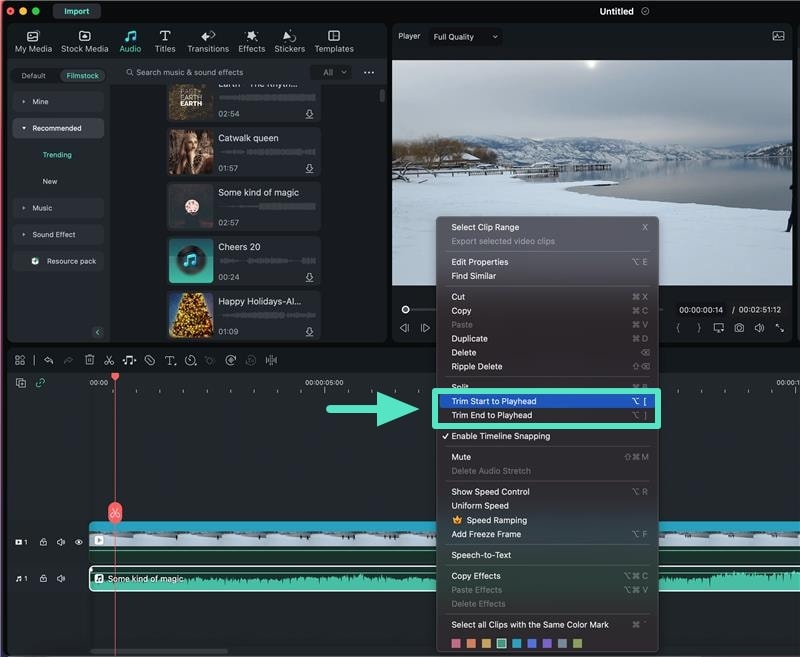
To split audio clips, place the playhead on the part of the audio clip you want to split. Right-click on the clip and select Split. Or simply click on the Split Icon on the timeline toolbar.
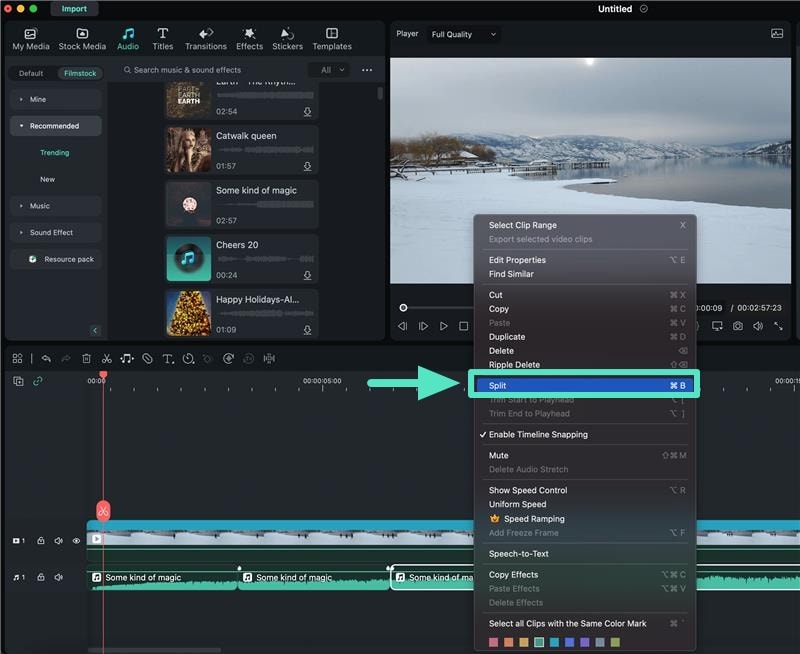
To cut out or remove a section of the audio clip, place the playhead at the beginning of the unwanted section and click on the Scissors icon along the length of the playhead. Drag the playhead to the end of the unwanted section and click on the Scissors icon, again. Now, select the unwanted section and press Delete, represented by this icon on the timeline toolbar.
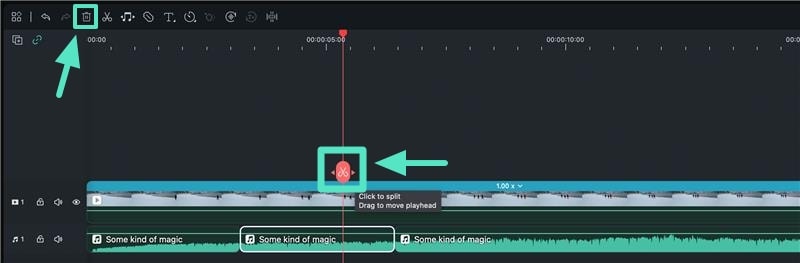
To detect beats and create beat markers
Right-click on the music file you want to detect beats for. Select Beat Detection from the context menu. A beat icon will appear on the music’s thumbnail. Drag and drop the music file on the timeline to see the beat markers.
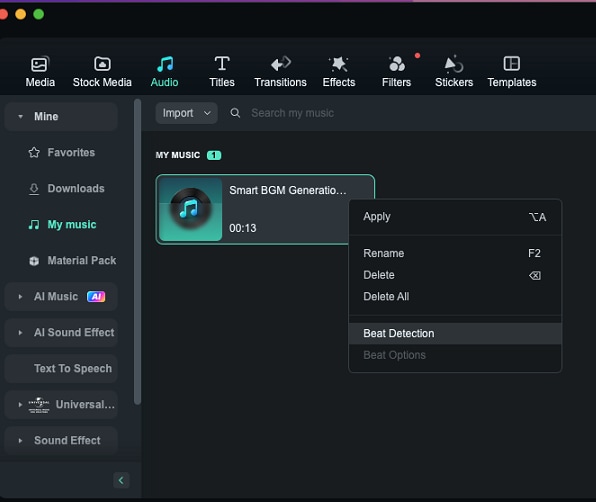
To enable the audio meter while editing
Select the audio clip, then click on the Audio meter icon on the right side of the timeline toolbar to activate the audio meter function.
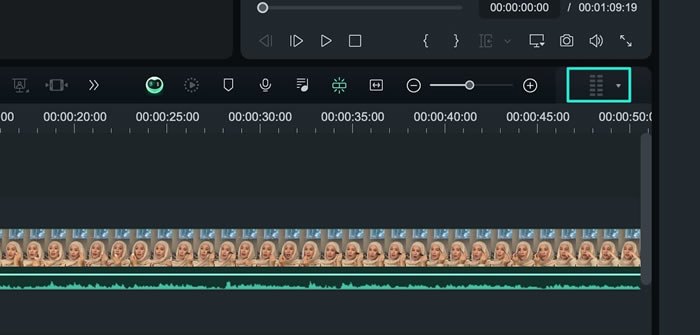
To adjust the dB levels of your audio track using the Audio Mixer feature
Step 1: Click on the Audio mixer on the timeline toolbar, represented by the icon shown below.
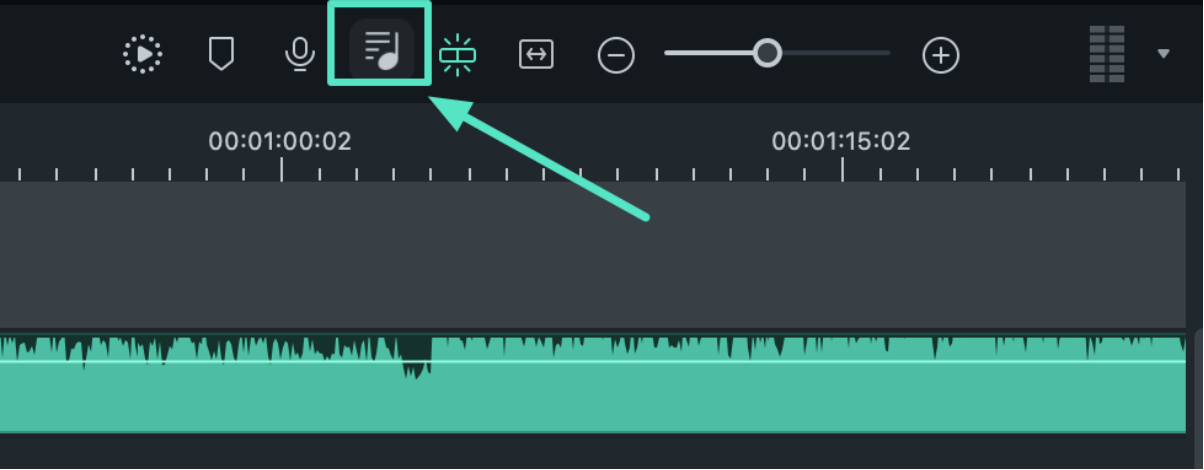
Step 2: Drag the Pan/Balance knob—the small ball along the circle—for each track to switch the audio between the left and right channels. Move the circles on the gauges upward or downward to adjust the gain.
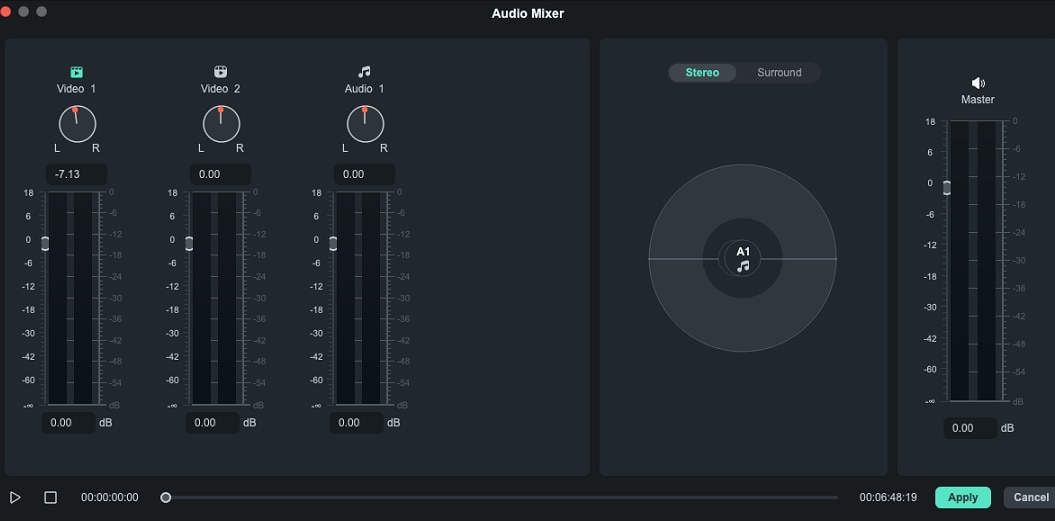
Filmora has several other audio editing features —ranging from basic editing options to advanced and AI-powered audio editing.
Conclusion
Explore any of the audio editors for Mac listed in this article to improve your music and audio projects. These tools have different features and different editing options for users across all skills level.
However, Filmora offers impeccable audio editing tools, integrated with video and test editing. This serves you the stress of moving your media files from one tool to the other during the editing process. Essentially, Filmora is the best sound editor for Mac, iOS, Windows and Android devices.



 100% Security Verified | No Subscription Required | No Malware
100% Security Verified | No Subscription Required | No Malware

