Every year, AI continues to advance and influence more areas of technology and our daily lives. In the realm of text-to-speech tools, it can create AI characters and provide lifelike voices for many purposes that make your content feel more personal.
Since AI characters in text-to-speech are still pretty new, you might not be familiar with them yet. But don’t worry—it’s easier than it sounds! If you want to create AI characters that really connect with your audience, you’re in the right spot.
In this guide, we’ll explore the fun world of AI characters and show you how Wondershare Filmora’s cool tools can help you make unique voices. We’ll also give you some creative tips to make your AI text-to-speech characters shine in any project.
In this article
Part 1. The Role of AI Characters in Text-to-Speech
In text-to-speech systems, AI characters take the words you type and turn them into spoken words that sound more friendly and real. You can change their tone, pitch, and speed, just like how we do when we’re happy, sad, or asking a question. These AI characters are great for making sure the voice in your project fits the mood, helping your audience connect with the content better!
AI characters in text-to-speech (TTS) systems usually come with different voices that represent various personalities. This lets you use them in creative and practical ways across many different areas. Here are a few examples:
1. Virtual Assistants
AI characters are often the voices behind virtual assistants like Siri or Alexa. They use natural-sounding speech to answer questions, provide information, or control smart devices, making interactions feel more human.
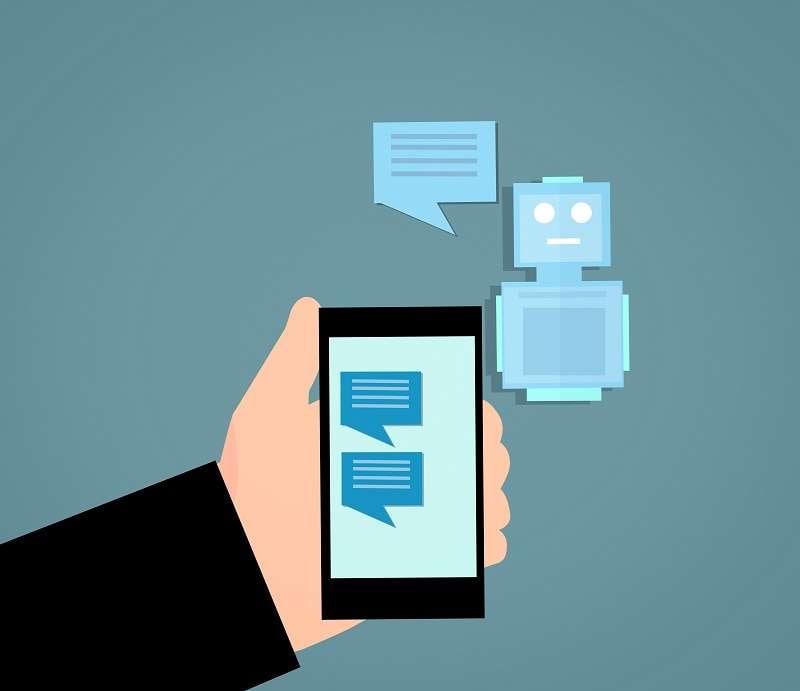
2. Interactive Media
In video games or apps, AI characters can be used to voice animated figures or provide real-time responses. This adds a fun, immersive experience for users, making the digital world feel more alive.
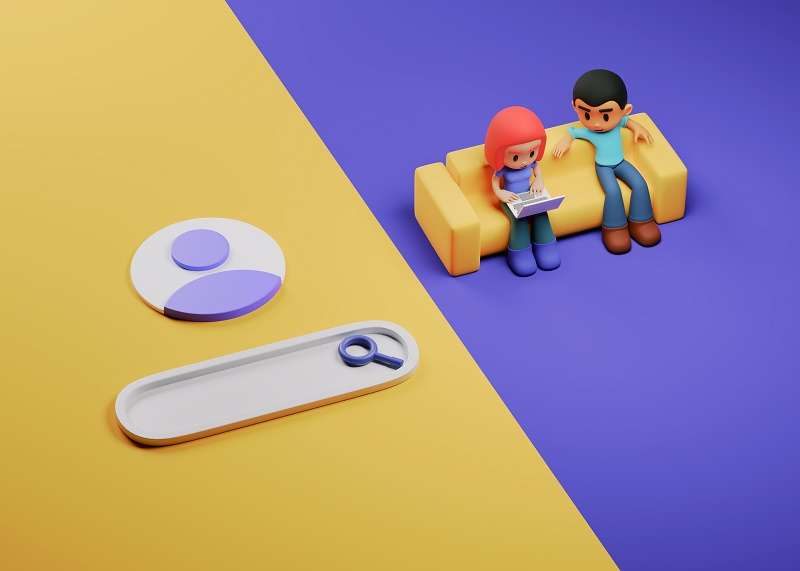
3. Educational Tools
AI characters are also useful in learning platforms, where they act as virtual tutors. They help explain concepts in a clear, engaging way, making lessons more interactive and easier to understand.
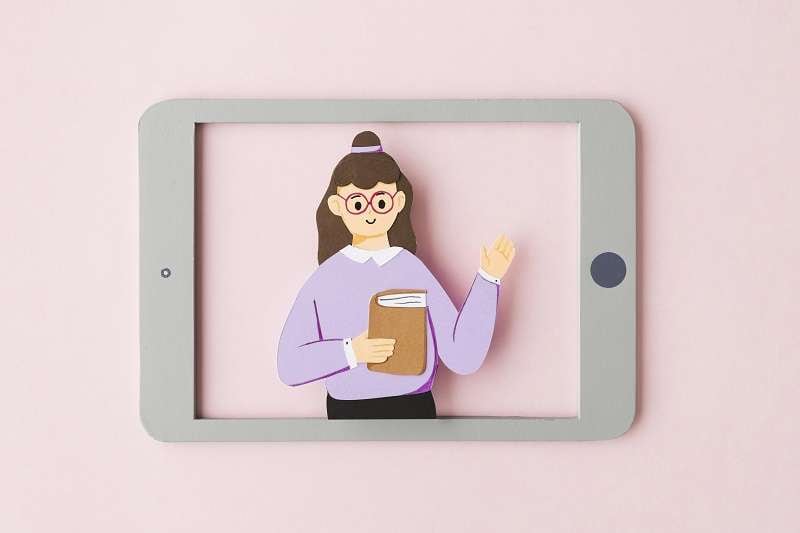
From the three examples above, it is clear that using AI characters in text-to-speech makes your projects more fun and unique! One big benefit is that AI voices sound real, so they keep people interested and paying attention.
You can also pick voices that match the mood of your project, making it feel more personal. Plus, with different voices to choose from, you can get creative and make your stories even more engaging and full of personality.
Part 2. Making Unique AI Characters for Text-to-Speech with the Best Tool: Wondershare Filmora
Now that you know the role of AI characters in text-to-speech, it's time to put that knowledge to use and start making your own! That means you need a good tool to help you bring your AI characters to life. Fortunately, you don’t have to search for long because Wondershare Filmora is a top choice for creating AI characters with voices that sound natural and real.
Filmora’s text-to-speech tools have everything you need to make AI characters with fantastic voices. You can adjust the pitch, tone, and speed to match the mood and message of your project. Plus, Filmora’s advanced tools like AI Voice Changer allow you to modify voices to suit different characters and settings.

Key Features:
- Offers over 40 realistic voiceovers in 33 languages.
- Features AI Voice Cloning to replicate specific voice styles.
- Automatically generates subtitles to save time and enhance accuracy.
- Breaks text into sentences for smooth and natural-sounding speech.
Additionally, Filmora is budget-friendly, with different subscription options and a free trial available so you can test it out before making a decision. It's also super versatile and works on both computers and mobile devices, so you can edit your projects anytime and anywhere.
Here’s an easy step-by-step guide on how to use Wondershare Filmora’s text-to-speech tools to create AI character voices:
Step 1. Launch Filmora and import your project
If you don’t have Wondershare Filmora yet, download the latest version from the below button. Then, open the program, create a new project, and import your video. Drag and drop your video into the editing timeline to begin.
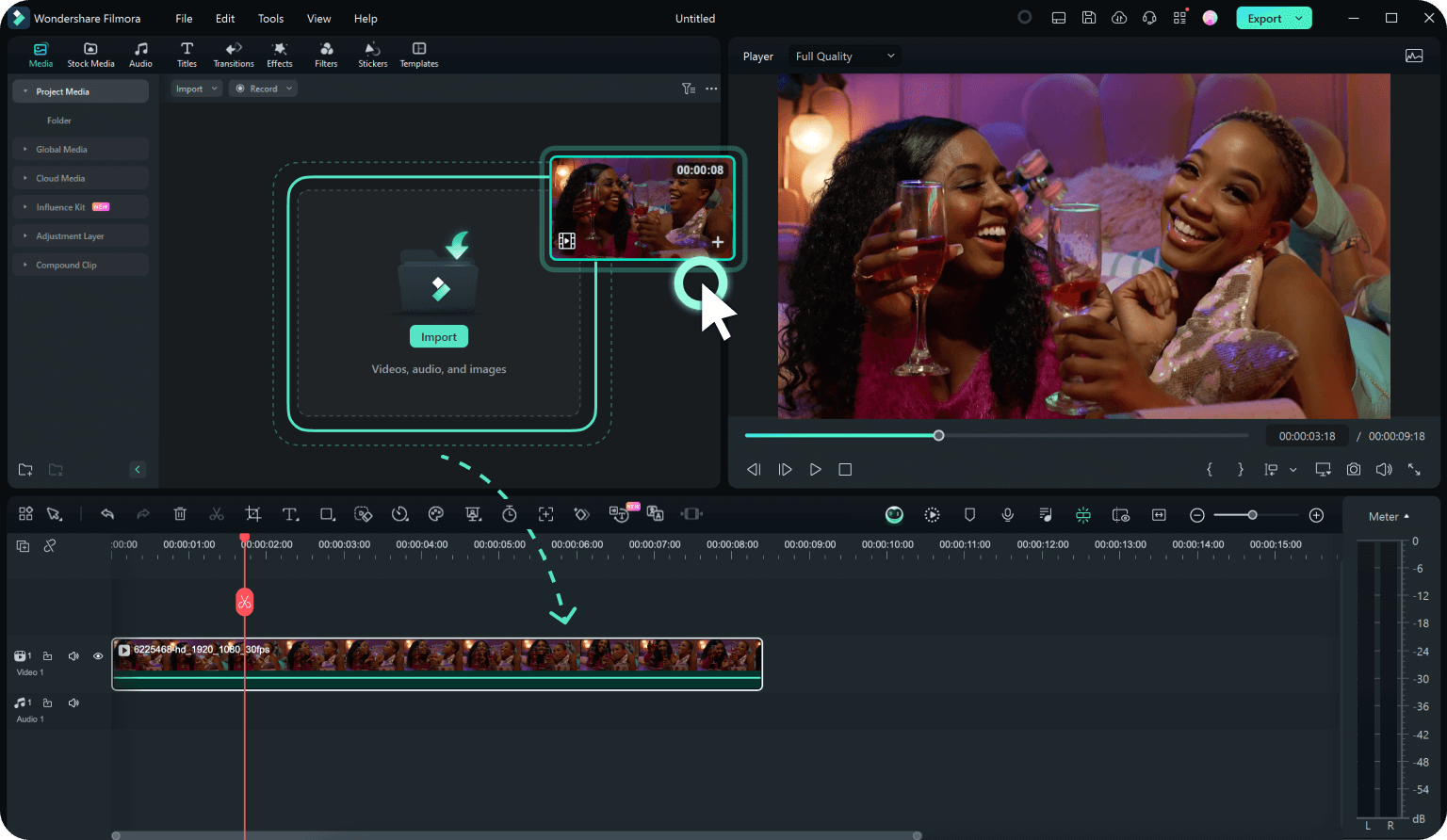
Step 2. Open the text-to-speech tool
To use this feature, first make sure you have your title assets prepared. Start by going to the "Titles" tab on the main screen, create your text, and add it to the timeline. Then, click on "Tools" in the top menu bar and select "Text-to-Speech" from the list. This will open the text-to-speech tool.
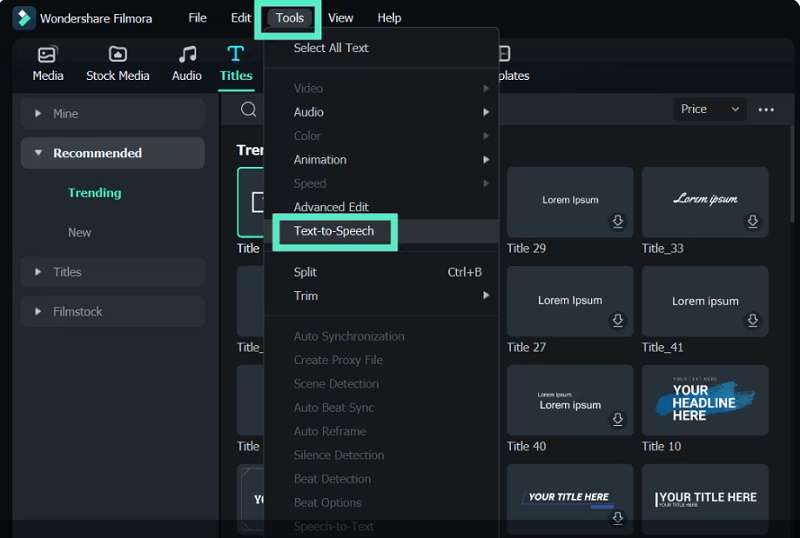
Step 3. Modify settings and create voiceovers
Type the text you want to turn into speech in the text box and pick the right language for your video. For example, if the speaker is American, select “English (US)". Then, pick a voice that matches your speaker. If your video has a girl speaking, choose a female voice, like "Nancy", from Filmora’s list of character voices.
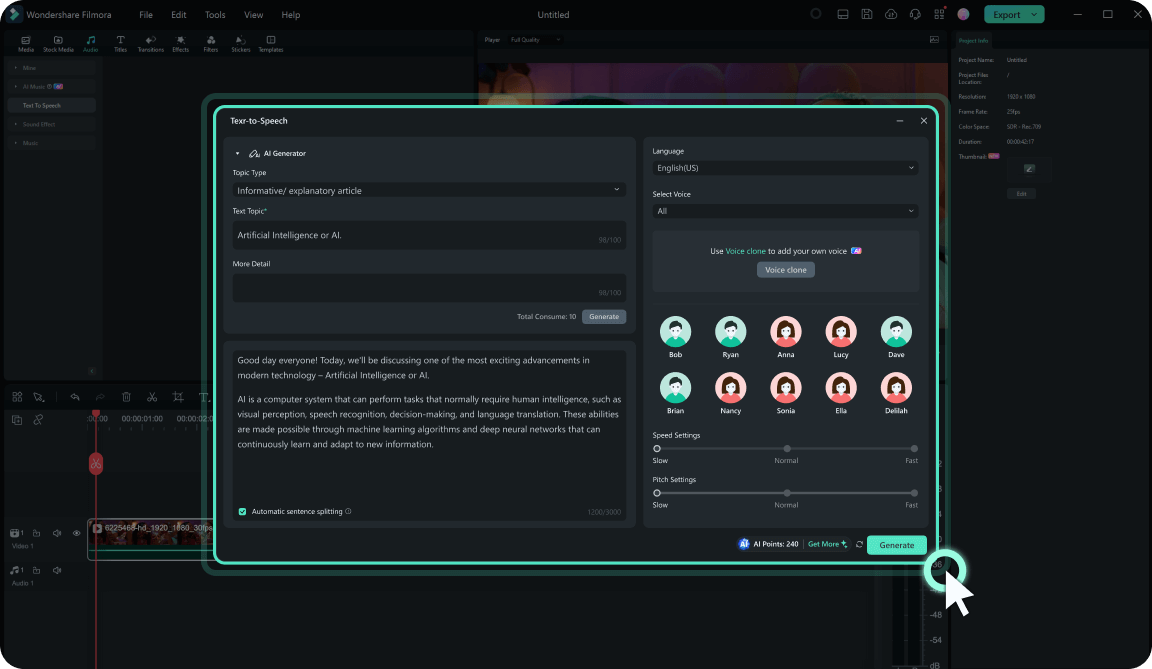
You can also change the "Speed" and "Pitch" using the sliders to make the voiceover fit your project and sound more natural. When you’re satisfied with the settings, click the "Generate" button. Filmora will then create the audio from your text.
Step 4. Use AI Voice Changer
Drag and drop the audio file onto your video timeline where you want the voiceover to appear. Next, click the "Voice Changer" button in the "Audio" panel. Choose "Voice Characters" to see the options. Since your video is about AI, you might want to pick "AI Robot" characters. Click on the character to download and apply it automatically.
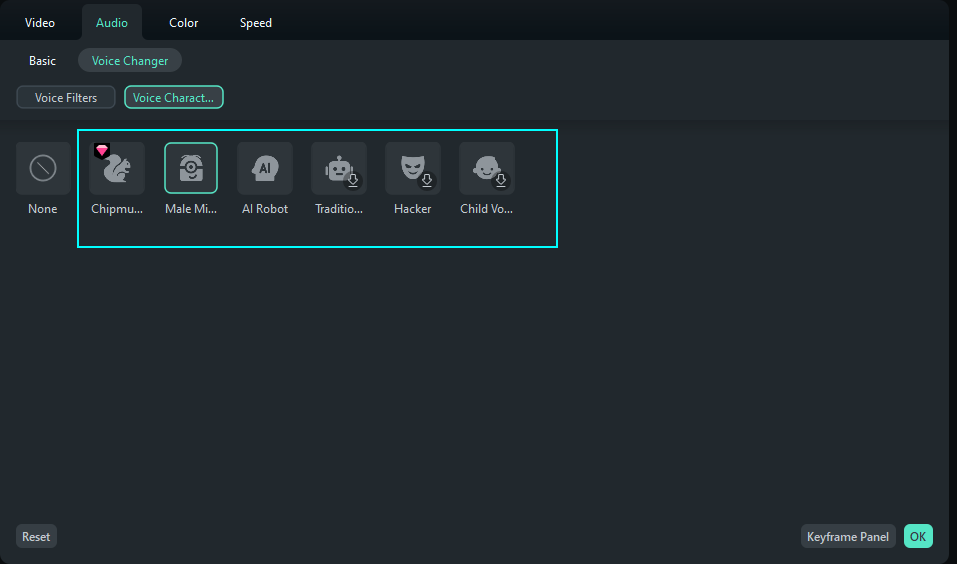
Step 5. Edit your video and save it
After that, you can use Filmora’s editing tools to trim your video, cut out background noise, and add effects or filters. Feel free to explore and use these features as much as you want.
When you’re satisfied with your video and voiceover, click "Export" to save your project. You can choose the file format and quality that work best for you.
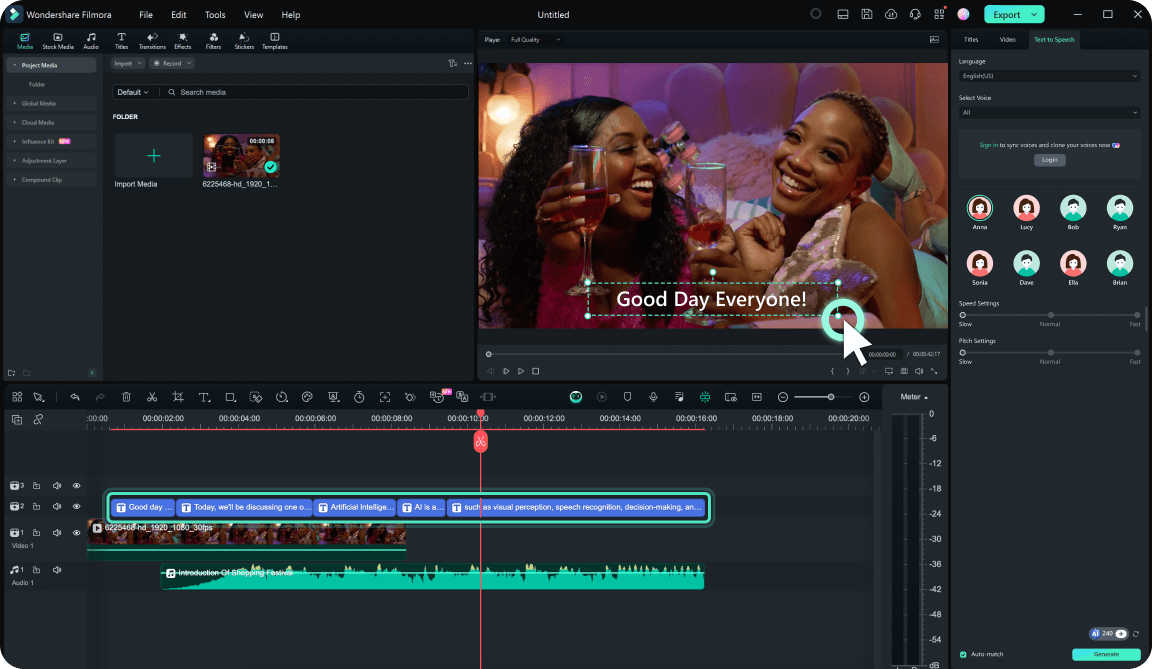
Part 3. Customization Ideas of AI Characters in Your Projects
Now that you know how to create awesome AI text-to-speech characters with Wondershare Filmora, it’s time to make them more unique by customizing them. Customizing your AI characters means giving them their own distinct style and voice to match your content.
When you’re working on a video, making your AI characters fit your project can make them more interesting and create a consistent brand for your audience. So, we’ll share some easy and creative ideas to help you personalize your AI characters and make them really stand out.
- Create Character Backstories
Give your AI characters interesting backgrounds and stories. This makes them more relatable and engaging for your audience. For example, if your AI character is for a kids' game, you might create a backstory where they’re a friendly explorer on an adventure.
- Design Unique Visual Avatars
Make your AI characters stand out by designing cool and unique avatars. For example, if your AI character is for a children’s educational video, you could design a superhero avatar with a colorful costume and a cape. This makes the character look fun and exciting, perfect for engaging young learners.
- Use Custom Language and Slang
Adjust the way your AI characters talk to fit the style and tone of your project. For instance, if your project is a YouTube vlog aimed at teenagers, your AI character could use phrases like "Hey guys!" or "What's up?" to sound friendly and relatable.
- Create Multiple Character Variants
Create different versions of your AI characters to fit different situations. For example, if you’re making a business video, give your AI character a professional tone with clear and polite language. For videos aimed at children, like tutorials or game reviews, use a fun and casual version of your AI character with friendly and easy-going language.
Conclusion
AI text-to-speech characters can turn your written words into spoken voices that sound real. These characters have different voices and personalities and can be used for things like virtual assistants, games, and learning tools. This article also gave tips on making your AI characters special, like creating fun backstories, designing cool looks, using slang, and making different versions.
With Filmora's text-to-speech tools, you can easily bring your AI characters to life. Filmora offers advanced features like AI Voice Changer to modify voices for different characters and settings. Plus, with over 40 character voiceovers in 33 languages and tools to replicate your own voice, Filmora provides everything you need to make your AI characters truly shine.



 100% Security Verified | No Subscription Required | No Malware
100% Security Verified | No Subscription Required | No Malware

