Think Bigger From Filmora User Guide
AI Music
The advanced AI Music feature in Filmora for Mobile lets users seamlessly generate sounds that perfectly fit a particular video clip they're currently editing. The app's integrated AI Music tool allows you to create highly customizable audio tracks in seconds, and you can access it from the Audio tab in the work area. Let's see how.
Index
Filmora for Mobile
Edit Videos on Your Mobile Phone with 1-Click!
- • Powerful Brand New AI Features.
- • User-friendly video editing for beginners.
- • Full-featured video editing for professional.
Access Filmora for Mobile's AI Music Tool
AI Music has been added as an independent feature you can access during editing. It's available through the Audio section in the work area, and here's how you can get to it:
1. Create a New Project from Filmora for Mobile's startup screen.
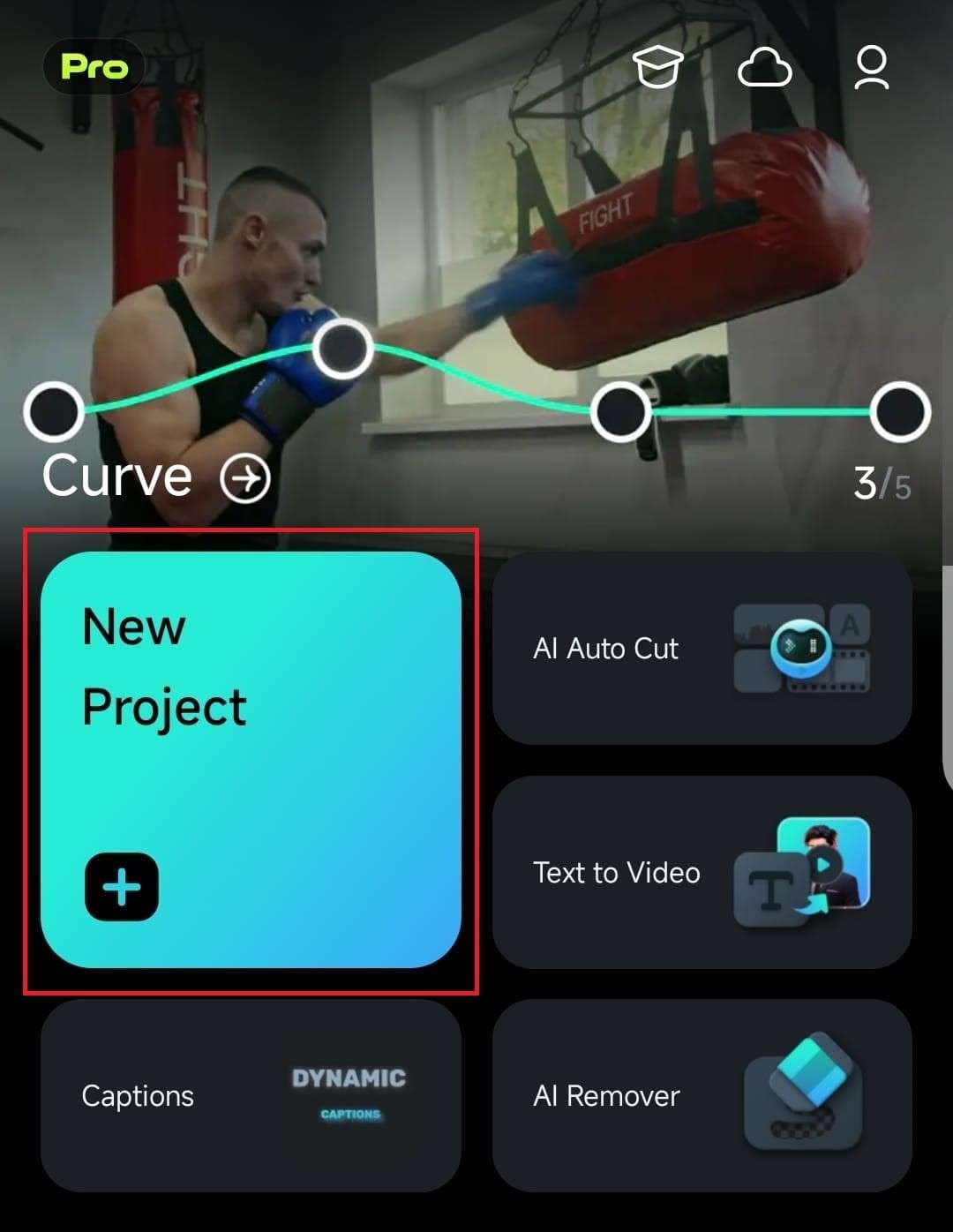
2. Import your videos or photos by selecting the appropriate tab at the top of the import section.
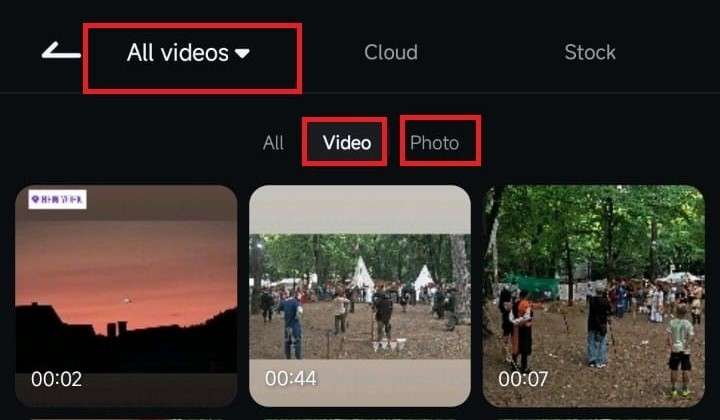
3. Pick a video or photo and tap the Import button at the bottom right.
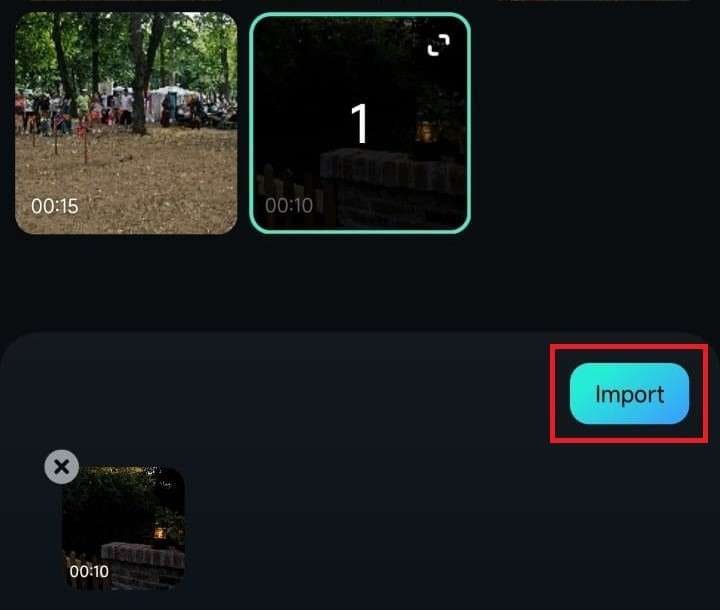
4. Tap the Audio button at the bottom of the screen.
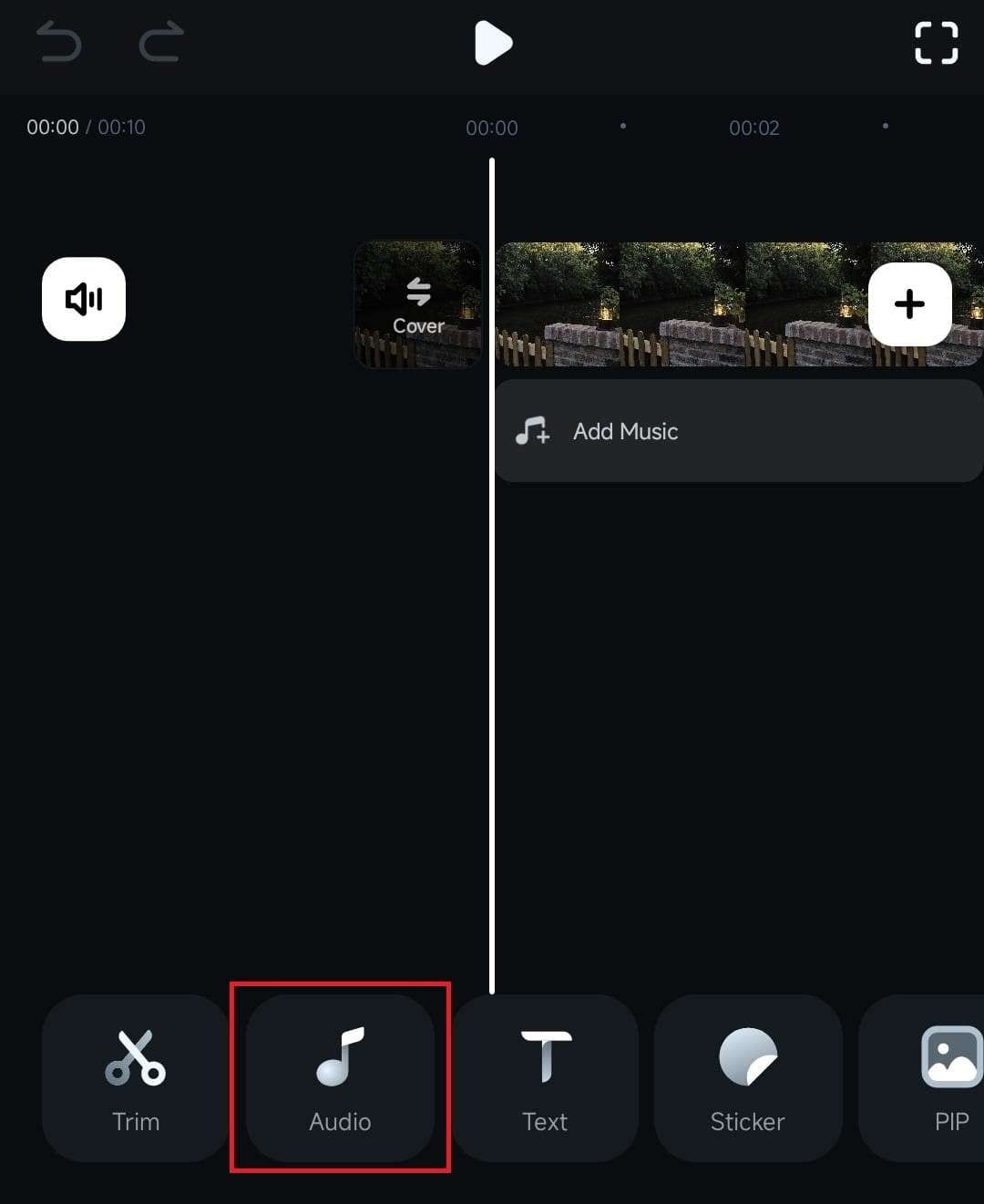
5. Scroll the menu bar at the bottom and click on AI Audio to access Filmora's powerful AI-fueled music generation tool.
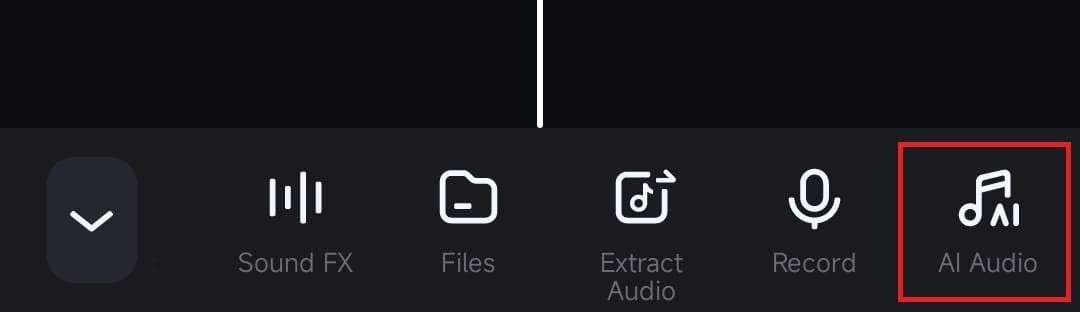
Customize AI Music and Generate Sounds
Once you've opened Filmora for Mobile's AI Music tool, you can customize various aspects of the audio track you're about to generate. Let's see the options you have.
1. The first section inside the AI Music tool lets you adjust the generated audio track's mood. You can choose between Happy, Sad, Peaceful, Epic, and other options.
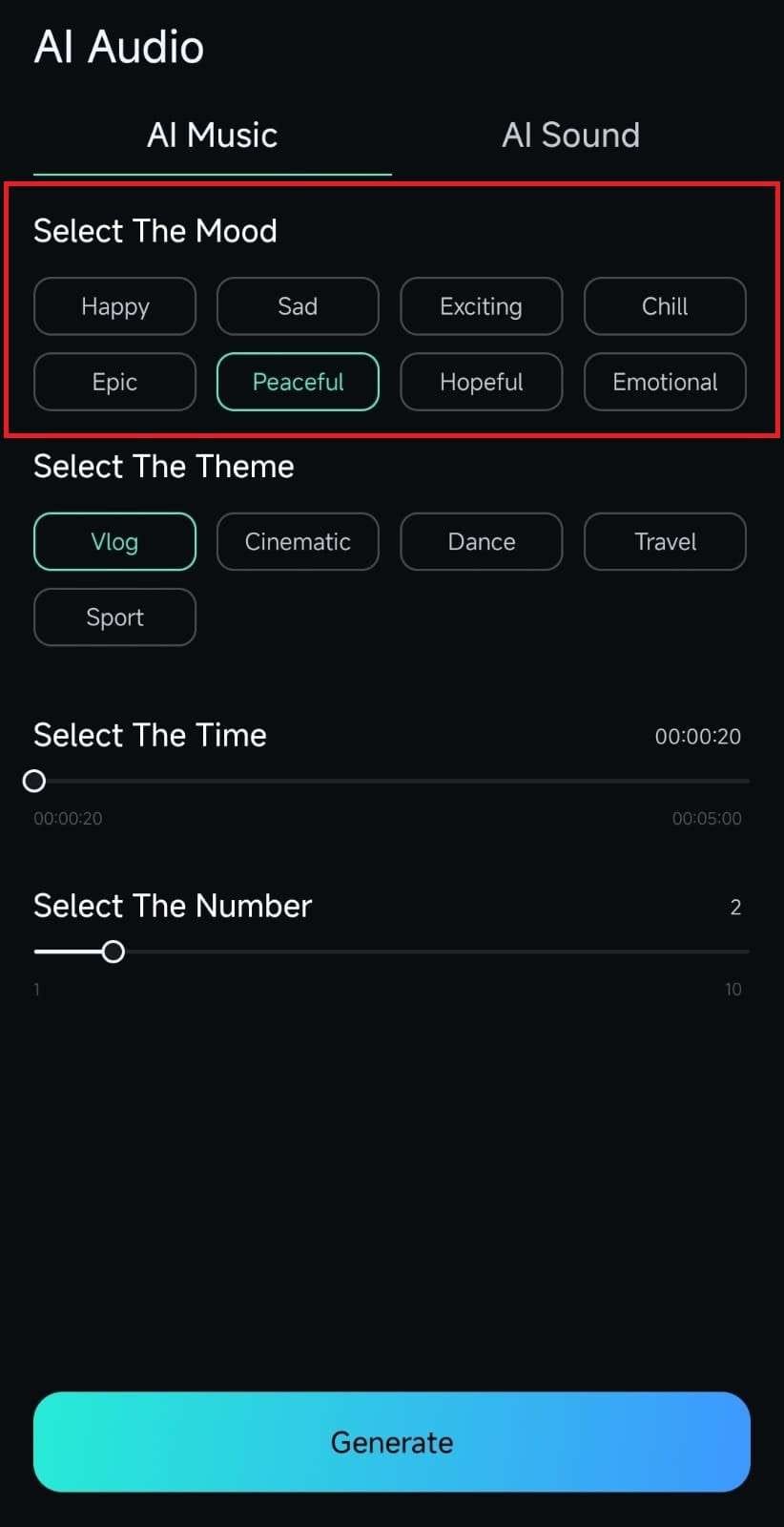
2. Right below the mood section is the theme part, where you can choose Travel, Vlog, and other themes for your track.
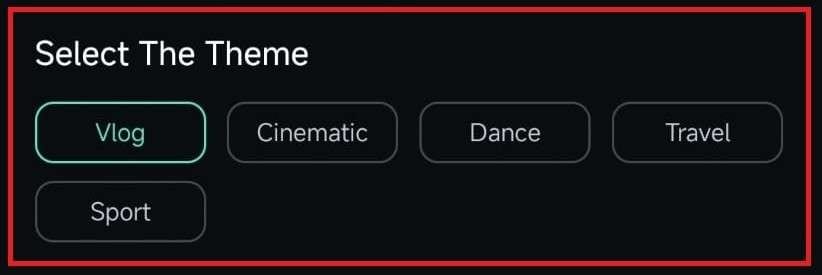
3. Then there's the duration section, where you should adjust the length of the audio track you're about to generate.
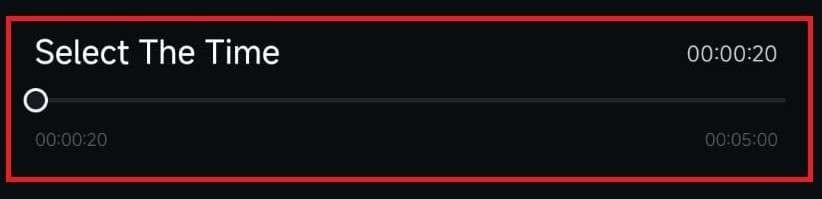
4. Finally, you can adjust the number of generated audio tracks, giving you plenty of choice for applying the perfect sounds to your clip.
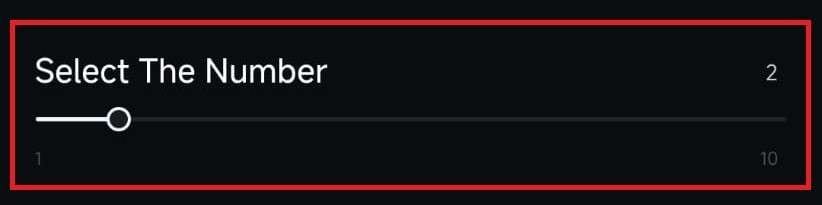
5. Once everything's adjusted to your liking, tap the Generate button at the bottom and let Filmora's AI Music tool create the perfect audio track for your video.
6. After a few seconds, you'll see the generated audio track, which you can listen to, add to favorites, download, or add to your clip by tapping the blue Plus icon.
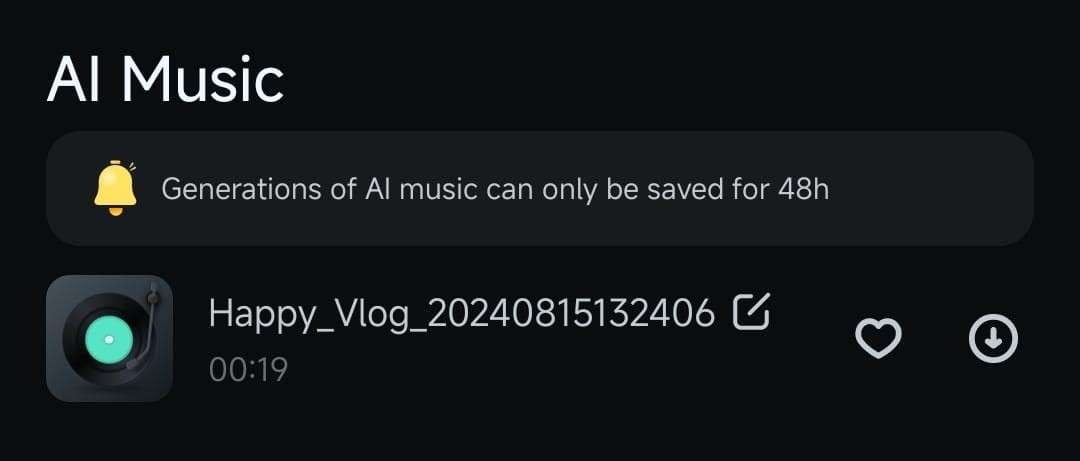
7. Alternatively, tap the Regenerate button at the bottom to create a new audio track.
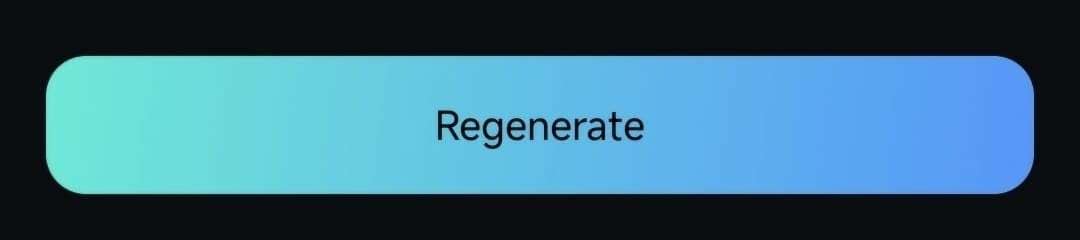
Explore the AI Sound Tab
Taping the AI Audio tab in the work area during editing automatically takes you to AI Music. However, you should also explore another part of AI Audio – AI Sound. It's available as a tab at the top of the AI Audio section, a single click away from the AI Music section we discussed above.
The AI Sound tab will allow you to generate custom sounds with prompts, and here's how you can use it:
1. Once you've accessed the AI Audio tab in the work area, tap the AI Sound tab right below it.
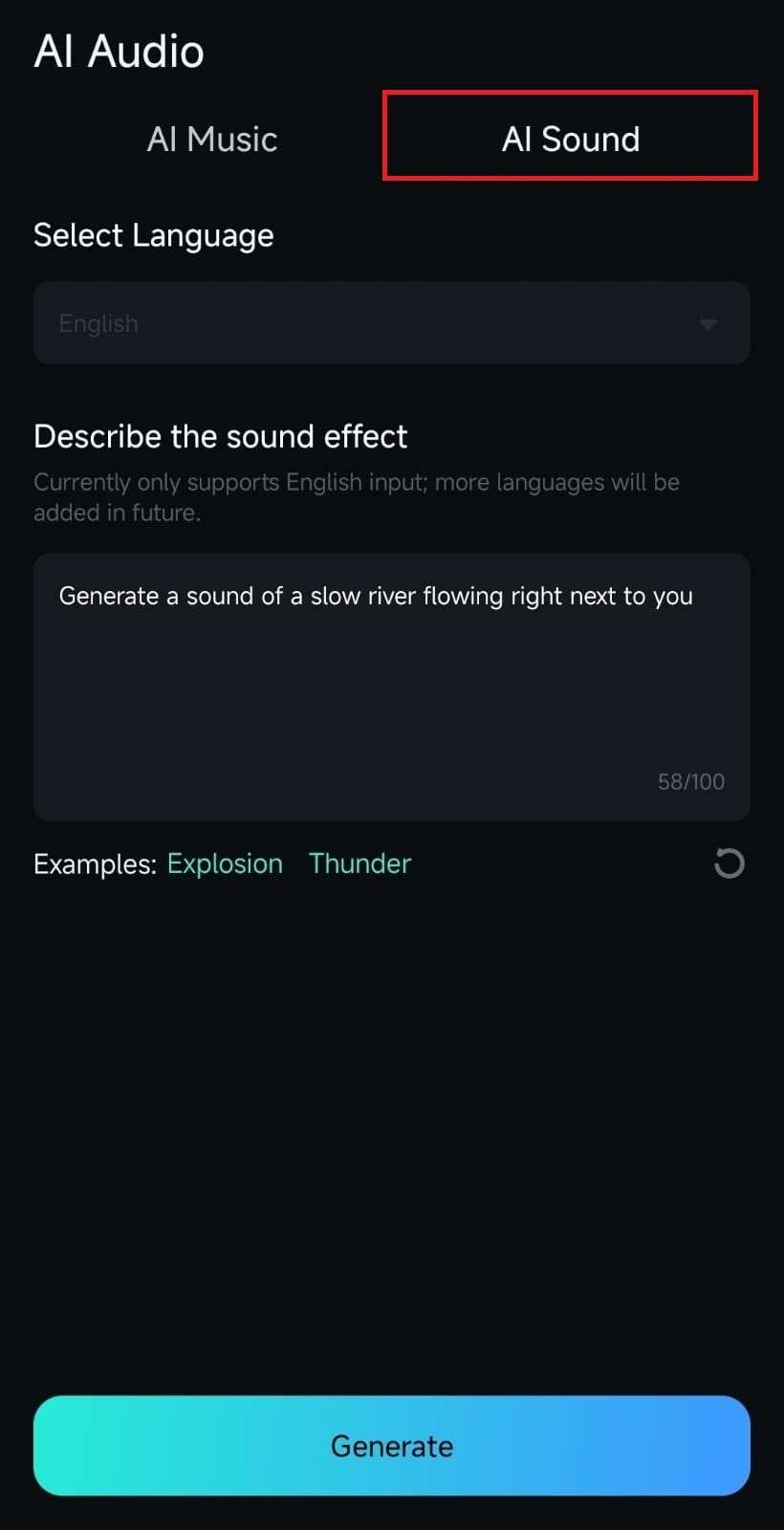
2. Pick a language and add a short prompt describing the sound effect you want to generate.
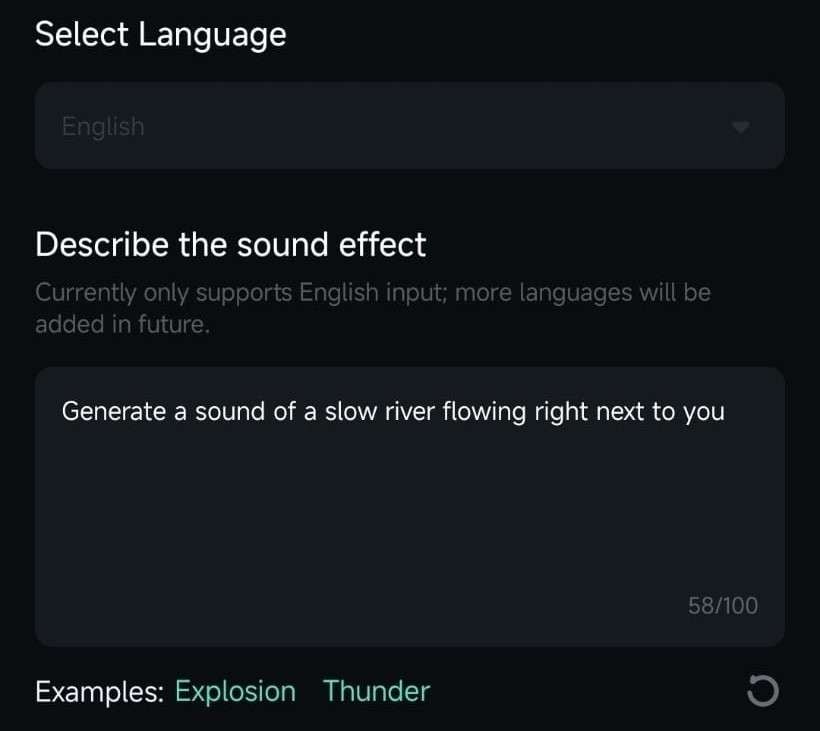
3. Tap the Generate button at the bottom of the screen, and the app will generate a unique-sounding track for your clip.
4. After a few seconds, Filmora will create the sound effect, which you can then play, add to favorites, or tap the blue Plus icon to add to your clip.
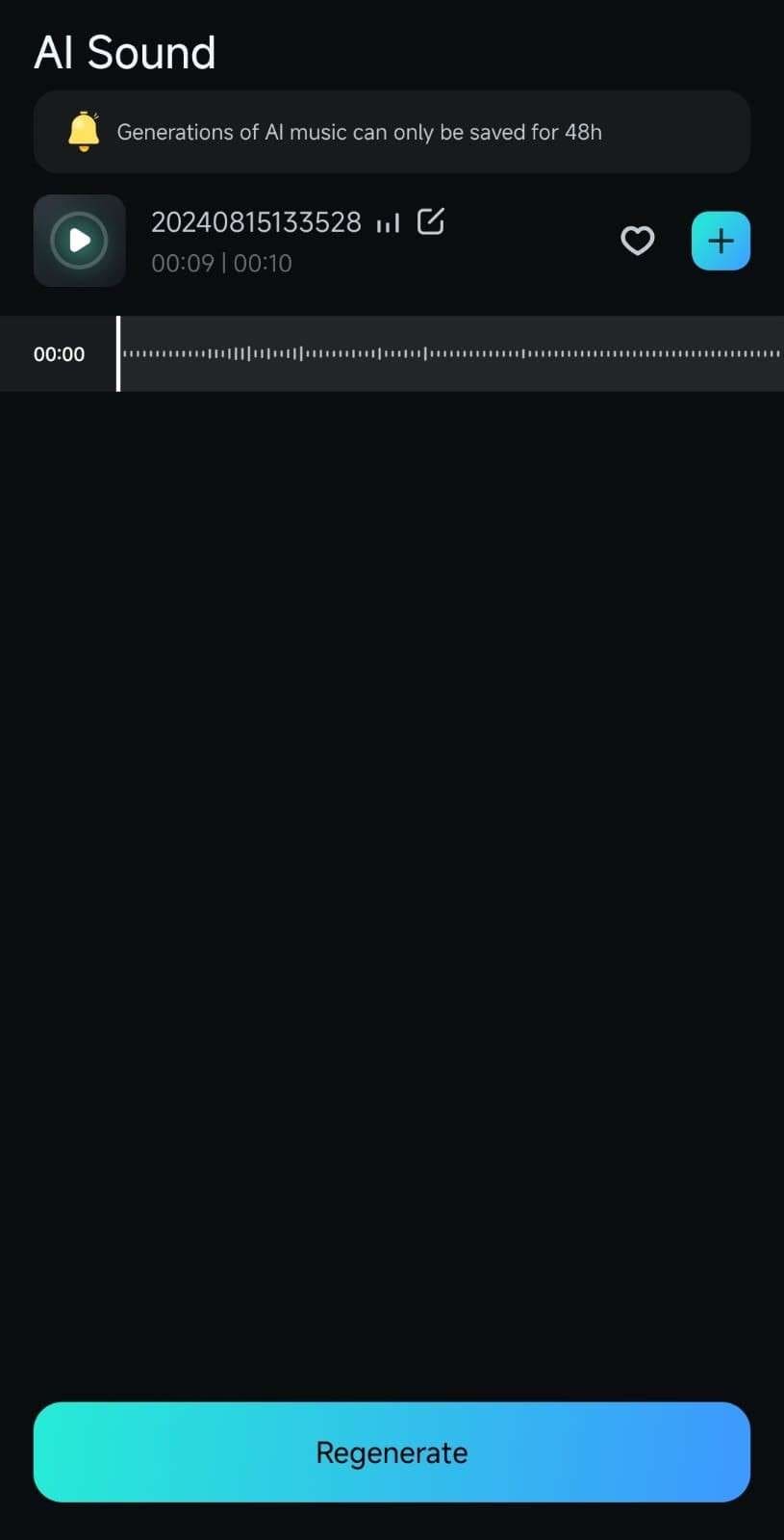
Conclusion
Creating harmonious audio-visual content with Filmora for Mobile's AI Music tool is remarkably straightforward. Through advanced AI technology, Filmora can generate fantastic-sounding audio tracks that perfectly fit your video projects. You can access it in the work area during editing, and the tool will allow you to adjust the mood, theme, duration, and the number of tracks it generates.


