Do you wish to remove vocals from a song to record a cover or get an instrumental track for a karaoke night? Do you want to mix a song's vocals or instrumental with your beats? X Minus Pro Vocal Remover can help.
Musicians, music producers, and hobbyists use this tool to make HQ karaoke versions of chart-toppers and original songs and edit the pitch and tempo.
We'll explore its features, benefits, and drawbacks and show you how to use it to help you determine if it suits your needs. We'll also introduce an excellent alternative, so keep scrolling.
In this article
What Is X Minus Pro Vocal Remover?
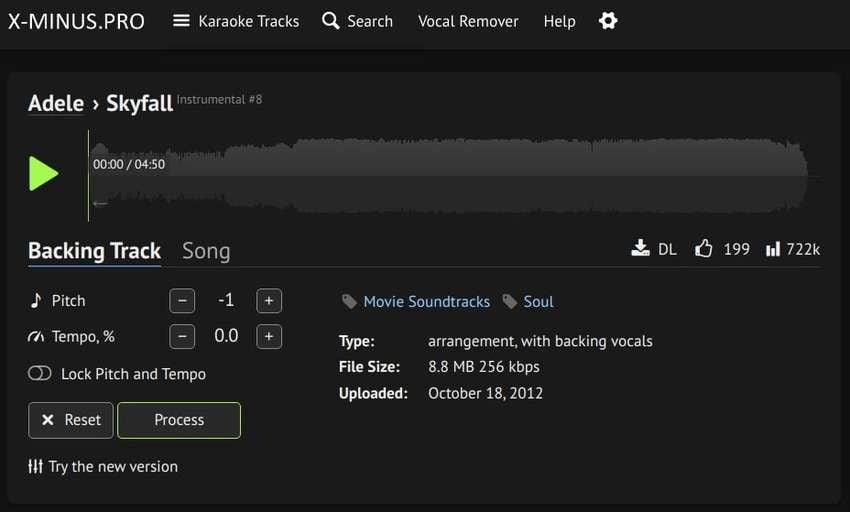
X Minus Pro is a web-based tool offering several free services. The most notable is vocal removal, separating vocals from an audio or video and providing an instrumental MP3 version. You can download both tracks separately.
How does X Minus Pro remove vocals from a song? It uses AI that analyzes spectrograms to separate the frequencies with vocals. It offers many AI models, some better for isolating vocals and others best for removing them.
Besides the Vocal Remover, X Minus lets you change any song's pitch and tempo and save the modified version as MP3 or WAV. You can upload a song or browse the platform's vast karaoke library (700K+ tracks) to speed up or slow down any available instrumental track.
Here are X Minus Pro Vocal Remover's features to help you understand the tool better.
Top Features of X Minus Pro Vocal Remover
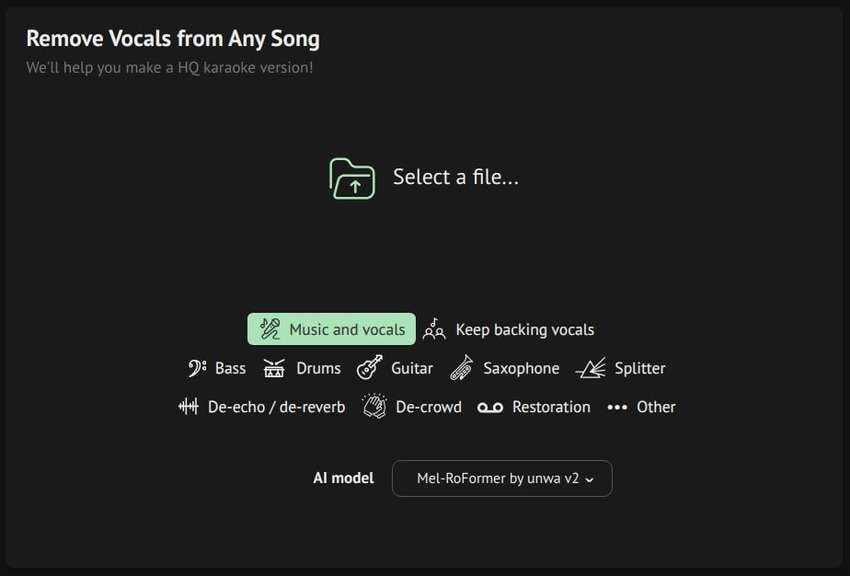
The Vocal Remover X Minus Pro offers is an easy-to-use tool with several features, including:
- Vocal removal – extract music with backing vocals or get separate instrumental and acapella versions;
- Splitter – isolate bass, drums, and vocals or cymbals, kick, snare, and tom drums from a music track;
- Instrument isolation – separate the bass, drums, guitar, or saxophone from a song and extract less prominent instruments using the Other setting;
- Restoration – denoise music and vocals or enhance isolated vocals by removing artifacts;
- Noise removal – de-echo and de-reverb vocals and remove crowd noise from recordings of live music events.
Each feature has several AI models, letting you choose the most suitable for your needs. Let's see how to use the X Minus Pro Vocal Remover.
How to Use the Vocal Remover of X Minus Pro?
- Visit the official X Minus Pro website and select the Vocal Remover in the navigation bar.

- Choose the desired feature and AI model, and click Select a File to upload a music track.

- Click Other to download the instrumental track and Vocals to save the acapella version. You can also click Download All.

Pros and Cons of X Minus Pro Vocal Remover
Like any other tool, X Minus Vocal Remover has advantages and disadvantages. Weighing them will help you determine if the tool is perfect for your needs or if you should look for an alternative.
Many alternative vocal removers offer more advanced features, including audio editing, without restricting usage. Here's one to consider.
A Better Alternative to X Minus Pro Vocal Remover
Wondershare Filmora is a comprehensive video and audio editing tool with many standard, advanced, and AI-powered features. One includes the AI Vocal Remover.
Filmora's AI Vocal Remover is a fantastic alternative to X Minus Pro. It doesn't limit you to specific daily or weekly file sizes. You can remove vocals from any audio track or video with a clear separation between instrumental and vocals. You can also adjust the intensity for desired results. In fact, starting from Filmora version V14.9.0, it supports free voice separation for videos up to 1 hour in length.
The best part? You can edit the isolated vocals and music using many audio editing features. You can change the pitch, mute or detach audio, add fade-ins and fade-outs, trim audio, etc. You can also use audio visualization, an EQ, auto synchronization, and many other tools.
Let's see how X Minus Pro Vocal Remover and Filmora compare to help you see which may suit your needs better.
Compare X Minus Pro Vocal Remover With Filmora
Choosing between X Minus Pro and Filmora shouldn't be too complicated. This brief overview should help you make an informed decision.
| Vocal Remover Tool | X Minus Pro | Filmora |
| Vocal removal | Many AI models are used for separating vocals and music or keeping backing vocals. | Advanced AI algorithms for isolating vocals and music (no backing vocals in instrumental versions). |
| Instrument isolation | Extracting specific instruments from songs. | No instrument isolation. |
| Noise removal | Removing reverb, echo, and crowd noise. | Adjustable reverb, hiss, hum, noise, and wind removal. |
| Audio editing | Pitch and tempo adjustments only (after downloading and uploading processed files to a separate tool). | Dozens of audio editing features. |
| Processing limitations | Limited file sizes, audio lengths, and usage for premium and free users. | No file size, audio length, or usage restrictions. |
As you can see, Filmora can't isolate specific instruments, but that's the only drawback. You can stick with X Minus Pro to extract drums and other instruments and use Filmora for everything else. Its advanced features can help you enhance audio quality and make unique tracks for a podcast, video streaming platform, online course, etc.
Here are only some audio features to enjoy when using Filmora:
- AI Audio Denoise: Remove background noise from audio for clear audio.
- AI Voice Enhancer: Enhance the richness and clarity of your voice for studio-quality sound.
- Beat Detection: Detect the beats of songs automatically for audio and video editing.
- AI Voice Cloning: Clone your voice and generate speeches in 16 languages.
- Audio Ducking: Make dialogue stand out by automatically lowering the background sound.
- AI Music Generator: Generate background music intelligently by choosing mood, theme, or genre, or you can create music from video content with smart BGM generation.
As for video editing, you can use motion tracking, speed ramping, multi-camera editing, frame interpolation, AI text-based editing, and dozens of other features. You can even turn audio content into videos. You can add and edit captions and subtitles and use millions of creative assets.
Filmora is your go-to editor for professional videos and crisp audio. Here's how to use its AI Vocal Remover.
How to Use Filmora's AI Vocal Remover?
- Launch Filmora and click Create Project > New Project.

- Click Import and choose an audio or video file. You can also use the drag-and-drop functionality.

- Drag and drop your file onto the timeline, right-click it, and select the AI Vocal Remover.

- Click the Speaker button next to the original and the vocals-only or music track to check the result. Selecting them on the timeline opens all editing options in the Properties panel, and right-clicking them or navigating to Tools at the top unlocks more features.

- Hit Export to save your audio tracks separately.

- Choose a Image name, location, and format, and click Export.

Conclusion
X Minus Pro Vocal Remover is excellent for separating vocals from music tracks, letting you download instrumental and acapella versions. Its many AI models make the process a breeze, providing HQ audio content without noise or artifacts.
However, this Vocal Remover's usage limitations don't make it the go-to tool for professionals. Even premium users face considerable restrictions. Those are non-existent with many alternatives, including Filmora. Moreover, Filmora lets you edit audio and video content, where X Minus Pro falls short. Download Filmora to your computer to see everything it offers.



