-
Introduction of Filmora for Mobile
-
Get Started for Mobile
-
AI Features for Mobile
- AI Denoise
- Speech-To-Text
- Text-To-Speech
- AI Captions
- AI Highlight
- Filmora VideoGen Feature Guide
- VEO 3 in Filmora Mobile
- AI Enhancer - Filmora App
- AI Remover
- AI Auto Cut for Filmora Mobile
- AI Music
- AI Text to Video
- Speaker Detection
- AI Emoji
- AI Beats - Filmora App
- AI Camera
- Edit Speech
- Image to Video for Android and iPhone
- Instant Mode
- AI Audio - Filmora App
- AI Voice Cloning - Filmora App
- AI Voice Changer - Filmora App
- AI Portrait - Filmora for Mobile Guide
- Smart Cutout
-
Recording for Mobile
-
Video Editing for Mobile
- Trim Video
- Duplicate Video
- Spilt Video on Android and iPhone
- Delete Video
- Crop Video
- Replace Video
- Rotate Video
- Reverse Video
- Speed Up Video
- Adjust the Sequence of Clips
- Adjust the Volume of Clips on Android and iPhone
- Adjust the Opacity of Clips on Android and iPhone
- Adjust the Color of Clips on iPhone and Android
- Add Mask on Android and iPhone
- Add Mosaic on Android and iPhone
- Add Freeze for Android and iPhone
- Green Screen for Android and iPhone
- Thumbnail Edit on Android and iPhone
- Track Switching for Android and iPhone
- Color Palette - Filmora App
-
Audio Editing for Mobile
-
Text Editing for Mobile
-
Stickers & Effects & Filters for Mobile
-
Advanced Editing for Mobile
-
Exporting & Cloud Backup for Mobile
Edit Speech
This speech editing of the Filmora App simplifies the speech correction process by allowing users to modify voice content in their videos by editing the subtitle text. If there is an error in the original voice, you can correct it by making changes in the captions and regenerating the speech with the original voice. Users can also change their voice by selecting from the voice library offered by Filmora or adding personalized voice clones. To learn how to use this feature, refer to the steps mentioned below:
Filmora for Mobile
Edit Videos on Your Mobile Phone with 1-Click!
- • Powerful Brand New AI Features.
- • User-friendly video editing for beginners.
- • Full-featured video editing for professional.
 4.5/5 Excellent
4.5/5 Excellent1. To begin the process, launch the Filmora App on your phone and locate the Edit Speech feature on the homepage.
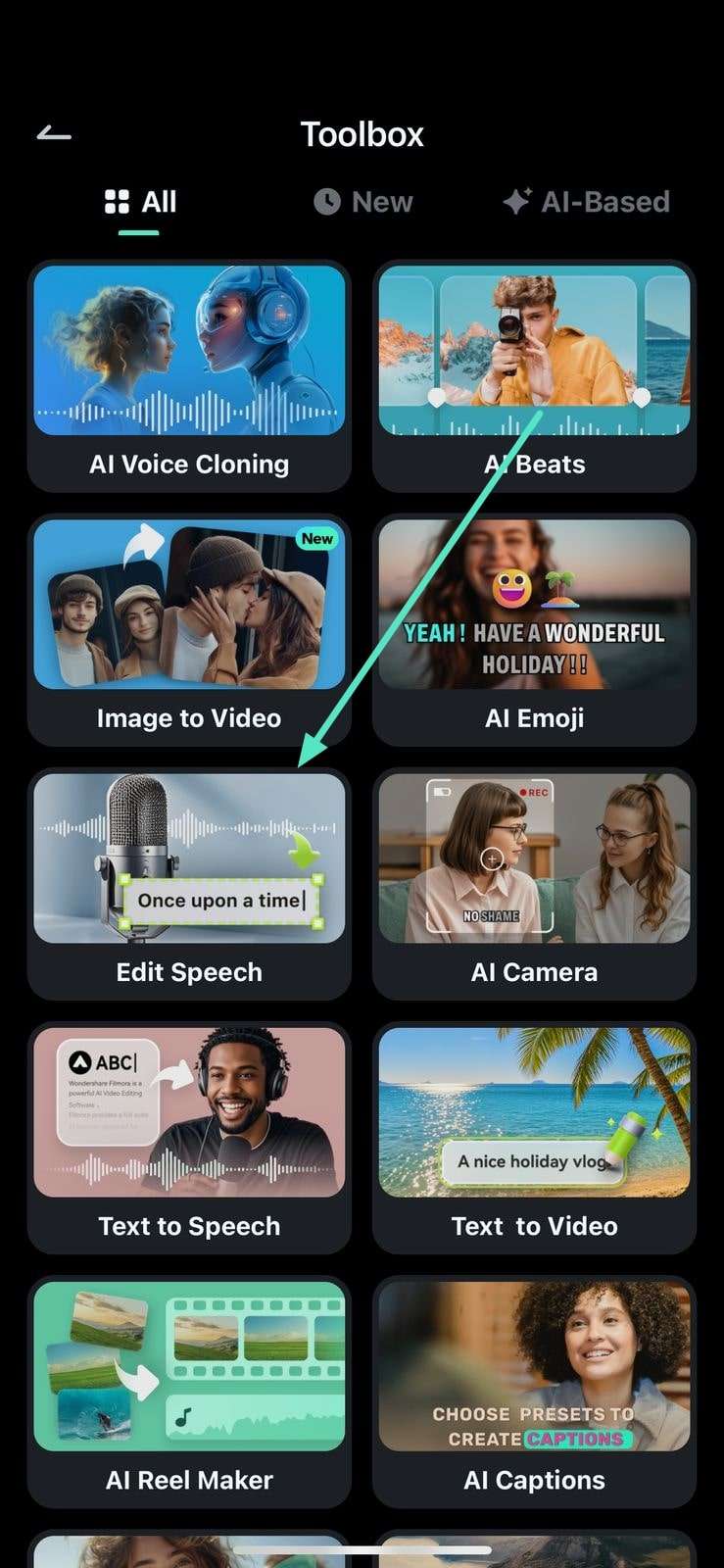
2. In the following interface, turn the toggle on next to Speaker Detection and hit the Add Captions button to generate subtitles.
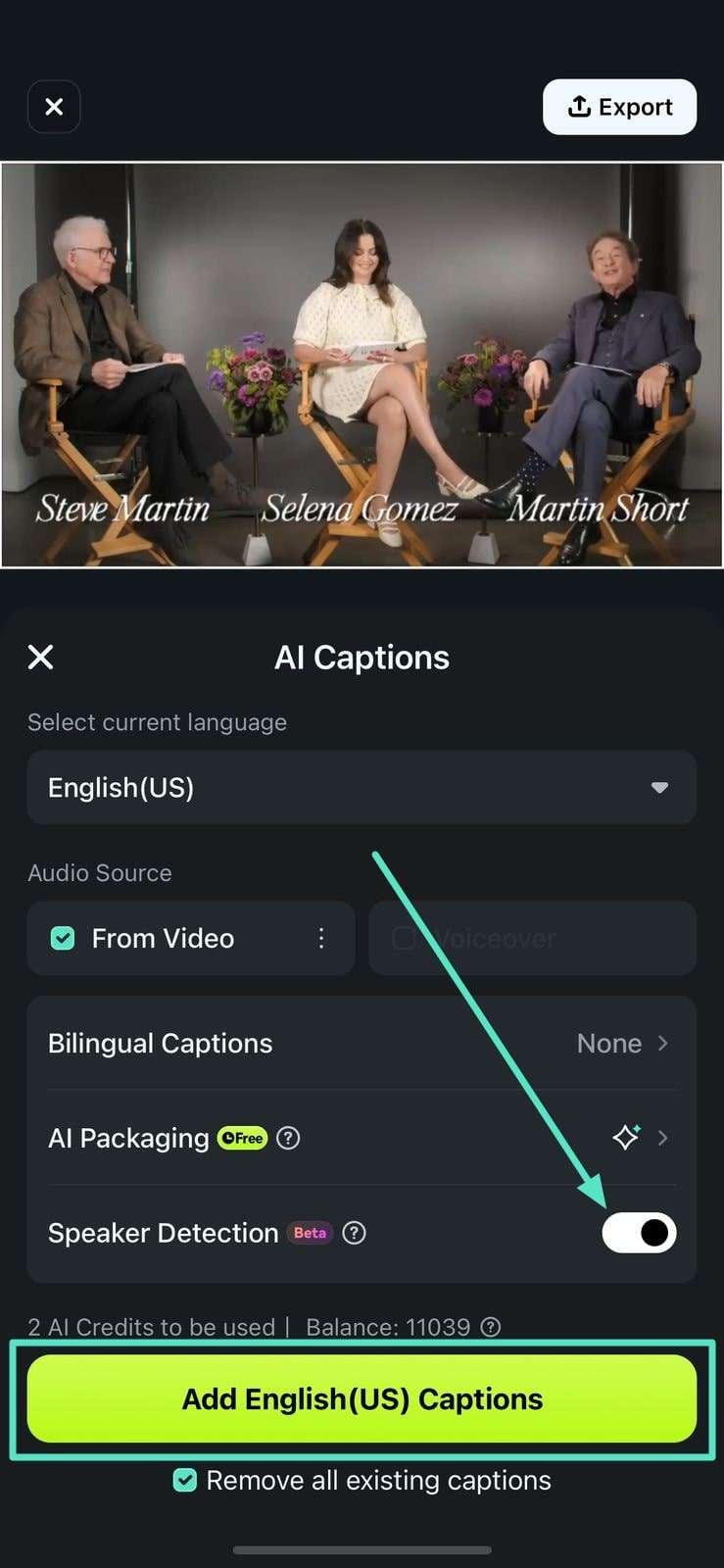
3. Once the subs are generated, tap on the text track and locate the Edit Speech icon on the toolbar.
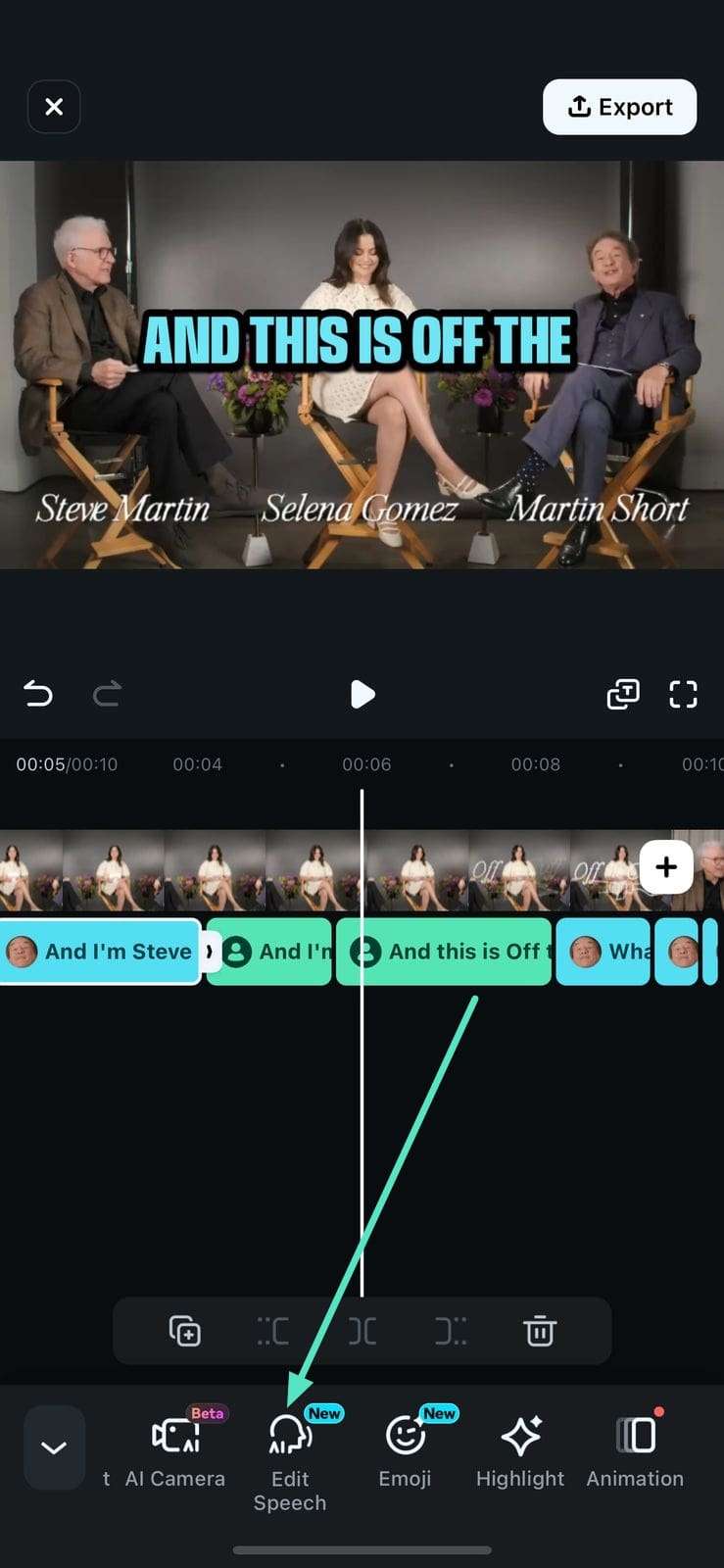
4. Next, make changes to the text if required and expand the To Speaker 1 section to change the voice of Speaker 1 in the video.
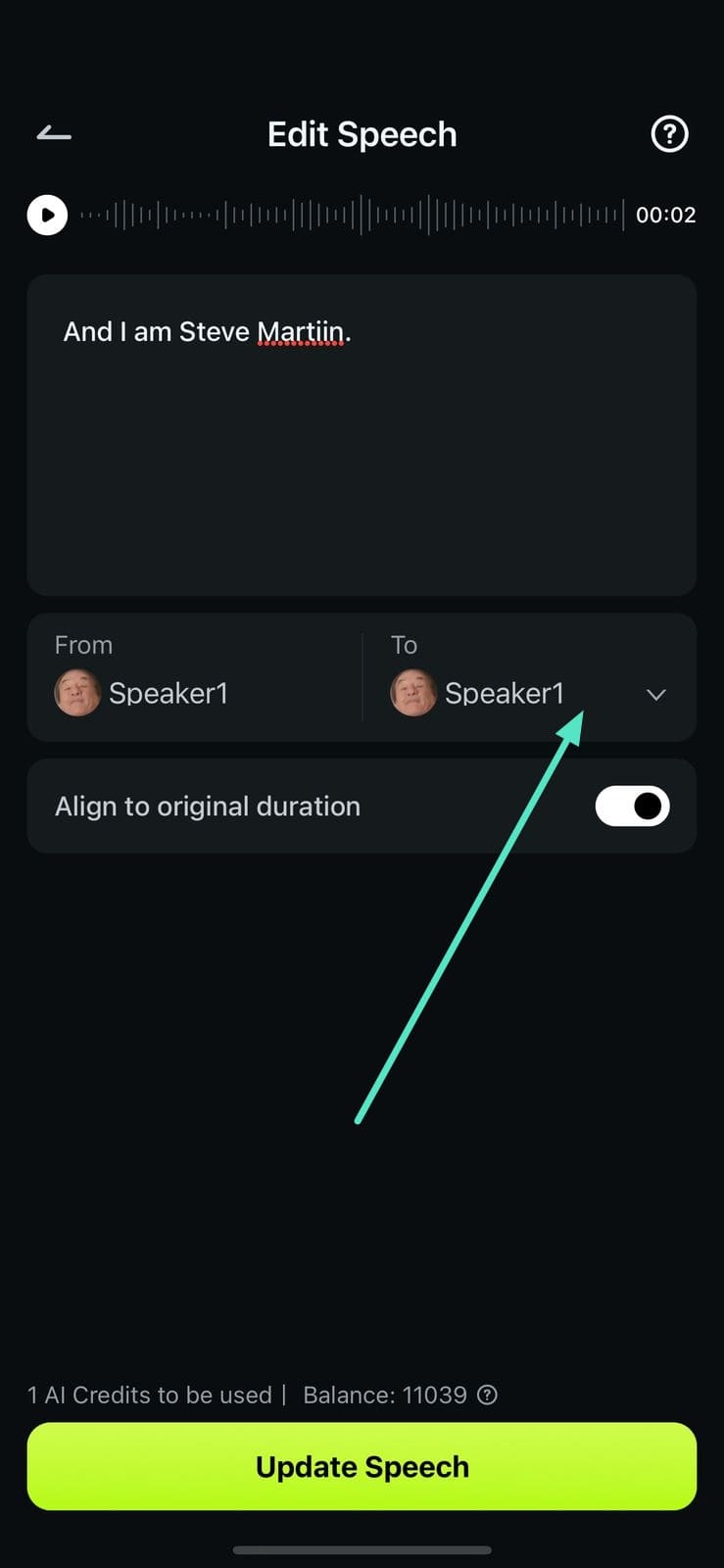
5. Select the voices from speakers in the video by tapping on their names or clone your own voice using the Clone option. To add a voice from the voice library offered by Filmora App, navigate to the More Voices section.
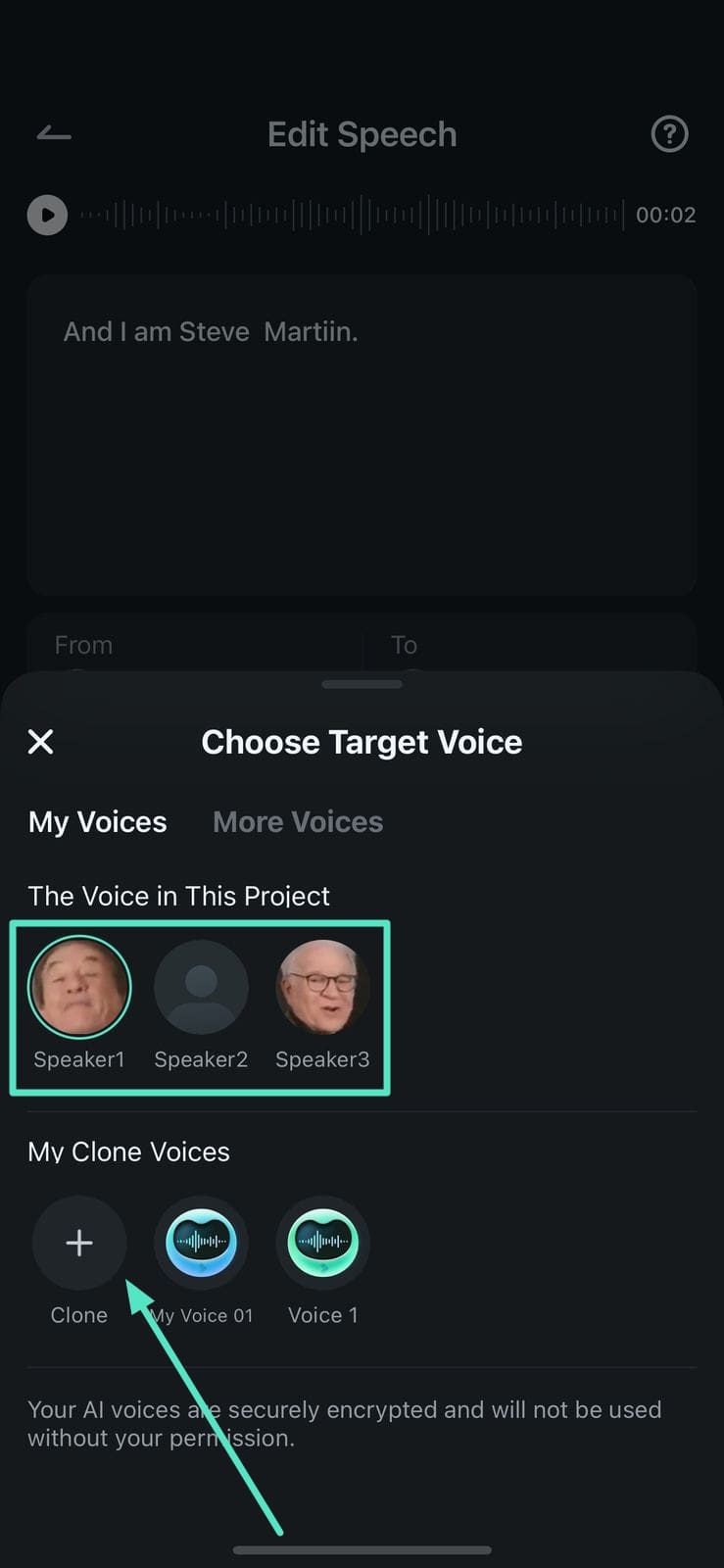
6. Once the modification to the speech is done, locate the Update Speech button at the bottom and tap on it.
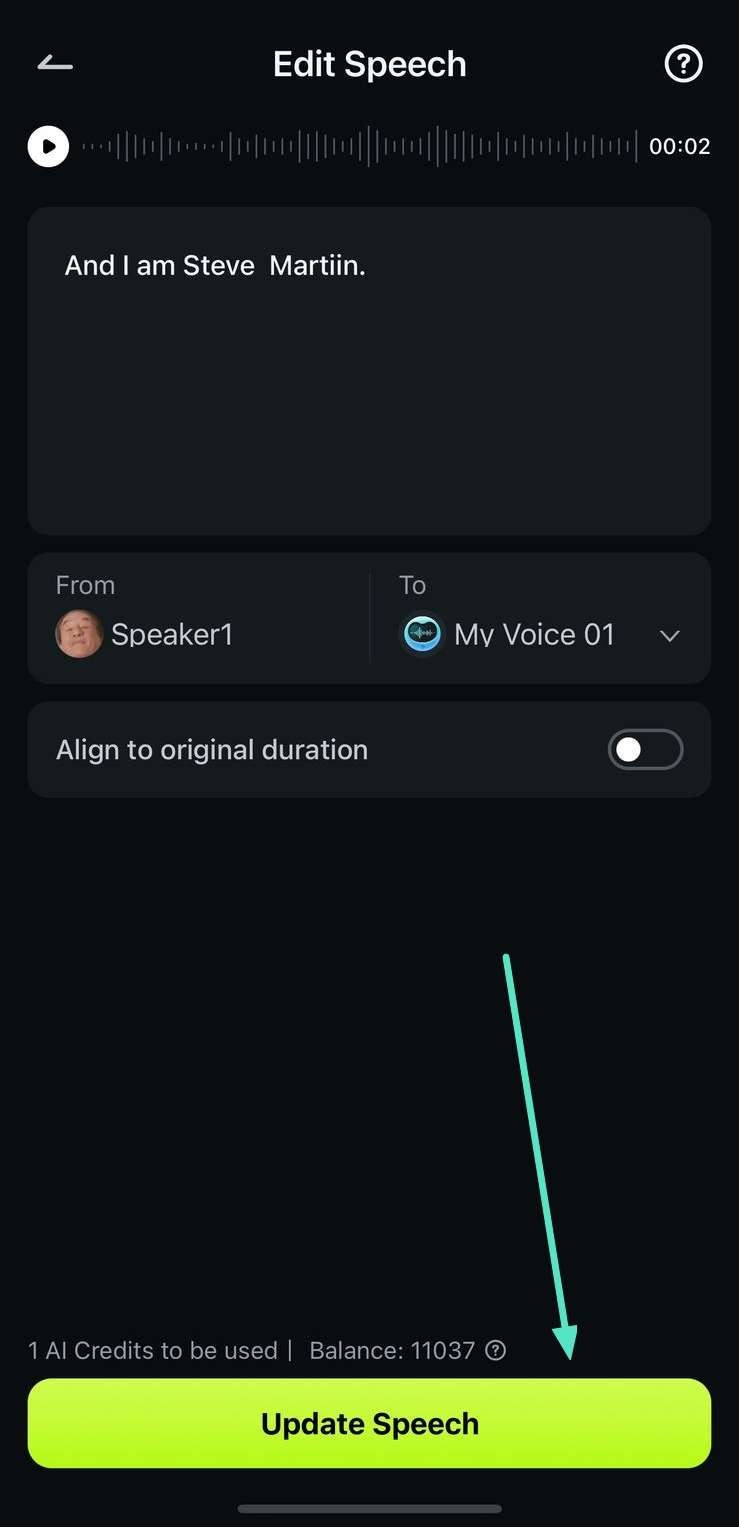
7. Finally, make changes to the video if needed, and tap on the Export button to save the final video.
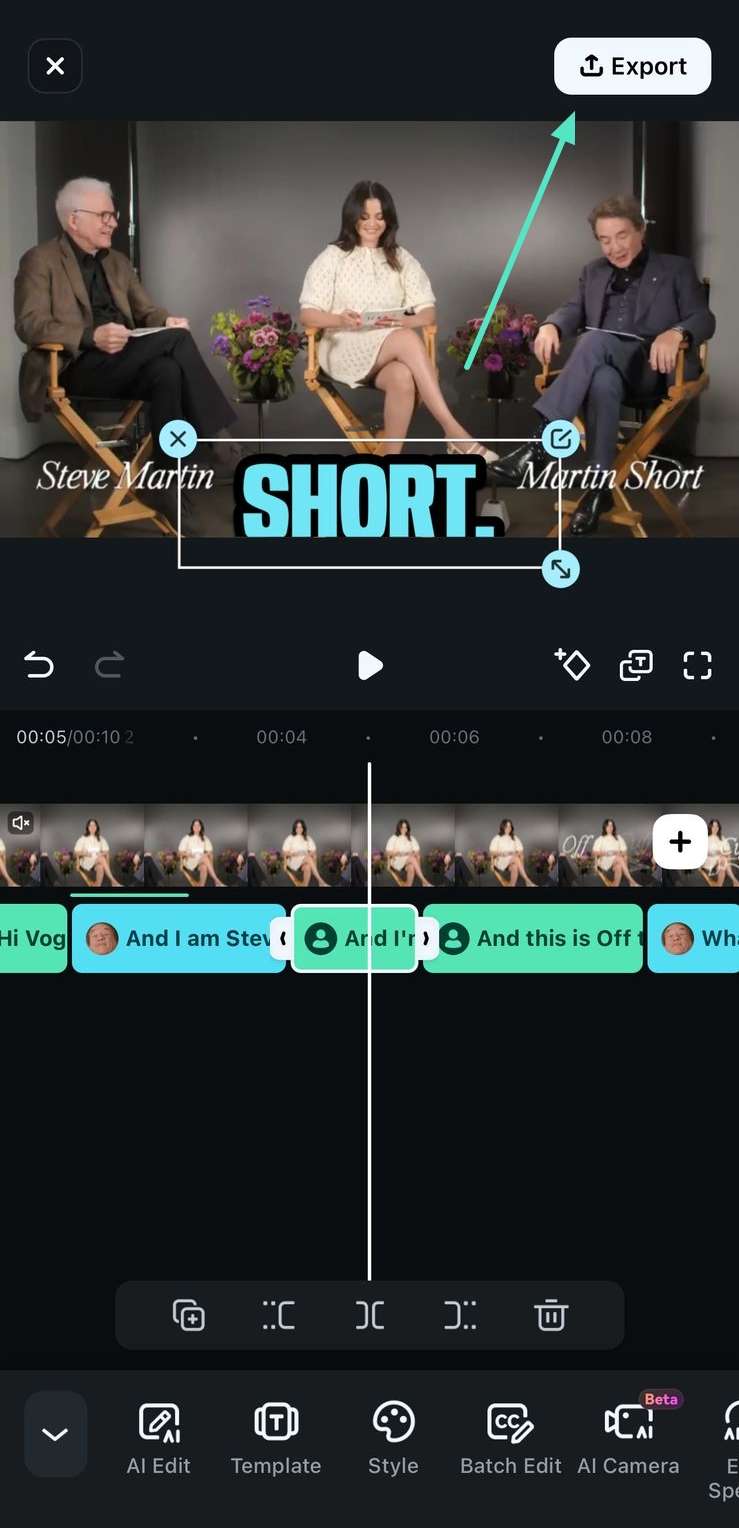
Conclusion
To conclude, using this Edit Speech feature of the Filmora App, users can make drastic changes to the script and speech within a few taps. This helps content creators and social media influencers who do not have editing skills to change the voice of their content with zero errors.
Related Posts
Featured Articles
Best Prompts for AI Music Generators: Easy Ways to Create a Song You'll Love
Get inspired with the best prompts for music generator AI. Check out our guide and we'll show you exactly what to type to get songs you love.
How to Make Gym Ads on a Budget (That Still Get Results)
Trying to digitize your gym ad campaign? Read this article and learn how to put together a convincing and compelling digital ad for your gymnasium.
A Step-by-Step Guide to the Ripple Edit Tool in Premiere Pro
Are you looking for tools to do ripple edits? The Ripple edit tool in Premiere Pro and Filmora allows you to adjust your video clips in sequence.
Recommended User Guide
AI Auto Cut for Filmora Mobile
One feature that best showcases Filmora for Mobile’s superiority in the AI-powered, pocket-friendly video editing space is the AI Auto Cut. This potent tool allows users to quickly and efficiently create stunning video edits in just a few clicks, as the mobile app’s AI engine takes care of most of the process.
AI Text to Video
You only need to describe the video, and Filmora’s AI engine can take care of the rest by turning the prompt into mesmerizing footage. Check the comprehensive guide below to explore this powerful AI feature in Filmora for Mobile.
AI Denoise
Developed to remove unwanted noise from your videos automatically, AI Denoise is a powerful AI-fueled feature in Filmora for Mobile that can make your videos sound much more professional. Learn more about its capabilities and how to use it in our detailed guide below.


