Filmora for iOS 18+: High-Quality Video Workflow
With the new update within the Filmora App, iOS users can now take advantage of enhanced features specifically designed to elevate the editing and exporting of videos. This guide discusses powerful functionalities introduced for iOS 18 and above for high-quality video outputs. Whether you are making minor tweaks to a social media video or performing a professional-grade edit, the Filmora App's new iOS settings ensure a convenient process with high-definition visuals.
Index
Feature 1. Professional Export Resolution Settings
Using this feature, you can import and edit videos at up to 120 FPS. When applying slow-motion effects, the software can export at 60 FPS, ensuring smooth and high-quality playback. Moreover, it allows users to export videos up to 4K resolution for professional-grade visuals. You also get support for advanced HDR formats like Dolby Vision, which delivers exceptional color accuracy and enhanced contrast for an immersive viewing experience.
This feature is specifically introduced for creators who demand professional-grade visual quality directly from iPhones or iPads. To learn how to configure the export settings in the Filmora App, read the instructions mentioned below:
Step 1. Press Export and Enable Dolby Vision
Once you are done with the editing using the app's advanced editing feature, head to the top-right corner and press the Export button. In the following interface, turn the toggle on for Dolby Vision and choose 4K from the different Resolution options. Choose the Frames Per Second as 60, and finally, hit the Export button to save the output in high quality.
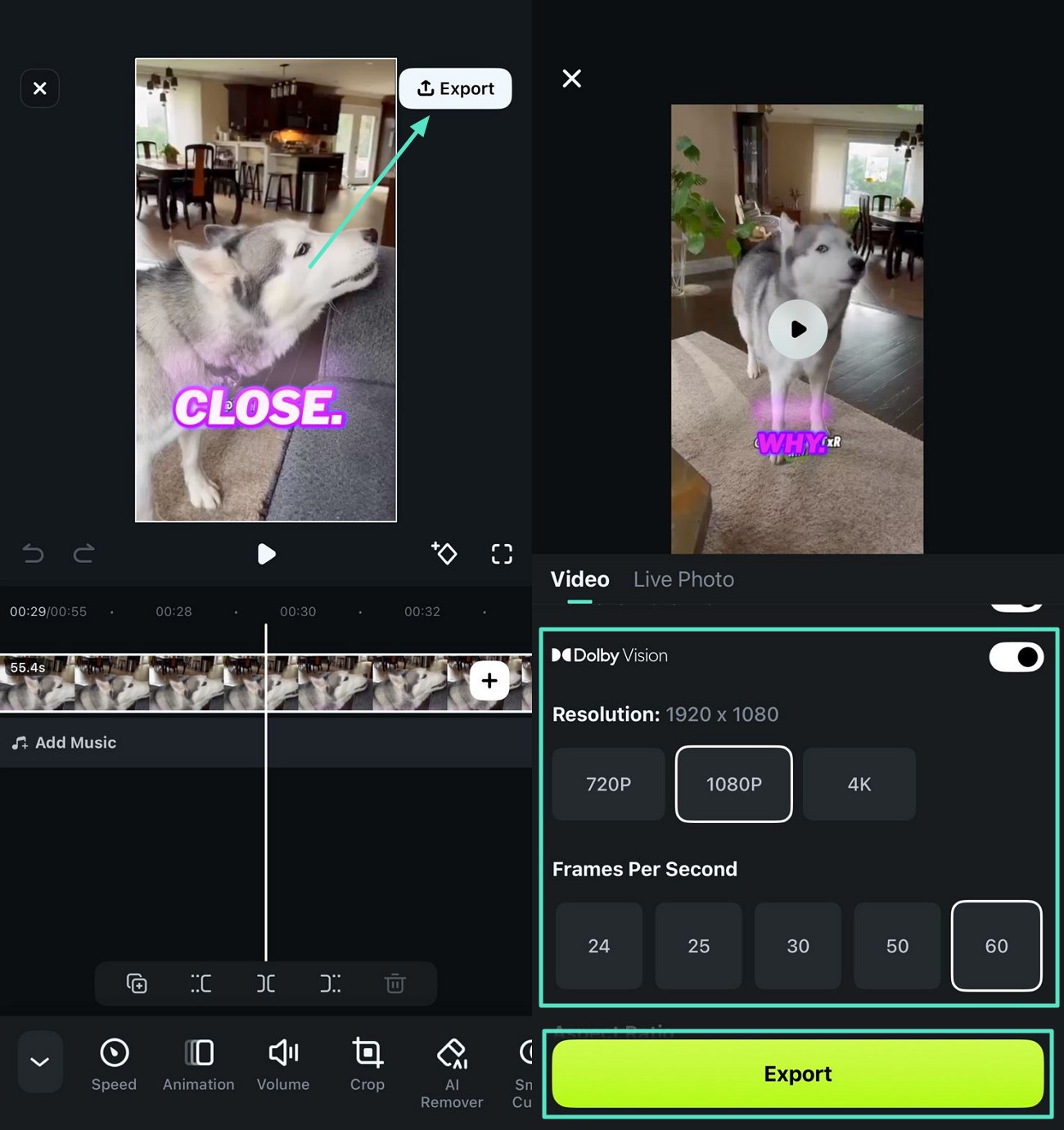
Step 2. Expand Advanced Settings for Color Profile
Filmora App offers different color profiles for enhanced visual options with "Dolby Vision" enabled and disabled. Access the "Advanced Settings" and expand the "Color Profile" drop-down menu to choose your desired option. Similarly, you'll find different "Color Profile" options on disabling Dolby Vision, giving you a diversified system. Finally press the "Export" button for saving the video from the app to your device.
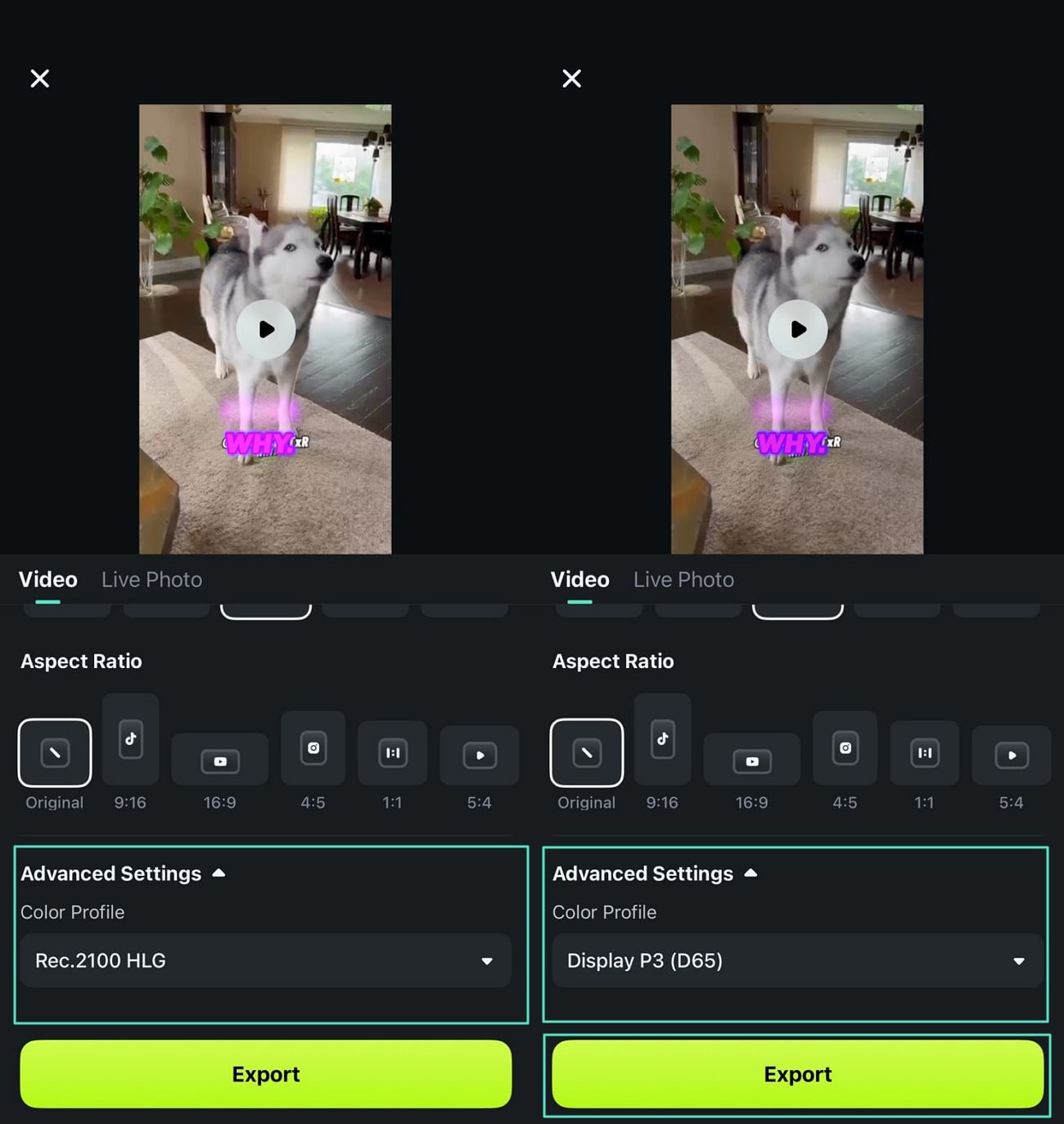
Tip: For iOS users, importing ProRes footage is also supported. Specific video parameter information can be found in Apple's tutorial support.
Feature 2. Integration with iOS 18 Native Search
The latest update of the Filmora App unlocks powerful search functionality with the integration of iOS 18's native search. This utility allows users to quickly locate specific videos and photos within their phone's library using the same intelligent search as the native Photos app. Provided below are the steps to search for specific media for import within the Filmora App:
Step 1. Start By Creating A New Project
After launching the application on your iOS device, tap on the New Project option to enable your device's library. Next, locate the Magnifying Glass icon at the top-right corner of the screen and tap on it.
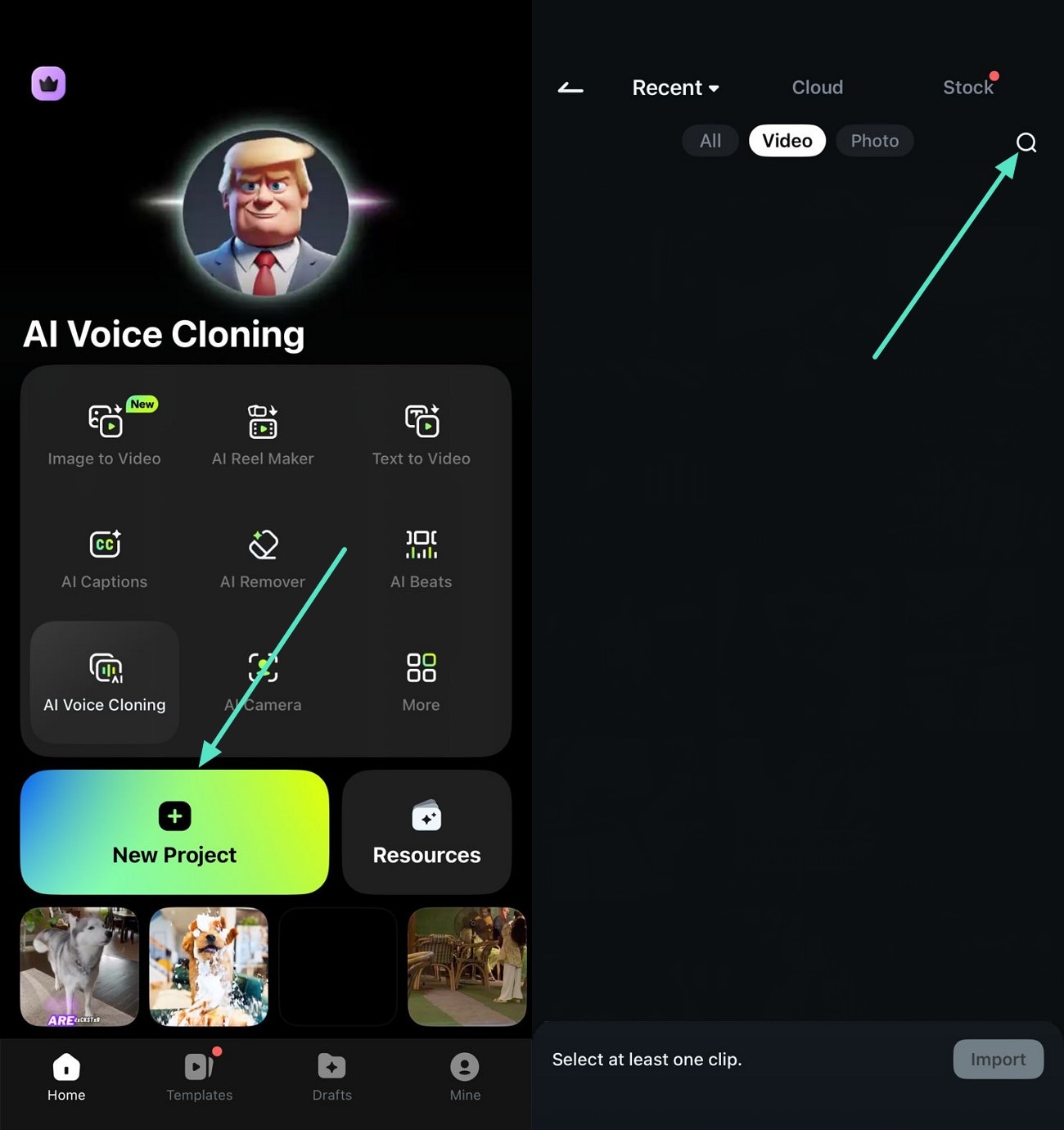
Step 2. Search for Specific Media and Export
Type in the folder or media name within the search bar and press Search once the folder is located. Tap on your desired media to select and hit the Import button to successfully import the video within the app's interface.
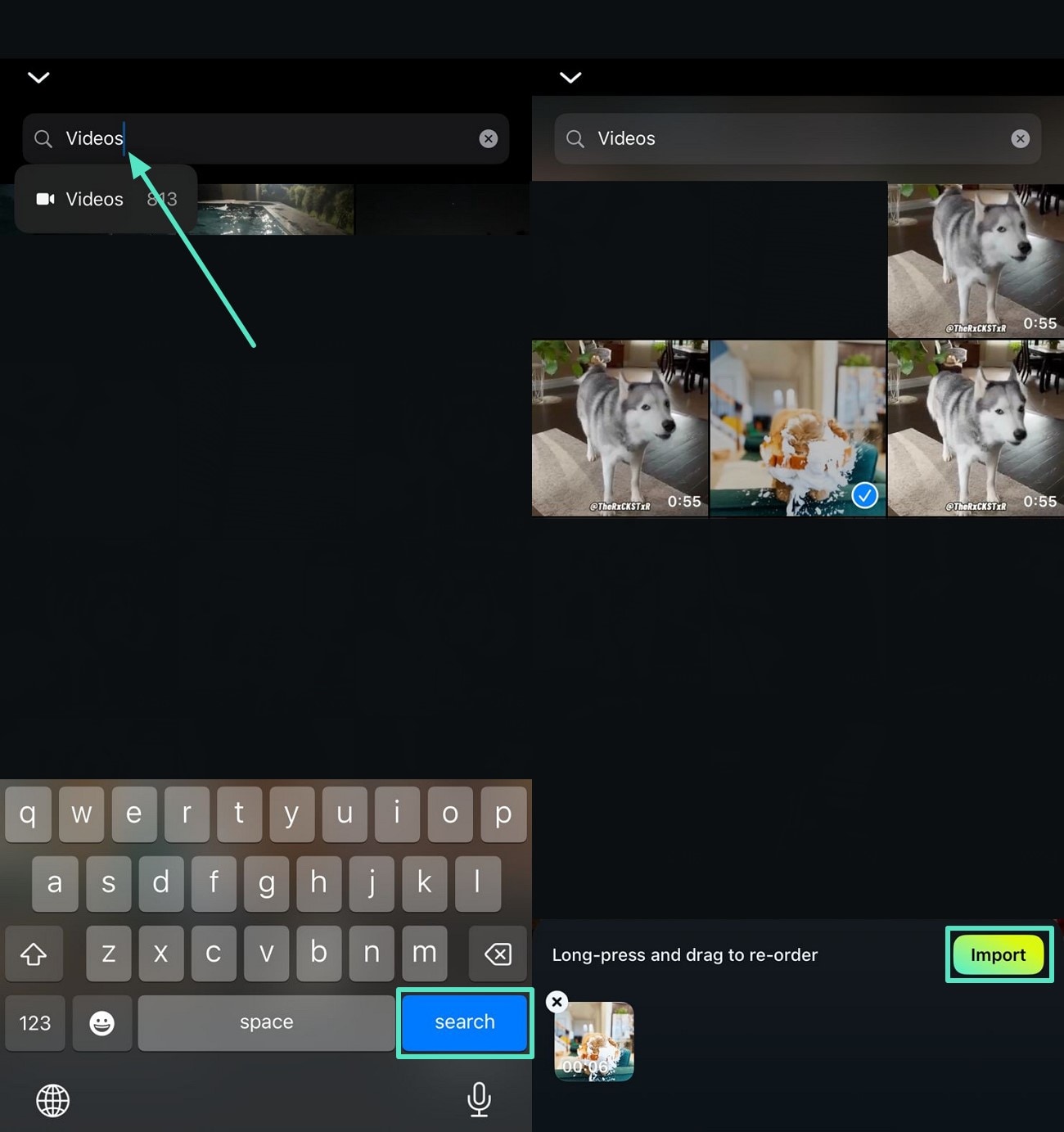
Feature 3. Support for Live Photo Export Mode
This new feature of the Filmora App enables iOS users to save the content as Live Photos to their devices. The format is widely supported on Apple devices and is quite popular within the social media ecosystem. Users get the ability to change the cover of the Live Photos according to their preferences. Moreover, you get the ability to save the media in up to 4K resolution with Dolby Vision enabled.
It also lets you choose the aspect ratio and fps of the generated Live Photos as per your requirements. To learn how to enable this feature, consider the following instructions:
Instructions. After pressing the Export button, once you are done editing, enable the Live Photos section and press the Change Cover option to change the cover of the media. You can also turn the toggle for Remove Watermark to remove the unwanted watermark within the frame. Next, enable Dolby Vision and choose FPS after selecting Resolution as 4K. Finally, hit the Export button once you are done with the settings.
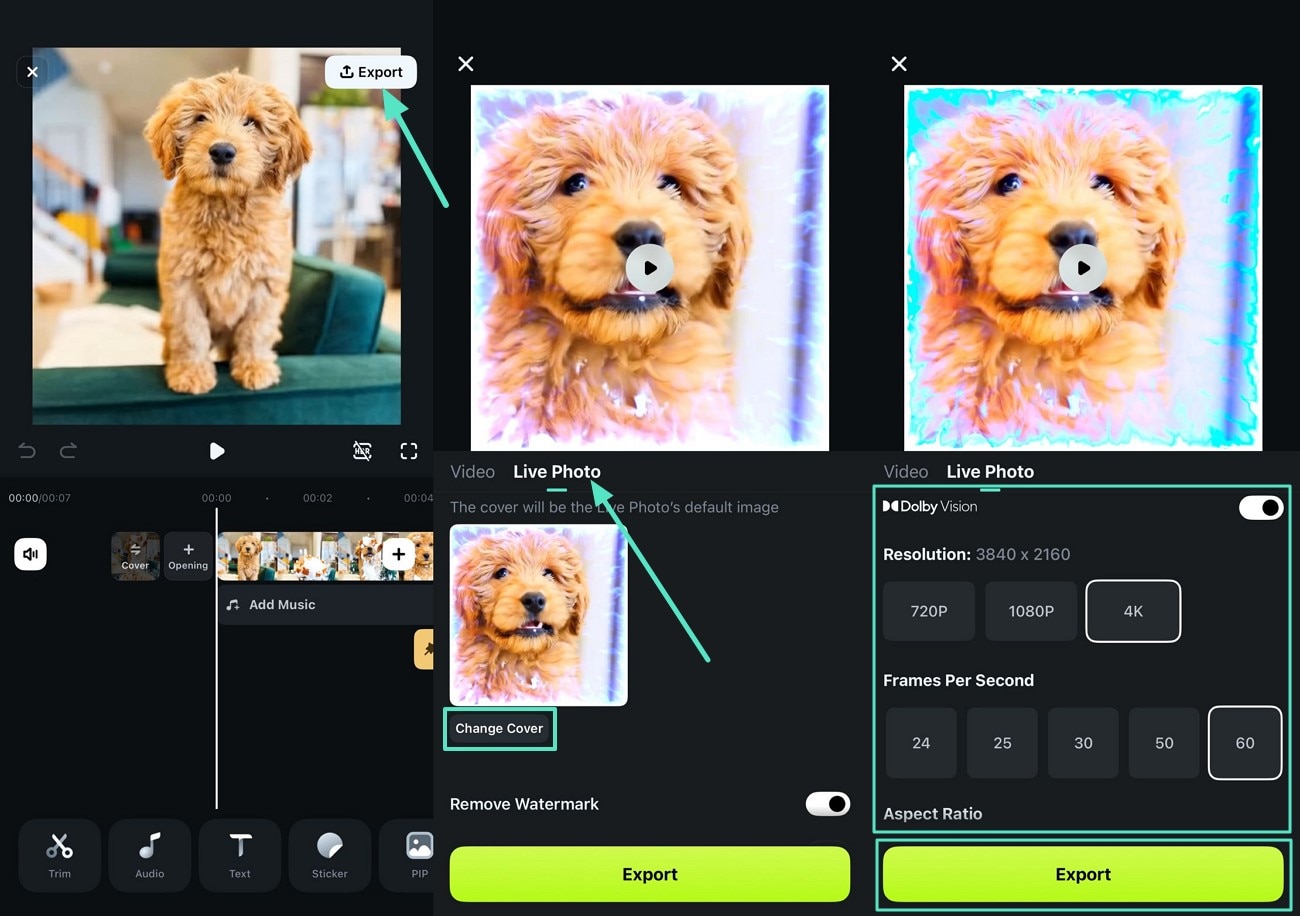
Filmora for Mobile
Edit Videos on Your Mobile Phone with 1-Click!
- • Powerful Brand New AI Features.
- • User-friendly video editing for beginners.
- • Full-featured video editing for professional.


