Think Bigger From Filmora User Guide
-
Introduction of Filmora for Mobile
-
Get Started for Mobile
-
AI Features for Mobile
- AI Denoise
- Speech-To-Text
- Text-To-Speech
- AI Captions
- AI Highlight
- Filmora VideoGen Feature Guide
- VEO 3 in Filmora Mobile
- AI Enhancer - Filmora App
- AI Remover
- AI Auto Cut for Filmora Mobile
- AI Music
- AI Text to Video
- Speaker Detection
- AI Emoji
- AI Beats - Filmora App
- AI Camera
- Edit Speech
- Image to Video for Android and iPhone
- Instant Mode
- AI Audio - Filmora App
- AI Voice Cloning - Filmora App
- AI Voice Changer - Filmora App
- AI Portrait - Filmora for Mobile Guide
- Smart Cutout
-
Recording for Mobile
-
Video Editing for Mobile
- Trim Video
- Duplicate Video
- Spilt Video on Android and iPhone
- Delete Video
- Crop Video
- Replace Video
- Rotate Video
- Reverse Video
- Speed Up Video
- Adjust the Sequence of Clips
- Adjust the Volume of Clips on Android and iPhone
- Adjust the Opacity of Clips on Android and iPhone
- Adjust the Color of Clips on iPhone and Android
- Add Mask on Android and iPhone
- Add Mosaic on Android and iPhone
- Add Freeze for Android and iPhone
- Green Screen for Android and iPhone
- Thumbnail Edit on Android and iPhone
- Track Switching for Android and iPhone
- Color Palette - Filmora App
-
Audio Editing for Mobile
-
Text Editing for Mobile
-
Stickers & Effects & Filters for Mobile
-
Advanced Editing for Mobile
-
Exporting & Cloud Backup for Mobile
Crop Video
It’s impossible to control every aspect of a video while filming. As a result, most footage we shoot has unwanted areas that affect its composition. Sometimes, a finger shows. Other times, there’s a background distraction you want to remove. Yet, these elements can easily be removed by cropping the video.
In Filmora for Mobile, cropping is made effortless as the editing app lets you adjust the frame in a few steps. Try Filmora today and see how easy it is to remove unwanted elements, focus on your clip’s subject, or change the aspect ratio by cropping your video.
Filmora for Mobile
Edit Videos on Your Mobile Phone with 1-Click!
- • Powerful Brand New AI Features.
- • User-friendly video editing for beginners.
- • Full-featured video editing for professional.
Access Filmora’s Cropping Tool
The Crop feature in Filmora for Mobile can be accessed through the app’s Work Area, meaning you’ll first have to create a project and import the clip, and here’s how:
1. Initiate the process by tapping the New Project button on Filmora’s startup screen.
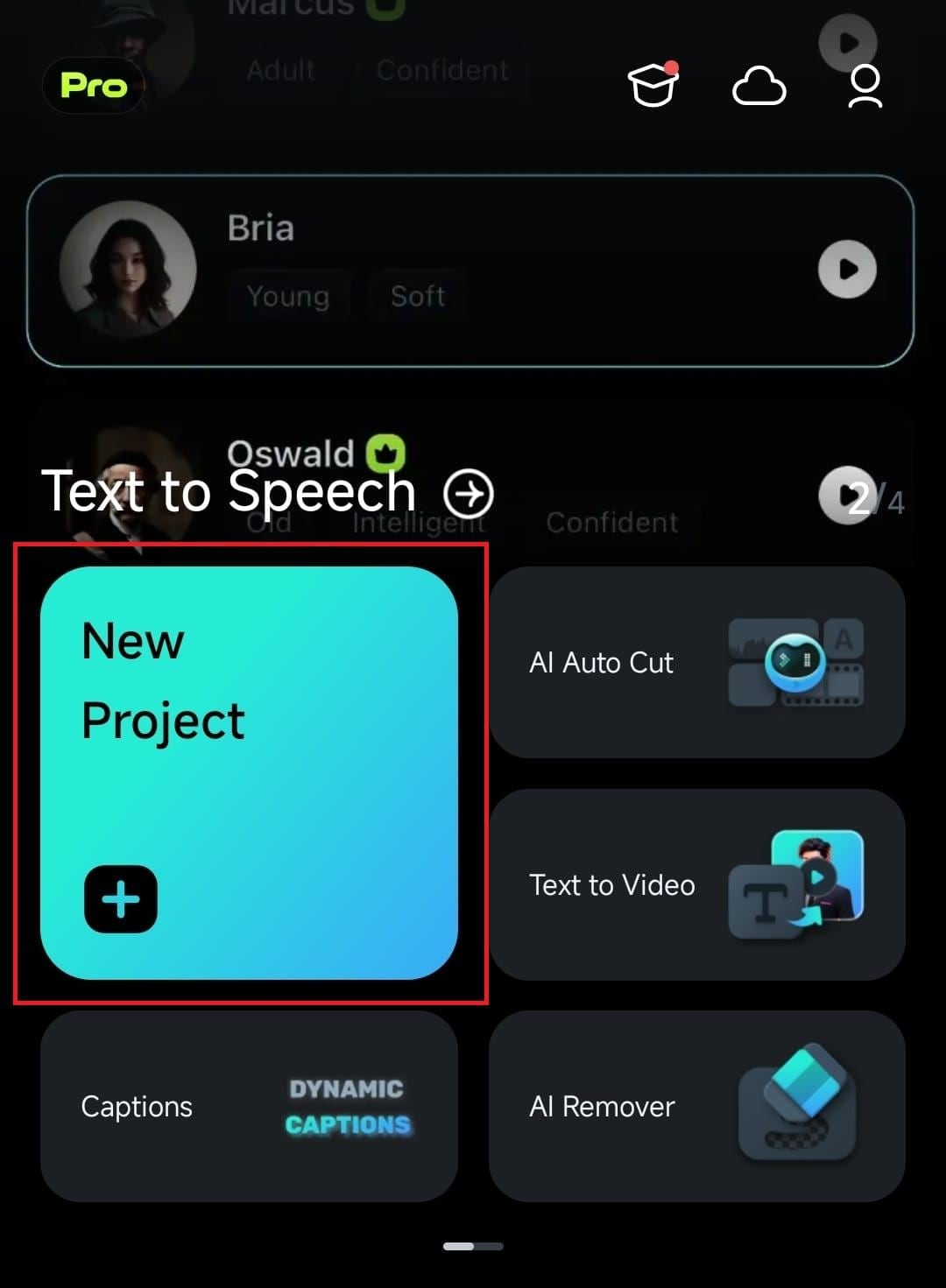
2. Tap on a particular video clip to select it and press the Import option in the bottom right corner.
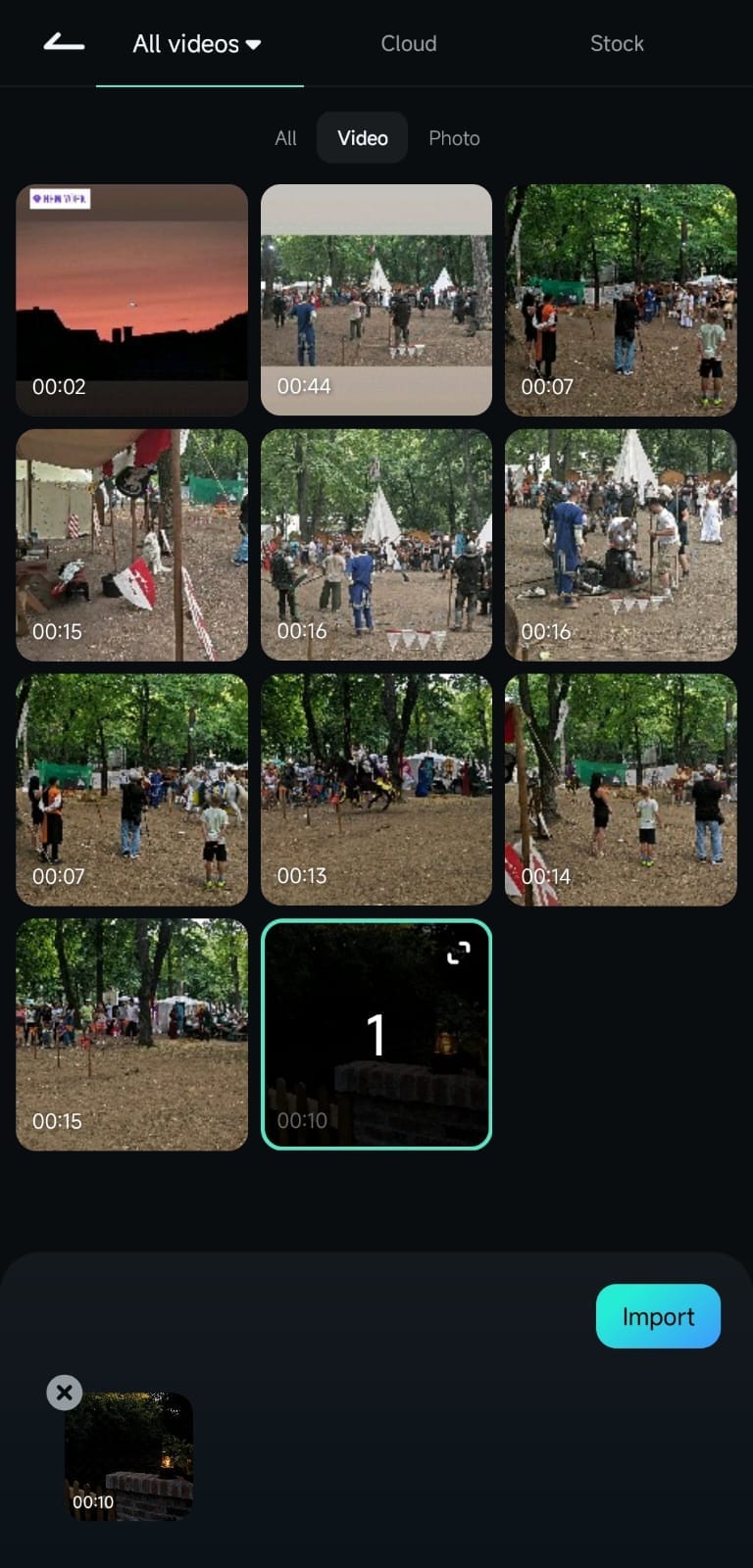
3. Click on a video in the Timeline to select it, and hit the Trim button at the bottom.
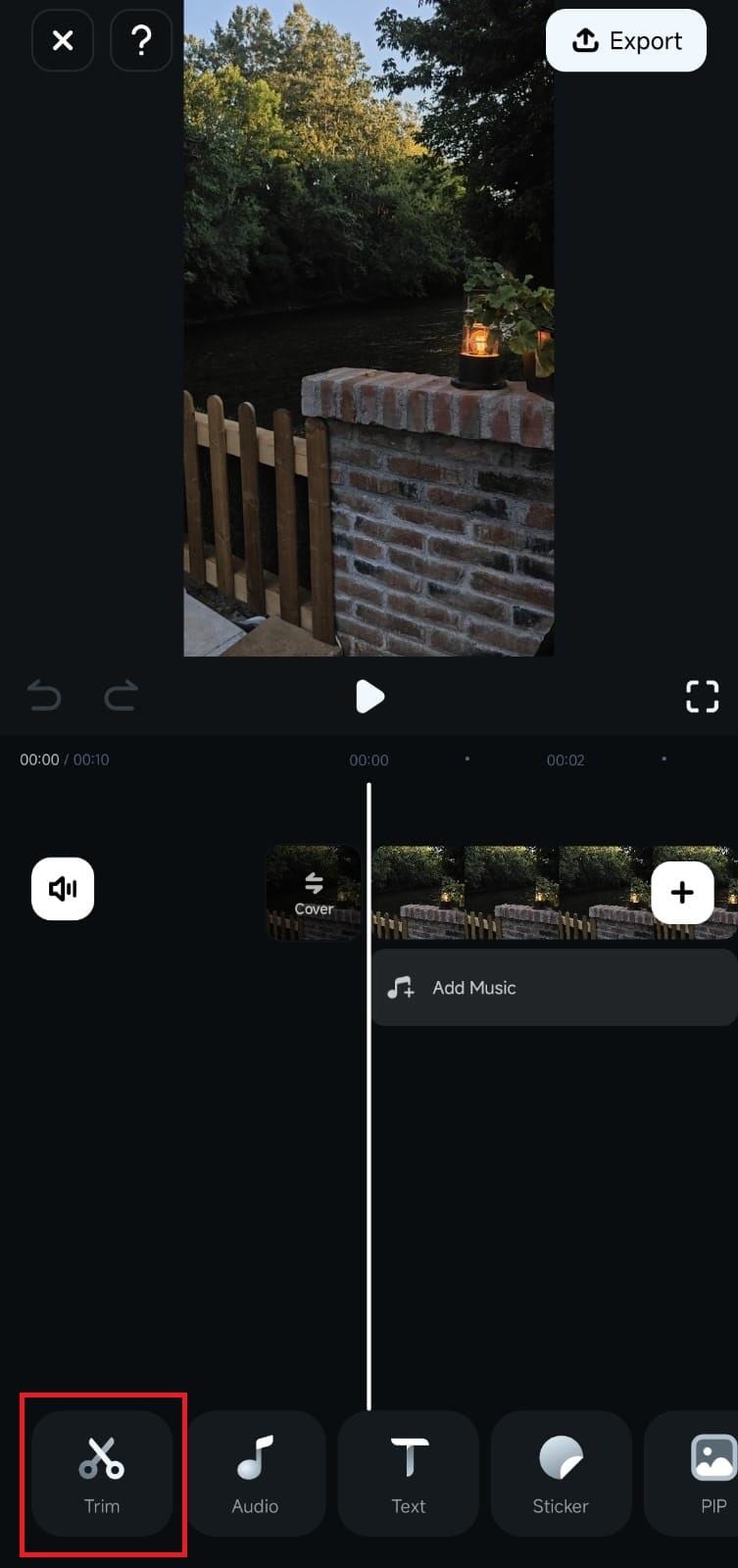
4. Inside the Trim menu, find and open the Crop tool.
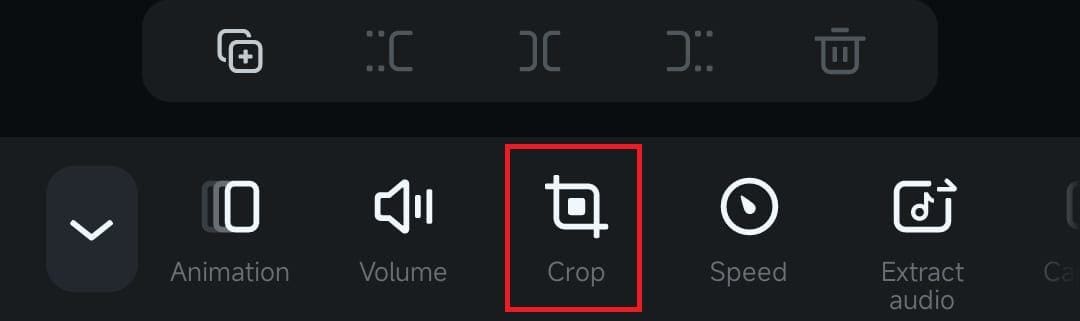
Adjust the Crop Area and Aspect Ratio
Once inside Filmora’s Crop tool, making manual cropping area adjustments and using premade aspect ratios is effortless and only requires a few taps.
1. Press and hold on the sidelines and then drag them around to adjust the crop area to your liking.
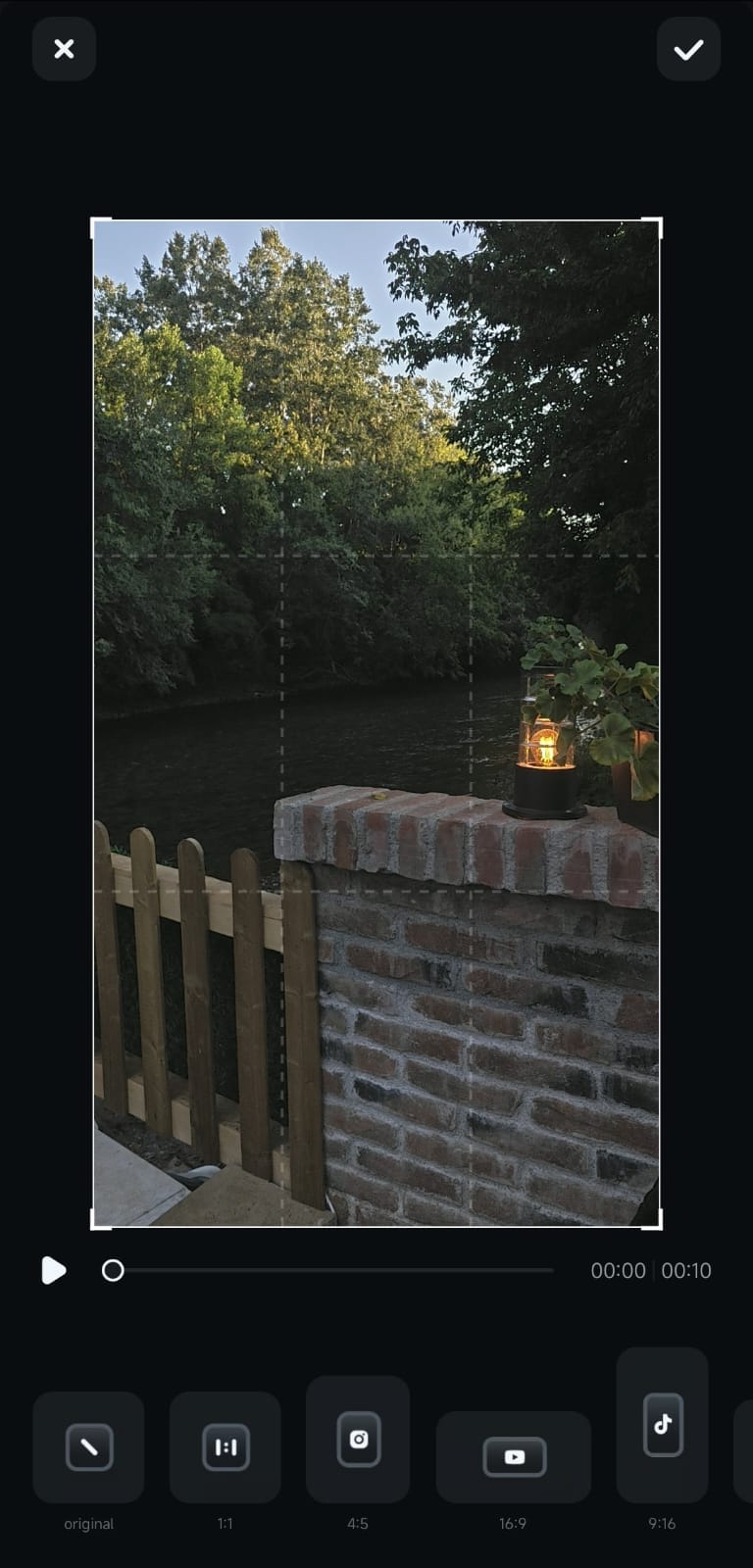
2. Alternatively, click on one of the premade aspect ratios at the bottom of the screen to instantly adjust the video and make it fit a specific social media platform’s requirements.
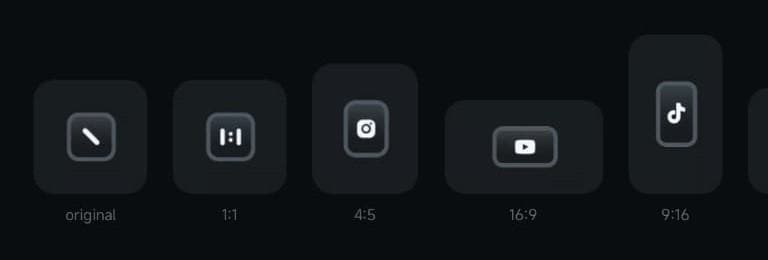
5. When ready, tap the Checkmark button at the top right and preview the video in Filmora’s Work Area.
Conclusion
Cropping is a fundamental step of most video editing projects, and in Filmora for Mobile, it can be done with minimal user input. Users can quickly access Filmora’s Crop tool through the Toolbar in the Work Area, manually adjust the crop area with a few movements, or use a premade aspect ratio for instant adjustments.
Related Posts
Featured Articles
Find and Create Happy Birthday Cat GIFs
It is always fun to send birthday GIFs to friends as it gives more excitement and impressions. You can also go for happy birthday cat GIFs or create your own GIFs to send to your loved ones.
Step-by-Step Guide: Resizing Videos in iMovie on Your Mac
A complete guide to resizing videos in iMovie on Mac. Follow our step-by-step guide to adjust aspect ratios and optimize your videos for any platform without any hassle.
Streamlabs VS OBS: Which One to Choose?
Are you exploring whether to go for Streamlabs or OBS? Well, this article dives into a streamlabs vs OBS comparison to help you make an informed choice.
Recommended User Guide
Delete Video
Let’s face it. All video editors make mistakes. That’s why video deletion is a part of every editing project and is often used for eliminating unnecessary content, removing editing mistakes, or cleaning up your editing area. In Filmora for Mobile, videos can be quickly deleted through the Timeline within the editing app’s Work Area. You can also delete them by removing the entire project through the Project Management panel. Let’s learn how.
Adjust the Sequence of Clips
Our editing projects often consist of more than one video clip. In most cases, fine-tuning the flow of such a project requires rearranging these short clips into one larger, coherent section. Fortunately, doing that in Filmora for Mobile is effortless, and you can quickly create the narrative you’ve envisioned by adjusting the sequence of clips. Let’s learn how.
Thumbnail Edit on Android and iPhone
In Filmora for Mobile, choosing and editing thumbnails is a breeze. With a few simple taps, you can create visually appealing video covers, making your content appear more professional and capable of attracting a larger audience.


