-
Introduction of Filmora for Mobile
-
Get Started for Mobile
-
AI Features for Mobile
- AI Denoise
- Speech-To-Text
- Text-To-Speech
- AI Captions
- AI Highlight
- Filmora VideoGen Feature Guide
- VEO 3 in Filmora Mobile
- AI Enhancer - Filmora App
- AI Remover
- AI Auto Cut for Filmora Mobile
- AI Music
- AI Text to Video
- Speaker Detection
- AI Emoji
- AI Beats - Filmora App
- AI Camera
- Edit Speech
- Image to Video for Android and iPhone
- Instant Mode
- AI Audio - Filmora App
- AI Voice Cloning - Filmora App
- AI Voice Changer - Filmora App
- AI Portrait - Filmora for Mobile Guide
- Smart Cutout
-
Recording for Mobile
-
Video Editing for Mobile
- Trim Video
- Duplicate Video
- Spilt Video on Android and iPhone
- Delete Video
- Crop Video
- Replace Video
- Rotate Video
- Reverse Video
- Speed Up Video
- Adjust the Sequence of Clips
- Adjust the Volume of Clips on Android and iPhone
- Adjust the Opacity of Clips on Android and iPhone
- Adjust the Color of Clips on iPhone and Android
- Add Mask on Android and iPhone
- Add Mosaic on Android and iPhone
- Add Freeze for Android and iPhone
- Green Screen for Android and iPhone
- Thumbnail Edit on Android and iPhone
- Track Switching for Android and iPhone
- Color Palette - Filmora App
-
Audio Editing for Mobile
-
Text Editing for Mobile
-
Stickers & Effects & Filters for Mobile
-
Advanced Editing for Mobile
-
Exporting & Cloud Backup for Mobile
AI Beats - Filmora App
AI Beats is a standout feature in the Filmora video editing app, designed to simplify the process of syncing video clips with background music. It leverages AI to automatically detect the beat points in a music track, allowing creators to align video transitions, effects and cuts seamlessly with the rhythm. Users get a vast library of music categorized by different genres to add relevance to their video themes.
Moreover, you also get the ability to add melodies and drum effects to make your video sound more engaging. It lets you adjust the speed of the beat created according to your preference, offering complete customization. There are two methods through which users can integrate AI Beats into their videos using the Filmora App; let us explore the steps:
Filmora for Mobile
Edit Videos on Your Mobile Phone with 1-Click!
- • Powerful Brand New AI Features.
- • User-friendly video editing for beginners.
- • Full-featured video editing for professional.
Method 1. Directly Access the AI Beats Feature
1. Start the process by launching the Filmora App on your smartphone and accessing the AI Beats feature from the homepage.
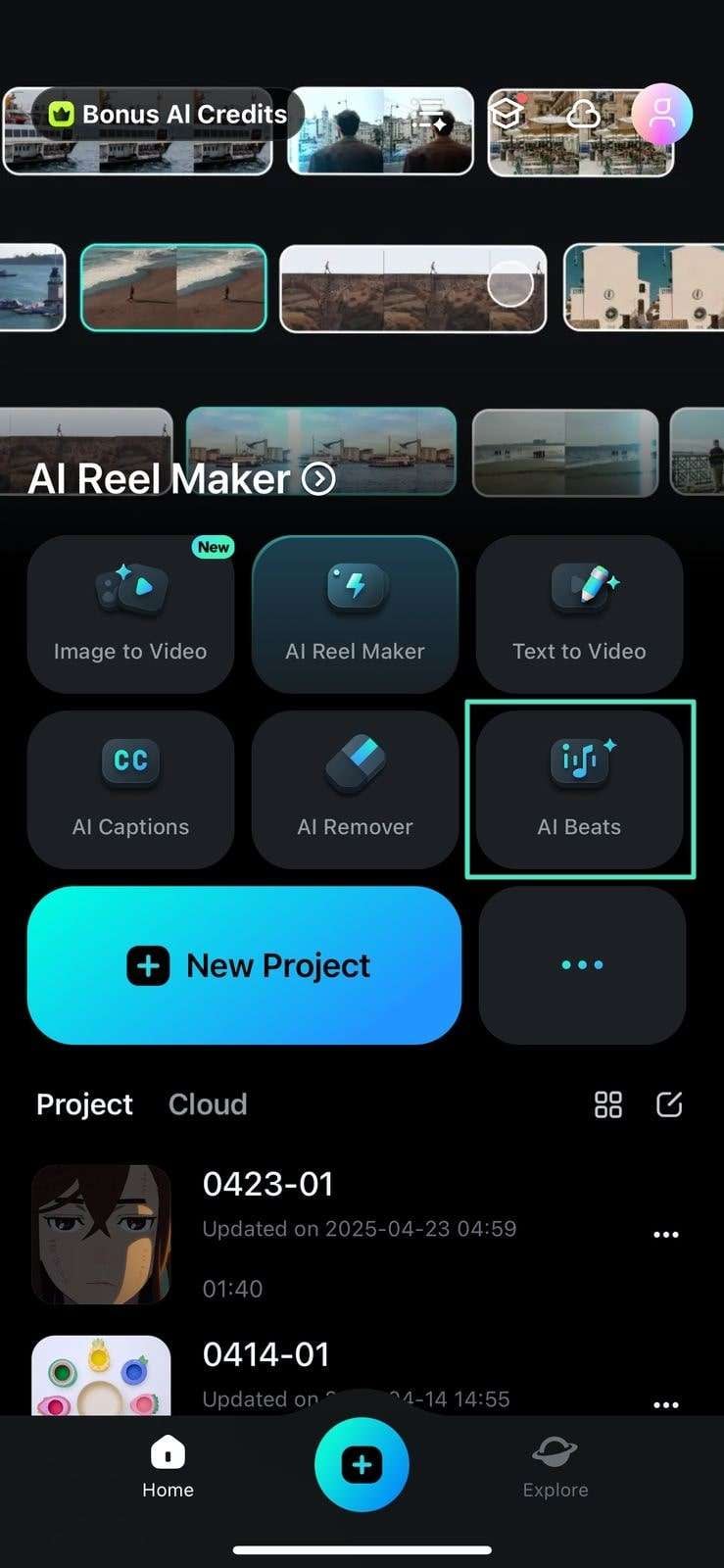
2. Next, select the music of your choice from the list provided or choose from the categories offered. Press the Next button to select the desired music.
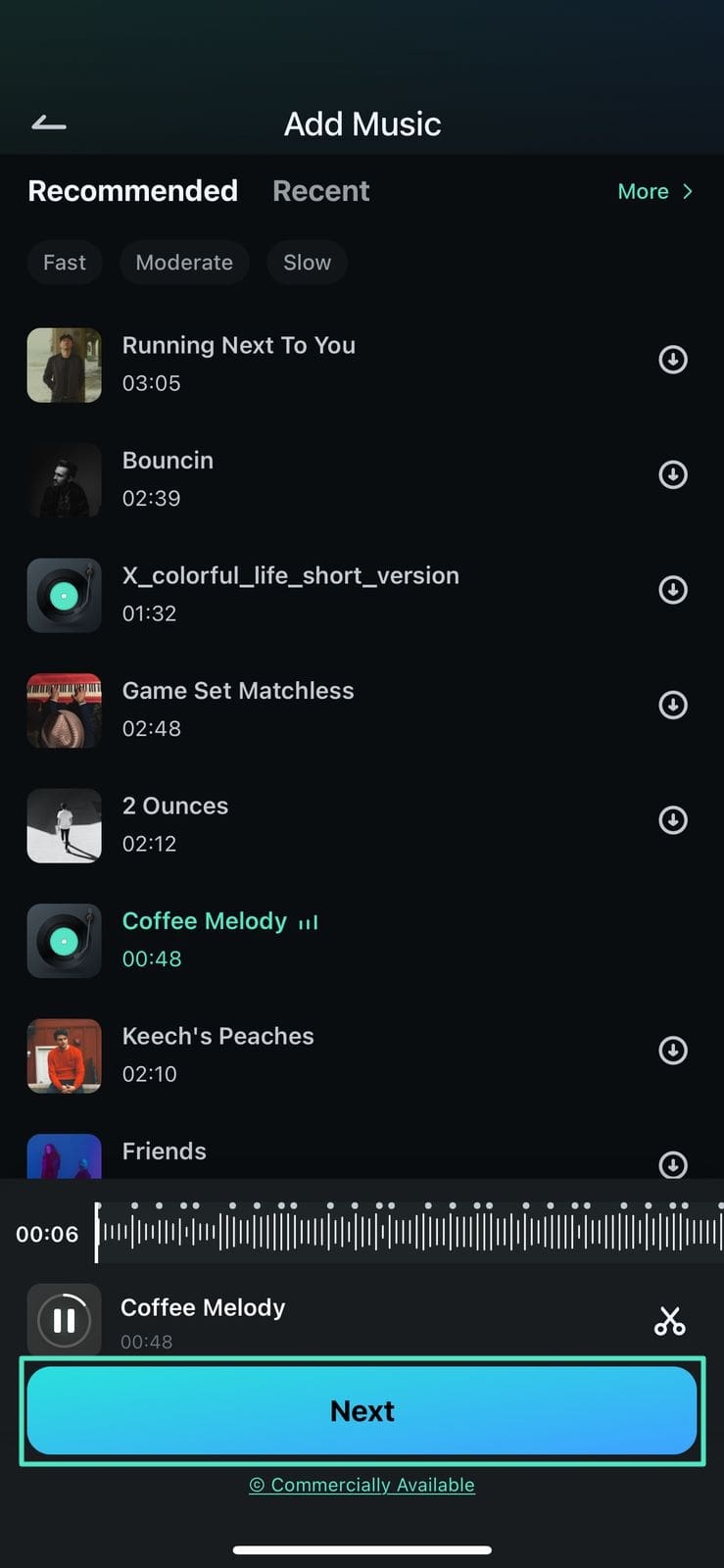
3. In the following interface, choose the clips of your choice and hit the Generate button.
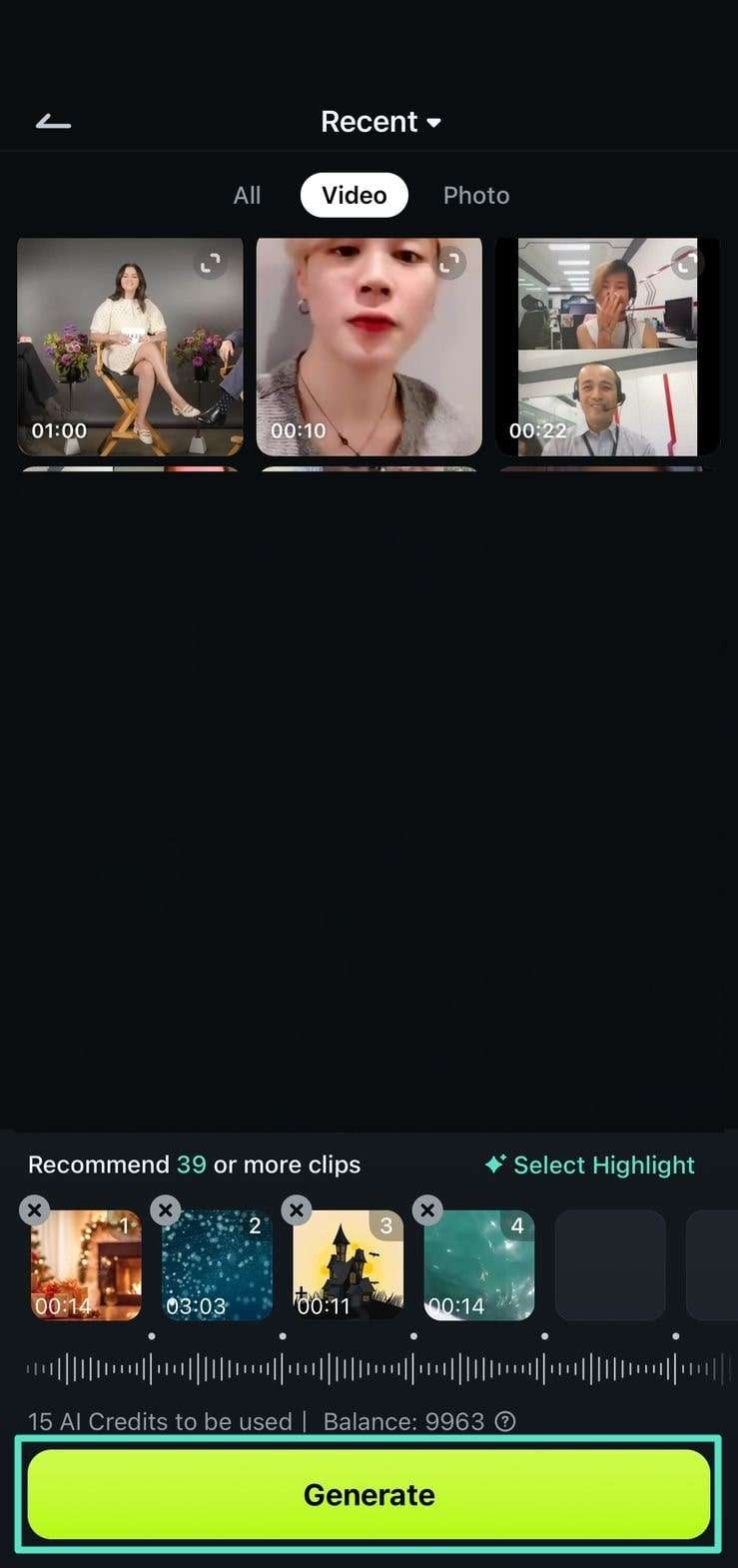
4. The video with relevant beats within the music will be generated in the following interface. You can choose from Peak or Beats to get control over how your video syncs with the audio. Swipe up the video using your fingers to enable the editing interface for further video enhancements.
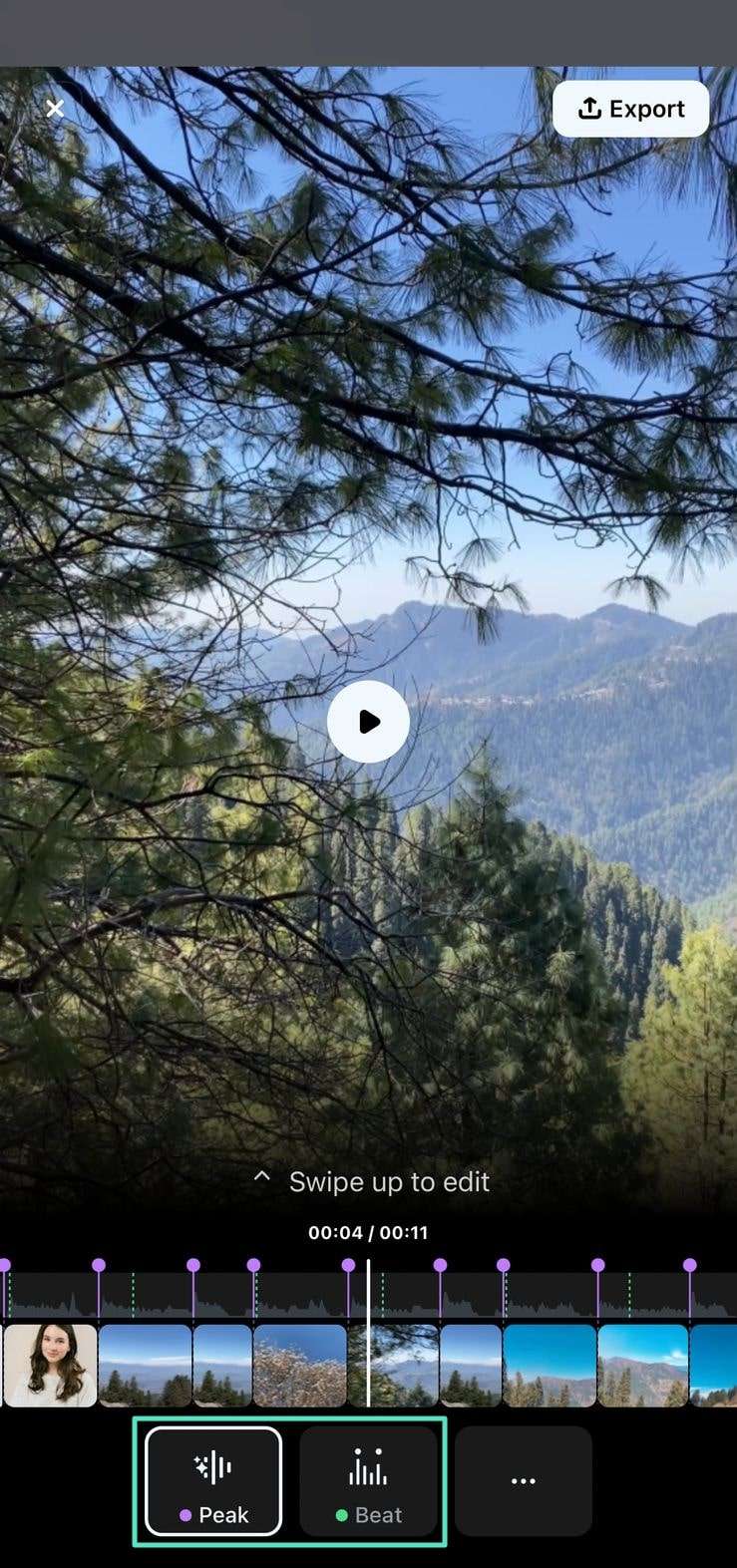
5. Once all the editing is done, press the Export button to save the video to your device.
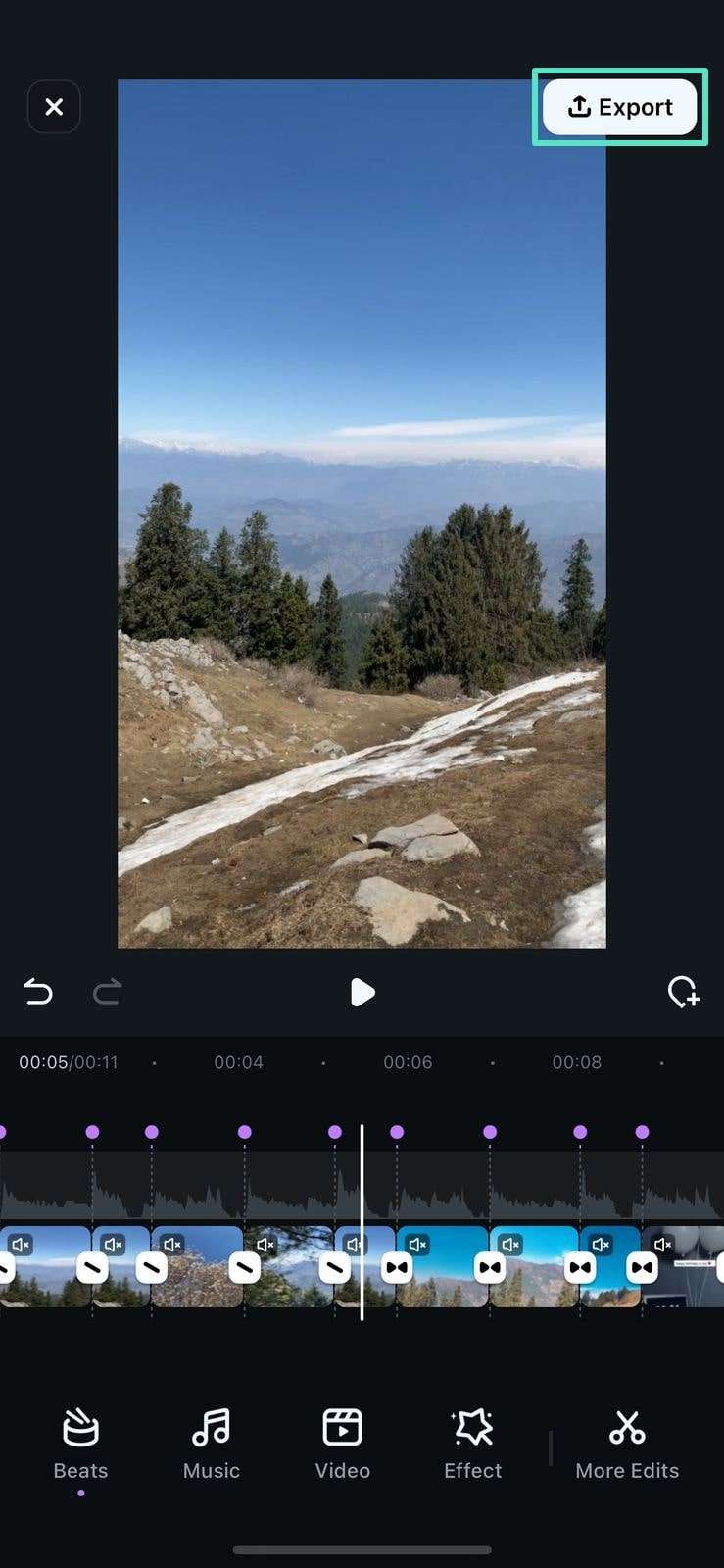
Method 2. Integrate AI Beats into Your Video
1. To begin, tap on the New Project option located on the homepage of the application.
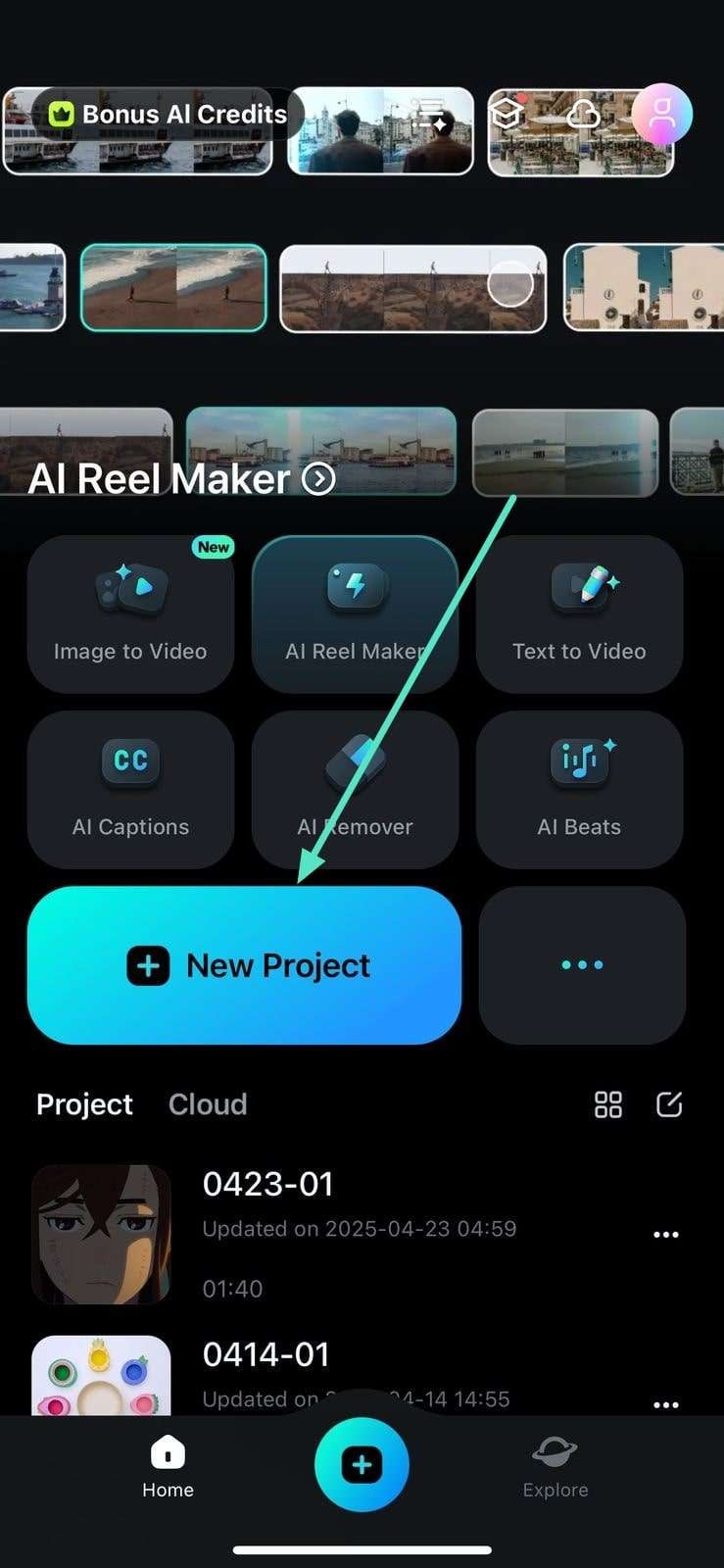
2. Next, import the video for which you want to add and tap on the Add Music option.
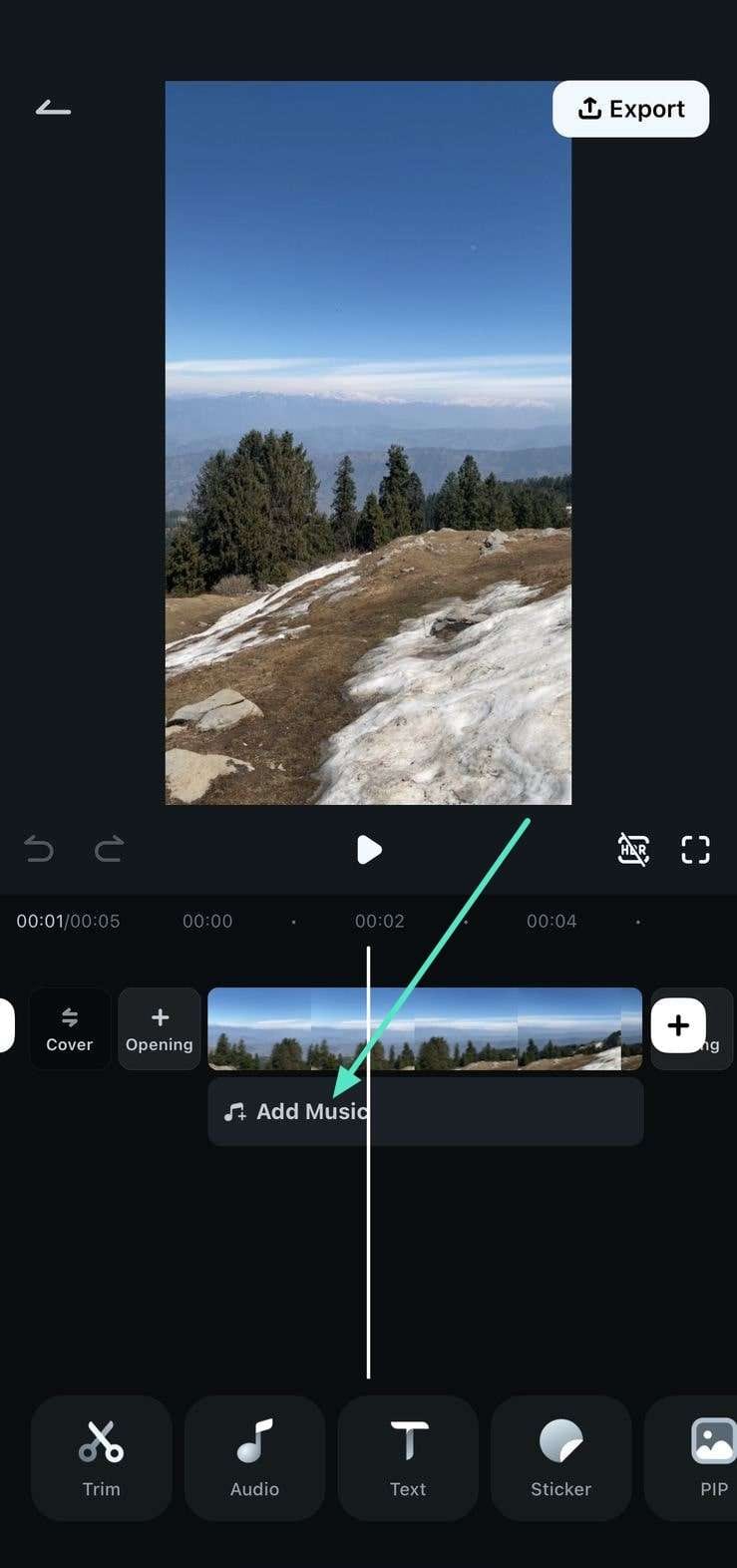
3. Select the sound of your choice from the library and add it to the video using the + icon.
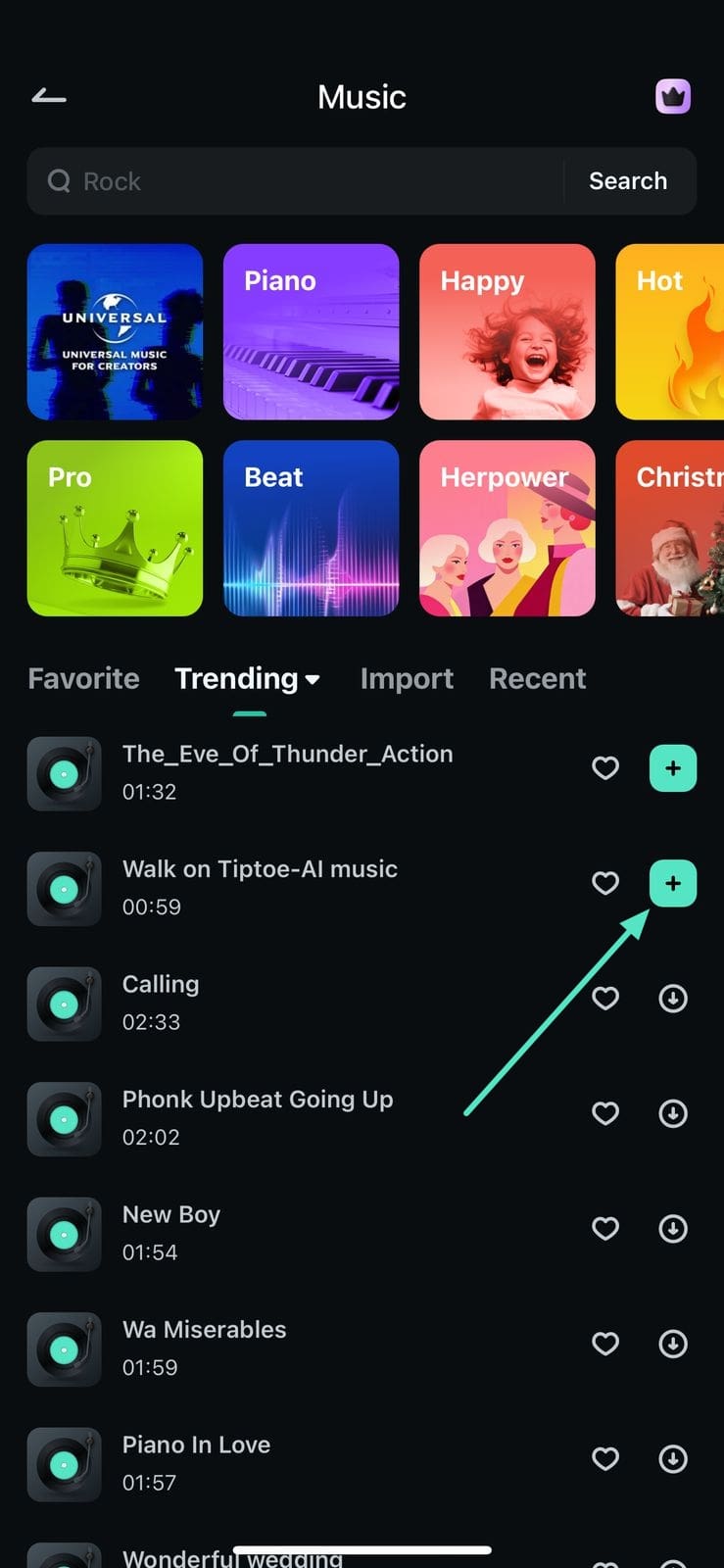
4. Once the audio is added, access the toolbar at the bottom to tap on the Beats option.
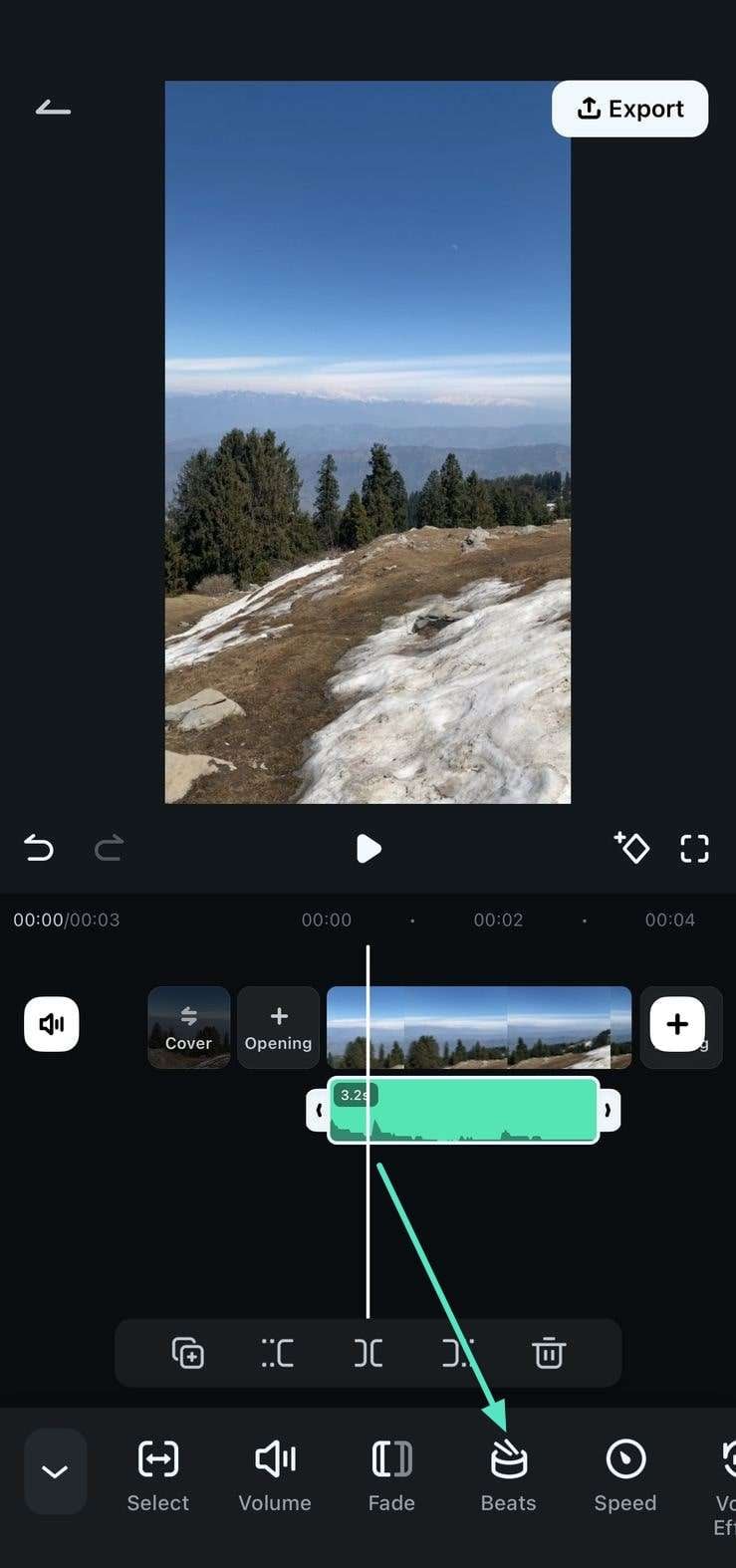
5. Moving forward, choose whether you want to sync the Beat, Melody, Drum, Peak, or Transition by picking the desired option.
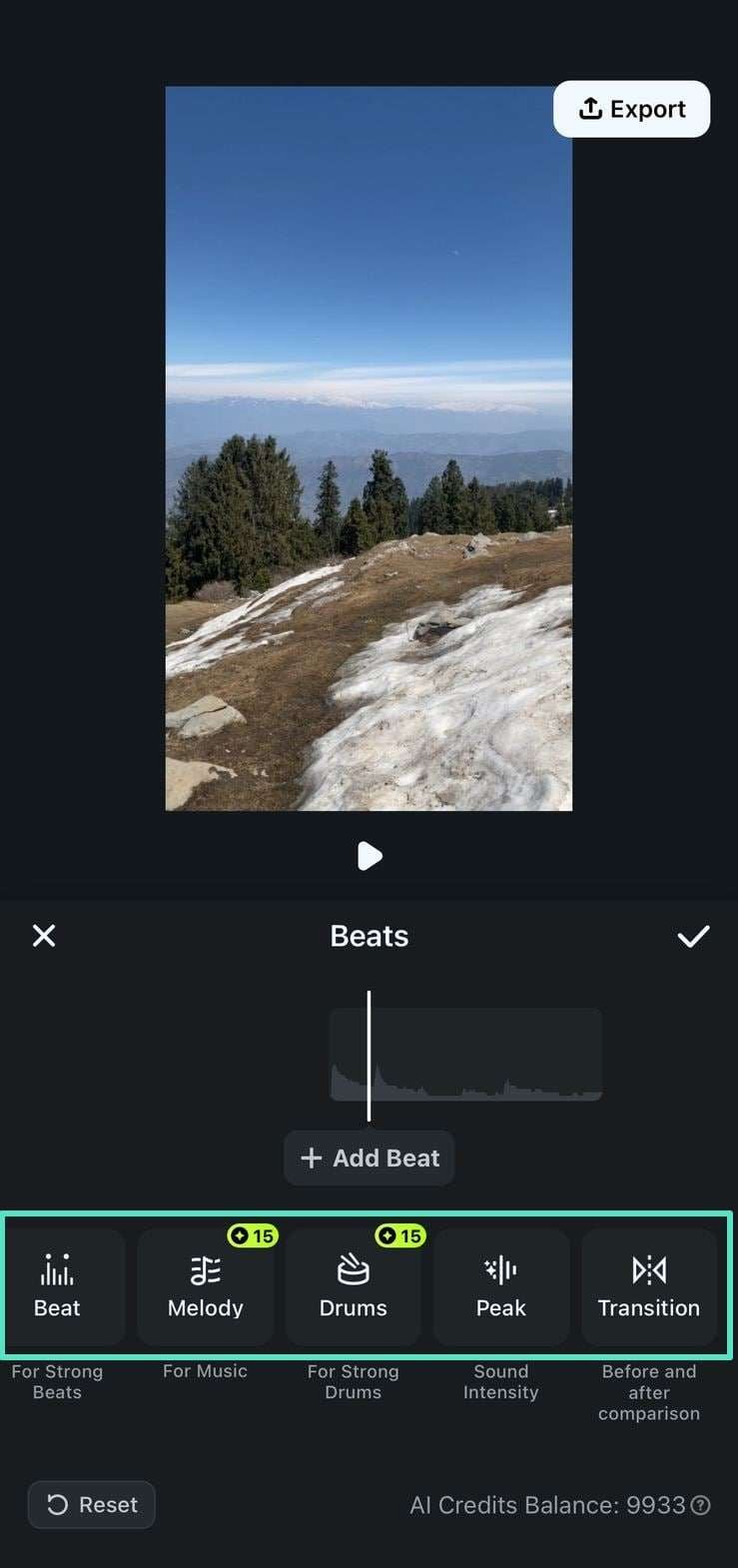
6. Next, tap on the Settings icon located at the bottom of each option to adjust the speed of the beat.
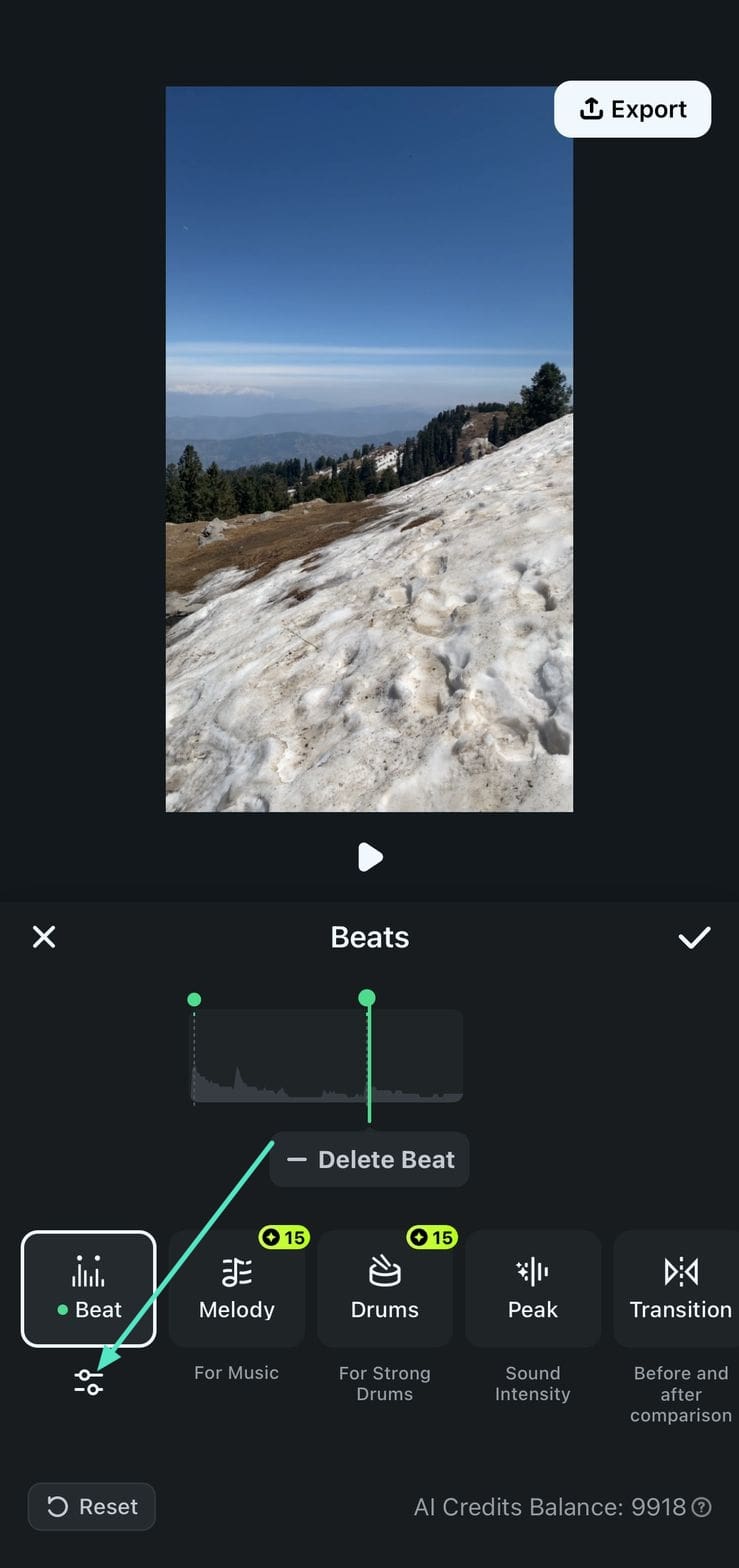
7. Drag the slider as per your requirement to slow down or speed up the music. Once done, tap on the small Tick to apply changes and hit the Export button to save the video to your device.
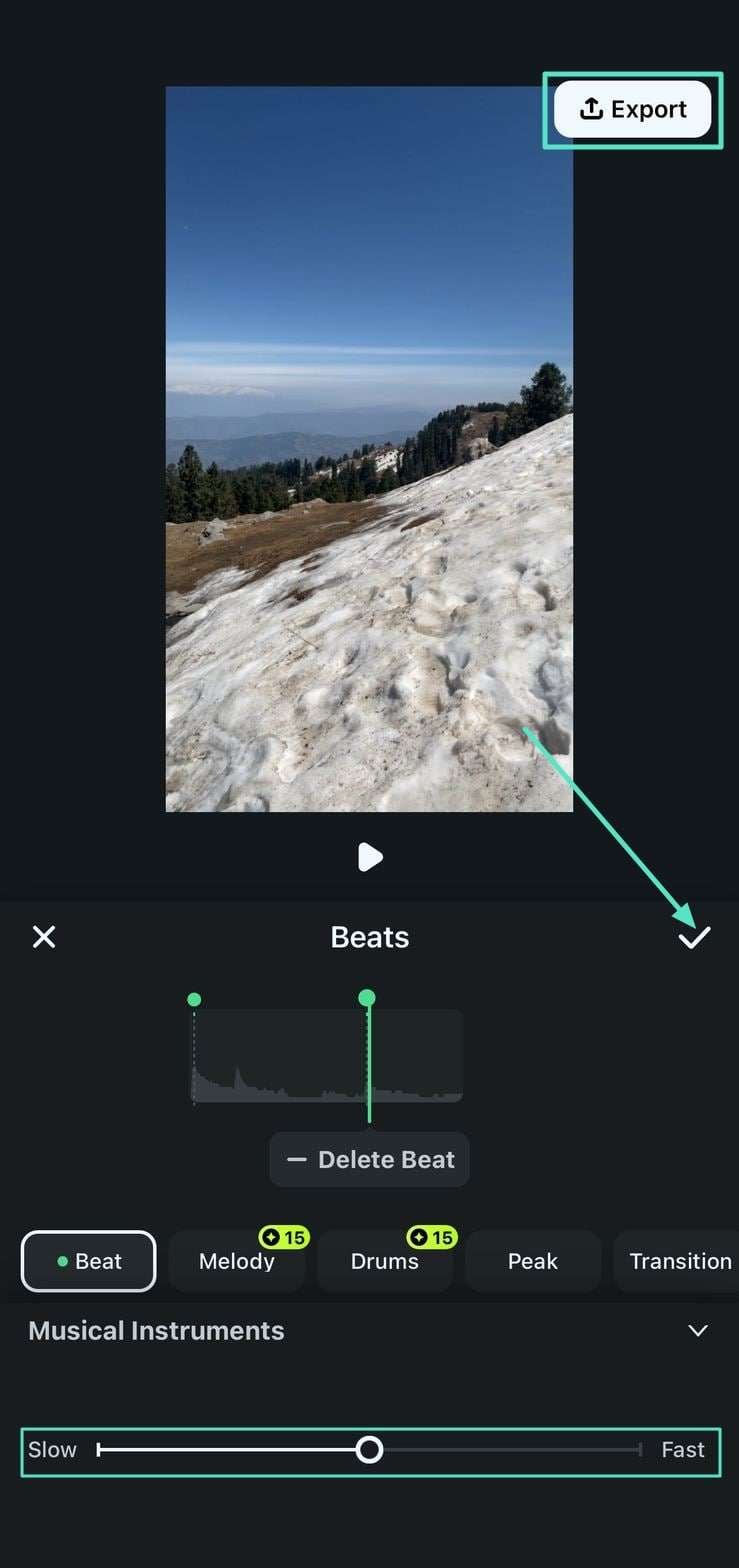
Related Posts
Featured Articles
How to Crop a Picture to a Square in Filmora?
Learn how to crop a picture to a square. Follow step-by-step methods for iPhone, Android, PC, and online, plus tricks to make images square without cropping.
[2025 Guide] How to Go Live with Snapchat
Follow this guide to learn how to go live on Snapchat and connect with your network and audience in real time. By the end, you’ll know everything about Snapchat live videos
Best Time To Post YouTube Shorts [2025 Updated]
Discover the best times to post YouTube Shorts in 2024 and maximize your views with this data-driven guide. Learn tips for finding your perfect posting schedule.
Recommended User Guide
Instant Mode
One of the features that best demonstrates Filmora for Mobile’s focus on beginner-friendliness is its Instant Mode. This powerful tool lets beginners quickly create exciting video edits with little to no input. All it takes is selecting a pre-designed template from the app’s extensive library and uploading your video. Let’s see what you’ll have to do.
AI Emoji
Discover Filmora's AI Emoji feature that auto-detects text and generates relevant emojis for your captions effortlessly. Customize emoji placement, size, and duration with full control. Learn how to use it now!
AI Camera
Enhance your videos with Filmora's AI Camera, which intelligently adjusts framing based on the speaker’s emotions and key moments. Enjoy smooth speaker detection, dynamic zoom, and customizable animation modes. Learn how to use it now!


