Think Bigger From Filmora User Guide
-
Introduction of Filmora for Mobile
-
Get Started for Mobile
-
AI Features for Mobile
- AI Denoise
- Speech-To-Text
- Text-To-Speech
- AI Captions
- AI Highlight
- Filmora VideoGen Feature Guide
- VEO 3 in Filmora Mobile
- AI Enhancer - Filmora App
- AI Remover
- AI Auto Cut for Filmora Mobile
- AI Music
- AI Text to Video
- Speaker Detection
- AI Emoji
- AI Beats - Filmora App
- AI Camera
- Edit Speech
- Image to Video for Android and iPhone
- Instant Mode
- AI Audio - Filmora App
- AI Voice Cloning - Filmora App
- AI Voice Changer - Filmora App
- AI Portrait - Filmora for Mobile Guide
- Smart Cutout
-
Recording for Mobile
-
Video Editing for Mobile
- Trim Video
- Duplicate Video
- Spilt Video on Android and iPhone
- Delete Video
- Crop Video
- Replace Video
- Rotate Video
- Reverse Video
- Speed Up Video
- Adjust the Sequence of Clips
- Adjust the Volume of Clips on Android and iPhone
- Adjust the Opacity of Clips on Android and iPhone
- Adjust the Color of Clips on iPhone and Android
- Add Mask on Android and iPhone
- Add Mosaic on Android and iPhone
- Add Freeze for Android and iPhone
- Green Screen for Android and iPhone
- Thumbnail Edit on Android and iPhone
- Track Switching for Android and iPhone
- Color Palette - Filmora App
-
Audio Editing for Mobile
-
Text Editing for Mobile
-
Stickers & Effects & Filters for Mobile
-
Advanced Editing for Mobile
-
Exporting & Cloud Backup for Mobile
Audio Stretch on Android and iPhone
Audio stretching can benefit your editing game since you can completely customize the experience. This feature allows you to adjust the speed of your audio without affecting the pitch. If you want the best experience, try this easy-to-use audio stretching solution.
Filmora for Mobile
Edit Videos on Your Mobile Phone with 1-Click!
- • Powerful Brand New AI Features.
- • User-friendly video editing for beginners.
- • Full-featured video editing for professional.
Import Media
The first step is to import your video/audio file to Filmora, and here’s how to do it:
- Open the Filmora app and tap the New Project option. You can also tap the blue + at the bottom of the screen.

- Select the desired file.

Audio Stretch
The last step is to customize the experience and stretch the audio. Using this feature is simple, and we'll teach you how to master it below:
- Tap on the audio track from the timeline.
- Tap the Audio Stretch option from the Toolbar.
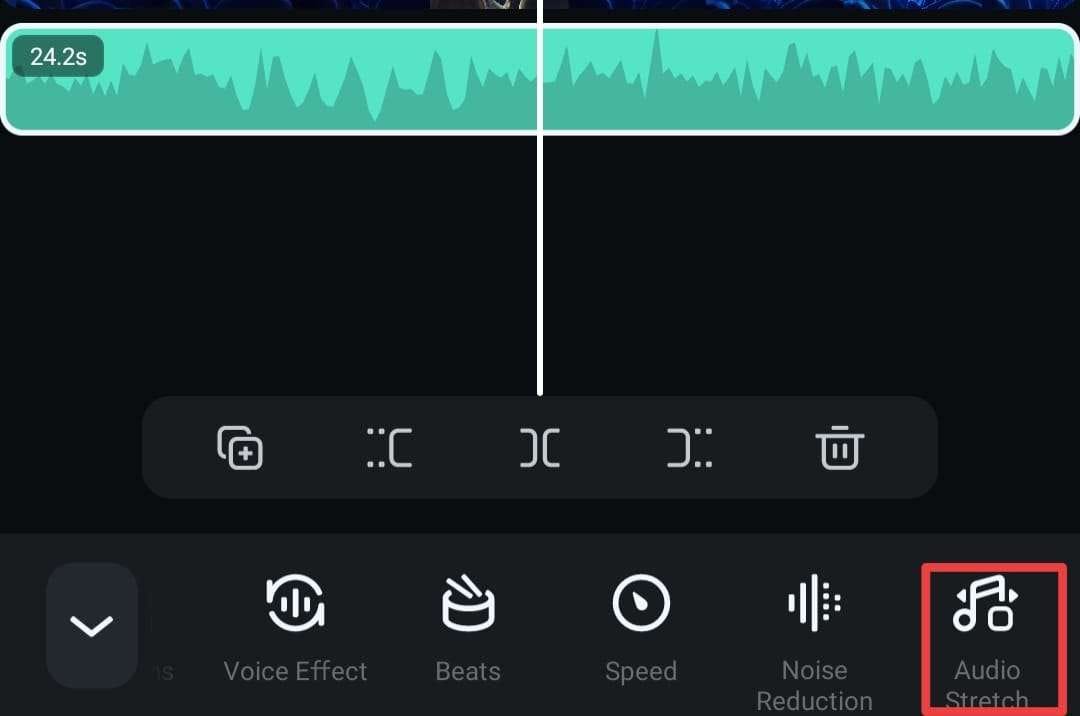
- Drag the arrows from the audio track to stretch it according to your preferences.

Once you complete these steps, the Filmora app will automatically enable you to stretch the audio without ruining its quality.
Conclusion
Stretching your audio can help you customize the experience and get the desired audio results. However, this process may impact the quality of your content, which is why Filmora provides the most advanced stretching solutions. You can quickly stretch your video without affecting its original quality.
Related Posts
Featured Articles
How to Make a Dark Video Brighter on iPhone (4 Easy Methods)
Got a dark video on your iPhone? Learn how to make a dark video brighter and fix poor lighting with 3 simple methods (Filmora, iMovie&Photos App).
How to Make an Animated GIF for Your Discord PFP
Transform your Discord PFP with custom animated GIFs! Simply subscribe to Discord Nitro, follow our step-by-step guide below, and explore some cool Discord GIF PFP ideas!
Top 5 Video Editors To Embrace Thanksgiving Volunteering Moments
Want to share your Thanksgiving volunteering experience on social media? Then explore the article to get the video editor to help you create such stunning videos!
Recommended User Guide
Beats Detection on Android and iPhone
Detecting and editing beats in your audio is crucial for a seamless editing experience. It allows you to edit the music according to your preferences and engage the audience. Wondershare Filmora's mobile app may be your ideal choice if you're searching for an efficient beat detector.
Extract Audio for Android and iPhone
Separating audio tracks from your videos allows you to customize the experience and edit your creations better. Luckily, Wondershare Filmora provides a designated extraction feature that will help you meet your needs in seconds.


