Think Bigger From Filmora User Guide
AI Remover
Like its desktop cousin, Filmora for Mobile is packed with AI-powered features, one of which is AI Remover. By harnessing the power of artificial intelligence, Filmora's AI Remover can remove unwanted objects from anything you throw at it.
These objects include background elements, texts, logos, watermarks, emojis, etc. Static images are a breeze to process, but Filmora's AI Remover can also dynamically track the movement of such objects and remove them from videos. You can learn how to use it below.
Filmora for Mobile
Edit Videos on Your Mobile Phone with 1-Click!
- • Powerful Brand New AI Features.
- • User-friendly video editing for beginners.
- • Full-featured video editing for professional.
Access Filmora's AI Remover
Getting to the AI Remover feature in Filmora for Mobile is remarkably simple:
1. Tap the AI Remover shortcut in the application's Quick Access Panel.
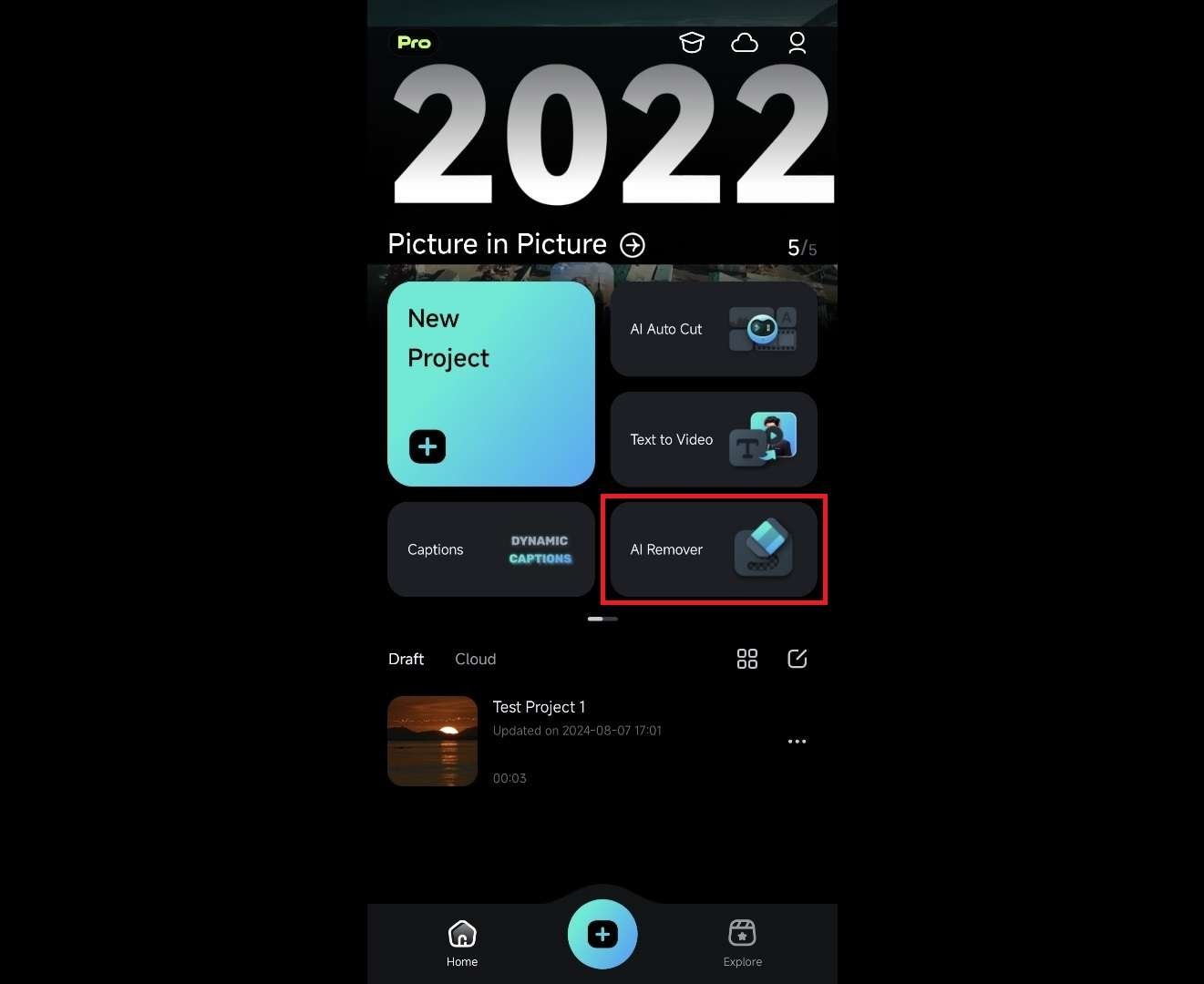
2. Click the Try now button at the bottom of the screen.
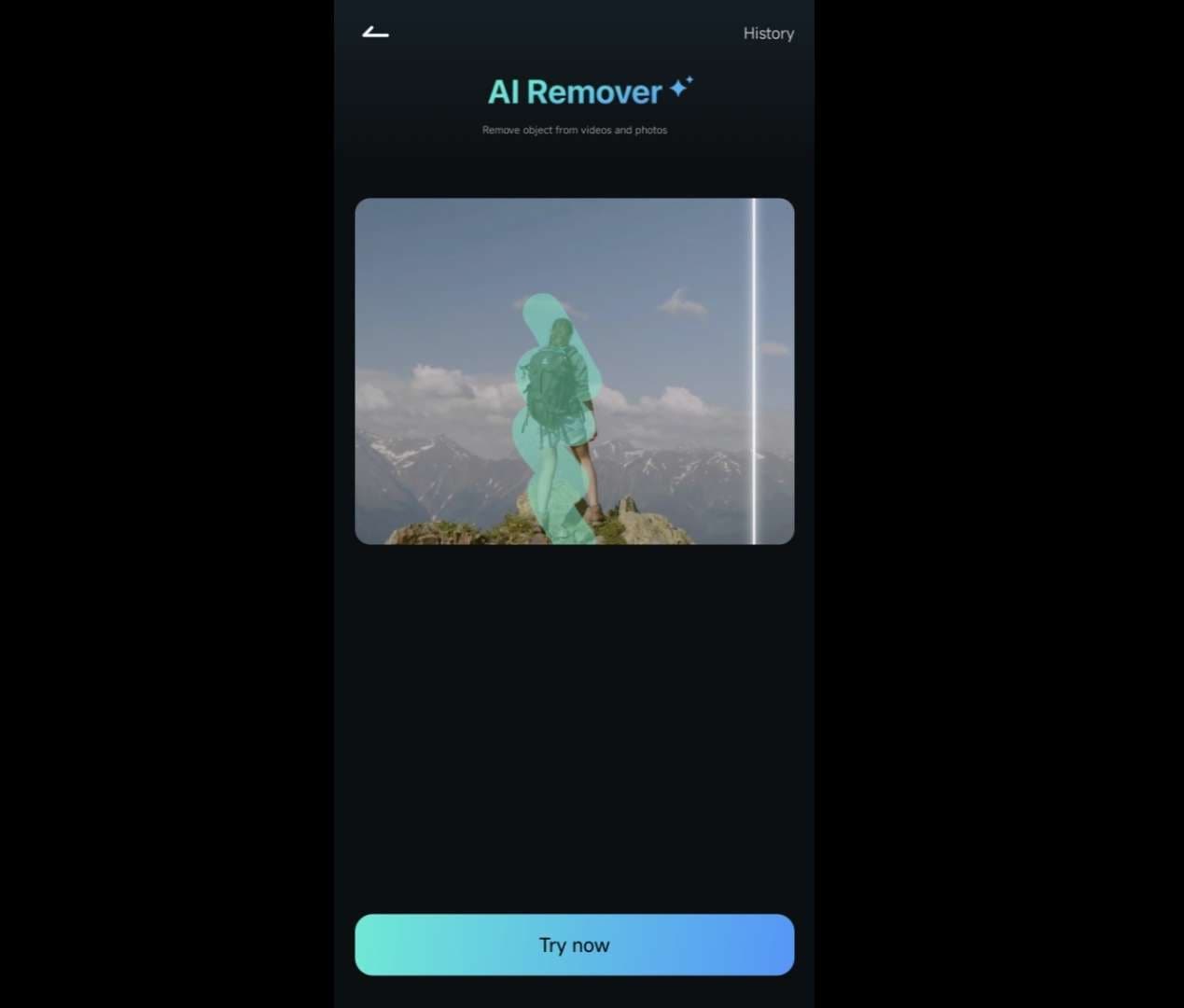
Use AI Remover on Videos
While most object removers work with static images, Filmora's highly advanced AI Remover feature can also handle videos by dynamically tracking unwanted elements and removing them from each frame. Try it today by following these steps:
1. Tap on a video from which you'd like to remove objects and press Import.
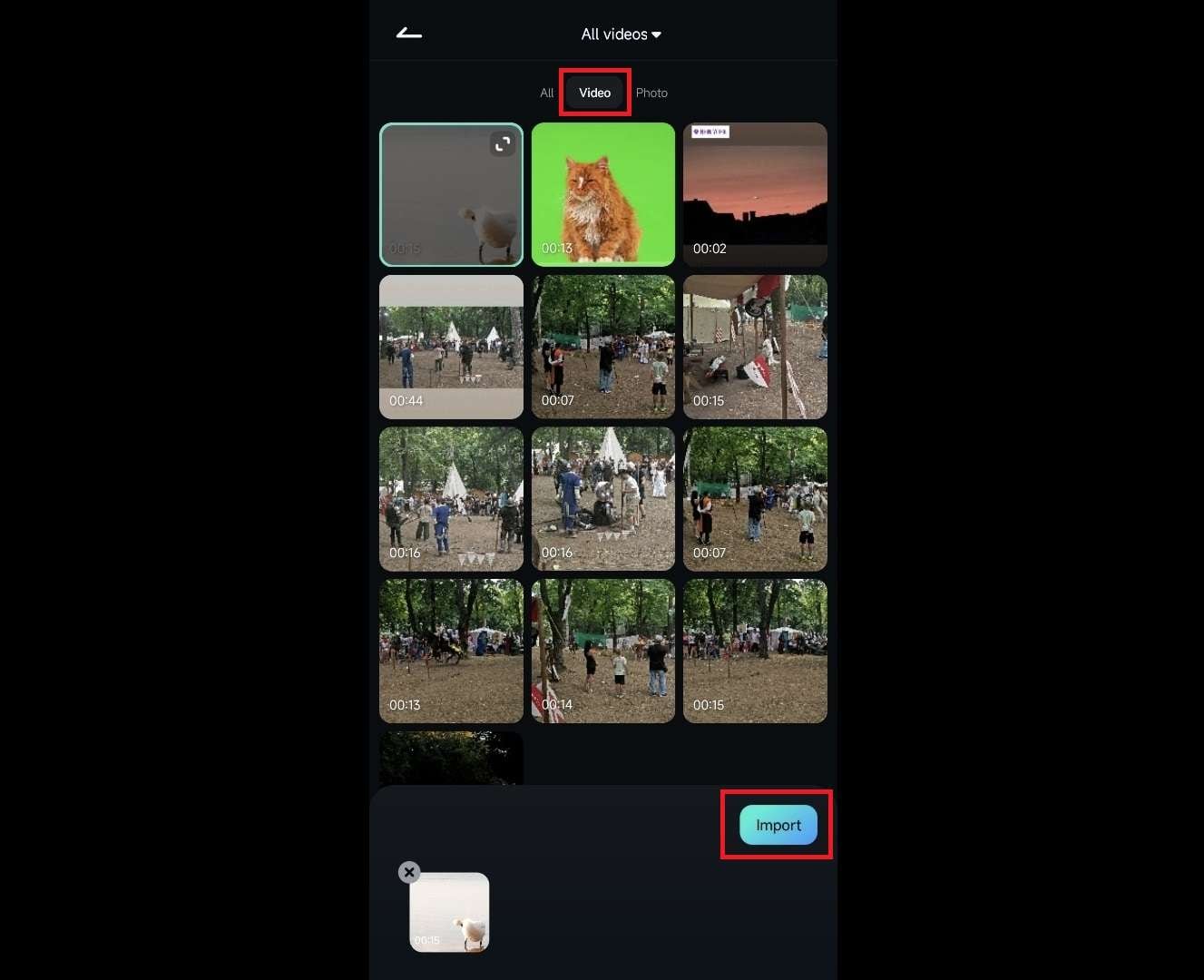
2. Adjust the size of your brush to make object selection easier.
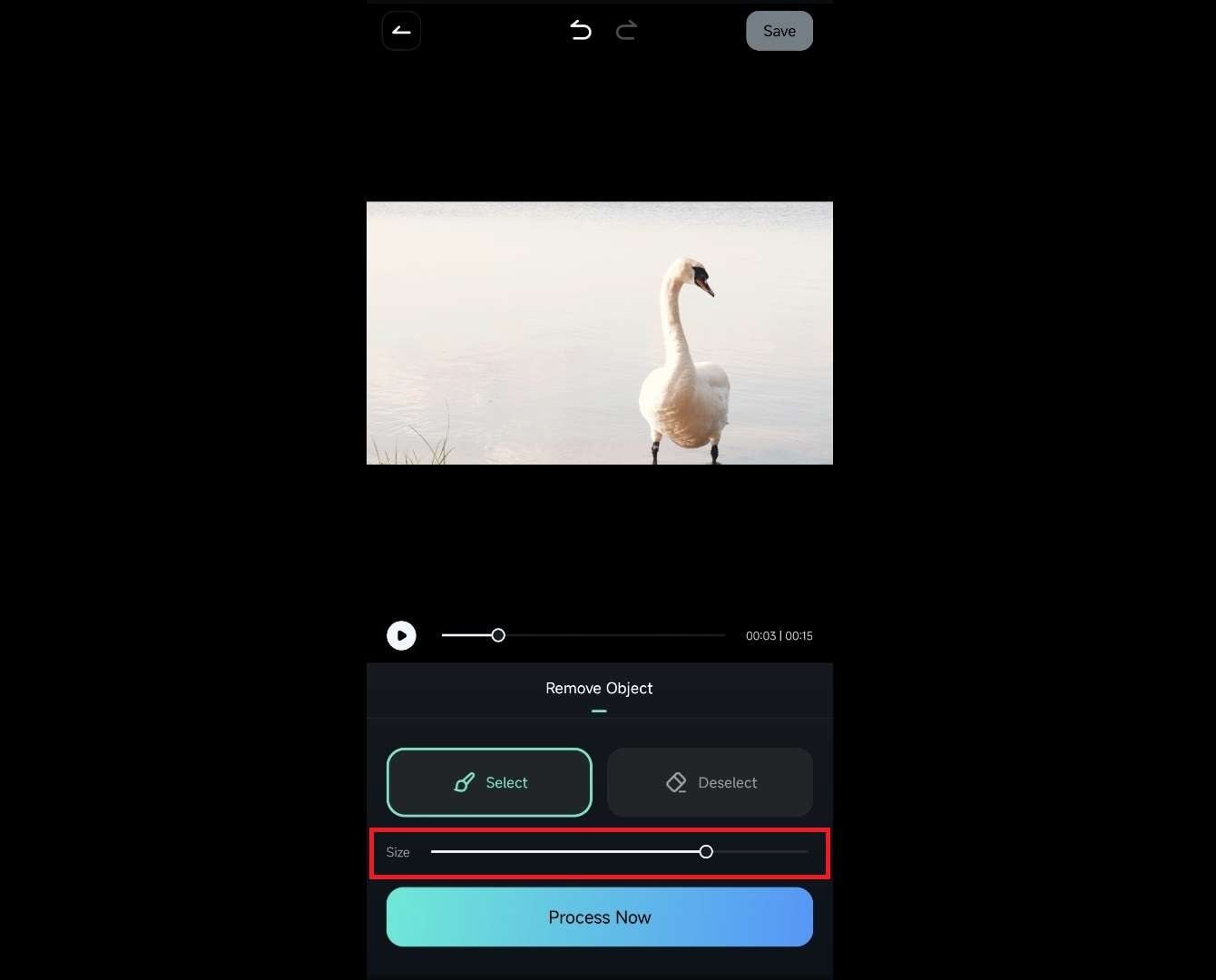
3. Draw over an element that you want to remove.
4. Once you've selected the object you want to remove, tap Process Now at the bottom.
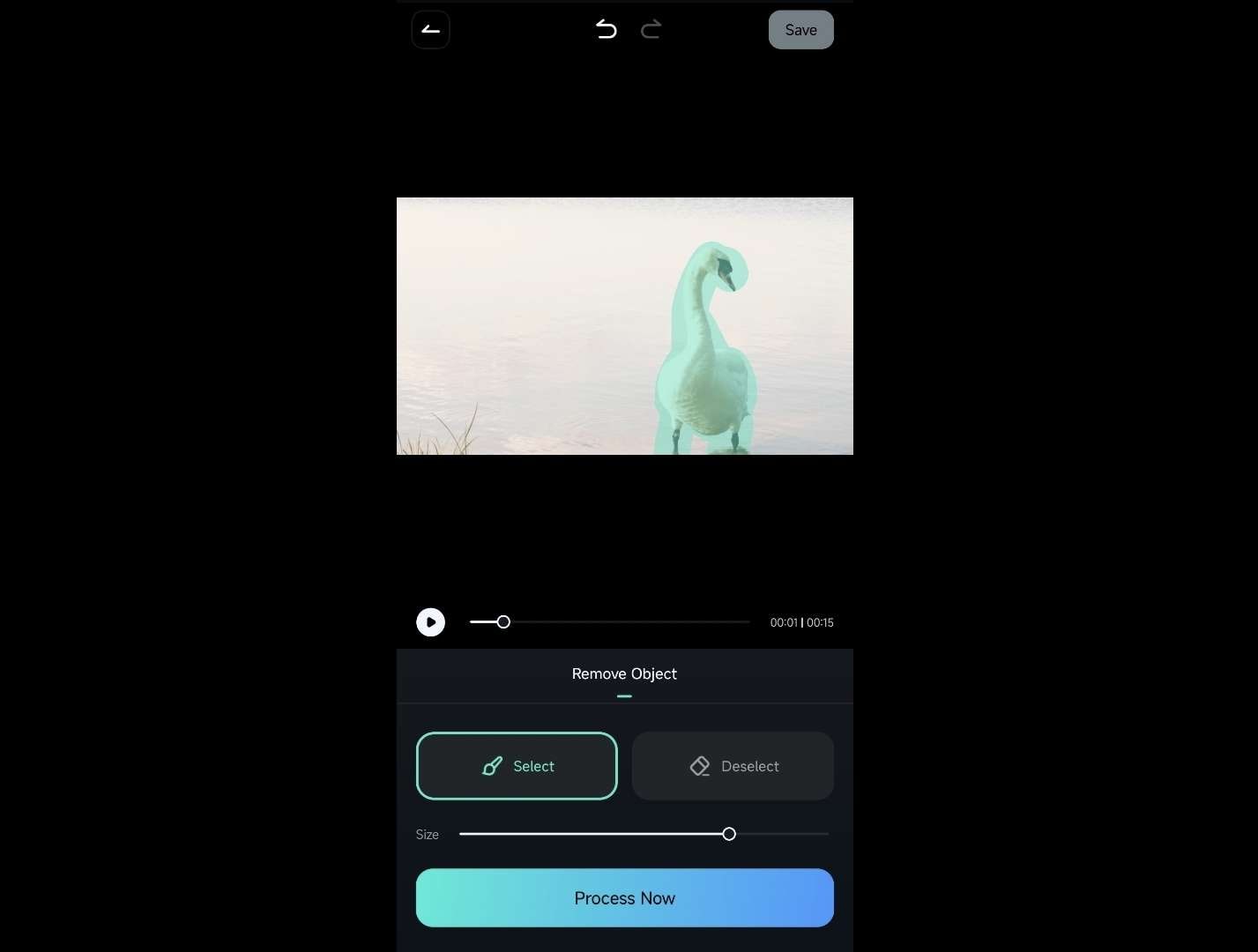
Use AI Remover on Photos
As Filmora's AI Remover tool effortlessly handles videos, you can bet that it can also be applied to static elements like photos. The object removal process is just as straightforward as with clips, and you can follow these steps to try it yourself:
1. Select the Photo tab at the top of the screen. You can tap the tiny Arrow button next to All pictures to select a specific folder in your phone's gallery.
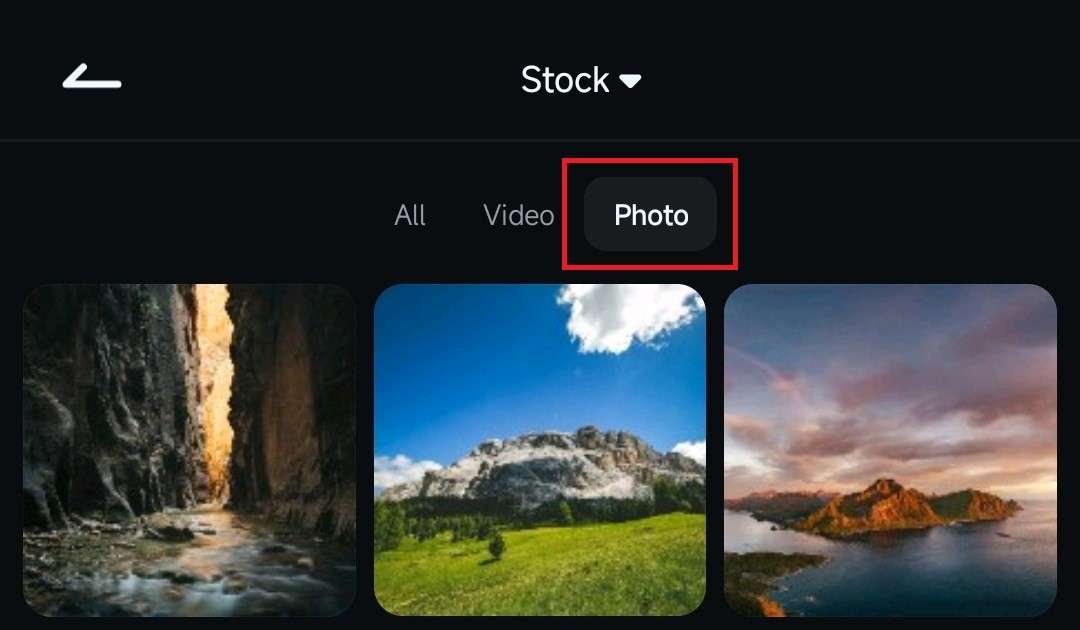
2. Select an image and tap Import in the bottom right corner.
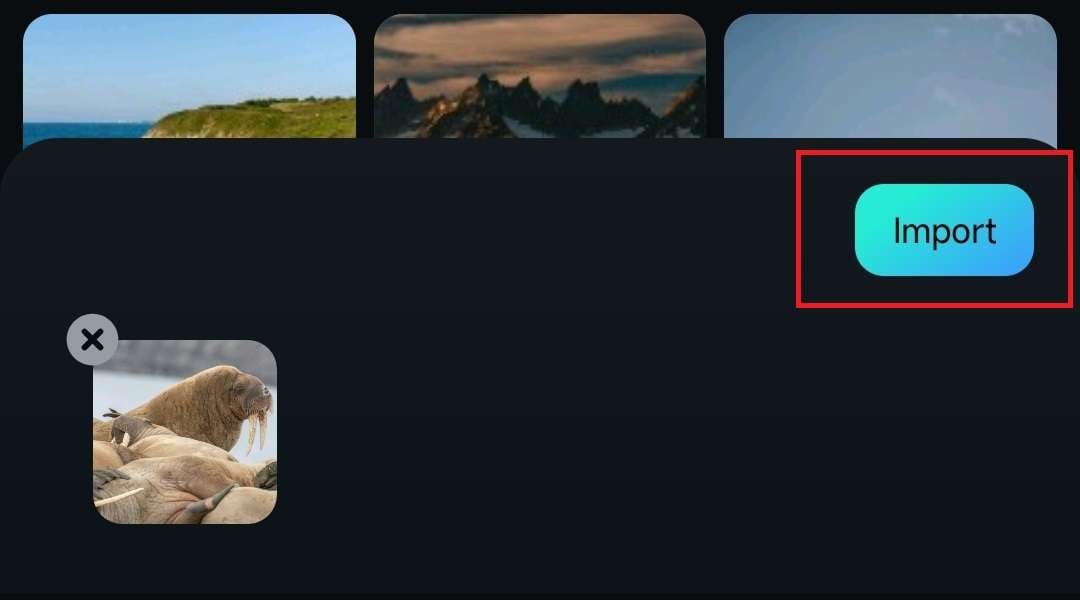
3. Adjust the brush size and draw over the object you want to remove. Then, tap the Process Now button at the bottom.
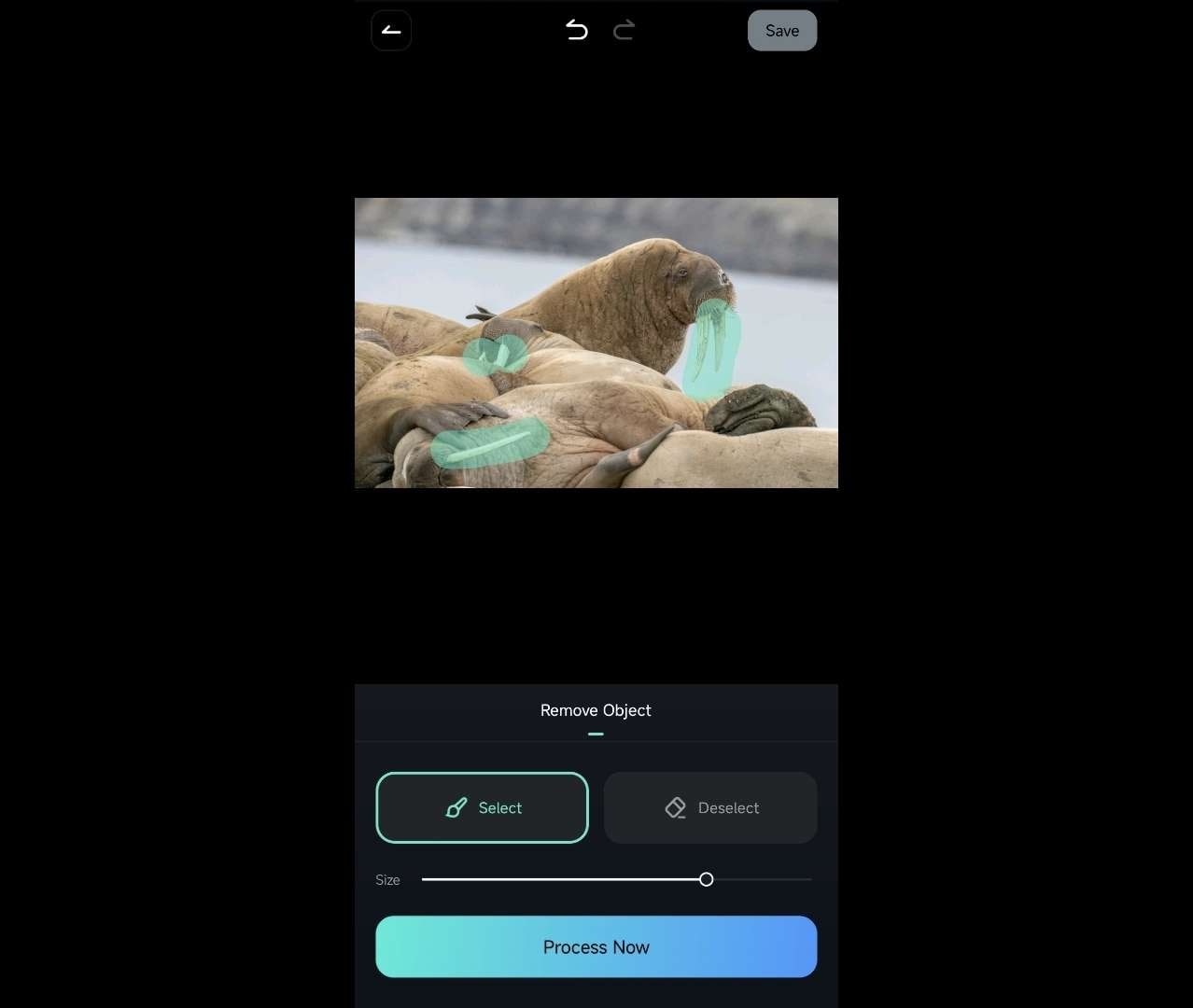
Conclusion
Filmora for Mobile is a pocket-friendly video editing tool with as many powerful AI features as its desktop-based cousin. The AI Remover is one such feature, and you can access it directly from the app's startup screen.
Through the power of advanced artificial intelligence algorithms, this potent tool can effortlessly remove unwanted elements from photos and videos, including background objects, texts, emojis, watermarks, and other items.


